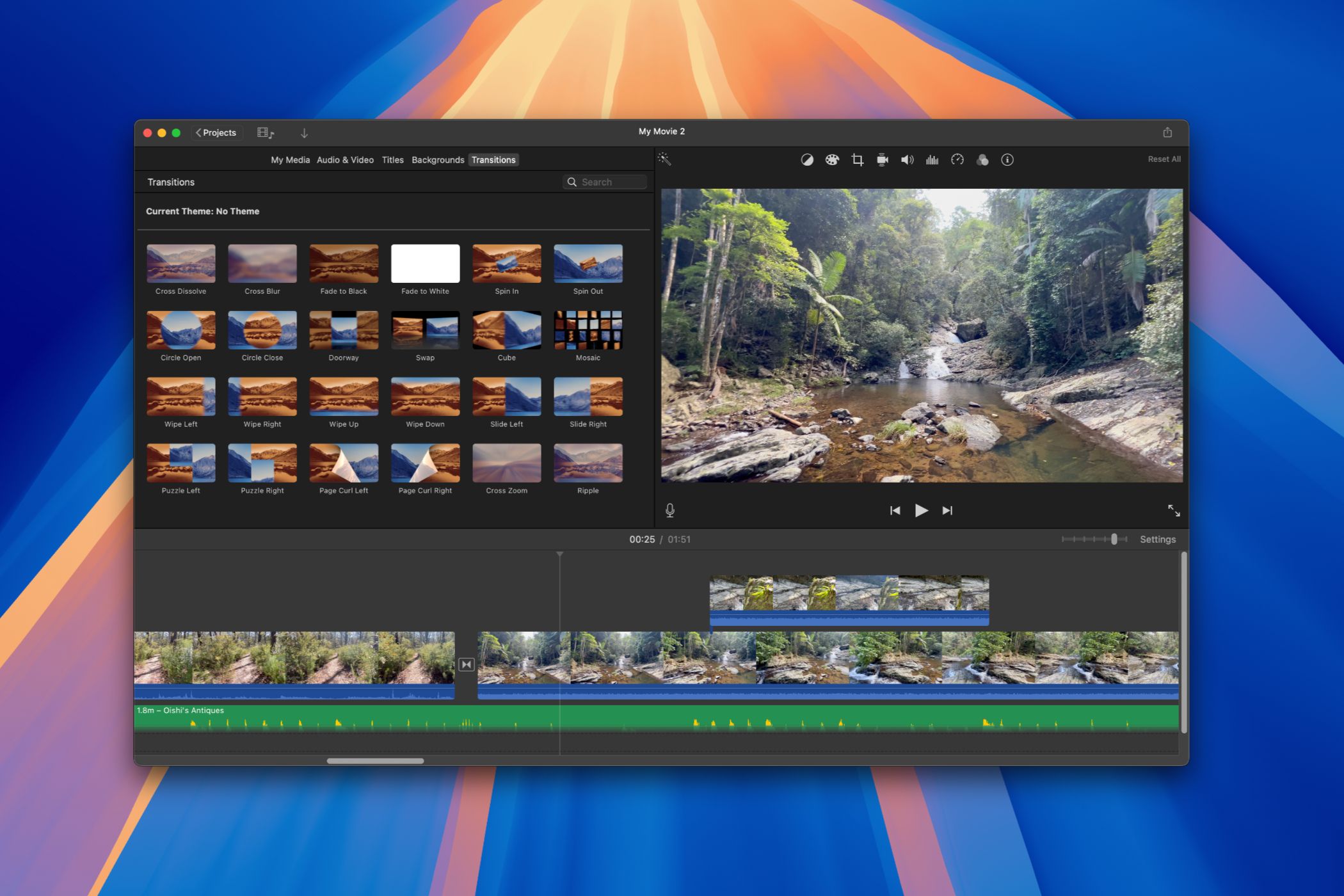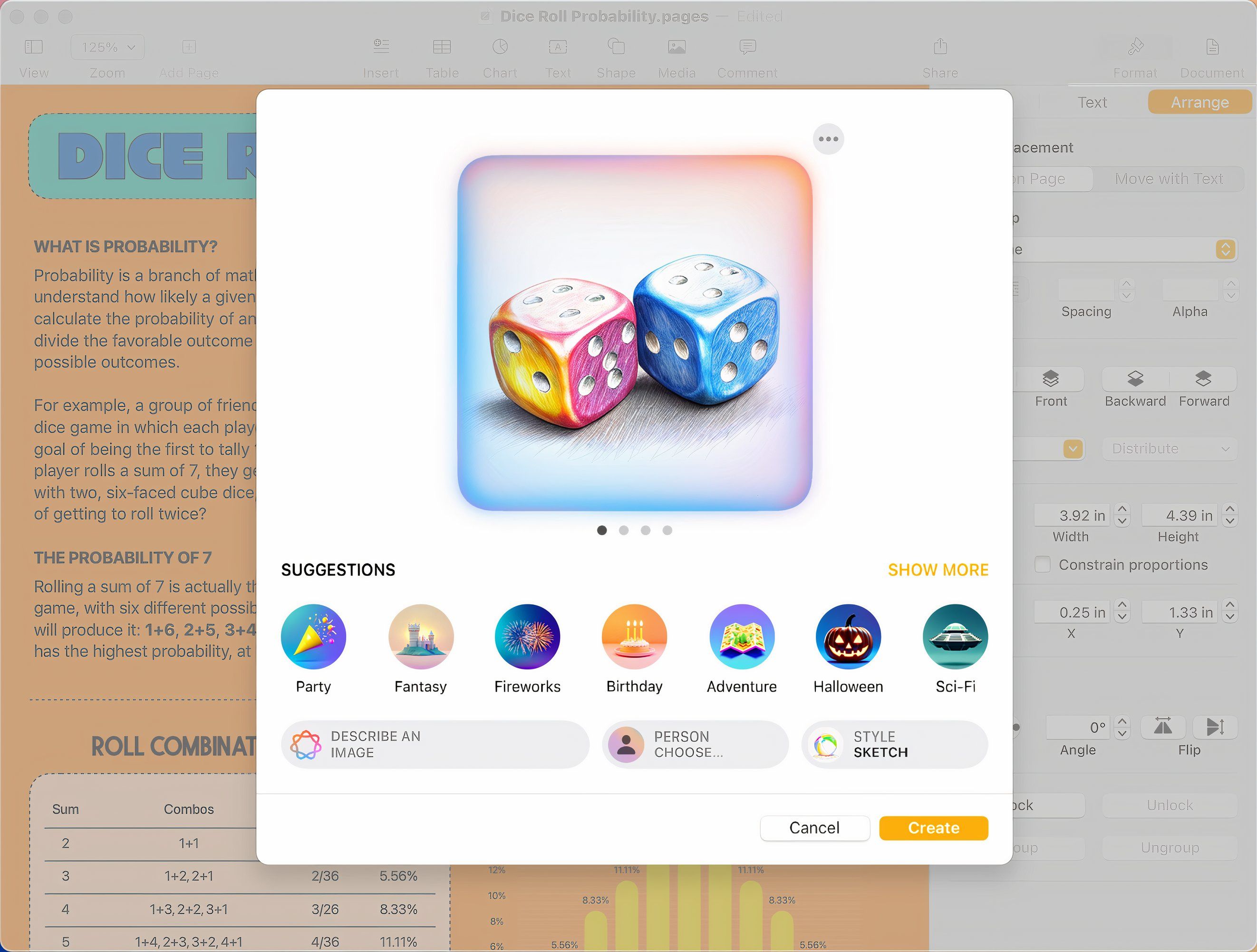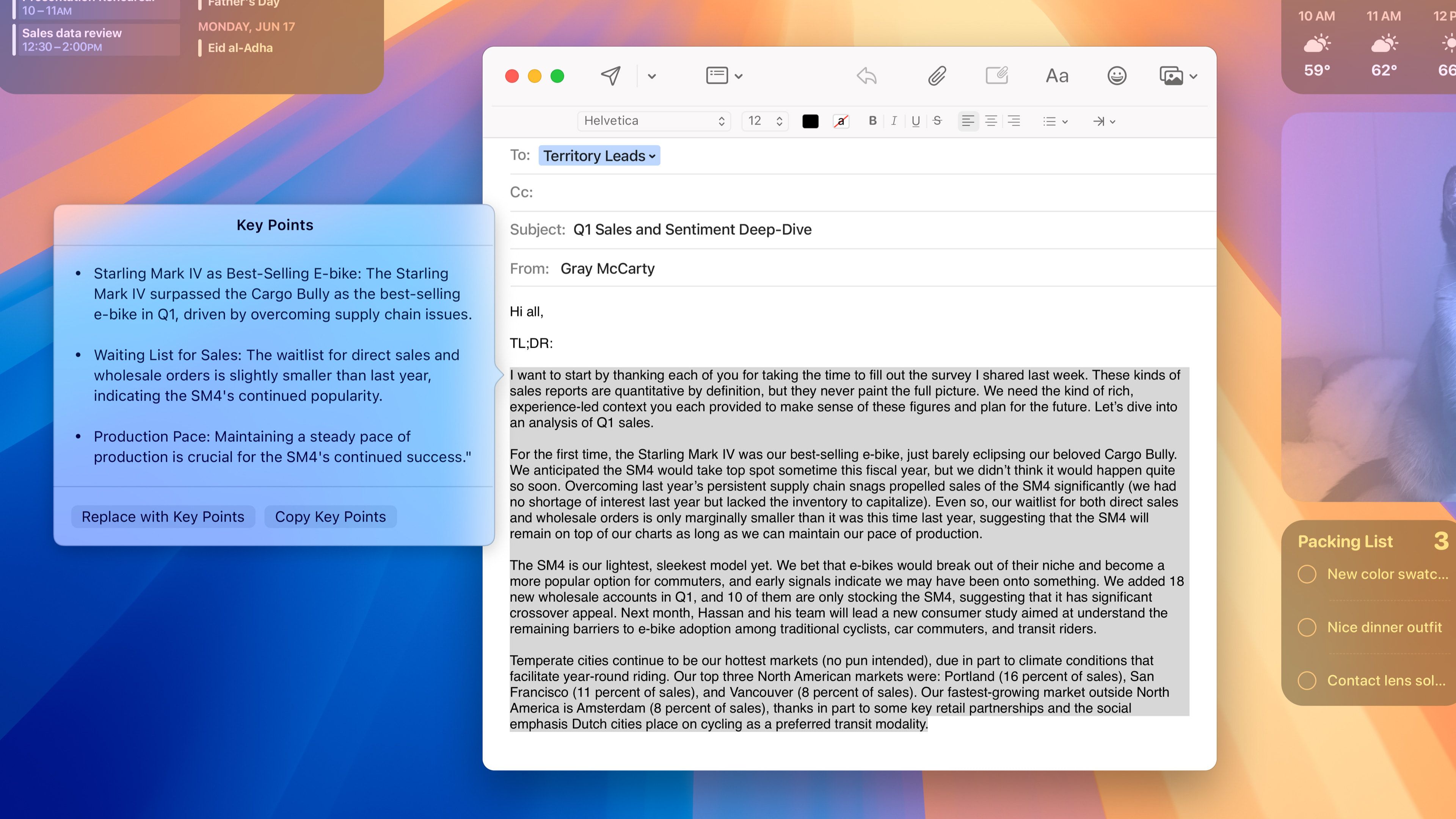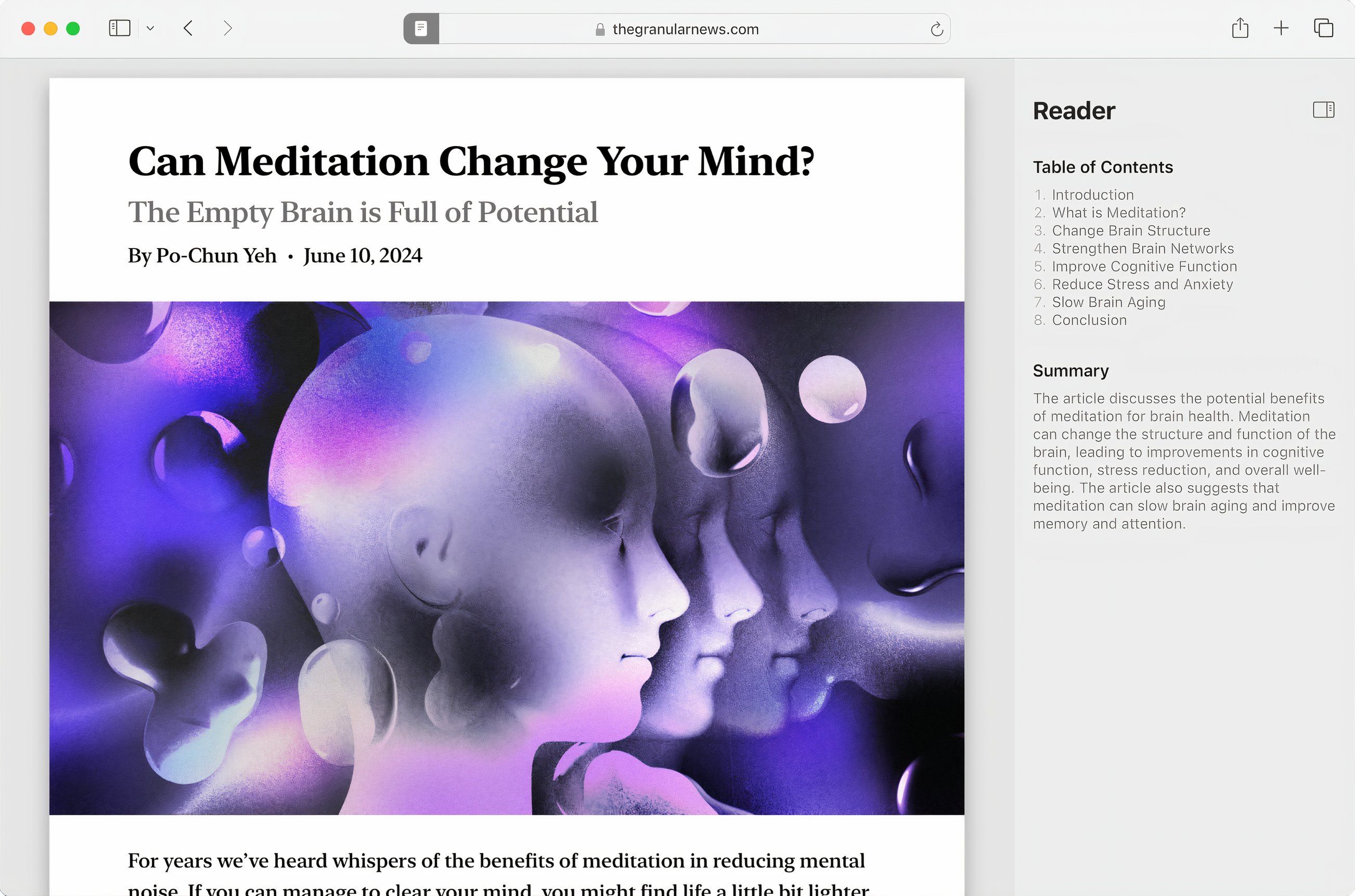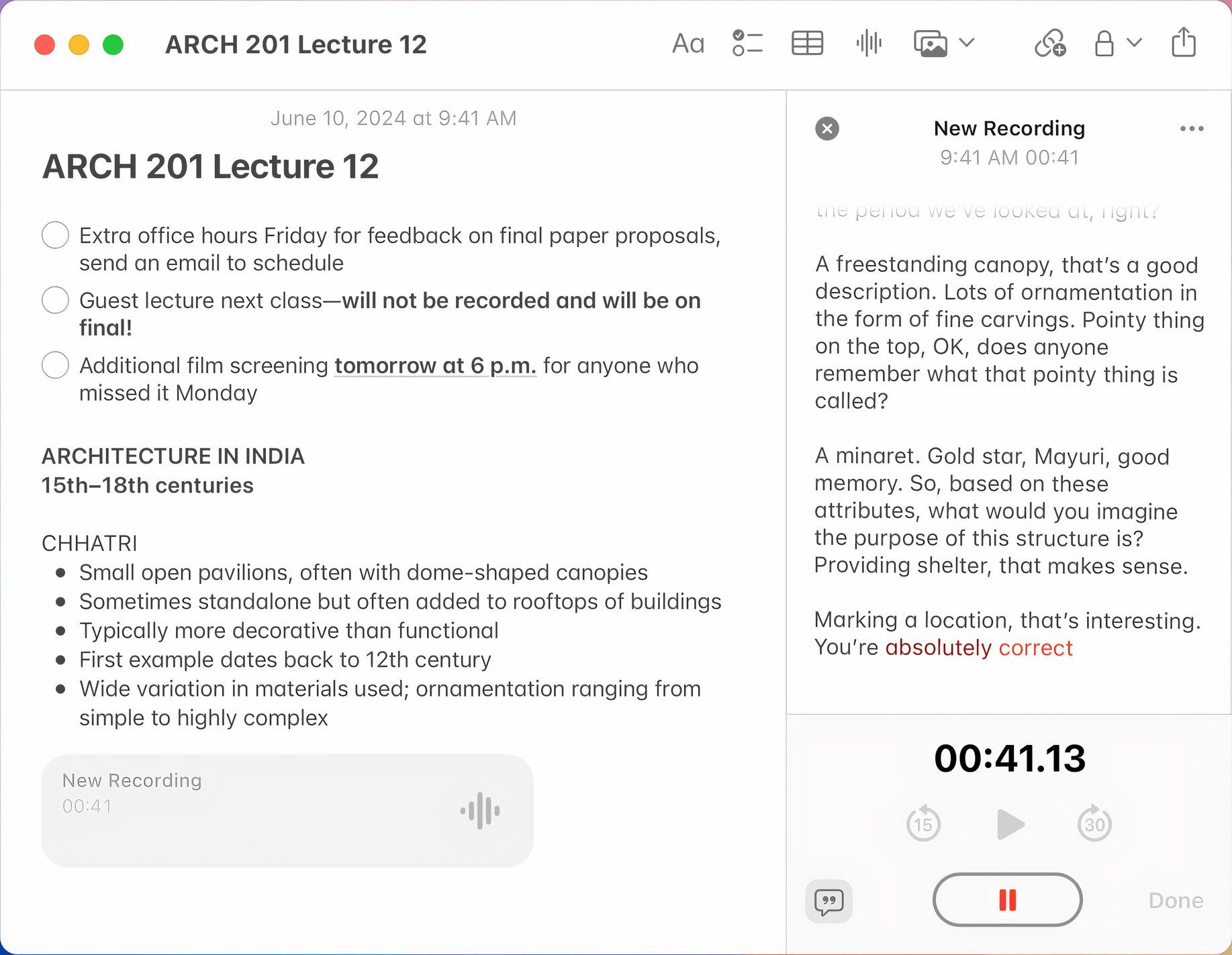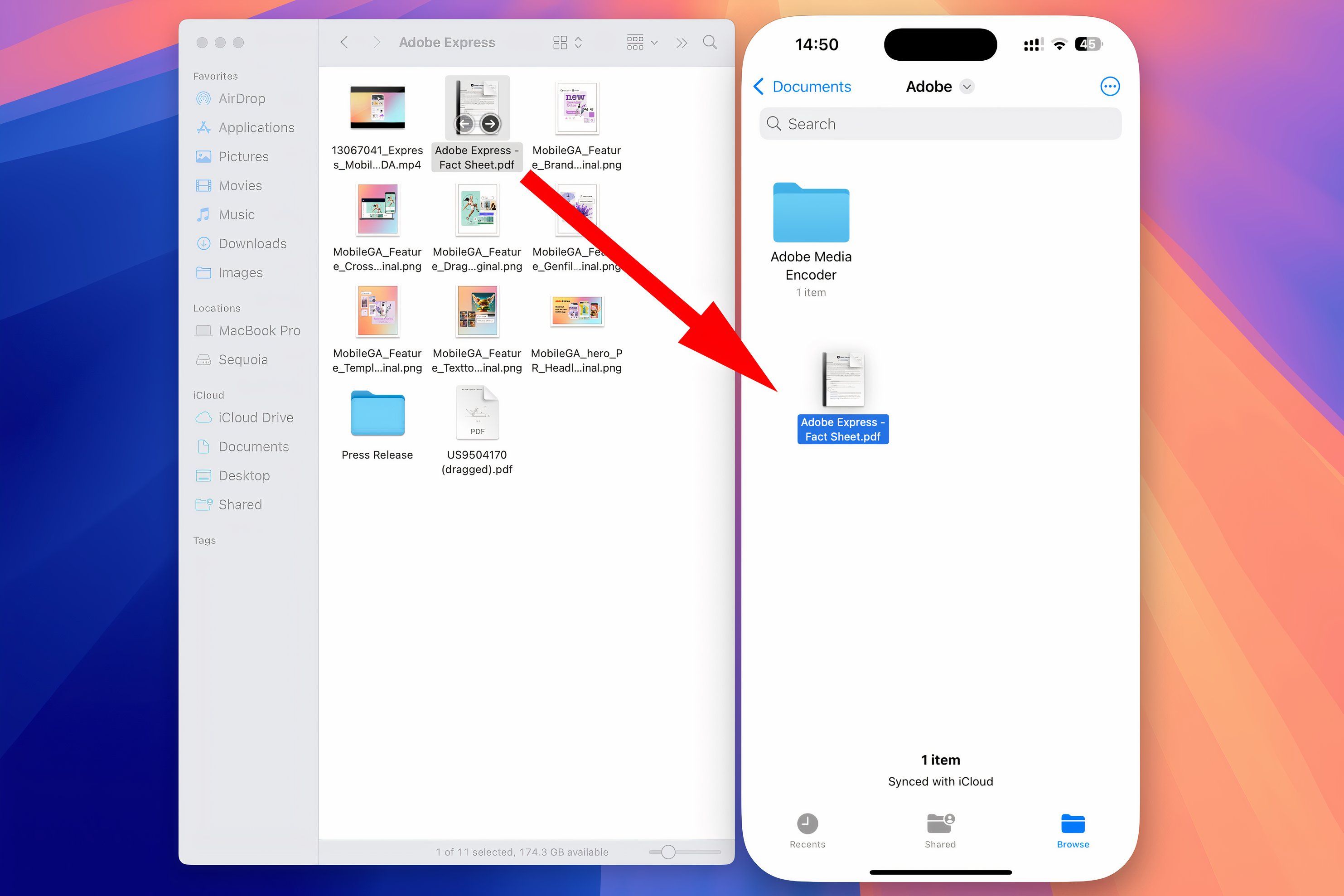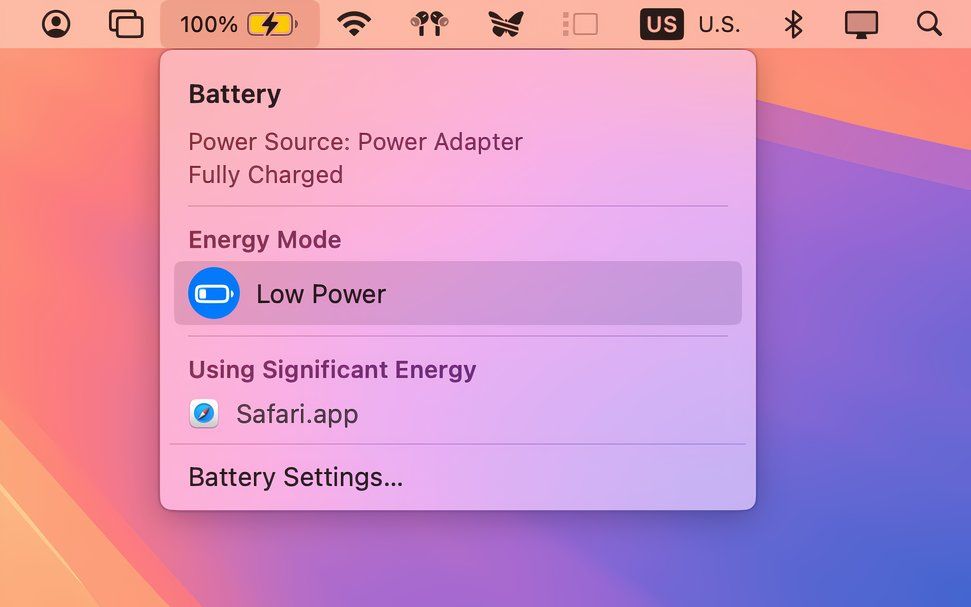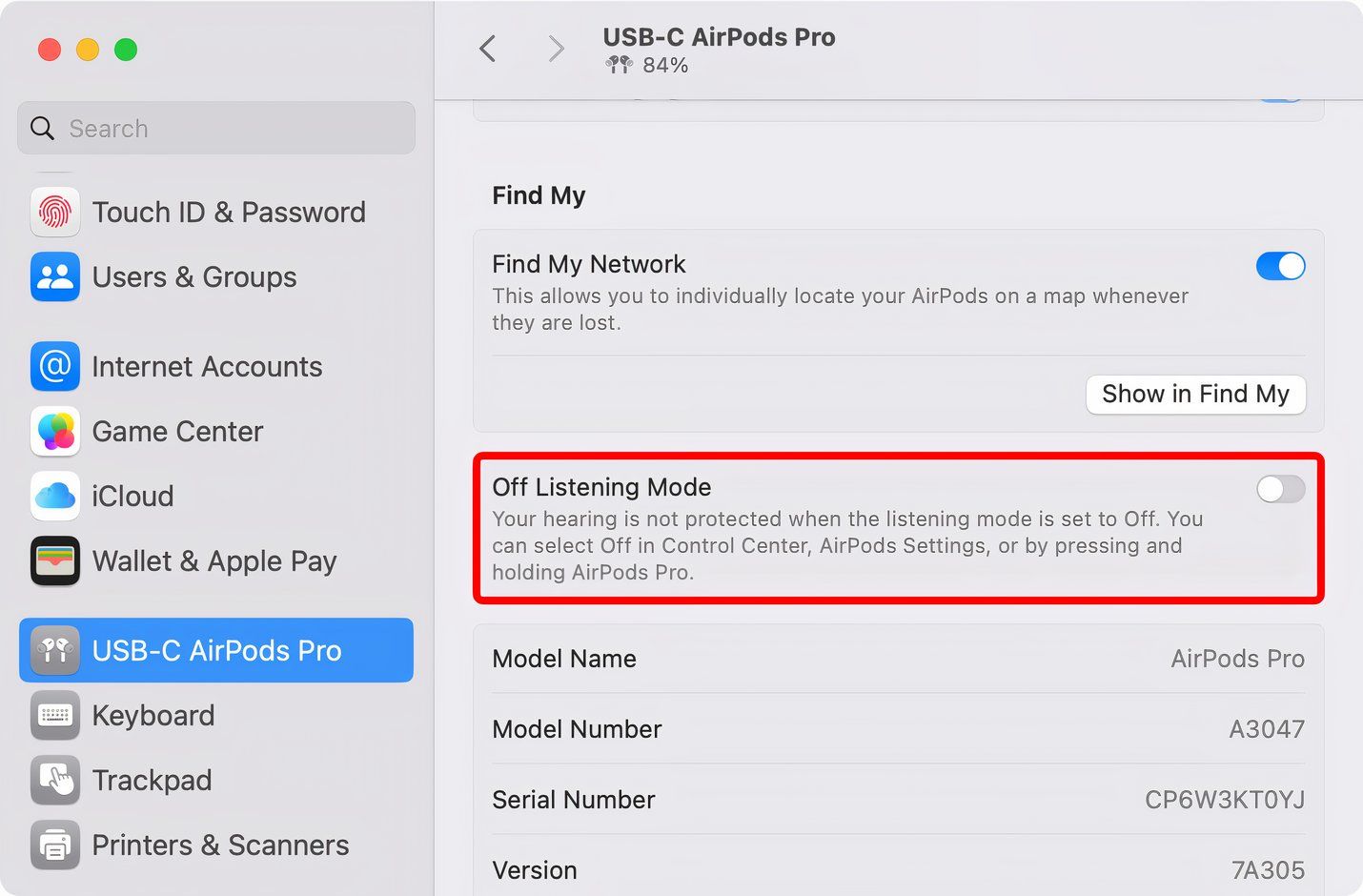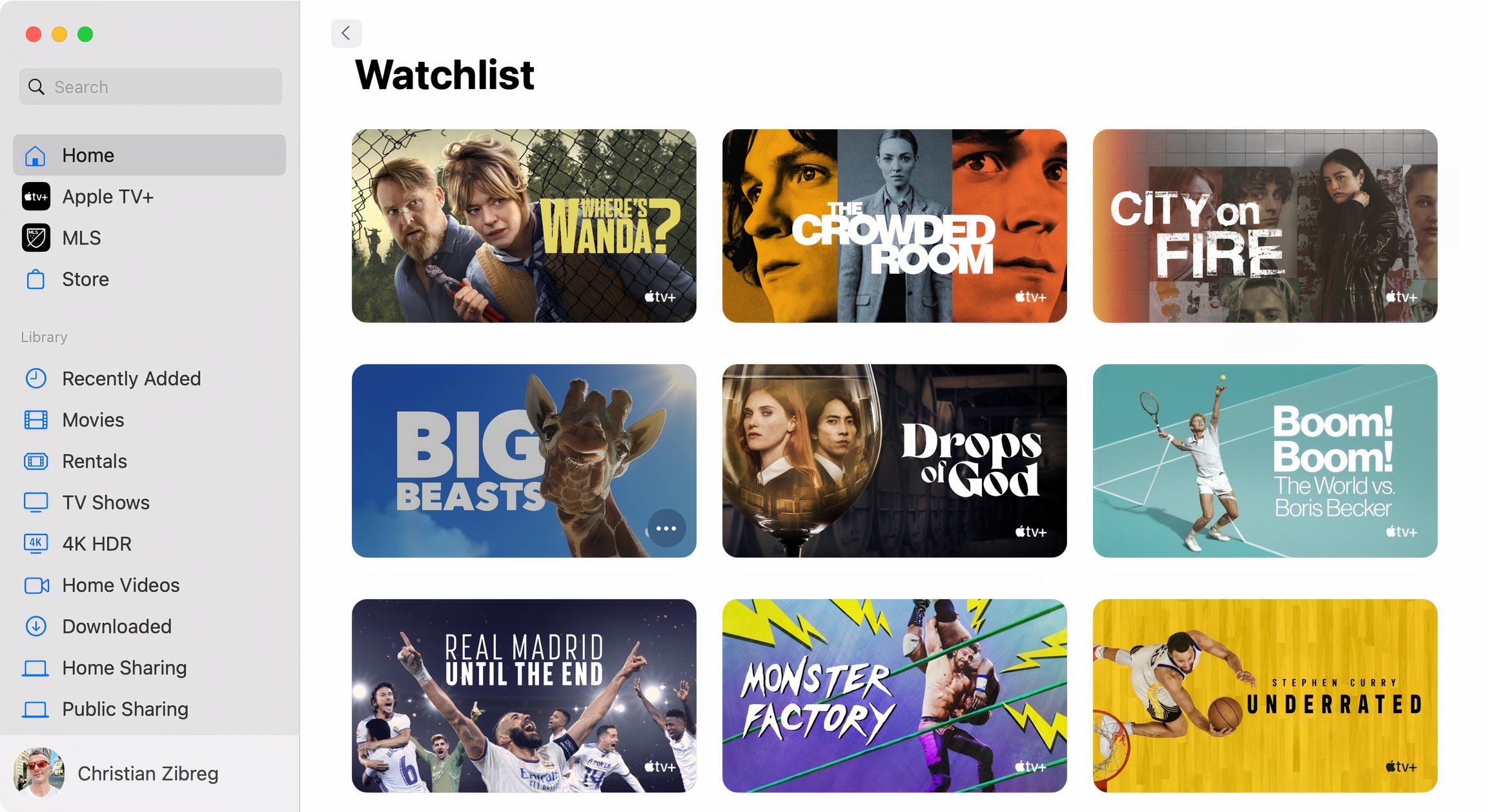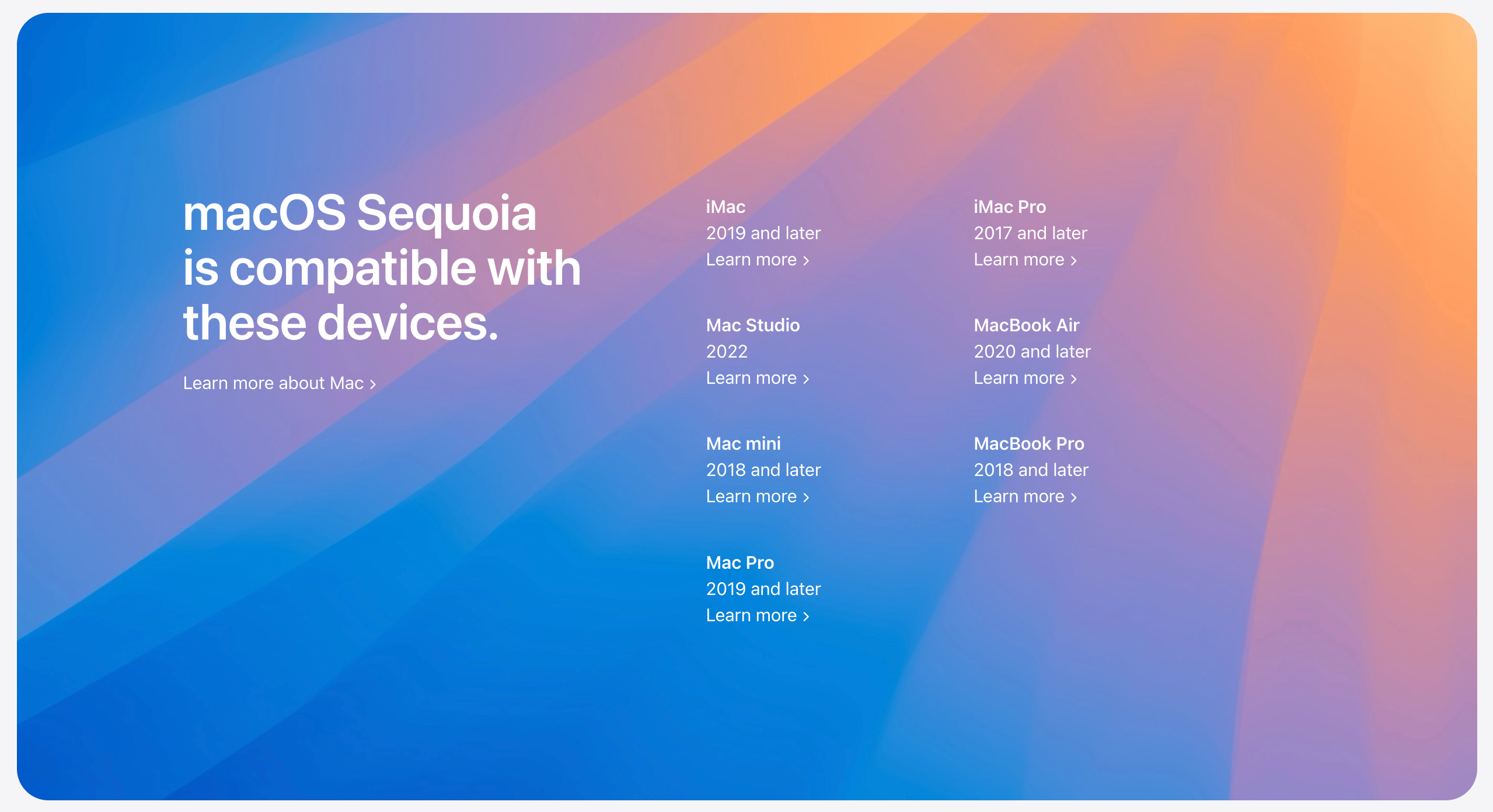macOS 15.1 Sequoia Released With Apple Intelligence
Mac
Apple has released the new macOS Sequoia 15.1 software bringing Apple Intelligence and other new features following the operating system’s September debut.
To install an over-the-air update, click the Apple menu and choose the System Settings option, then navigate to General > Software Update and follow the instructions. Apple Intelligence requires a Mac powered by Apple silicon, including M1 MacBooks and newer, with Siri language and regional settings set to U.S. English. It’s also available on the latest iPhone 16 lineup and last year’s iPhone 15 Pro and iPhone 15 Pro Max models.
You can turn on Apple Intelligence in System Settings, but the feature is in beta, plus there’s a waitlist. Apple Intelligence will expand its language support and gain additional capabilities later in 2024 and 2025, including bespoke emoji creation from prompts called GenMoji and an AI image generator dubbed Image Playground (pictured below).
As part of the Apple Intelligence upgrade, the Siri assistant uses Apple’s large language models (LLMs) for an improved understanding of natural language queries. Siri will understand you better if you stumble over your words, maintain context for follow-up questions, and draw from personal context. The digital assistant can also answer questions about your Mac’s features, such as how to find and use specific features, because Apple trained the underlying AI model on its extensive support documentation.
Type to Siri now springs into action when you double-press the Command key (and shows you suggested queries). You can now go from voice input to text entry quicker for more private Siri interactions. The assistant takes action across apps and parses complex queries into a series of chained tasks. For example, you can create an animated Photos slideshow with a query like “Our family at the beaches in the past five years, set to upbeat music.”
Apple Intelligence brings Writing Tools to help you rewrite, proofread, and summarize text. You can change the tone to be friendly, professional, or concise, and long documents can be summarized as a paragraph, key points, list, or table.
Apple Intelligence summarizes notifications on the Lock Screen and emails in the Mail app instead of showing you the first few lines. It also powers contextually-aware Smart Replies in Messages and Mail. Oh, and Reader Mode in Safari can now summarize long articles!
When recording audio in Notes, the app automatically creates a searchable verbatim transcript with a quick summary and key takeaways. This helpful feature can save you a lot of time when recording lectures, keynotes, meetings, business presentations, and the like.
Apple Intelligence also brings a new AI-powered object removal feature with seamless background replacement, called Clean Up, to the Photos app. Clean Up lets you easily remove photobombs in the background and other unwanted objects by brushing over them.
If your Mac is incompatible with Apple Intelligence, don’t worry; the update brings a few noteworthy improvements that don’t require the latest Macs. iPhone Mirroring, which debuted in iOS 18.0 and macOS Sequoia 15.0, now supports drag and drop support. You can drag iPhone items like an image from the iPhone Mirroring window and drop them onto projects on your Mac, like a Pages document, and vice versa.
MacBook owners can now toggle the Low Power Mode feature to conserve battery from the Battery menu in the macOS menu bar. In earlier macOS versions, this switch was only accessible in System Settings > Battery.
Like on other Apple devices, Low Power Mode on your Mac prolongs battery life by reducing CPU performance, suspending certain background tasks, lowering screen brightness, and restricting the display refresh rate to 60Hz on Macs that support ProMotion technology.
You can now hide the option to turn off noise cancelation in the AirPods settings as part of Apple’s mission to improve people’s hearing. Another facet to this is the new AirPods Pro 2 hearing aid features available with iOS 18.1, iPadOS 18.1, and macOS Sequoia 15.1.
To get the latest AirPods features after installing the Sequoia update, connect the earbuds to your Mac, put them in the charging case, and close the lid. Your Mac will download and install the latest AirPods firmware overnight (there’s no manual updated process for AirPods).
Apple’s TV app on macOS Sequoia 15.1 introduces a proper Watchlist under the Home tab. This section lists any shows you’ve queued but haven’t started watching yet. At the same time, your Up Next now shows only videos you’ve begun but haven’t finished watching, like on Netflix. As part of this change, Up next has been renamed Continue Watching.
The new Reduce Interruptions filters out all notifications that are not important, helping tame those pesky alerts. All Focus modes now include a switch labeled “Intelligent Breakthrough and Silencing” that enables Reduce Interruptions processing of your notifications.
For details on other changes and under-the-hood tweaks in this update, read the macOS Sequoia 15.1 release notes on Apple’s website. Information about bug fixes and security patches will be detailed later on this Apple page.
Intel-based Macs don’t support some Sequoia features that require modern hardware. On top of that, certain macOS capabilities are restricted in terms of language support, as evidenced by Apple’s macOS Feature Availability page.
Source: Apple