Lenovo ThinkBook 13x Gen 4 Review: An Ultra-Portable Laptop for Professionals
Windows
Key Takeaways
- A stunning 2.8K display lets it excel in multimedia consumption.
- The lightweight build and quad-speaker system make it ideal for on-the-go professionals.
- It has good performance for everyday tasks, but the keyboard and ports may be lacking for some users.
Anyone looking for a premium laptop that’s highly portable but doesn’t skimp on top-tier specs will want to consider the Lenovo ThinkBook 13x Gen 4. While it falls short in a few areas, its overall performance is stellar enough to win over most professional and everyday consumers who create and consume media regularly.

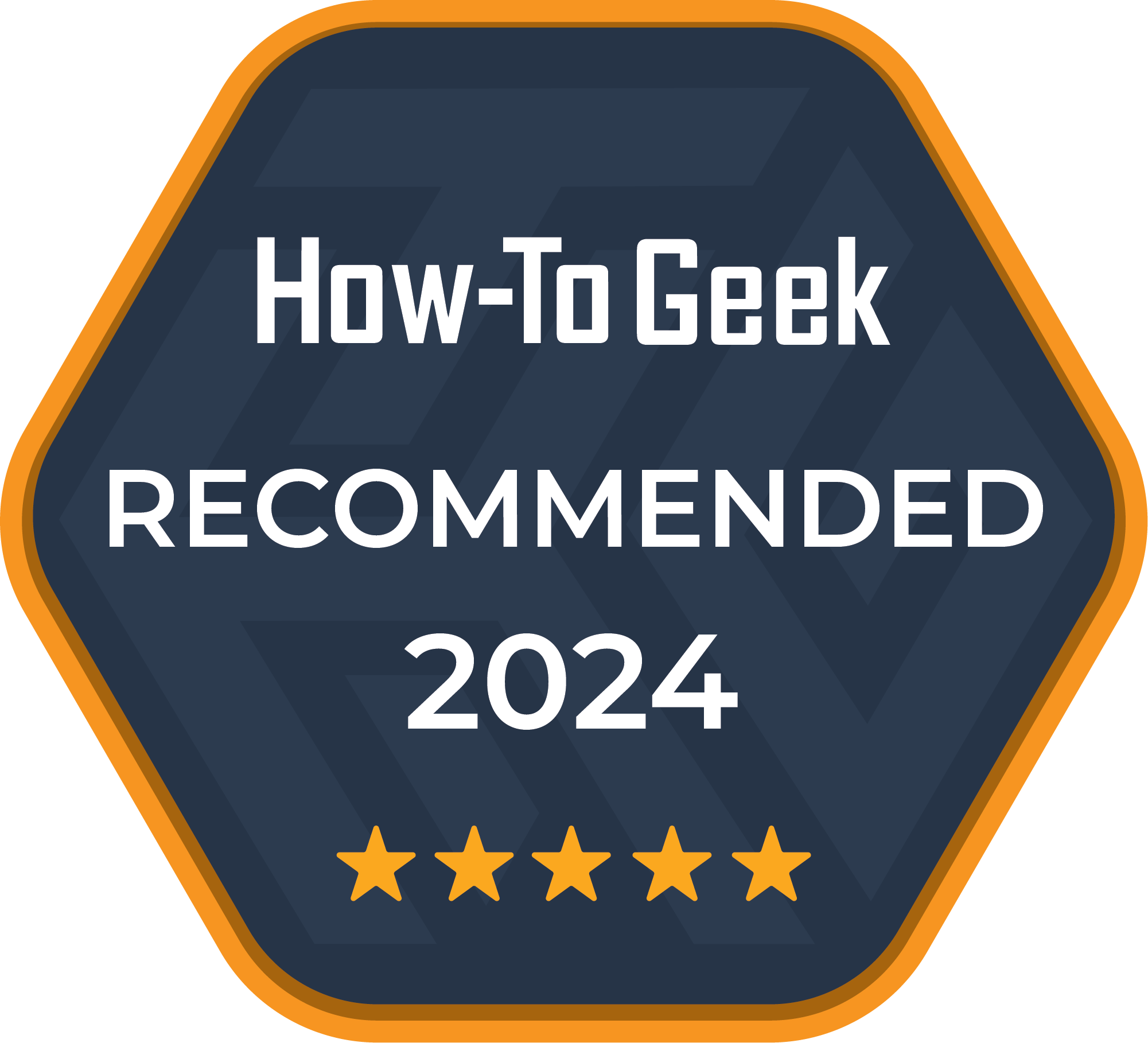
Lenovo ThinkBook 13x Gen 4
The Lenovo ThinkBook 13X Gen 4 laptop excels in multimedia creation, consumption, and business computing with a 120Hz refresh rate, a 2.8K display, an Intel Core Ultra 5 125H processor, and up to 32GB of RAM.
- Gorgeous 2.8K graphics for multimedia consumption
- Decent quad-speaker system
- Good webcam and microphones for professionals
- Super lightweight build makes it easy to take with you
- Decent battery life
- Keyboard gets quite hot while in use
- The keyboard could be nicer
- No USB-A ports
- There are no up-firing speakers
Price and Availability
The Lenovo ThinkBook 13x Gen 4 laptop is now available, starting at $1,580.
The Design: A Familiar, Streamlined Look
The Lenovo ThinkBook 13x Gen 4 is a sleek, familiar build that most people who’ve used a ThinkBook will recognize. Encased in a premium aluminum chassis, I found its minimalist design exuded professionalism but looked contemporary and sleek. Whereas Lenovo might’ve gone a bit more experimental with the ThinkBook Plus Gen 4 2-in-1 laptop, they’ve stuck to basics for the 13x Gen 4. Its build reminded me of the basic yet sleek ThinkPad Z13 Gen 2 laptop; it even had some similar specs.
But I digress. From the back, the laptop features a subtle two-tone design, the recognizable ThinkBook logo, and a Lenovo Magic Bay port built into the top of the bezel.
From the front, the ultra-thin frame encases a vibrant 13.5-inch touchscreen display, while the webcam is built into the bezel, with the quad microphone system and two microphones nestled into the top of the bezel. Its lightweight build—just 2.7 pounds—is perfect for taking on the go. It fit comfortably under my arm when folded and was easy to tote around town when I had a power outage at home and needed to work elsewhere.
The keyboard is a 10keyless chiclet affair that takes up about half of the laptop’s base, and the buttonless touchpad rests underneath it in a nearly central location.
Ports: Just the Basics
If you need a lot of ports on your laptop, you may want to invest in a USB-C hub if you plan to purchase the Lenovo ThinkBook 13x Gen 4.
Fortunately, I own such hubs, or I might’ve had to purchase one to connect my wireless mouse and keyboard to the laptop or plug in other devices like my recorder to retrieve some files.
While it lacks USB-A ports, the laptop has three Thunderbolt 4 ports (USB4 40Gbps), so I could plug in any USB-C cords I needed.
The left side has just one of these ports, along with the 3.5mm headphone and microphone jack, while the right side has two of these ports, an e-privacy shutter for the webcam, and the laptop’s power button.
The Inputs: The Touchscreen, Touchpad, and the Keyboard
While typists everywhere will probably say a keyboard’s type-feel is a personal choice (and that’s true to an extent), I couldn’t get behind the keyboard on the ThinkBook 13x Gen 4. Typing on it felt more like a chore than it should’ve been. It felt loose rather than springy. For speed, this might work for some people, but the lack of spring-back felt off to me, and sometimes, I felt like typing on the 13x keyboard was more of an effort than using something stiffer. And I found myself either making weird typos or taking twice as long to type something that would’ve been easier on springier keys.
I did, however, enjoy the keyboard’s backlighting (which I turned on and adjusted via Lenovo’s Fn key shortcut (i.e., Fn + the space bar).
The glass surface touchpad, which measured approximately 2.95 by 4.72 inches, felt better than the keyboard. I enjoyed scrolling, clicking, and tapping enough to avoid using my Bluetooth mouse unless I needed it for gaming.
The touchscreen display was also fairly smooth, though it had slightly delayed responsiveness at times. For example, while writing this review, I tried to scroll down the page using the touchscreen, and it wouldn’t cooperate. I noticed this occurring in a few different scenarios, but for the most part, the screen was quick and worked well, responding to multitouch gestures with little problems.
Display and Graphics: Beautiful 2.8K Stands Out
Of its features, the ThinkBook 13x Gen 4’s display was the crème de la crème for me. It isn’t an OLED display but a glossy IPS with several top-tier features, like Corning Gorilla Glass, EyeSafe Certification, and Dolby Vision. Although it measures just 13.5 inches, it makes up for the loss of surface with a 2.8K (2,880 x 1,920) resolution that seamlessly displays graphics, photos, and videos in crispy-clear goodness.
I enjoyed streaming shows and movies like “Shameless”and “Supernatural”on Netflix, as well as some 4K videos on YouTube, like the music video for Sleep Token’s “Alkaline.” I had no problem seeing particularly dark episodes of “Supernatural,” and shades of grays and blacks weren’t too muddy. I did notice that the blacks didn’t appear as crisp as I would’ve liked (an argument for OLED, again), but it wasn’t anything that I found too distracting.
In 4K YouTube videos, details like light reflecting off of skyscrapers in Dubai or the rough texture of coral were engrossing and clear enough to make up for the lack of true blacks.
But since it’s a glossy screen, I experienced significant glare in particular environments. Sitting by a bright window at a local library was the worst-case scenario for this experience, but I could still angle it ‘just so’ to avoid the blinding glare.
During gaming, the graphics were equally impressive. Darker games had a nice contrast and still looked crisp. In “A Plague Tale: Requiem,” the hazy sunlight on the stone walls was particularly stunning, and although ray tracing wasn’t like an NVIDIA experience, I still noticed quite a bit of reflective light, sunlight, and shadowing that made the graphics look more realistic than flat.
Performance: Excellent Computing Within Limits
With an Intel Core Ultra 5 125H CPU with an 18MB cache, 14 cores, and 18 threads, my everyday workload and multitasking on the ThinkBook 13x was a cinch. On a PCMark 10 benchmark, the laptop scored 6,210 overall, with fairly high scores in Essentials (9,463) and Digital Content Creation (8,638). Productivity wasn’t far behind, with a score of 7,951.
I used the ThinkBook 13x for my regular work days and my downtime, which involved a wide mix of word processing, photo editing, streaming, listening to music, and gaming. The only stutter in performance occurred while downloading a game via the Xbox app and working on many other things simultaneously. Even then, this performance blip was barely there.
I did regularly push the ThinkBook 13x to some limits, though. Once, I had Photoshop and Spotify running, about 15 browser tabs open, and an Xbox game downloading, all while using a word processor. The CPU was at 95% load. Still, it handled it like a champ.
The device surpassed my expectations thanks to its powerful CPU for streaming and other media consumption and creation, like photo and video editing. Even though integrated Intel ARC graphics wouldn’t be my first choice for gaming, the GPU worked well for most other content scenarios.
Gaming Performance: Surprisingly Good Gameplay for Casual Gamers
Although I experienced a bit too much latency to recommend the ThinkBook 13x Gen 4 for anyone who games competitively, I had a great time playing games casually on the laptop. Some games that give me a lot of trouble on non-gaming laptops, like “A Plague Tale: Requiem,” played so well on the 13x that my jaw actually dropped.
Other games that performed fairly well included “Redfall” and “My Time at Sandrock.” But the most latency occurred when I was playing the resource-heavy alternate history shooter “Atomic Heart.” At one point, the frames kept dragging so much that I was killed (again and again) by vicious robots, rather than able to defend myself in a timely manner. The game seemed to perform better when I lowered the refresh rate and some graphics settings, but latency still occurred when I hit play again.
I did see frame rates up to 112FPS while using the adaptive refresh rate setting on the laptop, and for the most part, the games performed well.
When I ran a benchmark with 3DMark’s Time Spy, the ThinkBook 13x scored an overall 3,456. The CPU scored 7,876, while the graphics scored significantly lower at 3,145. Playing “Red Dead Redemption 2” at 1080p would give a frame rate of 40FPS, while the ThinkBook 13x could eke out up to 120FPS during Apex Legends at 1080p.
The Speakers, Camera, and Microphones
Laptop speakers are rarely that good, but the ThinkBook 13x Gen 4 has a quad-speaker system with two 2W woofers and two 2W tweeters by Harman Kardon. This, accompanied by Dolby Atmos, made the speakers a joy to listen to. While they aren’t the best speakers I’ve heard on a laptop, they were perfectly satisfactory when streaming shows, listening to music, and even gaming.
Even hard rock songs with a lot of layered detail or harsher drum cymbals and guitar, such as Sleep Token’s “High Water” or Beartooth’s “Disease,” sounded nice on the speakers. At 100%, the sound quality sounded a bit muddier than I’d liked. The sweet spot seemed to be around 75% to 80% to keep everything sounding balanced. Since the speakers are only down-firing, though, my sound was sometimes muddled when I was using the laptop on my lap rather than a desk, so I do wish up-firing speakers had been incorporated here.
The ThinkBook 13x’s FHD IR camera worked well for me in bright lighting and was more than satisfactory for work meetings, as well as virtual meet-ups with friends. Overall, the camera gave me a clear image in brightly lit environments and didn’t make my face look oversaturated or grainy. In dimmer environments, however, the stream was more on the grainy side, though not as bad as other webcams I’ve seen. Of course, this is nothing that couldn’t have been fixed with a webcam light.
In fact, my ThinkBook 13x came with Lenovo’s Magic Bay Light, which I attached to the clearly labeled port on the laptop’s back When I used the Magic Bay Light in dim lighting, my stream was completely transformed. The 13x also came with the preinstalled software Lenovo Smart Meeting, where I was able to adjust the Magic Bay Light’s brightness or turn it off.
The quad microphone system with noise cancellation worked well for video calls and recording voice memos, but the noise cancellation was so strong that I often sounded muddled. I didn’t hear any complaints during video calls, and voice memos generally sounded crisp and clear. But on occasion, when the air conditioning was running or there was a low hum of background noise, the mics gave a slight sound of being underwater.
Singing or speaking at louder volumes also triggered the noise cancellation to come on rather strongly, and it drowned out particular high tones of speech or voice.
Battery and Charging: Decent Battery Gain and Drain
On average, the ThinkBook 13x Gen 4’s battery drained at a rate of about 0.38% per minute (or about 22.8% per hour). That means I got about four hours of battery life out of a full charge. This was usually at 80 to 100% screen brightness, or about 400 to 500 nits, respectively. It’s worth noting that the battery life benchmark for local video playback was 27 hours at 150 nits brightness. Based on my battery drainage, I don’t believe the battery would last 27 hours at that brightness level. Nonetheless, the ThinkBook had an average to decent battery life when I used it.
Charging was speedier than the drain rate. I noticed a regular 0.69% per minute charge rate, which gave me about 80% in five minutes short of two hours.
Should You Buy the Lenovo ThinkBook 13x Gen 4 Laptop?
If you’re looking for an ultra-portable laptop that’s powerful enough to handle many tasks at once and serve as a primary device for consuming and creating media, you won’t need to look further than the Lenovo ThinkBook 13x Gen 4. But it does have its limits—a smaller screen size won’t be for everyone, the integrated graphics do well but aren’t as powerful for gamers, and the keyboard could be better.
Those looking for a more gaming-centric setup might consider a gaming laptop or if you want the best of both worlds, something with a little more oomph, an upgraded Dell XPS 16 (9640).

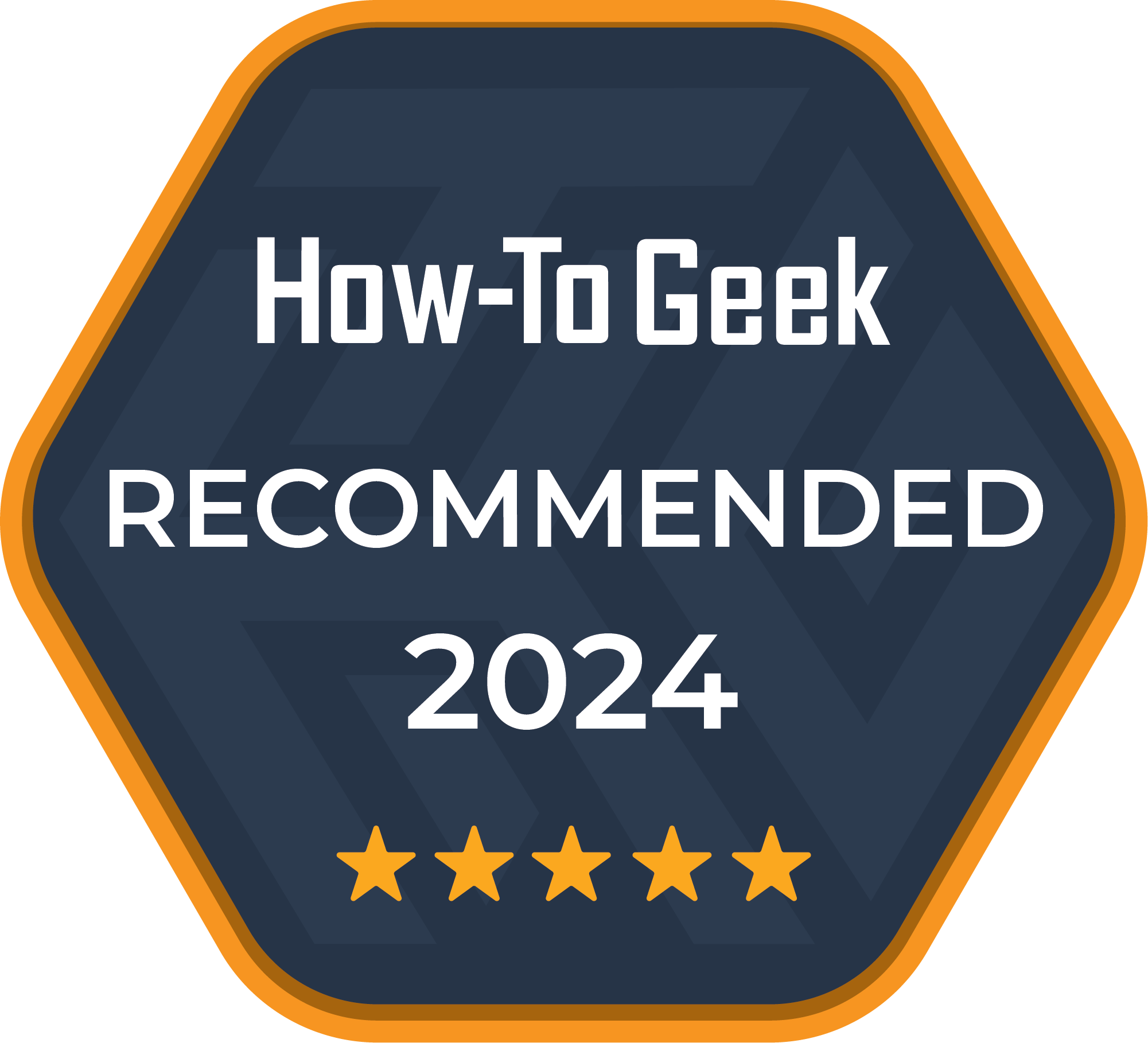
Lenovo ThinkBook 13x Gen 4
The Lenovo ThinkBook 13X Gen 4 laptop excels in multimedia creation, consumption, and business computing with a 120Hz refresh rate, a 2.8K display, an Intel Core Ultra 5 125H processor, and up to 32GB of RAM.


















