For being an inexpensive tablet, the Nexus 7 packs a 1,280 x 800 pixel resolution into a relatively small display, offering a very sharp-looking 216 pixels per inch. What does that mean? It’s one of the best e-readers on the market.
An often overlooked feature that’s embedded in most of the apps on your Nexus 7 (and nearly every other smartphone and tablet device on the market) is the ability to keep your screen/display on while the apps are in use. That’s the reason your screen never turns off while you watch a video or play a game.
While this feature may seem universal, it doesn’t pertain to every single app on your Nexus 7. If you’re reading a long article or essay through Facebook, Google+, your web browser, or other apps, your screen will turn black after a few seconds, especially if the settings on your device are programmed that way.
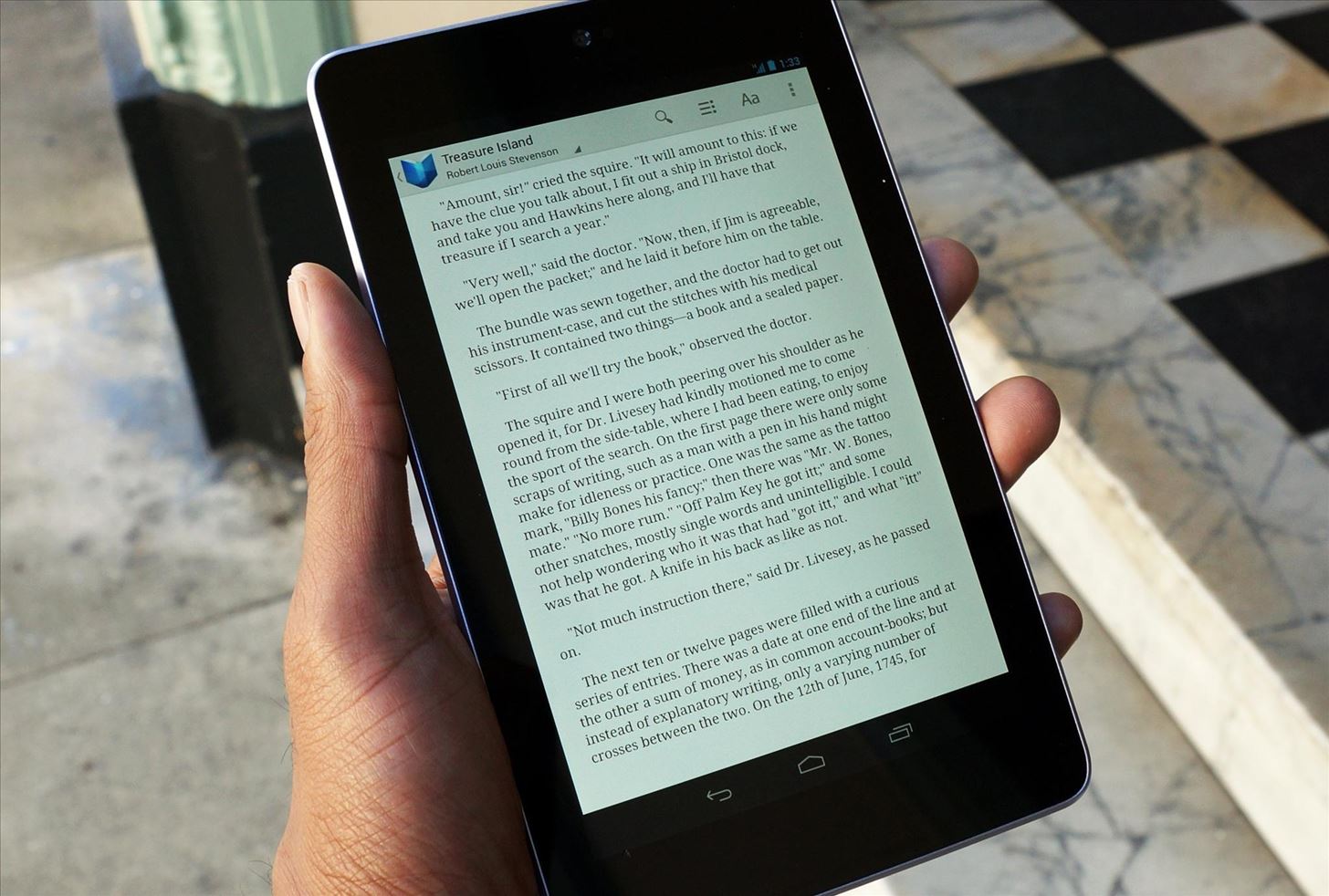
Sure, you can make your device’s screen from timing out, but that would counteract negatively with the reason you had the short time out in the first place—to save battery.
So how can you keep your screen on while you read on your device?
By using the free Keep Screen ON app. It allows you to keep your Nexus 7 tablet’s screen on in an intelligent way; the screen will only stay on if you are holding the device up, using the built-in orientation sensor in your device.
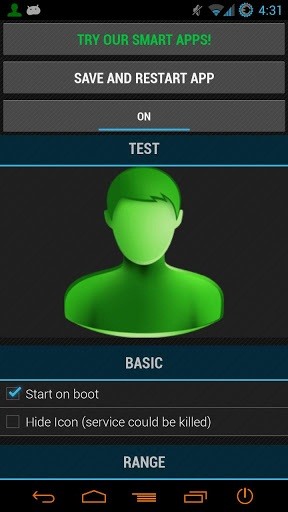

When you use your Nexus 7, you hold it in a specific position. Not only does the screen stay on while you hold it, it also allows you to select the range of activation of the screen brightness, based on the way your device is inclined. With these features, you don’t have to sacrifice any battery life—as soon as you set your device down, the screen will turn off.
If the free version of the application doesn’t do it for you, you can check out Keep Screen ON Pro, which will run you a little over a buck. The paid version comes with additional features, such as the ability to disable when charging, disable when near proximity sensor, and display Timeout Tab.
Just updated your iPhone? You’ll find new emoji, enhanced security, podcast transcripts, Apple Cash virtual numbers, and other useful features. There are even new additions hidden within Safari. Find out what’s new and changed on your iPhone with the iOS 17.4 update.
“Hey there, just a heads-up: We’re part of the Amazon affiliate program, so when you buy through links on our site, we may earn a small commission. But don’t worry, it doesn’t cost you anything extra and helps us keep the lights on. Thanks for your support!”











