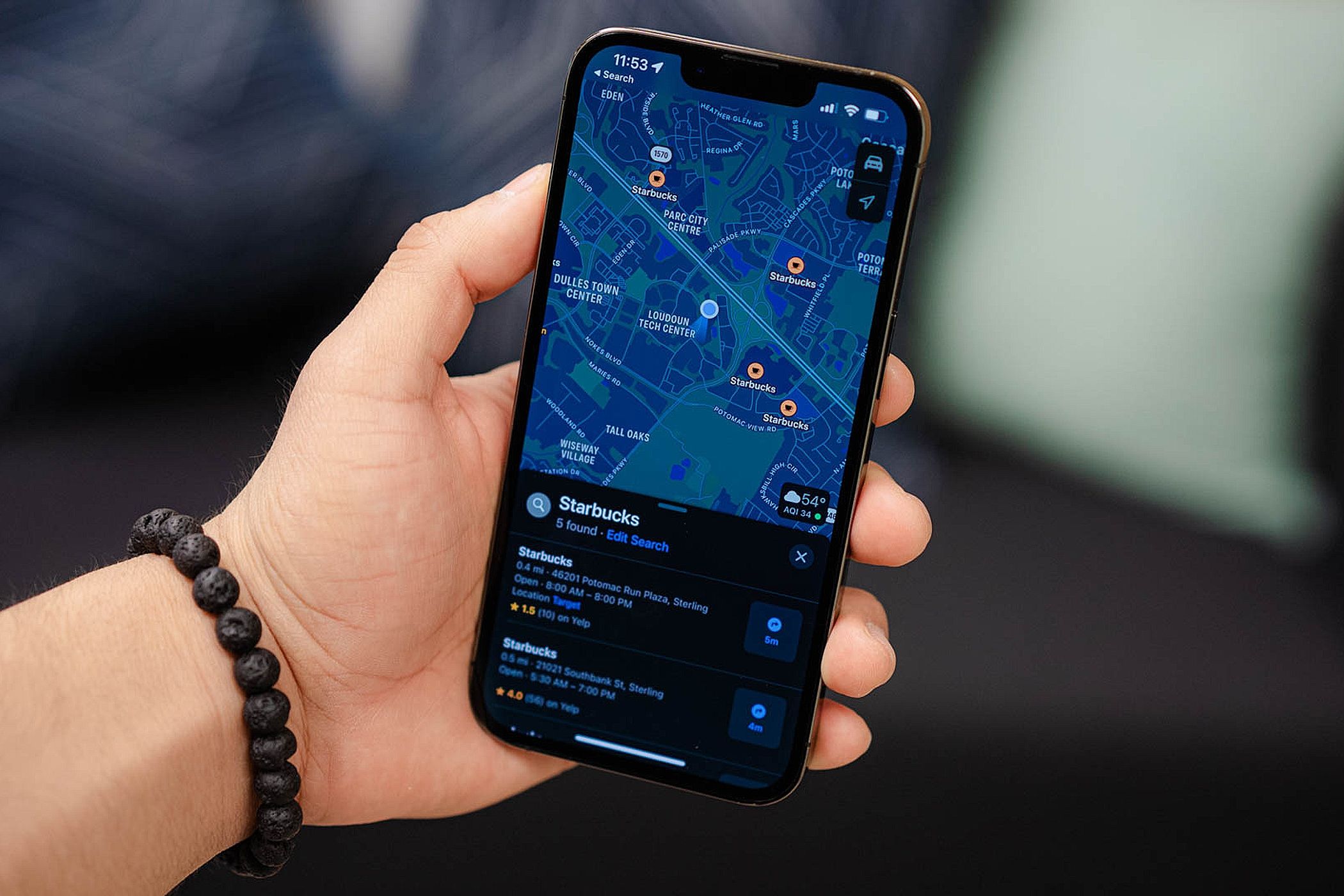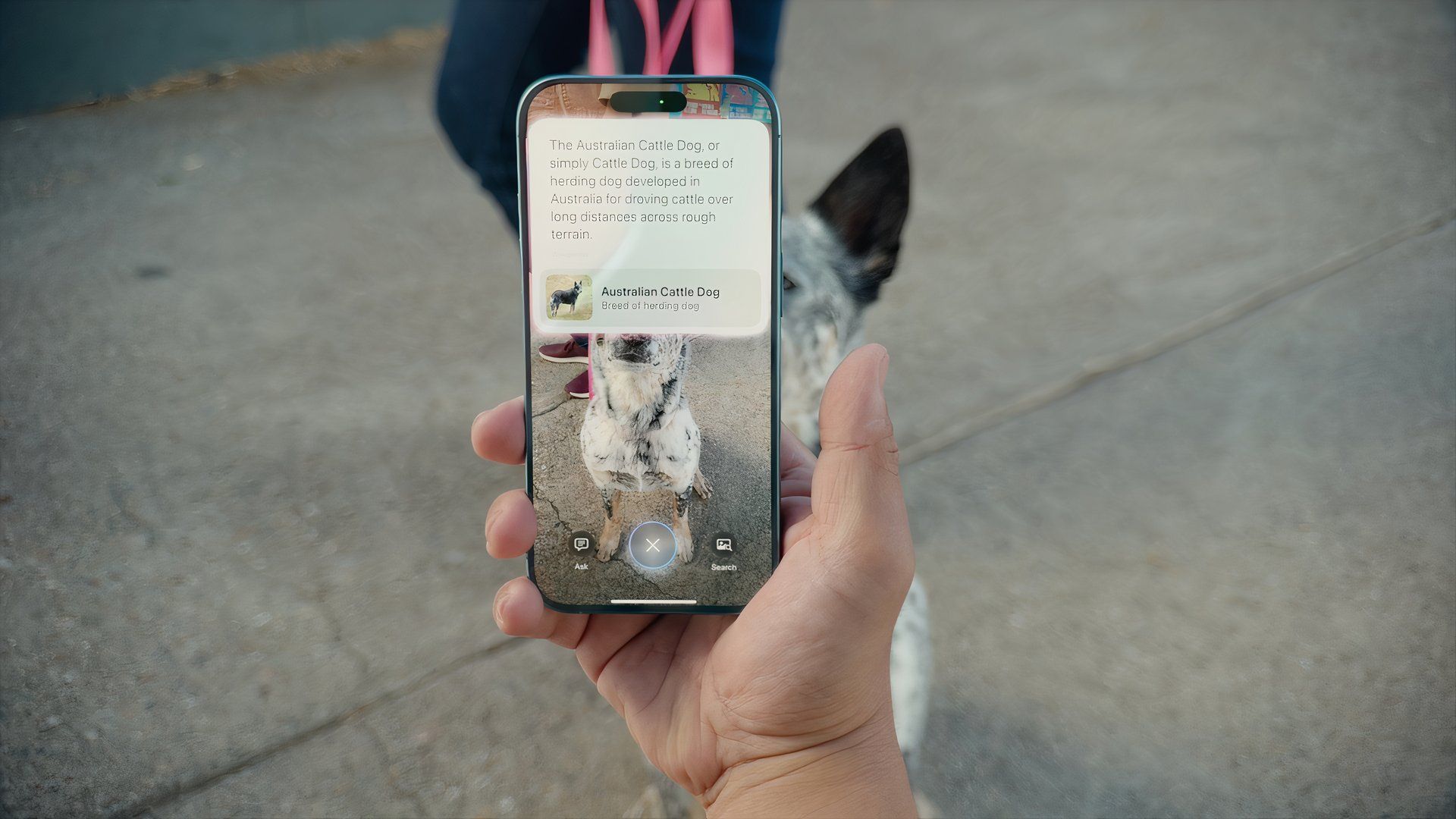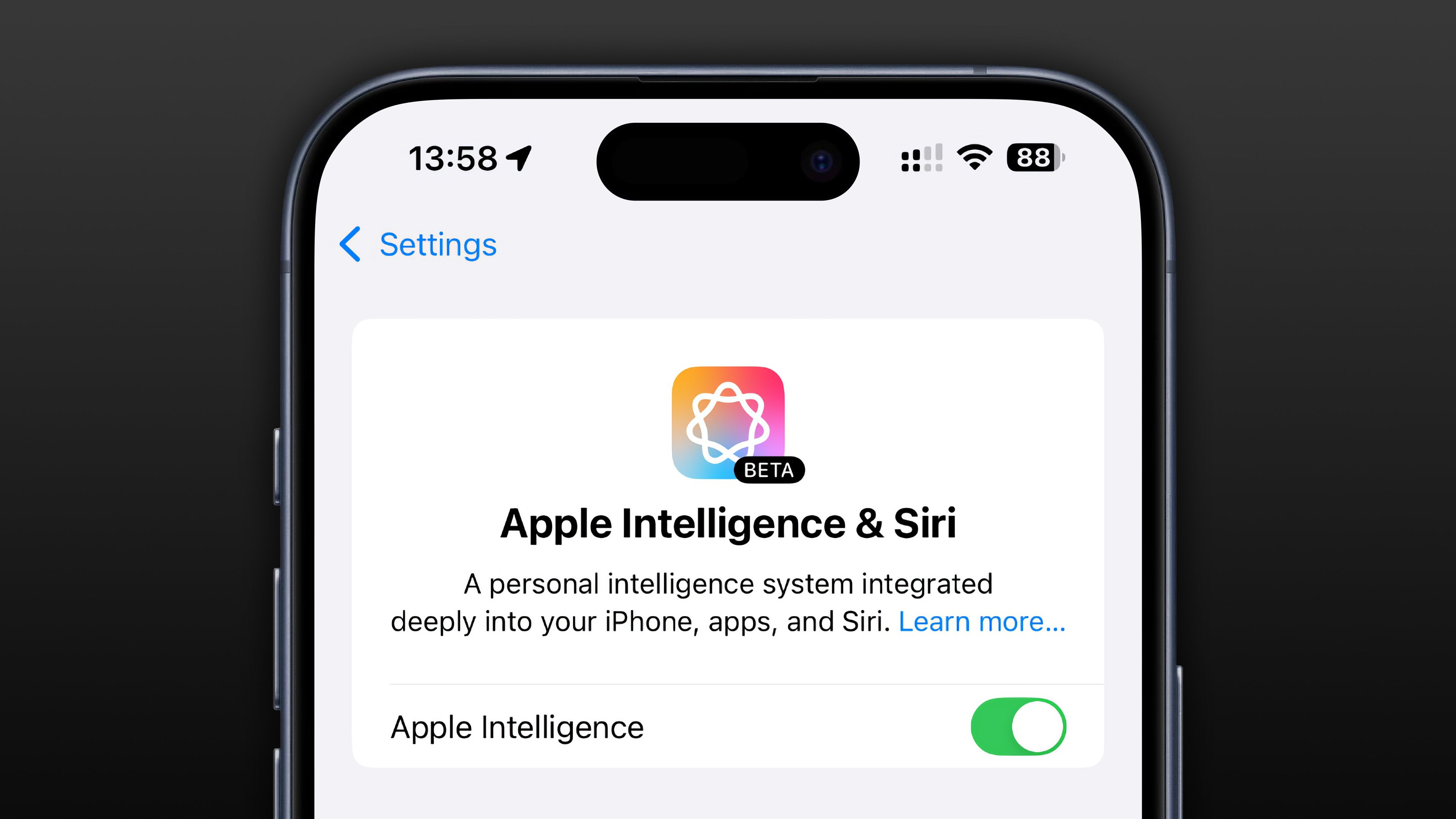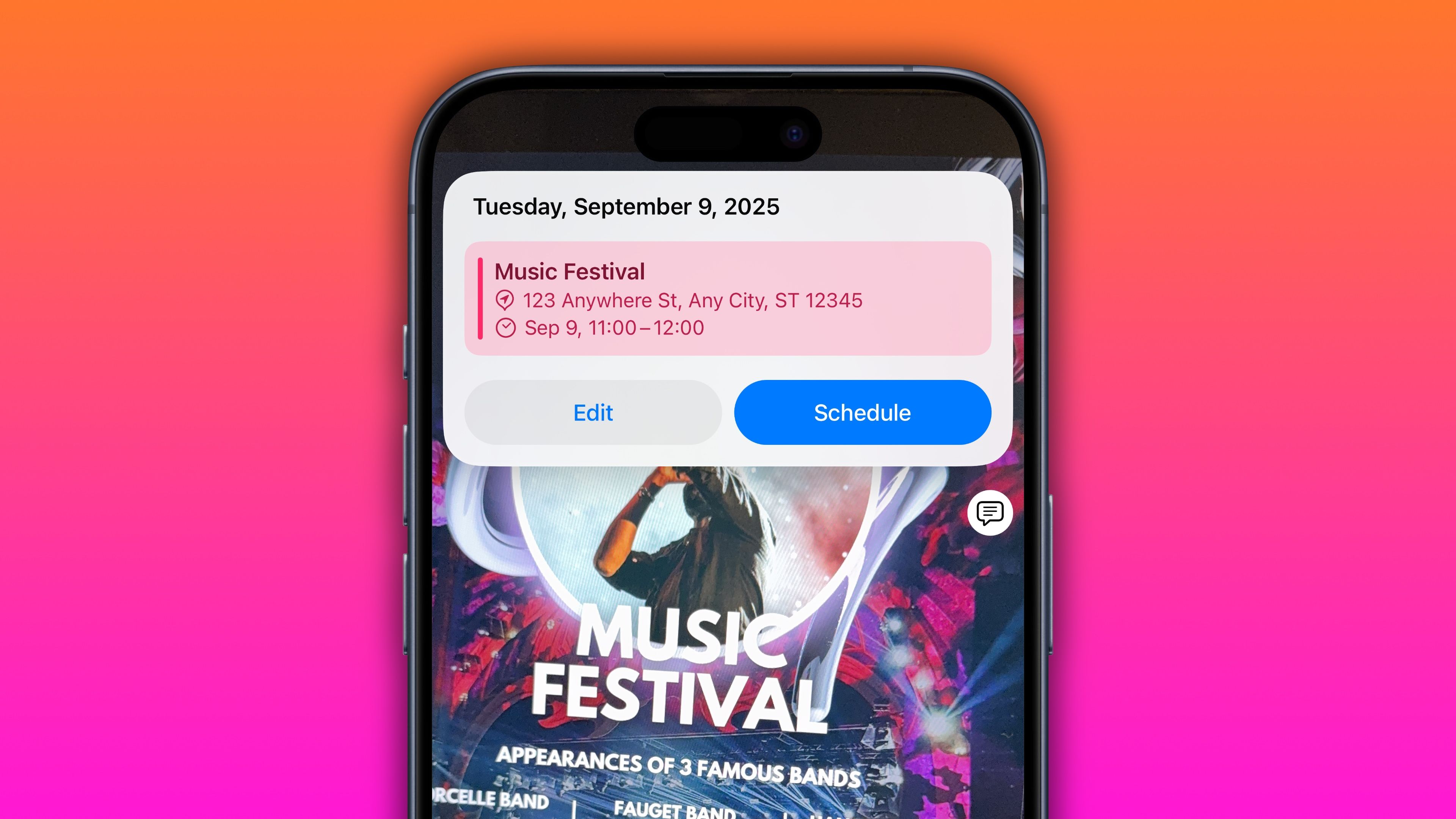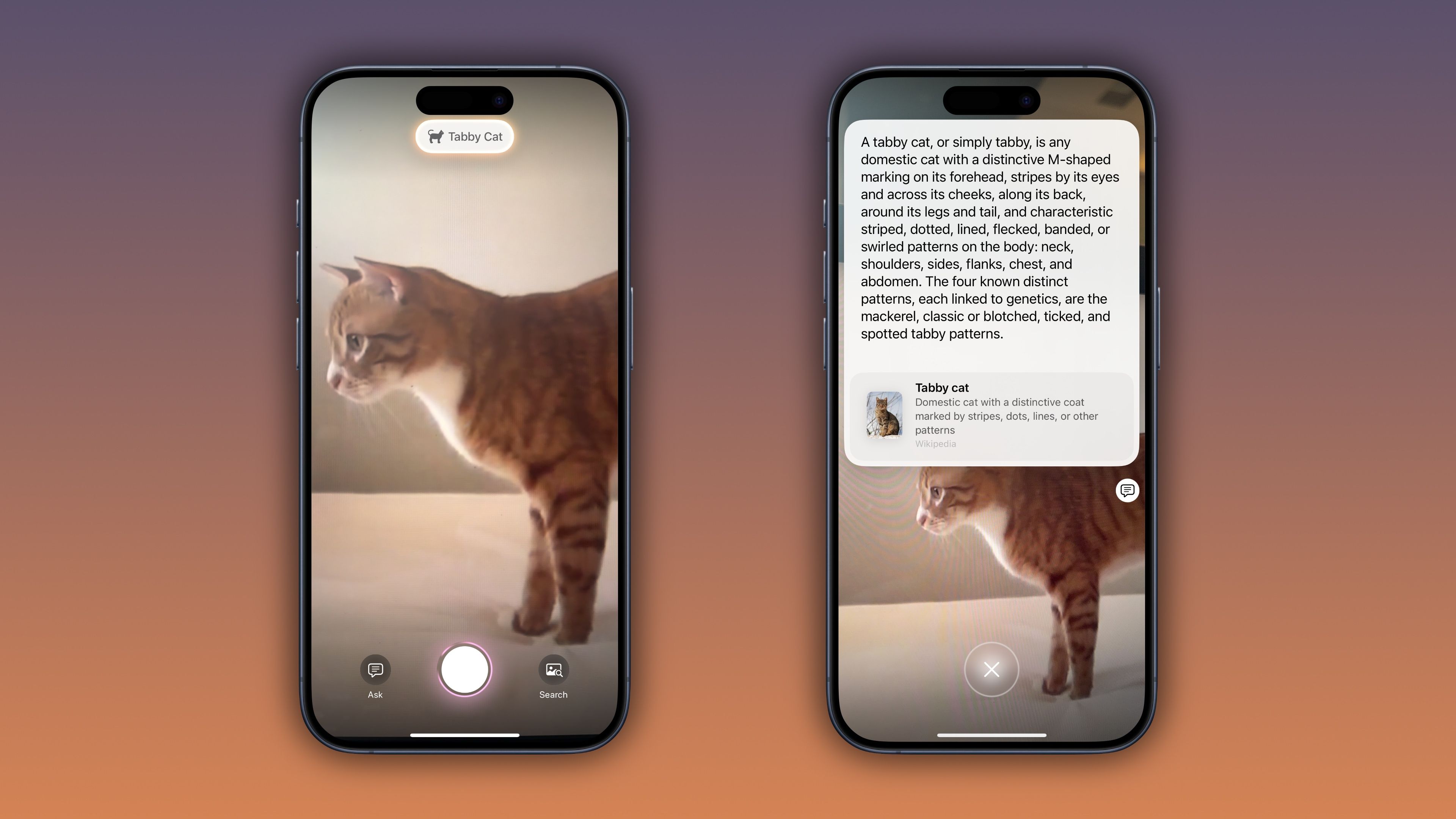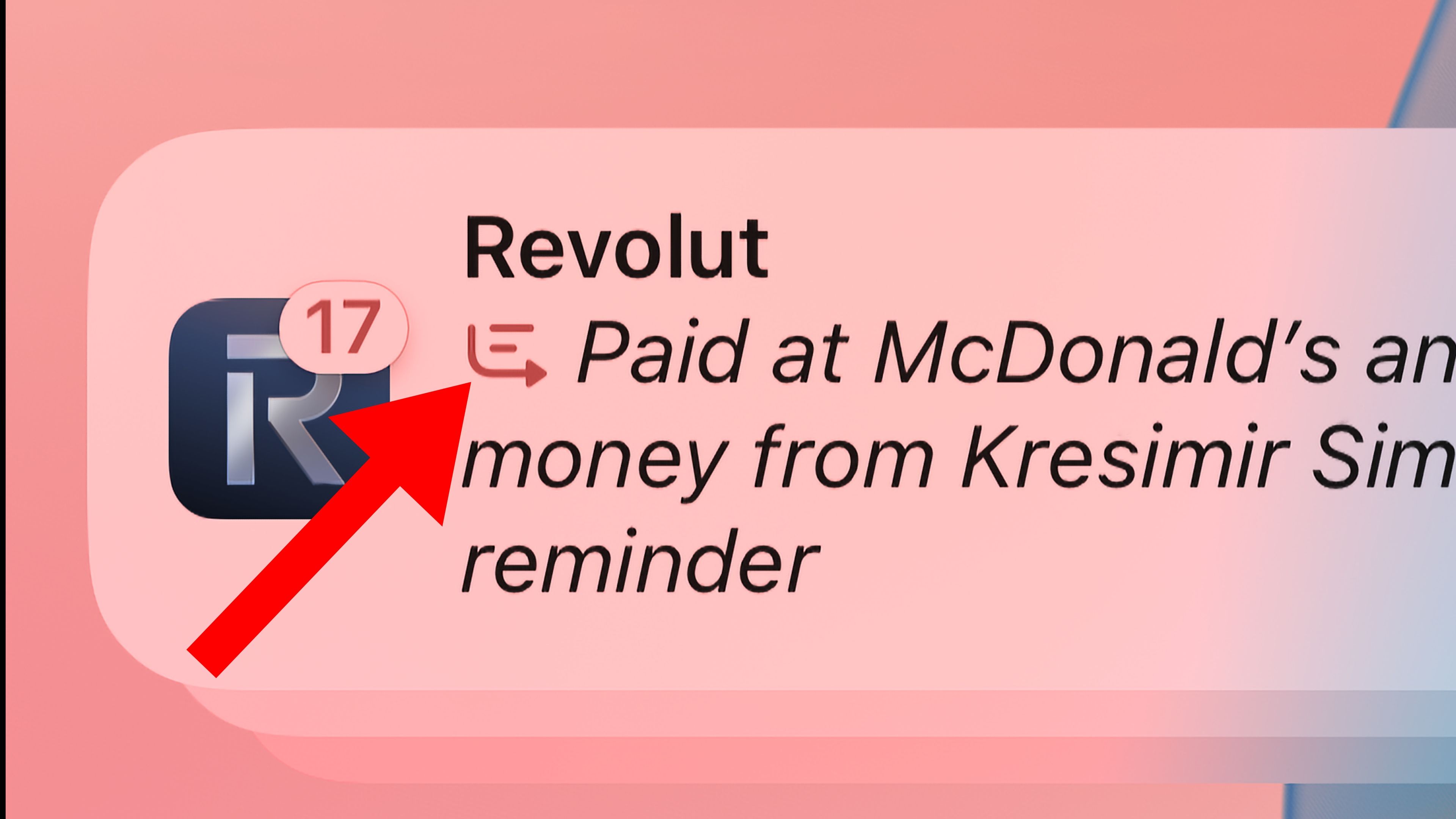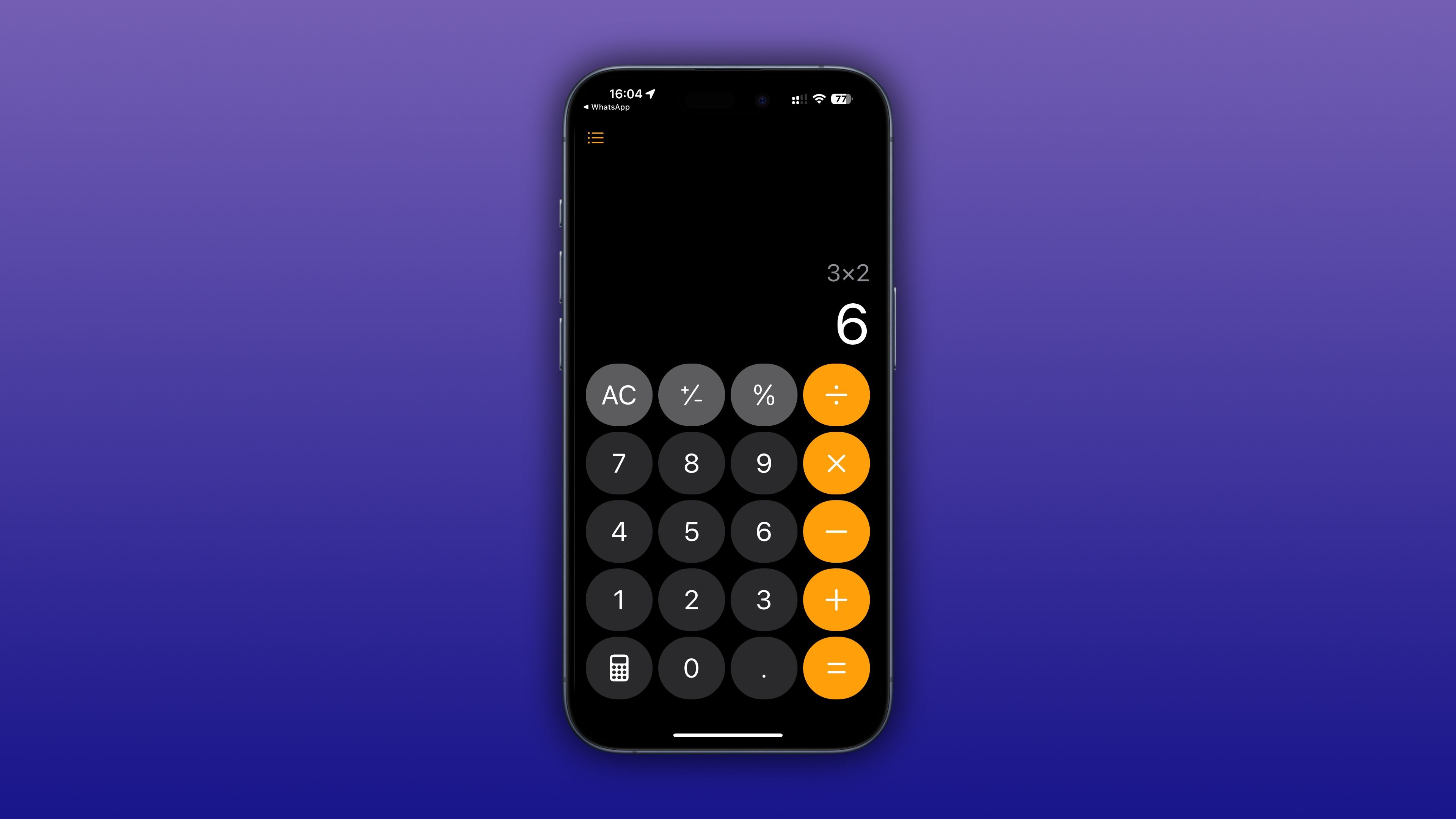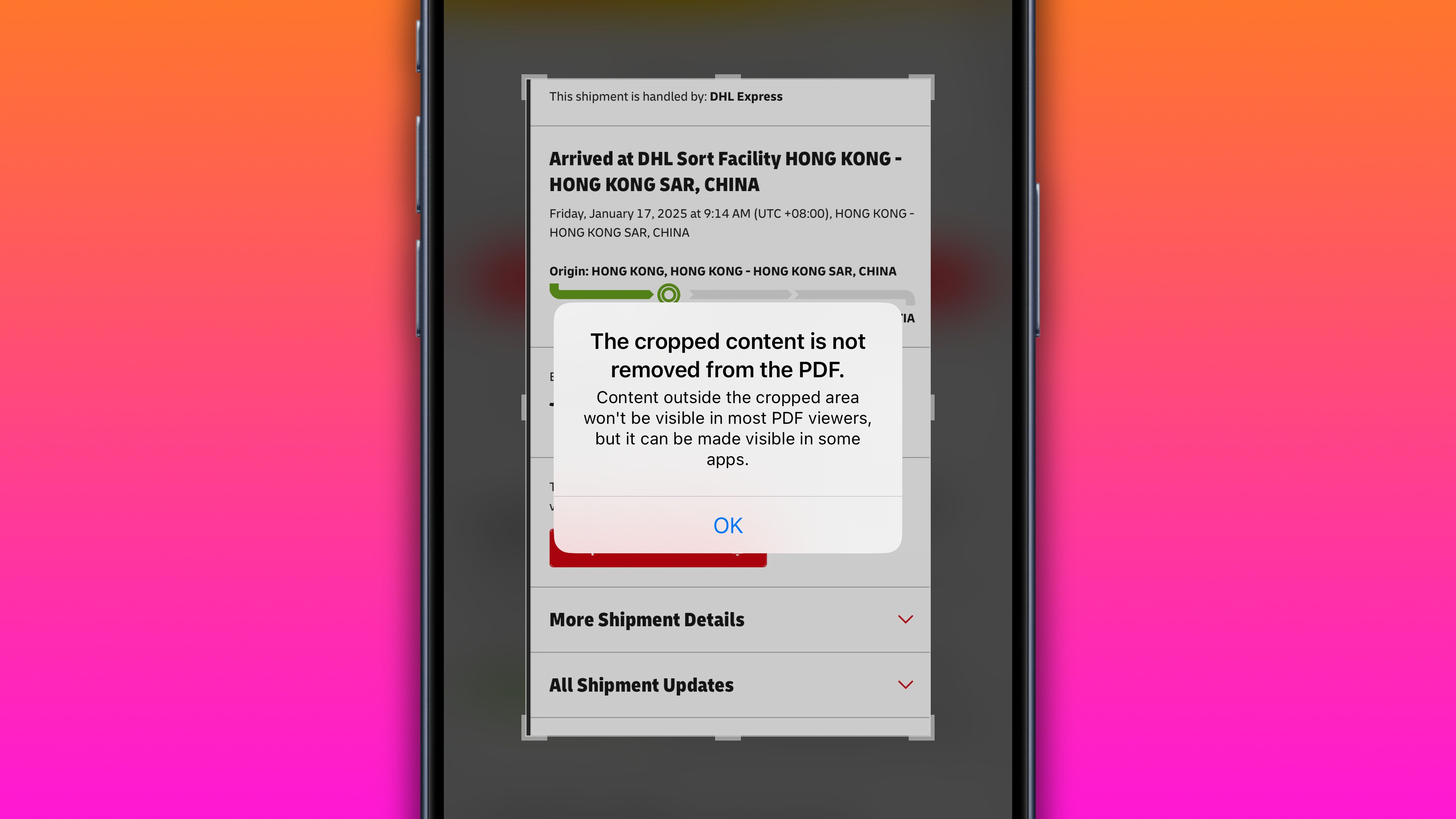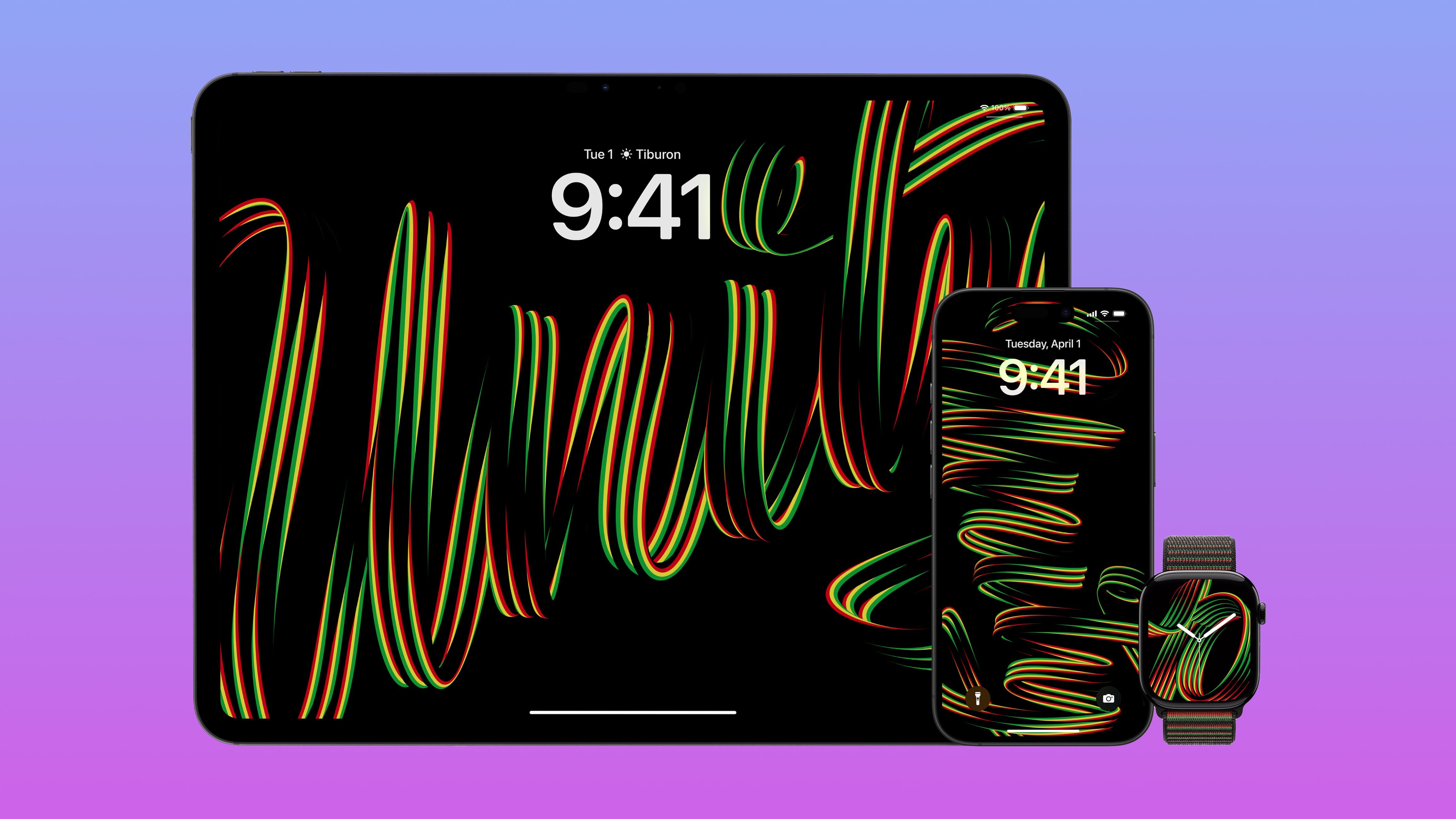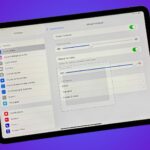iOS 18.3 is Here, Check Out 9 New Things Your iPhone Can Do
Apple iPhone
Quick Links
-
Turn On Apple Intelligence by Default
-
Add Calendar Events From Posters or Flyers
-
Identify Plants and Animals in Real-Time
-
Quickly Turn Off Summarized Notifications
-
Better Distinguish AI Notification Summaries
-
Perform Repeating Calculations
-
Warn About Cropping PDF Screenshots
-
Capture Picture-in-Picture Screen Recordings
-
Bring a New Animated Wallpaper
Apple’s software updates regularly bring new capabilities, and iOS 18.3 is no exception. Aside from a few Apple Intelligence tweaks, iOS 18.3 and iPadOS 18.3 bring other new features and quality-of-life tweaks, so grab your iPhone or iPad and follow along with us.
1
Turn On Apple Intelligence by Default
Apple Intelligence is automatically turned on when you update your iPhone, iPad, or Mac to iOS 18.3, iPadOS 18.3, or macOS Sequoia 15.3 as part of the onboarding process, even if you previously turned it off. In earlier releases, you had to manually turn it on, meaning Apple Intelligence has gone from an opt-in feature to an opt-out feature.
If you’re not interested in AI, you can turn off Apple Intelligence any time in Settings > Apple Intelligence & Siri on iOS and iPadOS and in System Setting > Apple Intelligence & Siri on macOS. Better yet, choose “Set Up Later” during setup.
Disabling Apple Intelligence turns off the following features:
- Image Playground
- Genmoji
- Visual Intelligence
- Image Wand in the Notes app and the Apple Pencil tool palette
- Writing Tools
- ChatGPT integration within Siri and Writing Tools
- Clean Up and Memory movie creation in the Photos app
- Notification summaries
- “Reduce Interruptions” Focus mode
- Intelligent Breakthrough & Silencing toggle in the Focus settings
- Natural language search in Photos
- Smart Replies and AI summaries in the Mail and Messages apps
- Priority notifications in the Mail app
- Summaries of web articles in Safari
- New Siri design and enhancements such as improved language understanding, product knowledge, and the revamped Type to Siri feature
In fact, you’d be wise to turn off Apple Intelligence if you’re not using it. Per Apple’s support page, doing so will free up around 7GB of storage per device that Apple Intelligence reserves for its on-device AI models and other needs. Having turned off Apple Intelligence on my iPhone, iPad, and Mac, I’ve managed to reclaim a combined 21GB of storage space!
Apple Intelligence is available on the iPhone 15 Pros, the iPhone 16 lineup, and iPads/Macs powered by Apple silicon chips (M1, M2, M3, and M4, and their variants).
2
Add Calendar Events From Posters or Flyers
Visual Intelligence, exclusively available on the iPhone 16 lineup, has been updated in iOS 18.3 to let you add events identified on various posters and flyers to your calendar. Launch Visual Intelligence by pressing and holding the Camera Control button, then point the camera at a concert poster or an event flyer. After a second or so, the option to add a dedicated event to the built-in Calendar app pops up near the top of the screen.
3
Identify Plants and Animals in Real-Time
Visual Intelligence in iOS 18.3 can also identify plants, animals, and insects. Like before, Visual Intelligence provides a range of quick contextual actions on text detected in your surroundings. For example, you may see options to translate, summarize, read aloud, call phone numbers, get directions, visit websites, and more.
This isn’t new; the Photos app and the Visual Look Up feature can detect plants and animals, too. That said, having this capability work in real time via Visual Intelligence is nice.
iPhone 15 and earlier owners can use Google Lens for similar capabilities.
4
Quickly Turn Off Summarized Notifications
iOS 18.3, iPadOS 18.3, and macOS Sequoia temporarily turn off unhinged AI notification summaries for all apps from the App Store’s News & Entertainment category over reports about misleading summarized news headlines from BBC News and the New York Times.
Notification summaries in iOS 18.3 can also be disabled right from the Lock Screen: swipe left on the notification, choose “Options,” and select “Turn Off Summaries.”
You can also toggle summarized notifications individually in Settings > Notifications > Summarize Notifications.
5
Better Distinguish AI Notification Summaries
The notification banner for notifications summarized by Apple Intelligence uses italicized text and a glyph. The italics are often used for emphasis, so this change helps distinguish AI notification summaries from your regular notifications.
Apple also added warnings when enabling notification summaries to clarify that errors happen because this is a beta feature. “This beta feature will occasionally make mistakes that could misrepresent the meaning of the original notification,” it reads.
6
Perform Repeating Calculations
The built-in Calculator app in iOS 18.3, iPadOS 18.3, and macOS Sequoia 15.3 supports repeating operation, an old feature temporarily removed in Calculator’s redesign in iOS 18.0. Just press the equal sign again to repeat the last mathematical operation.
For example, if you perform a 3×2 calculation and get six as an answer, pressing the equal sign again will multiply the result (six) by two again, and continue to do so every time you hit the key. This feature can save time when calculating things like compound interest.
Swiping to delete the last digit is still MIA. Another annoyance is swapping the AC button for the Delete key; however, you must touch and hold it to clear a long number at once instead of digit by digit.
7
Warn About Cropping PDF Screenshots
iOS 18.3 and iPadOS 18.3 introduce a privacy warning when attempting to save a cropped full-page scrolling screenshot as a PDF in the built-in Screenshot tool. Apple wants you to know that cropped content is not physically removed from the PDF file.
“Content outside the cropped area won’t be visible in most PDF viewers, but it can be made visible in some apps.” This is only true for screenshots saved as PDFs; you cannot revert edits for regular PNG or JPG screenshots. This privacy warning does not pop up in macOS.
Many PDF apps redact sensitive information with a black highlighter or box that can be easily removed. To avoid this, use a dedicated redact feature in trusted software such as Adobe’s Acrobat, Apple’s Preview, or Readdle’s PDF Expert.
8
Capture Picture-in-Picture Screen Recordings
The built-in Screen Recording tool in iOS 18.3 and iPadOS 18.3 brings three undocumented improvements that 9to5Mac discovered. Firstly, it now captures stereo sound using onboard microphones instead of mono sound like before. Second, screencasts now capture HDR content. In iOS and iPadOS 18.2 and earlier, using Screen Recording while viewing HDR content dimmed the screen and captured your screencast as an SDR video.
And third, you can now record the screen with a live camera overlay in picture-in-picture mode, similar to SharePlay screen sharing sessions on FaceTime. This lets you make commentary-style videos without using additional apps or equipment. Count me excited!
The live camera overlay in Screen Recording won’t be live in places like the European Union until Apple navigates local privacy laws.
You can also pair the live camera overlay in Screen Recording with FaceTime video calls to turn your device into a personal podcast studio and capture both audio and video portions of the call. Screen Recording saves the video in the Photos app, while FaceTime saves the audio-only recording in the Call Recordings folder within the Notes app, and you also get automatic transcription with speaker names and timestamps.
9
Bring a New Animated Wallpaper
iOS 18.3 and iPadOS 18.3 bring the new “Unity Rhythm” wallpaper for iPhone and iPad as part of Apple’s celebration of Black History Month. The wallpapers feature custom lettering writing the word “Unity,” which changes orientation when the device locks, unlocks, and lands on the Home Screen, according to Apple’s announcement.
watchOS 11.3 brings the matching Unity Rhythm watch face that animates upon wrist raise. To apply the new watch face, touch and hold your current watch face, then hit the plus button on the right and select “Add” in the Unity Rhythm section.
iOS 18.3, iPadOS 18.3, and macOS Sequoia 15.3 also include fixes for disappearing keyboards when typing to Siri and audio playback continuing after closing the Music app, as well as patches for over two dozen vulnerabilities—including one that was actively exploited.