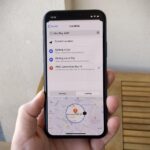Apple’s iOS 15.4 and iPadOS 15.4 updates have a pleasant surprise for iCloud Mail users and everybody that use the Mail app as their primary email client for AOL, Gmail, Outlook, Yahoo, and other third-party email services.
When you’re in the primary Mailboxes view in the Apple Mail app on your iPhone or iPad, you can scroll down past the first section that houses your inboxes and any filters you’ve added to see each email account in more depth.
Tapping an account will expand the directories, giving you quick access to drafts, sent mail, junk, trash, archives, and all of your custom folders and labels. However, it literally expands everything, making it a chore to scroll to the directory you actually need.
- Don’t Miss: This Is Siri’s New Gender-Neutral Voice in Apple’s iOS 15.4 for iPhone
Pre-15.4, if you had folders with subfolders, those subdirectories would appear whether you wanted them to or not. The gray expand arrow next to the parent directory was useless, so tapping it would not collapse the child folders.
In iOS 15.4 and iPadOS 15.4, released on March 14, 2022, you can now collapse each folder tree you see. It will remember your preference, so you won’t have to worry about them auto-expanding the next time you go check. It’s something that Apple should have added years ago, but it’s better late than never.
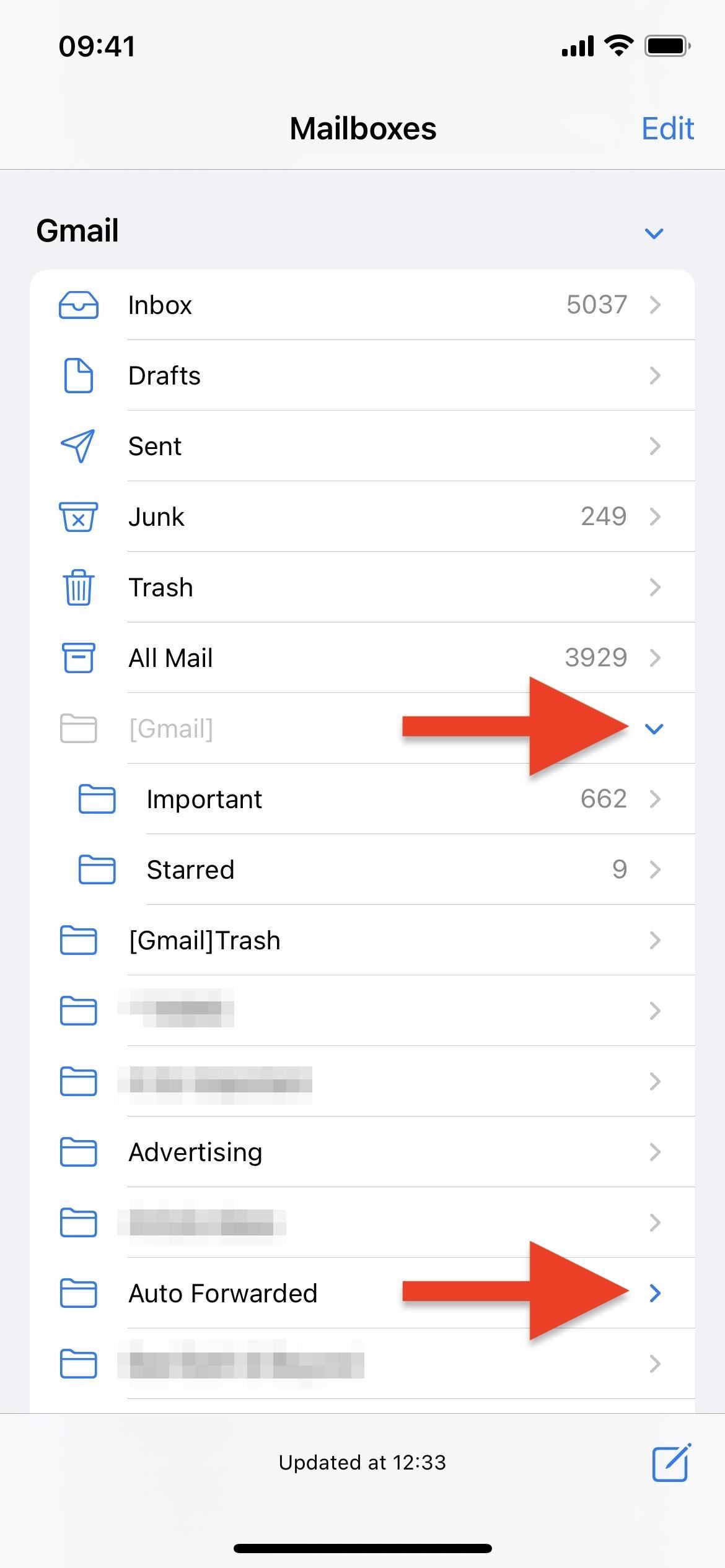
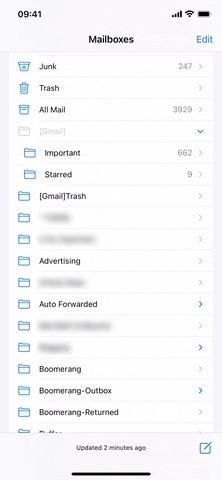
It would be nice if Apple included an actual setting in Mail’s preferences to auto-collapse or auto-expand everything in an email account’s hierarchical directory structure, but the new collapse and expand buttons are the next best thing.
Just updated your iPhone? You’ll find new emoji, enhanced security, podcast transcripts, Apple Cash virtual numbers, and other useful features. There are even new additions hidden within Safari. Find out what’s new and changed on your iPhone with the iOS 17.4 update.
“Hey there, just a heads-up: We’re part of the Amazon affiliate program, so when you buy through links on our site, we may earn a small commission. But don’t worry, it doesn’t cost you anything extra and helps us keep the lights on. Thanks for your support!”