Apple always finds a way to sneak in tiny, inconspicuous features that improve the iPhone experience. And with iOS 14, there’s a hidden, unannounced gesture that makes it possible to navigate apps and menus faster than ever before.
When you go deep into an app’s pages and menus, it’s easy to lose sight of where you’re at exactly. You could tap on one option to open another menu, then do it again and again until you really don’t know where you are anymore. Plus, if it’s the Settings app, the search tool is only available on the main Settings page, so if you need to view another menu item somewhere, you can’t just hop right to it.
Let’s say that you’re looking at a specific location’s history in your Significant Locations menu, and you want to go back to the start so you can check for software updates or enable some accessibility features. You’d have to go back to Significant Locations –> System Services –> Location Services –> Privacy –> Settings by tapping the back button in the top left or swiping right from the left edge of the screen. That’s at least five swipes or taps just to return to the Settings home.
- Don’t Miss: 200+ New Features & Changes in iOS 14 for iPhone
Well, Apple made it easier to jump back to a specific page in iOS 14, and it applies to pretty much any Apple app, and it works in many third-party apps too. When deep inside an app, tap-and-hold on the back button (<) in the top left. A small directory menu will appear, featuring all the pages in the current navigation path history. It’s a reverse-ordered list for how you got to where you’re at — every page in the sequence.
Instead of tapping or swiping back multiple times, without taking your finger off the screen, glide down to the page you want to return to, then release. You’ll be transported instantly to that page.
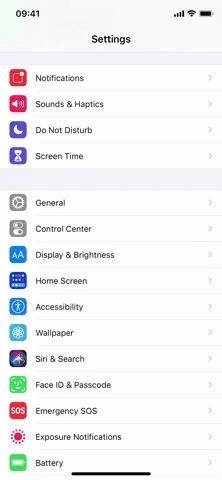
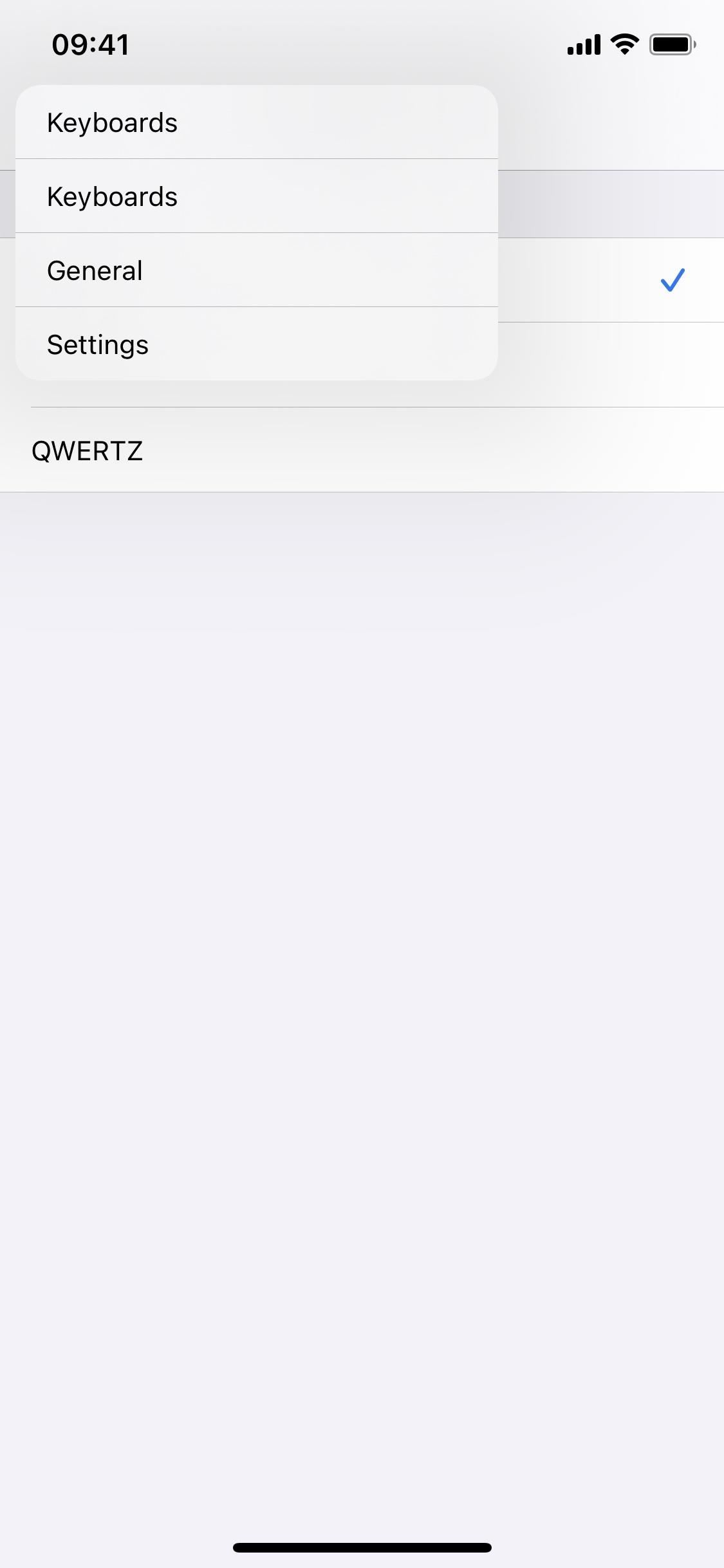
The best thing about this is that it’s not just limited to the Settings app. You’ll see the back menu list in apps such as App Store, Books, Calendar, Clock, Contacts, FaceTime, Files, Keynote, Mail, Music, News, Notes, Numbers, Pages, Phone, Photos, Podcasts, and Safari. Third-party apps can even incorporate the feature using the UIMenu container, so you may see the navigation bar’s stack menu in some of your most-used apps soon. Some have already adopted it, such as IMDb, Documents by Readdle, and Wikipedia.
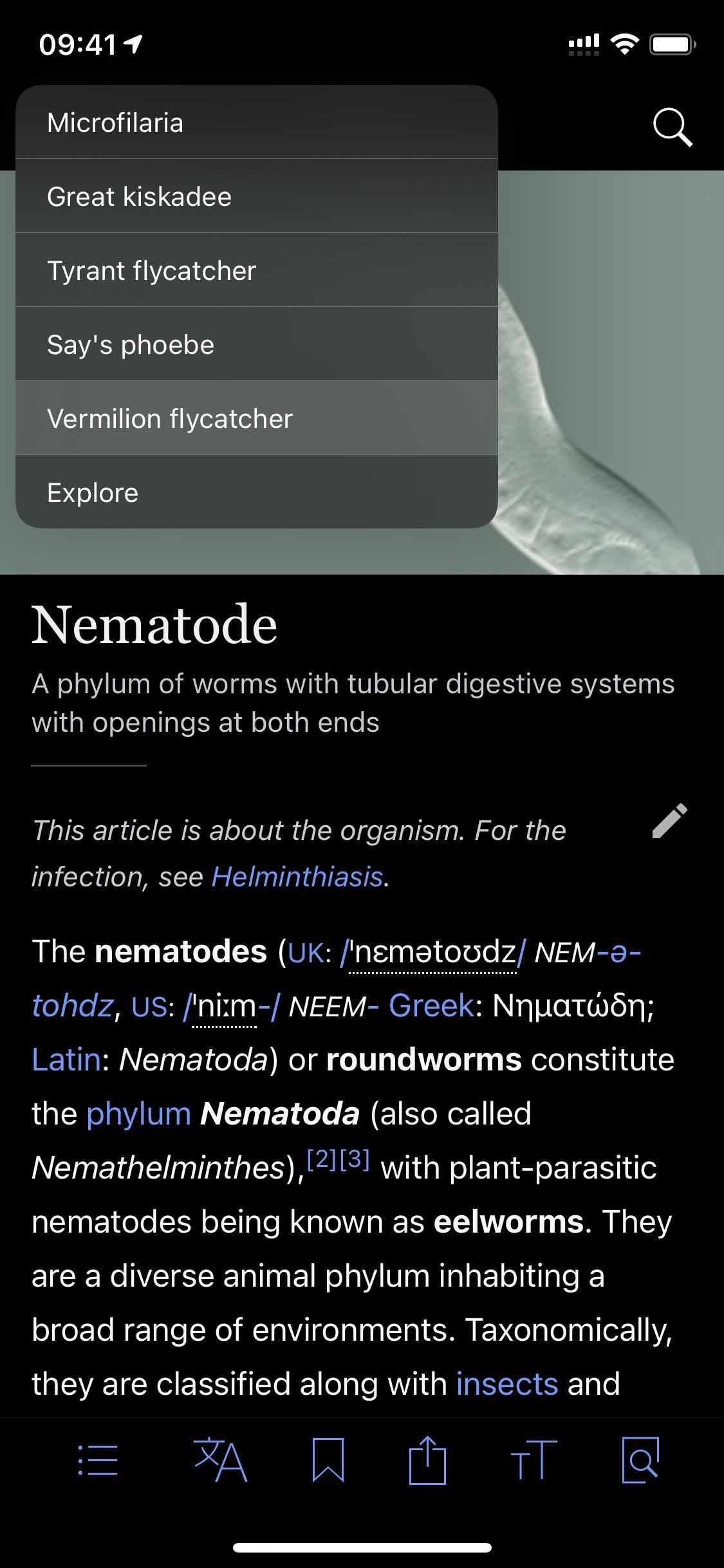
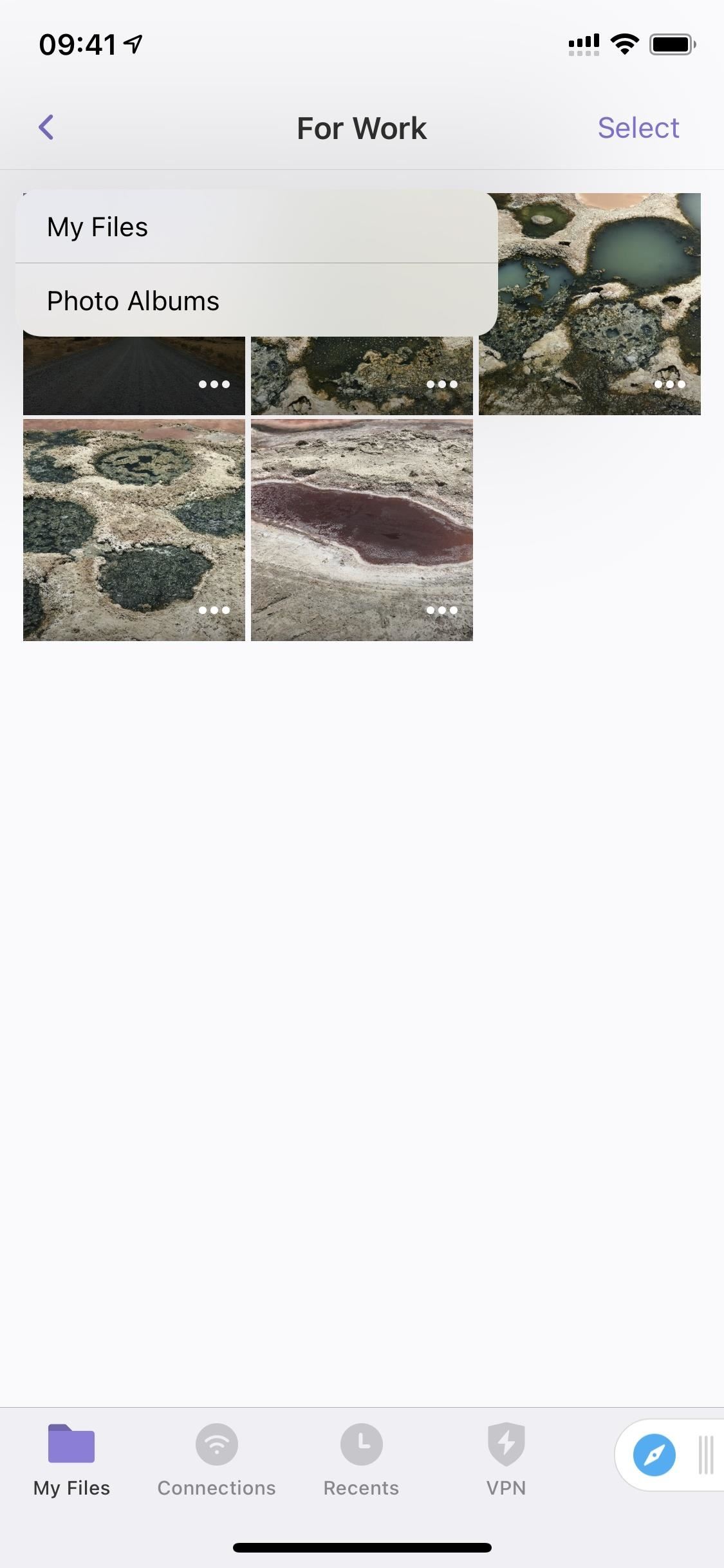
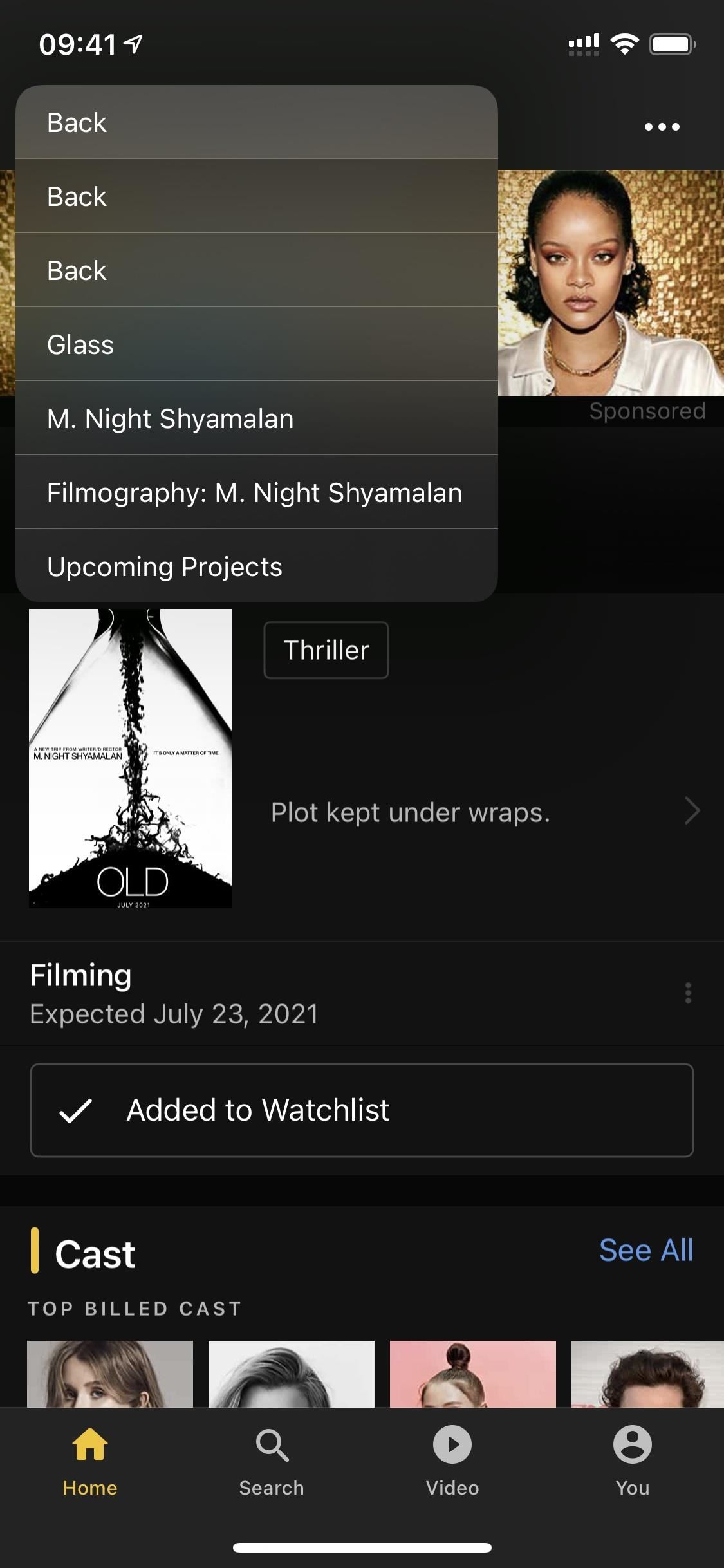
Just updated your iPhone? You’ll find new emoji, enhanced security, podcast transcripts, Apple Cash virtual numbers, and other useful features. There are even new additions hidden within Safari. Find out what’s new and changed on your iPhone with the iOS 17.4 update.
“Hey there, just a heads-up: We’re part of the Amazon affiliate program, so when you buy through links on our site, we may earn a small commission. But don’t worry, it doesn’t cost you anything extra and helps us keep the lights on. Thanks for your support!”











