Apple’s testing a new app for iOS 12 called Shortcuts, and it has a lot of overlap with their existing Workflow app. So much overlap, in fact, that Workflow won’t be sticking around for much longer.
Workflow, if you didn’t already know, is a scripting app for iOS that connects other apps with over 200 available actions to automate tasks with the tap of a button. These scripts, called workflows, can be used to create shortcuts, manage media, share content from one app to another, and a whole lot more.
Shortcuts in iOS 12 is effectively the same exact thing as Workflow, even copying the majority of Workflow’s user interface, only with a few more bells and whistles such as Siri integration and that newer “Apple look” that matches other stock Apple apps. To put it more bluntly, Shortcuts is Workflow on steroids.
- Don’t Miss: Open Links in Chrome Instead of Safari with Workflow or Shortcuts
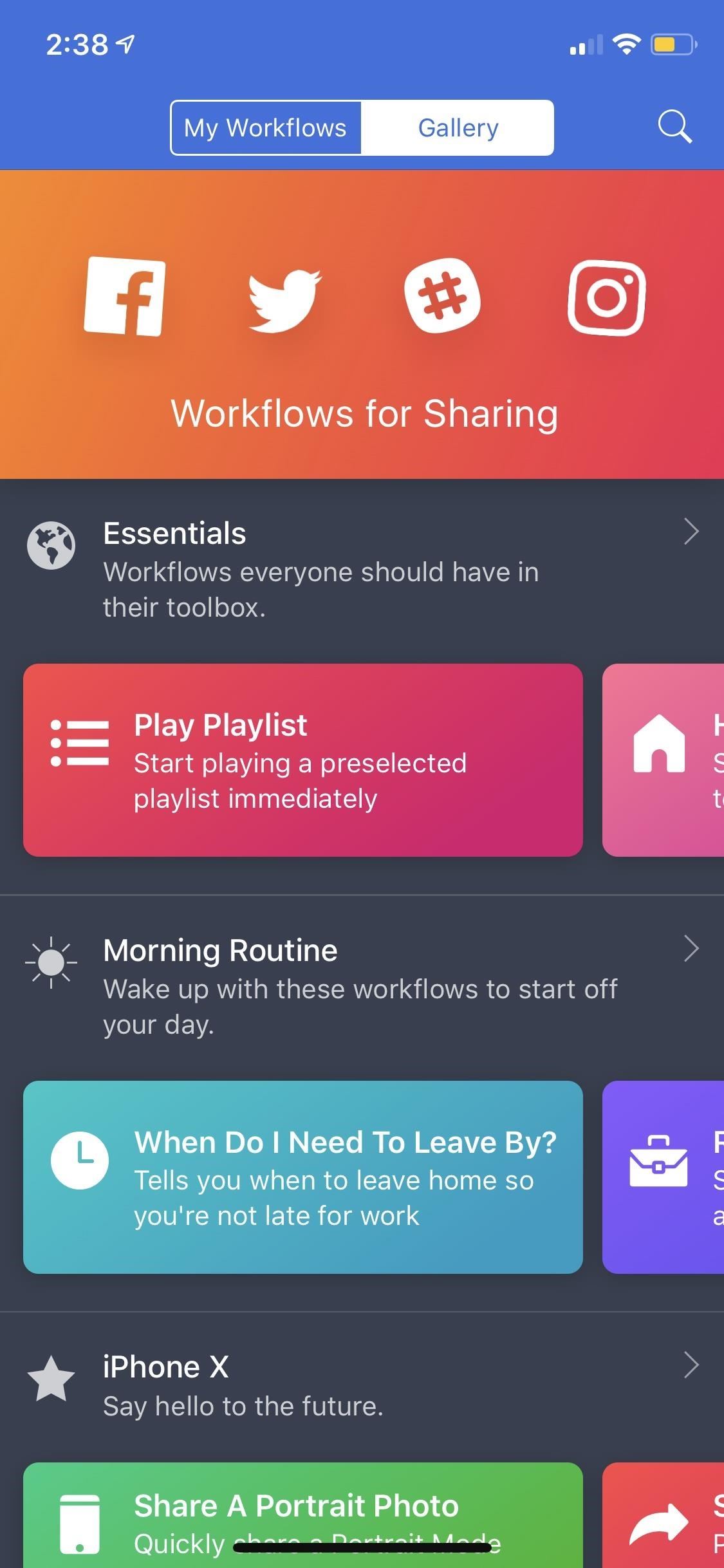
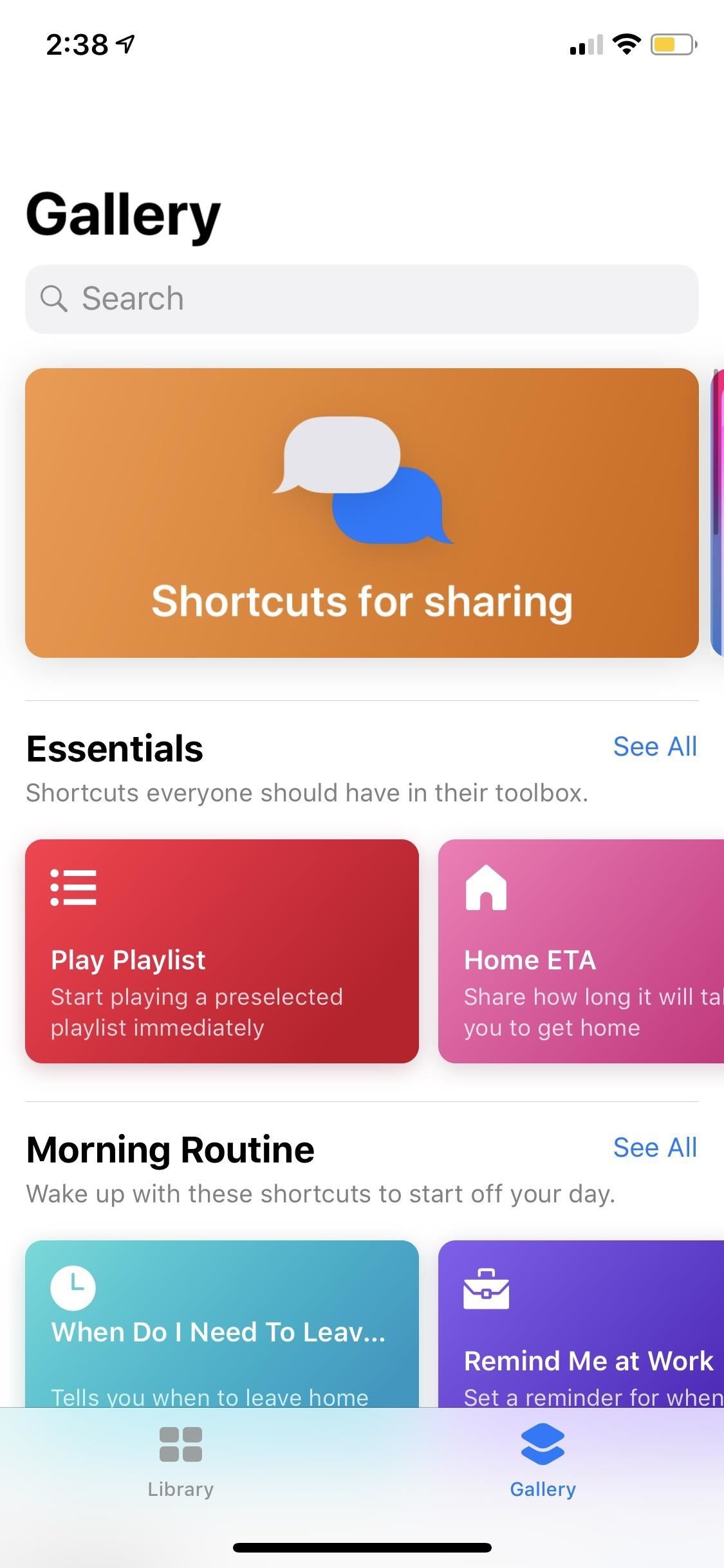
That’s only one indication that Apple will be getting rid of Workflow once iOS 12 is released. Another one is that Shortcuts will be built into iOS 12 whereas Workflow has to be installed from the App Store.
Also, there are more actions available in Shortcuts, and developers are encouraged to create new shortcut actions for their apps so that users will be able to create more personalized workflows on their devices.
As the final nail in the coffin, when you first open up Shortcuts on your iPhone, if you currently use Workflow, all of your workflows will be automatically imported into Shortcuts, ready to use. If running the beta version and then updating to the real deal in mid-September, only the workflows from Shortcuts beta will be imported, since the workflows have already been transferred over once.
We contacted Apple, who confirmed that Shortcuts will indeed replace Workflow for iOS 12 users. Users running iOS 12 won’t see Workflow in the App Store while those running iOS 11 and older will continue to see it, likely until iOS 13 when Apple will have wanted users to upgrade to newer software at that point for security.
- More Info: How to Use the Shortcuts App on Your iPhone in iOS 12
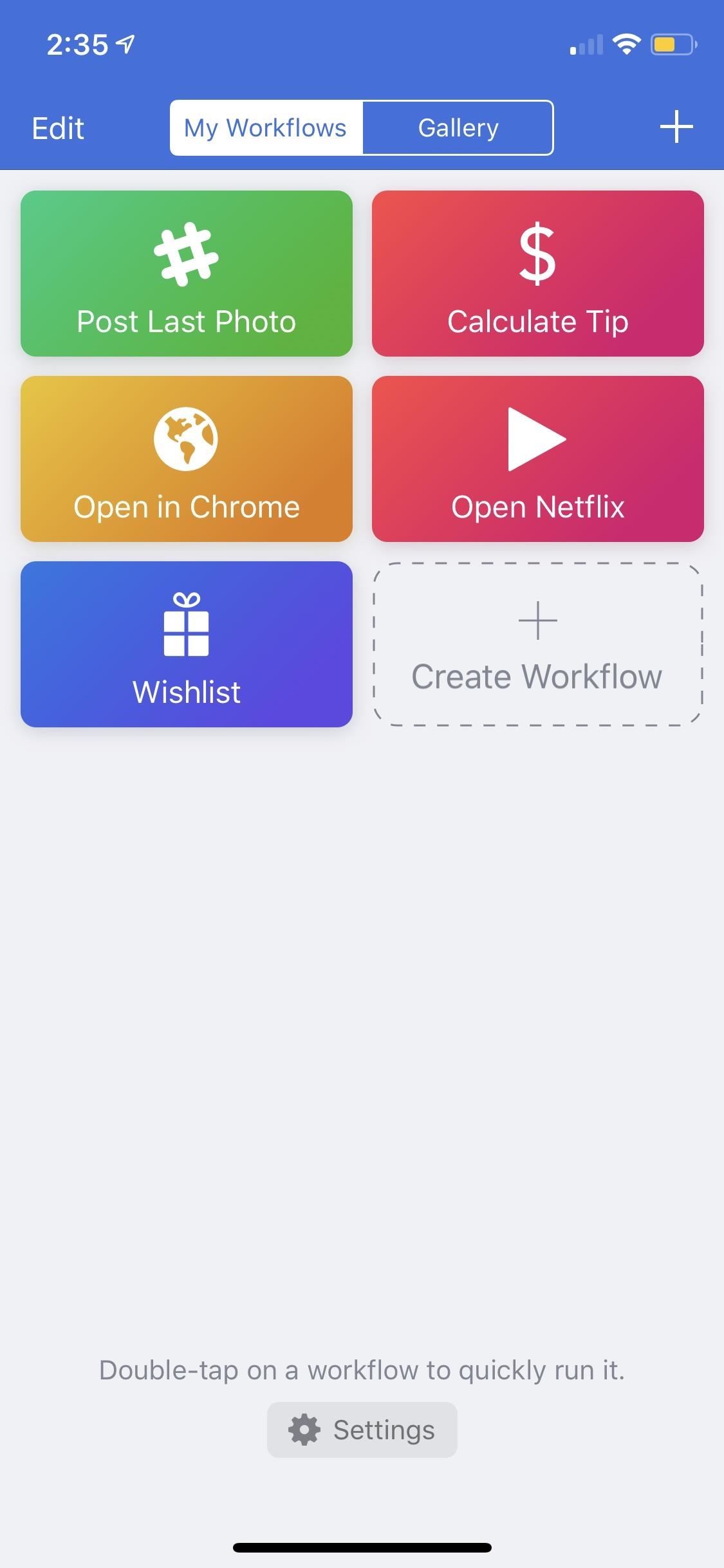
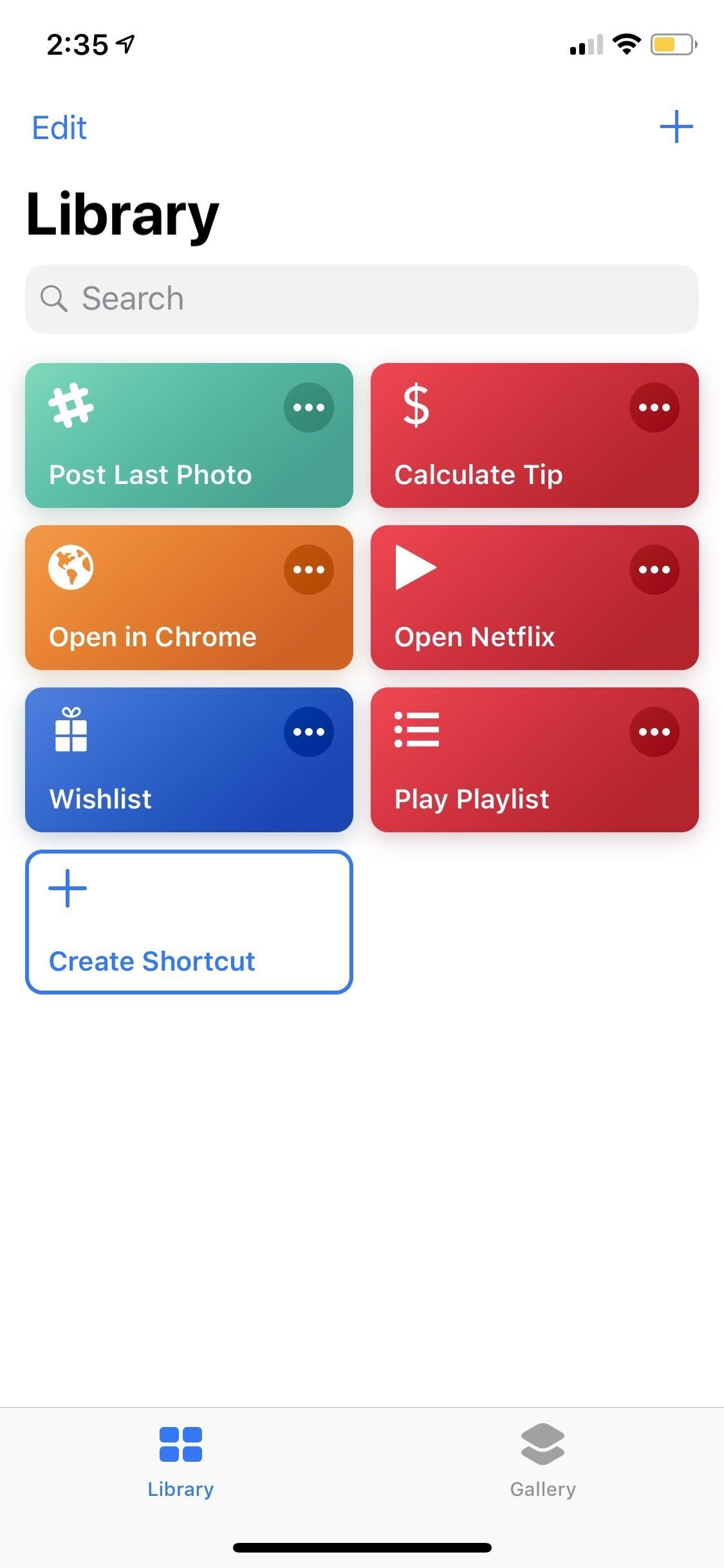
- Don’t Miss: How to Calculate Tips Faster with Workflow or Shortcuts
At the heart of the new features that Shortcuts contains over Workflow, there’s Siri compatibility. That means that any workflow created in the Shortcuts app can be assigned a Siri phrase so that you can automate custom tasks hands-free using “Hey Siri.” Of course, the Home or Side button Siri shortcut can be used for a somewhat hands-free experience, as well as Type to Siri if you don’t like talking to your iPhone.
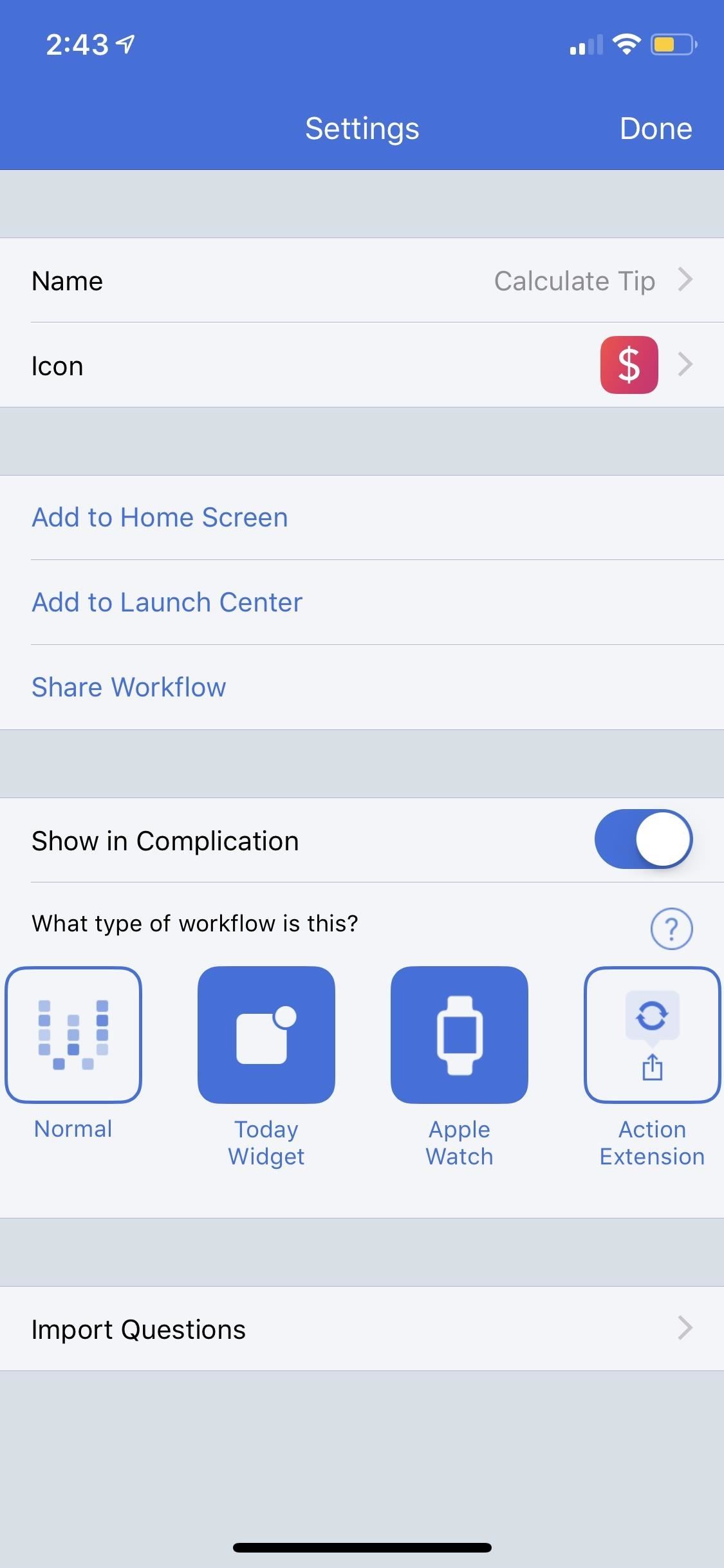
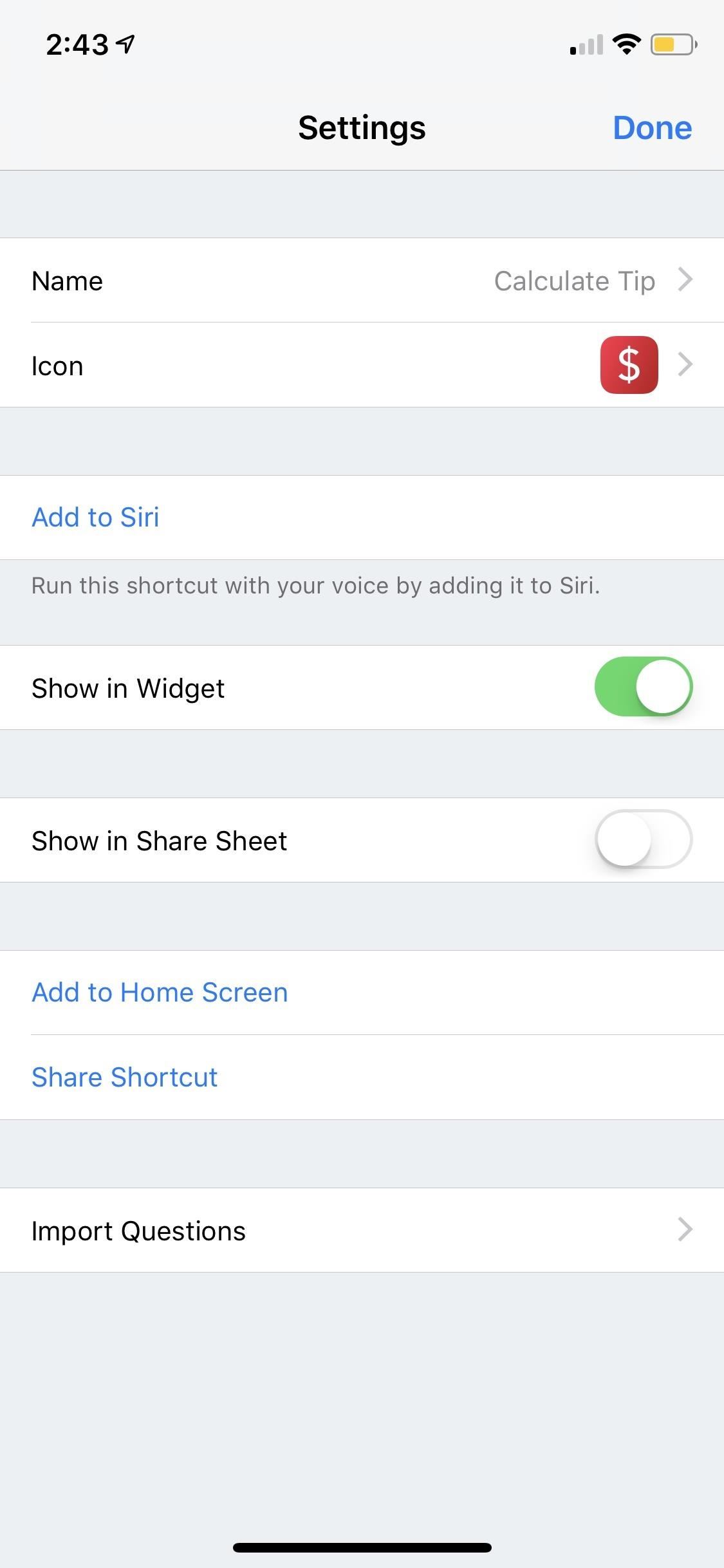
Right now, the new Shortcuts app is only available to developers (not public beta testers) who request access from the Apple Developer website. Once invited, developers can install the app from the TestFlight app, Apple’s app for testing new applications before they hit the iOS App Store.
While Shortcuts is currently missing for public beta testers running iOS 12, it doesn’t mean there isn’t a little bit of Workflow built into iOS, in general, that beta users can take advantage of right away.
Apple’s improved “Siri Suggestions,” which suggests workflows you may like based on your past activity, location, time of day, and whether you’re walking, running, driving, flying, etc., are available to use right away in iOS 12. Siri will suggest these workflows to you on your lock screen, but you can also go into the “Siri & Search” settings to select a few available shortcuts.
When selecting any of Siri’s suggestions for shortcuts, you’ll be asked to create the phrase that Siri will use to activate the shortcut. And that’s all there is to it. When you tell Siri the phrase, she will immediately start the workflow.
- More Info: Create Your Own Siri Shortcuts in iOS 12 Without The Shortcuts App
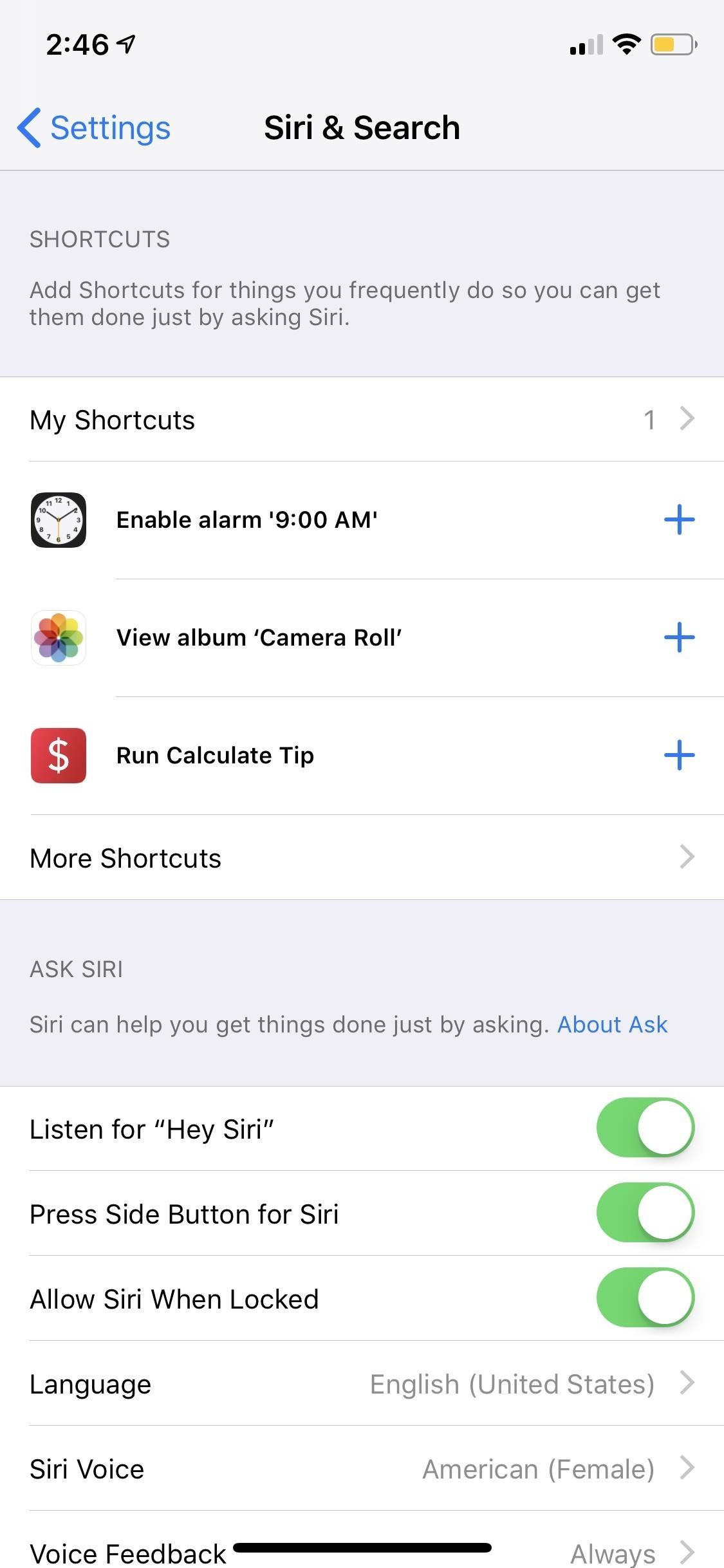
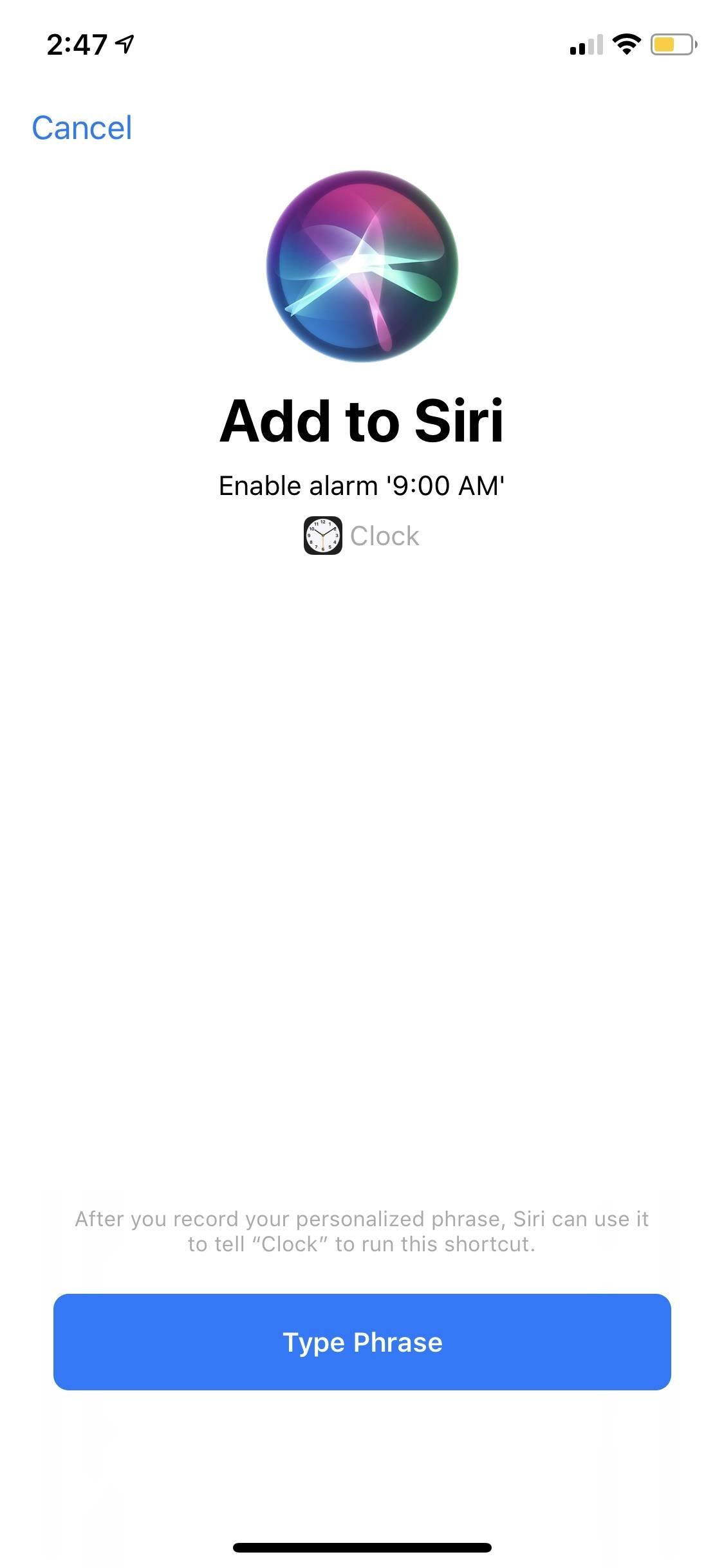
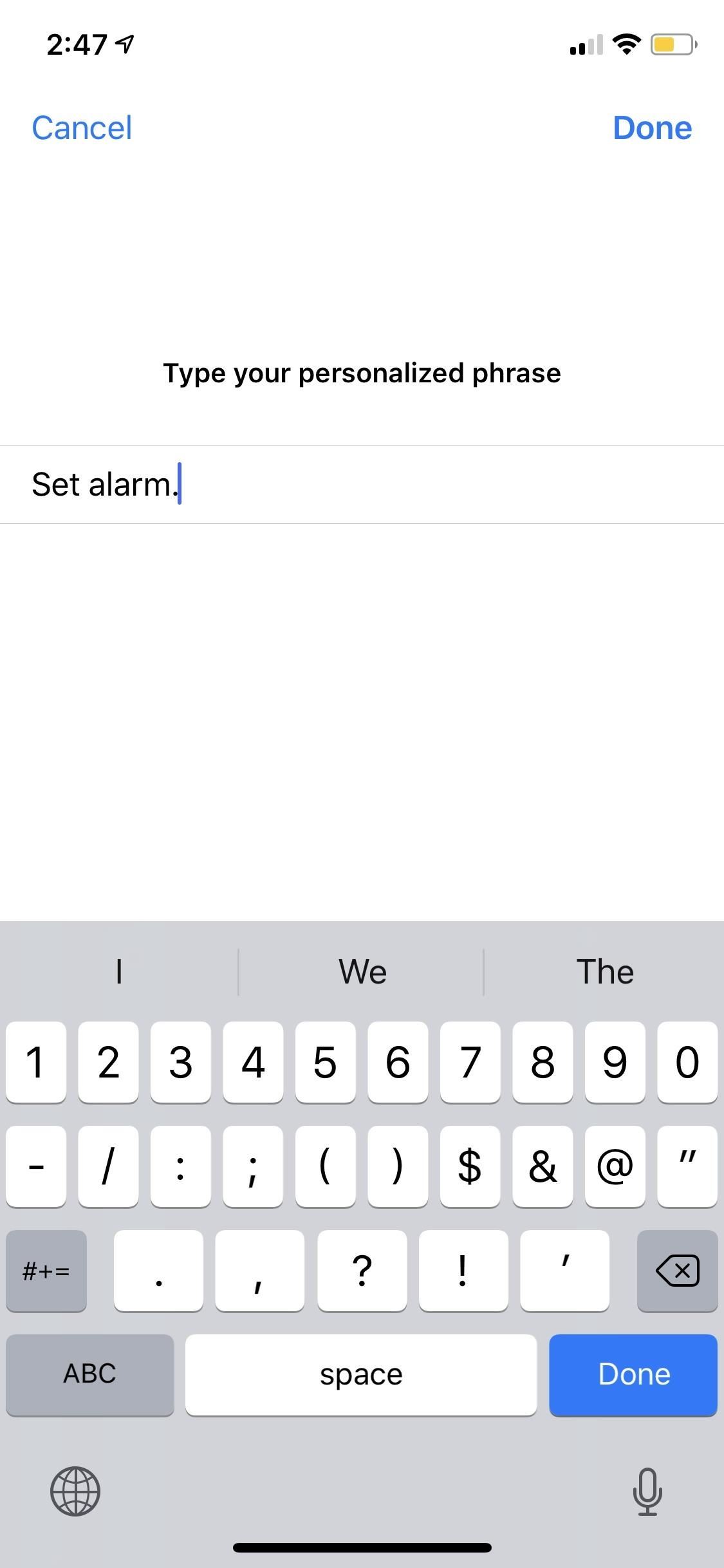
When Apple purchased Workflow in March 2017, it wasn’t immediately clear whether or not Apple would eventually shut the app down and just swallow the development team up. Shortly after the acquisition, Apple ended up turning the paid app into a free app, albeit with fewer features, and it didn’t go anywhere. Eventually, the Workflow community grew, more than tripling its userbase.
Almost everyone suspected that Apple would eventually merge Workflow into iOS somehow, but nobody knew how until Shortcuts was revealed at WWDC 2018. And we will know for sure at Apple’s September event rumored to happen on the twelfth. Even if they leave that out of the keynote, it’ll be painfully obvious when the iOS 12 software comes out soon thereafter.
While we always expected that Apple would kill off Workflow in favor of something built directly into iOS, the parting will be bittersweet. Whether Apple likes it or not, anyone who has used Workflow will still likely refer to these “shortcuts” as workflows instead. And the DeskConnect team, the original creators of Workflow, will always be remembered for starting something great and bringing their idea into the mainstream with Apple backing and Siri support.
Just updated your iPhone? You’ll find new emoji, enhanced security, podcast transcripts, Apple Cash virtual numbers, and other useful features. There are even new additions hidden within Safari. Find out what’s new and changed on your iPhone with the iOS 17.4 update.
“Hey there, just a heads-up: We’re part of the Amazon affiliate program, so when you buy through links on our site, we may earn a small commission. But don’t worry, it doesn’t cost you anything extra and helps us keep the lights on. Thanks for your support!”










