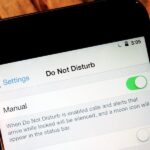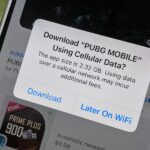Ever since iOS 8, Apple’s quick reply feature had made it easy to respond to messages without leaving the lock screen or whatever app you’re currently in, but you can’t utilize all of Messages features when responding this way. You can’t add photos, use iMessage apps, record audio, choose effects, or send handwritten messages. You also couldn’t use Tapback, but iOS 12 just changed this.
Tapback, introduced in iOS 10, lets you respond quickly to someone’s message using a small selection of expressions: a heart, thumbs up or down, haha, question mark, and set of exclamation marks. These effects work for iMessages only, but they can still be used for SMS texts, which are translated into text (loved, liked, disliked, laughed, emphasized, and questioned).
To send a Tapback symbol in the Messages app, in a conversation thread, you just double-tap on the message you want to add the reaction to, then choose the Tapback option. In iOS 12, this functionality also appears when sending a quick-reply message, and it works the same way.
- Don’t Miss: The Top 10 New Features in iOS 12’s Messages App for iPhone
Whenever you receive a text notification on your lock screen, press it using 3D Touch (or just tap it on an iPhone SE or 5S) to fast reply. This also works the same way from the notifications screen. Whenever you get a message in a banner on the home screen or within any app, swipe down on it to quick reply. Once the keyboard is up, just double-tap on the message you want to add a Tapback reaction to.
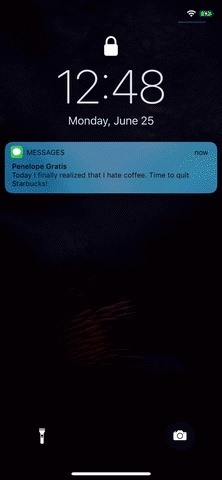

- Don’t Miss: Keep Others from Replying to Messages on Your Lock Screen
While iOS 10 and iOS 11 did not include Tapback in quick replies, they probably should have. After all, Tapback is there to send fast responses to your friends and family without any typing, so it only makes sense that this feature would be present in quick replies. Why the two haven’t been put together before is a question for another day.
- Follow Gadget Hacks on Facebook, Twitter, YouTube, and Flipboard
- Sign up for Gadget Hacks’ daily newsletter or weekly Android and iOS updates
- Follow WonderHowTo on Facebook, Twitter, Pinterest, and Flipboard
Just updated your iPhone? You’ll find new features for Podcasts, News, Books, and TV, as well as important security improvements and fresh wallpapers. Find out what’s new and changed on your iPhone with the iOS 17.5 update.
“Hey there, just a heads-up: We’re part of the Amazon affiliate program, so when you buy through links on our site, we may earn a small commission. But don’t worry, it doesn’t cost you anything extra and helps us keep the lights on. Thanks for your support!”