While Google would like you to believe that Flash is incompatible on Android KitKat, there is a functional workaround that will get it up and running on your Samsung Galaxy Note 3’s gorgeous screen in no time.
You can’t download Flash Player from the Play Store, but Adobe hosts an archived version of the plugin for Android on their servers, which anyone can download, though it also requires some browser trickery on your end.
In this guide, I’ll show you exactly how to install Adobe Flash Player on your Galaxy Note 3 and set up your browser to unblock videos from services like Amazon Instant Video, who still heavily rely on Flash to stream videos.
Before we begin, make sure that you have installation from “Unknown sources” enabled on your device. You’ll need it to complete the installation of Flash Player, since it’s not from Google Play.
Step 1: Install Flash Player for Android
Just tap on this link and confirm the download of the Adobe Flash Player 11.1 APK file on your Note 3. Once it’s finished downloading, tap on the APK in your notification drawer (or from your “Downloads” folder) and follow the install directions, then proceed to the next step—we’re not done yet.
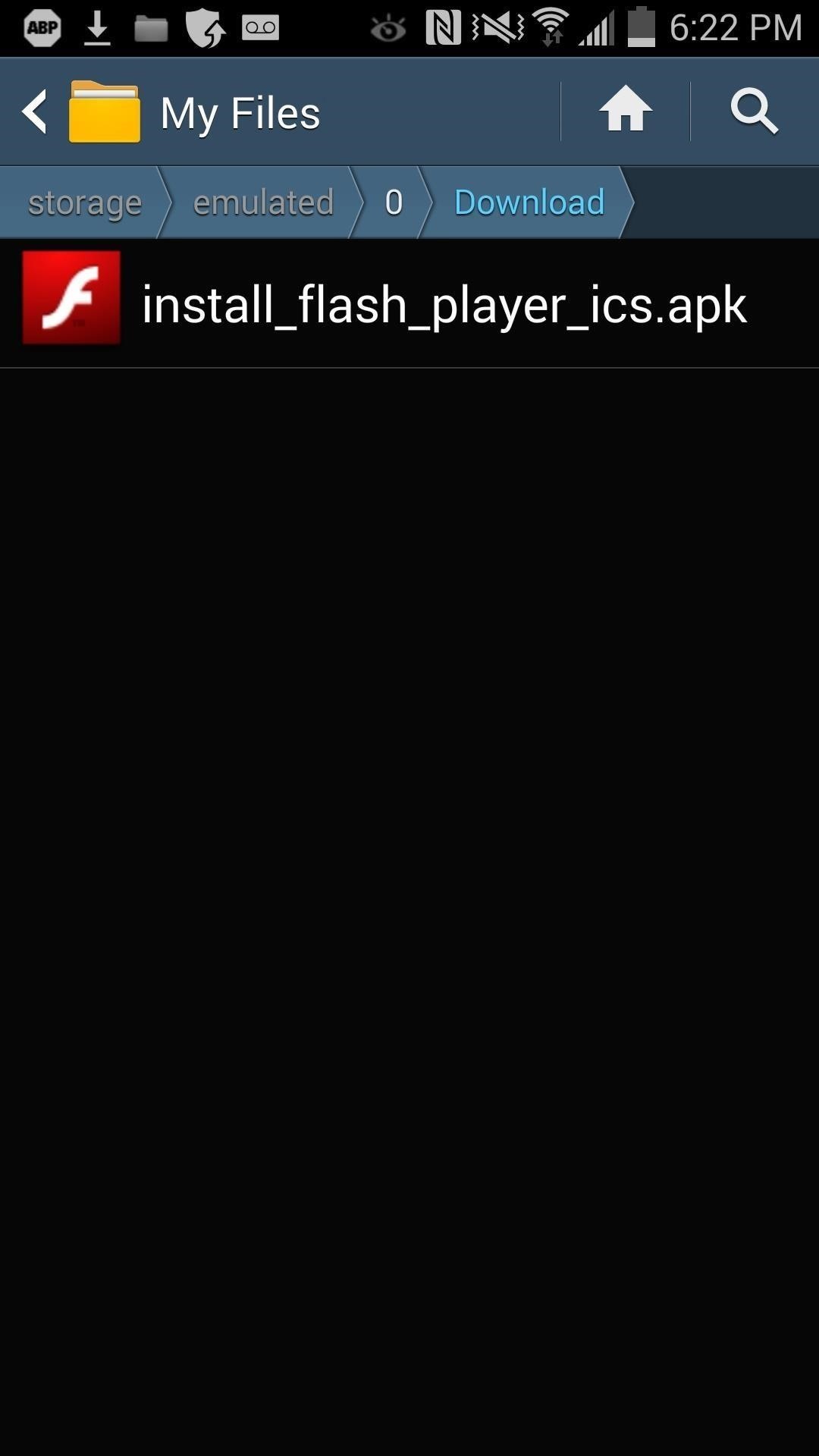

Step 2: Install Firefox Browser for Android
Now, we need to install a Flash-compatible web browser, because the stock browser and Chrome will not work. One that does is Firefox Browser for Android, which is free on Google Play.
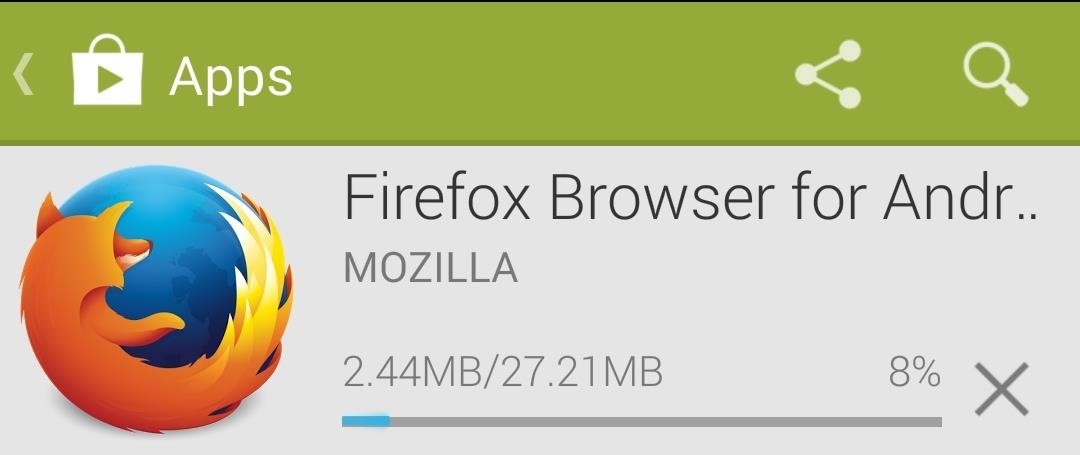
If you stop right here, yes, you’ll be able to play Flash content in Firefox, but if you’re wanting to do this for Amazon Prime Instant Video, which will continually redirect you to the mobile version, you’ll want to hit up the next step so things run without a hitch.
Step 3: Install Custom User-Agent Add-On
Amazon detects if you’re using a mobile device, which could keep you from accessing Instant Video. To prevent that from happening, you’ll need to install an add-on to change how Firefox identifies itself with Amazon. Rather than saying, “Hi! I’m a mobile device,” it will then say, “Hi! I’m on a desktop.”
Tap this link in Firefox to install the Custom User-Agent String add-on. Alternatively, you can hit the Menu button in Firefox, then go to Tools -> Add-ons -> Browse all Firefox Add-ons, search for the add-on, and Add to Firefox.

Step 4: Replace the Custom User-Agent String Text
Now we have one more big thing to do—customize the user-agent string. In Firefox, navigate back to Tools -> Add-ons and tap on Custom User-Agent String. Then, delete the current string of text and replace it with the following:
Mozilla/5.0 (Windows NT 5.1; rv:31.0) Gecko/20100101 Firefox/31.0
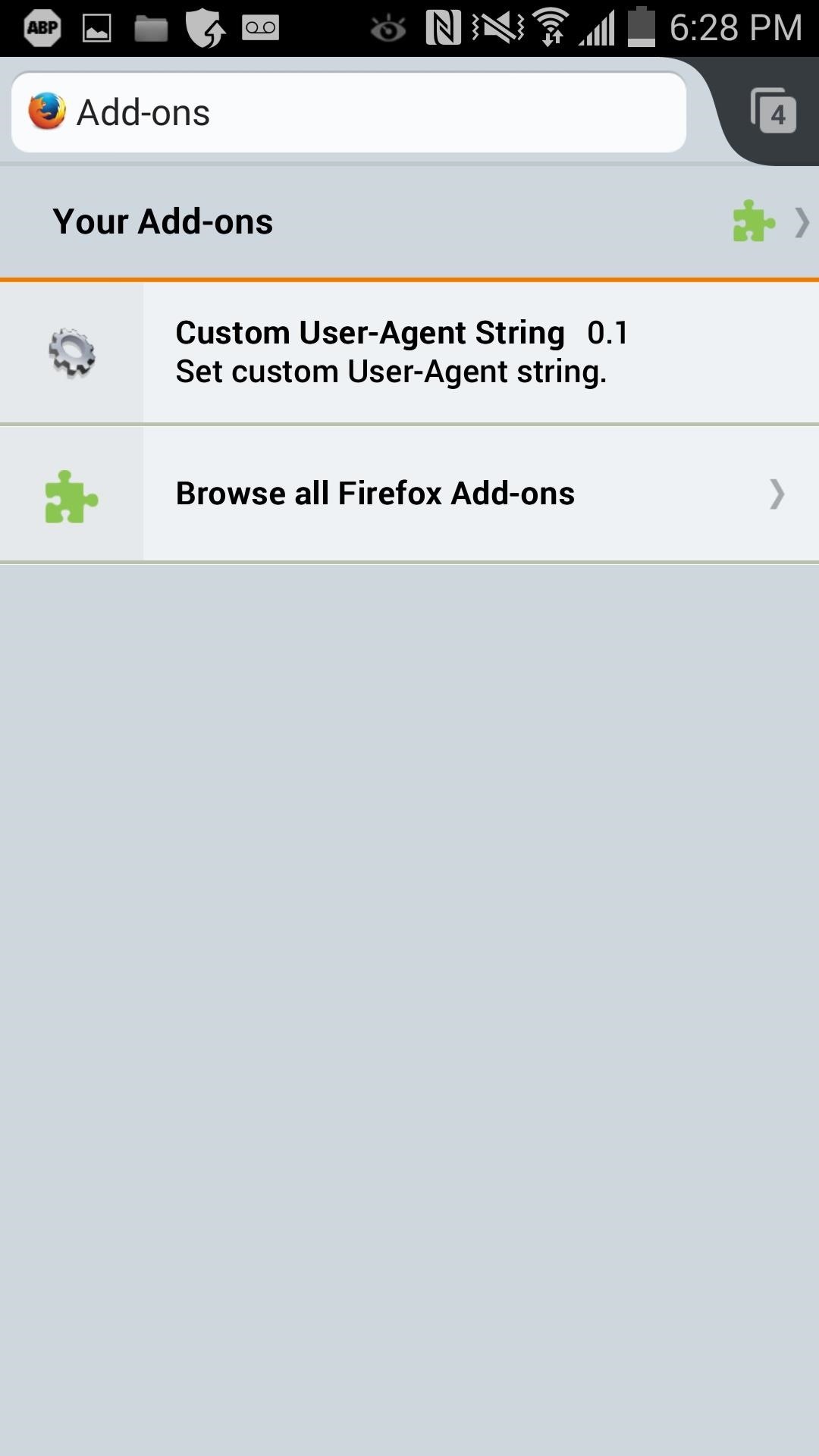
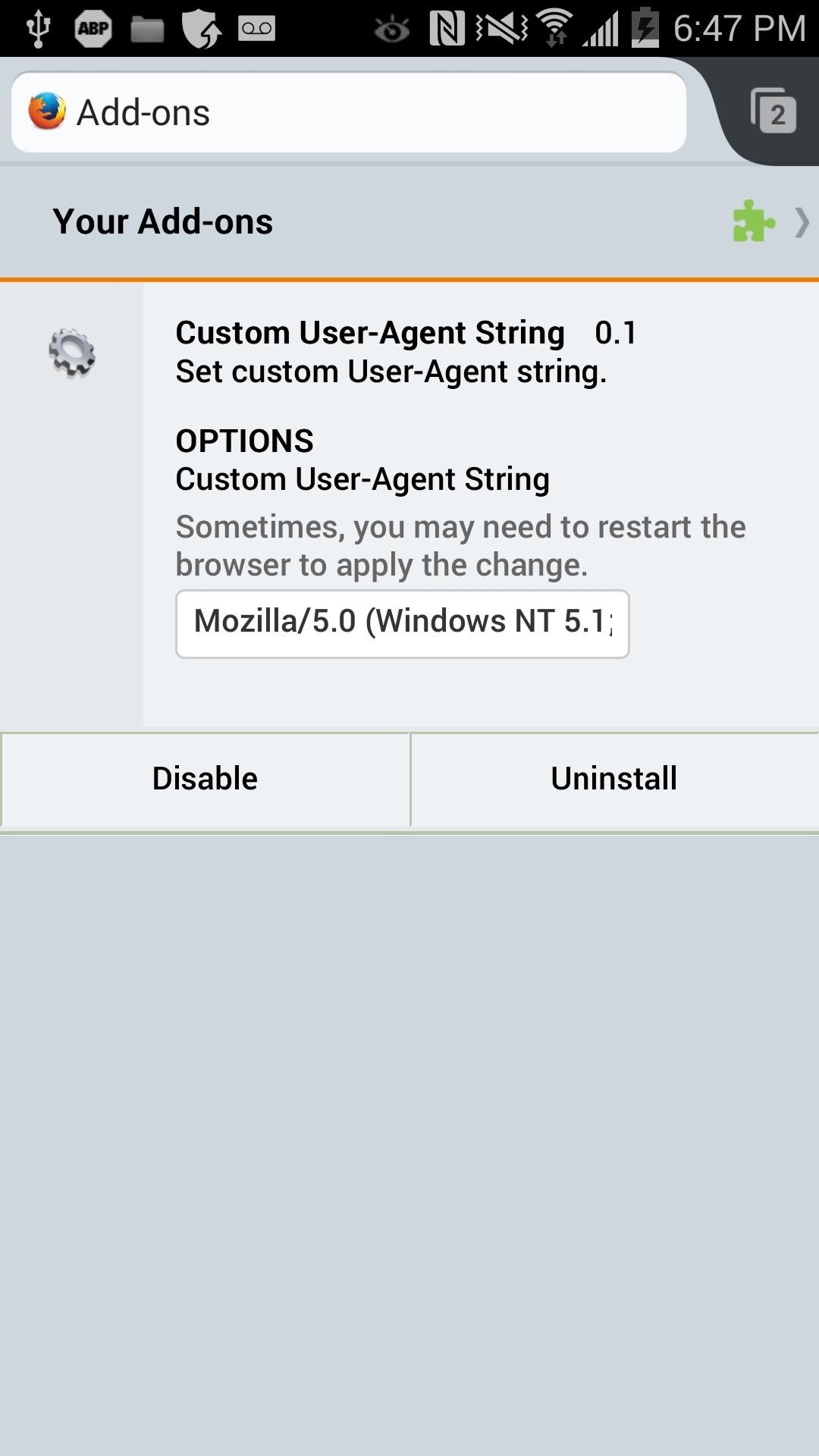
Step 5: Close Down Firefox
Now back out of the Add-ons screen and exit of the Firefox completely. You may want to reboot your device at this point to ensure that Firefox completely shuts down before we launch it again.
Step 6: Play Some Flash Video!
Open up Firefox again and log in to Prime Instant Video (or any other Flash-based service) and select any streaming video to begin playing. In this case, Amazon may ask you to install the Microsoft Silverlight plugin, but just click the option for Flash streaming and your video will begin playing right away.
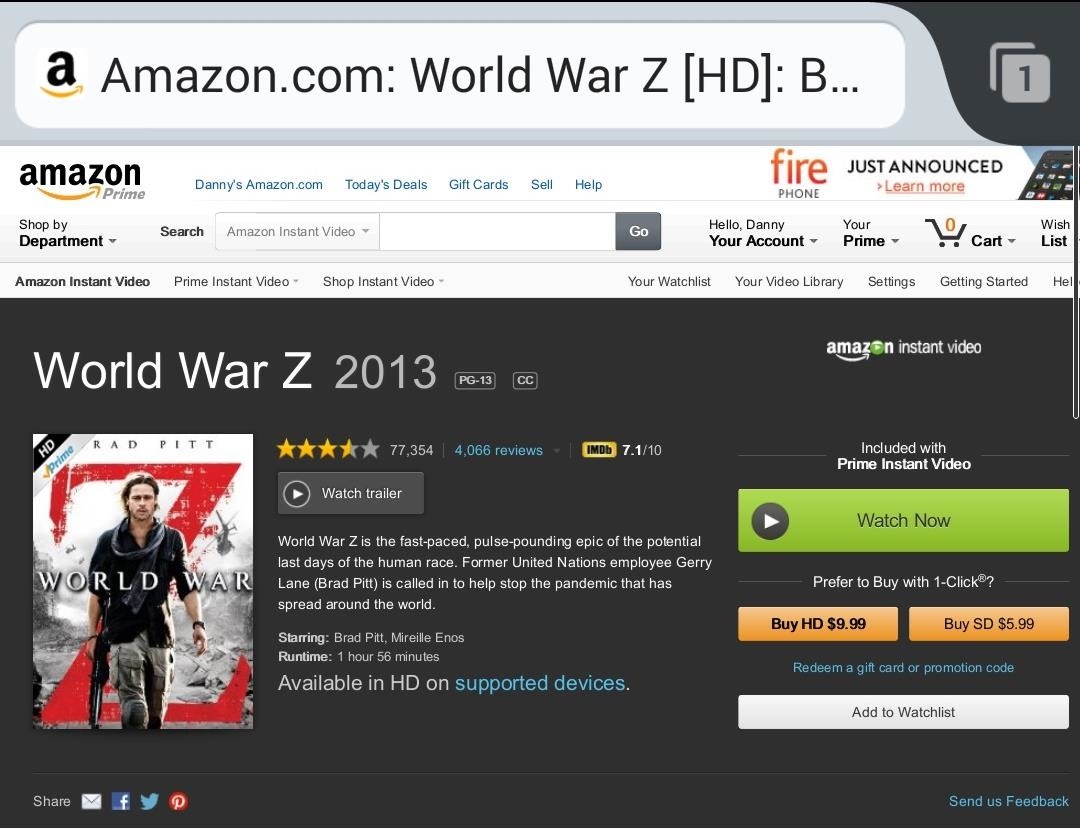
From there, just hit the button to enlarge the video, and you’ll be streaming on that gorgeous screen in no time.
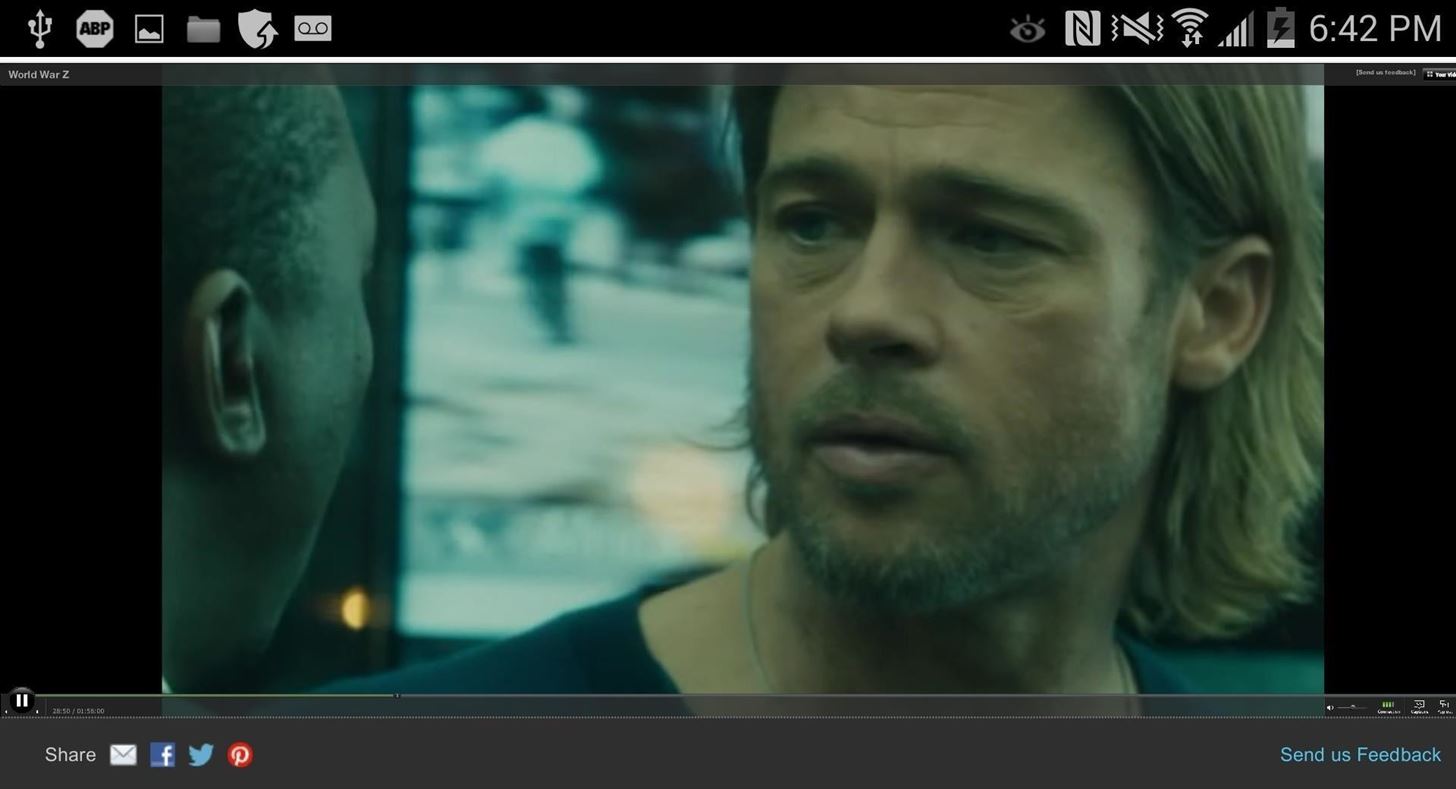
That’s it! Let us know how it worked for you in the comments section below.
Just updated your iPhone? You’ll find new emoji, enhanced security, podcast transcripts, Apple Cash virtual numbers, and other useful features. There are even new additions hidden within Safari. Find out what’s new and changed on your iPhone with the iOS 17.4 update.
“Hey there, just a heads-up: We’re part of the Amazon affiliate program, so when you buy through links on our site, we may earn a small commission. But don’t worry, it doesn’t cost you anything extra and helps us keep the lights on. Thanks for your support!”










