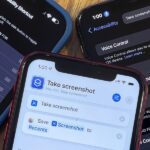If you’ve ever been into custom ROMs, you likely know the Dirty Unicorns name pretty well. It’s been synonymous with unique features and awesome tweaks when compared to stock. Recently, Dirty Unicorns has returned again in a big way with some neat features for Android 10.
Typically, when installing a custom ROM based on the official AOSP source, you lose all the device-specific features you’d find in a stock ROM. Unless the developer has direct access to these system features, you’d be missing out on them for good. Dirty Unicorns has a few of these exclusive Pixel features that will supercharge your custom ROM experience, so let’s dive in to learn more about them.
Supported Devices
- Google Pixel XL
- Google Pixel 2 XL
- Google Pixel 3
- Google Pixel 3 XL
- Google Pixel 3a XL
- Google Pixel 4 XL
- Google Pixel 4a
Step 1: Install or Boot TWRP on Your Pixel
Before you can install this gem of a custom ROM on your Pixel, you’ll need to make sure you have access to TWRP custom recovery. If needed, we have a few TWRP install guides for the Pixel devices listed below.
- How to Install TWRP on Your Pixel: Pixel XL | Pixel 2 XL | Pixel 3/3 XL | Pixel 3a XL | Pixel 4 XL
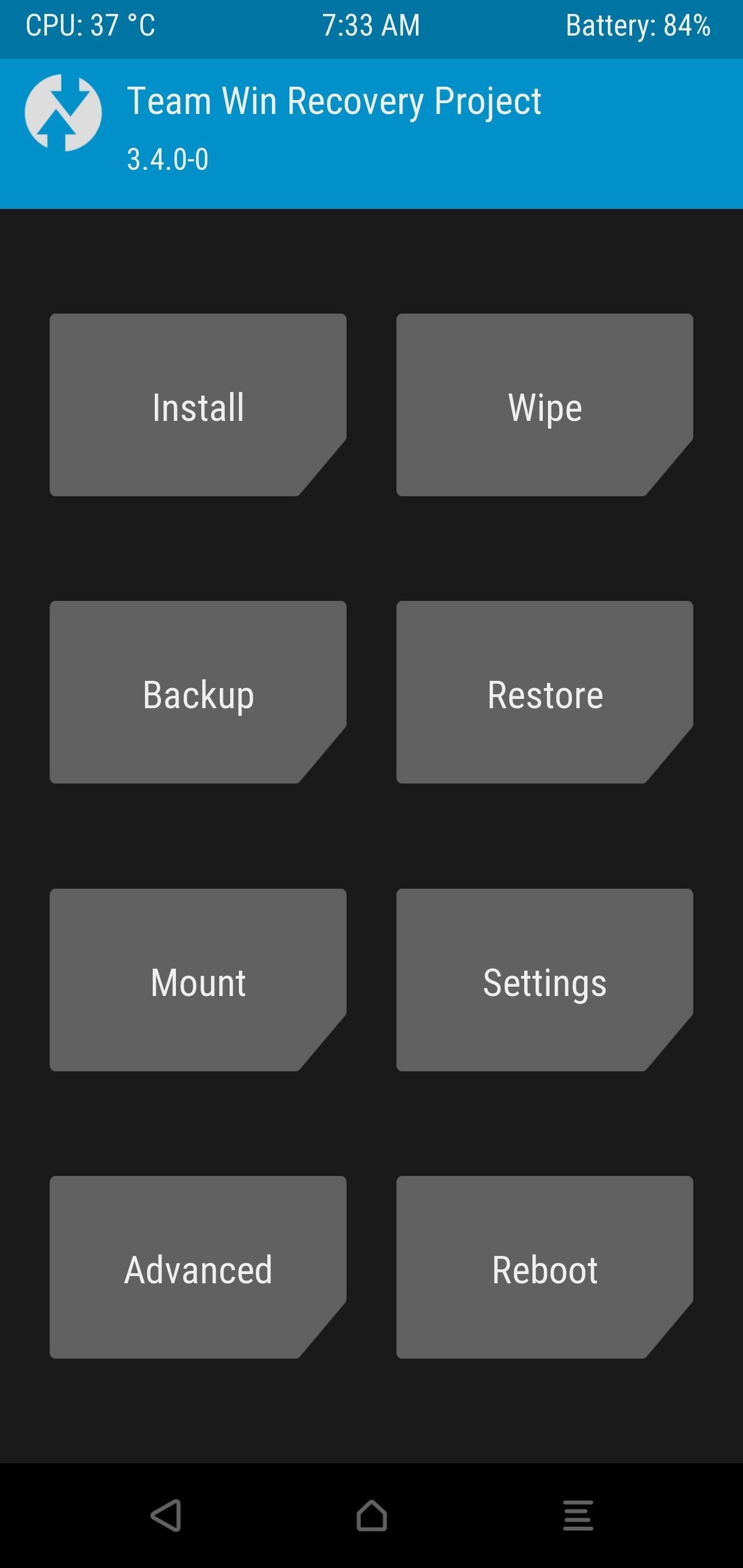
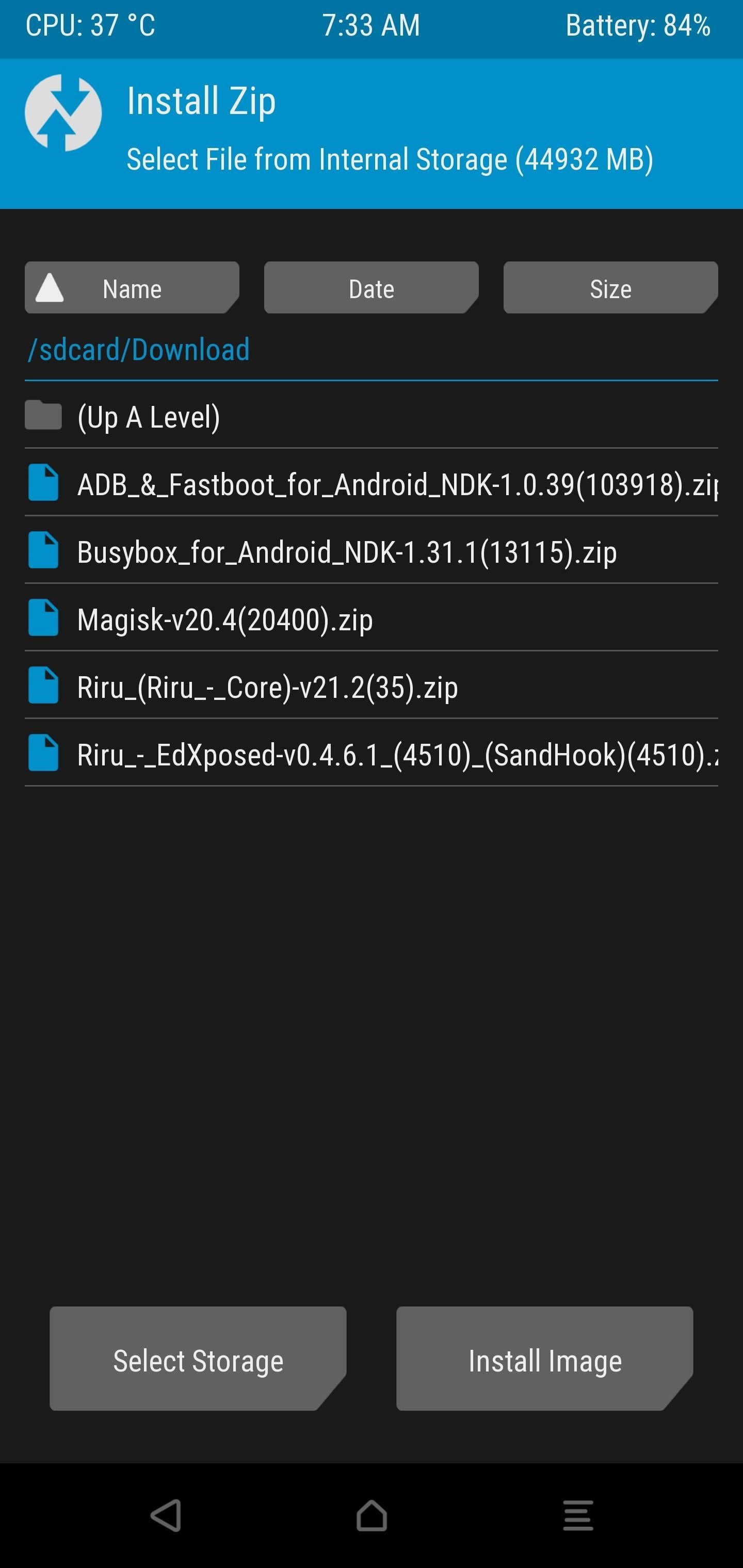
Step 2: Download the Dirty Unicorns Custom ROM
Once you have TWRP installed on your Pixel, you can download the core custom ROM file from one of the links below, matching your specific device. The file should be saved to the “Download” folder on your device by default, but you can place it in that folder if necessary for easy access.
- Download Dirty Unicorns Custom ROM (.zip): Pixel XL | Pixel 2 XL | Pixel 3 | Pixel 3 XL | Pixel 3a XL | Pixel 4 XL | Pixel 4a

Step 3: Backup Your Data (Optional)
Before installing the Dirty Unicorns custom ROM, you might want to make a backup of your device since you’ll need to do a data wipe. Boot into the TWRP main menu on your Pixel, tap “Backup,” select the partitions you’d like to backup, then swipe the slider to begin backing up your device. Once finished, tap the home button to return to the main menu.
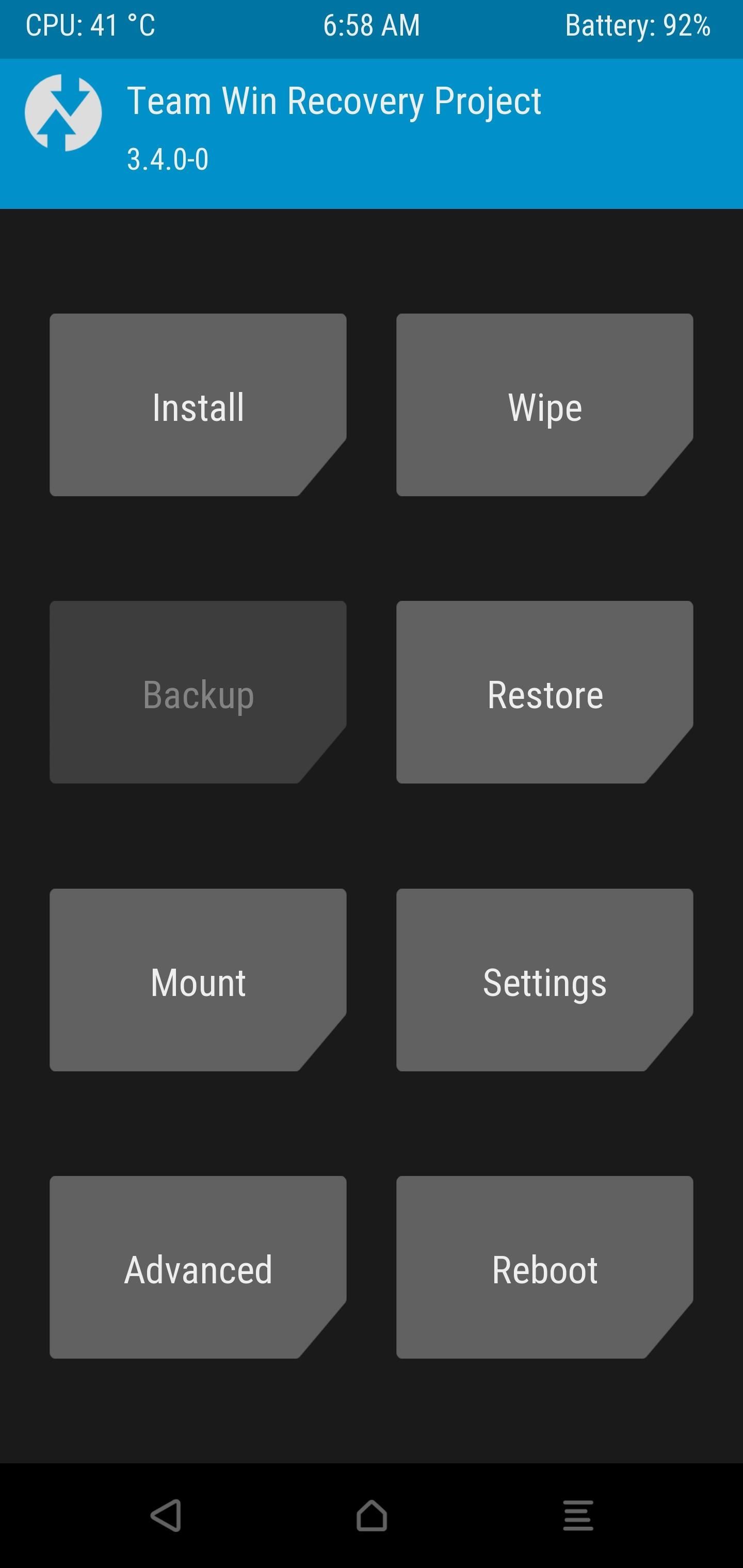
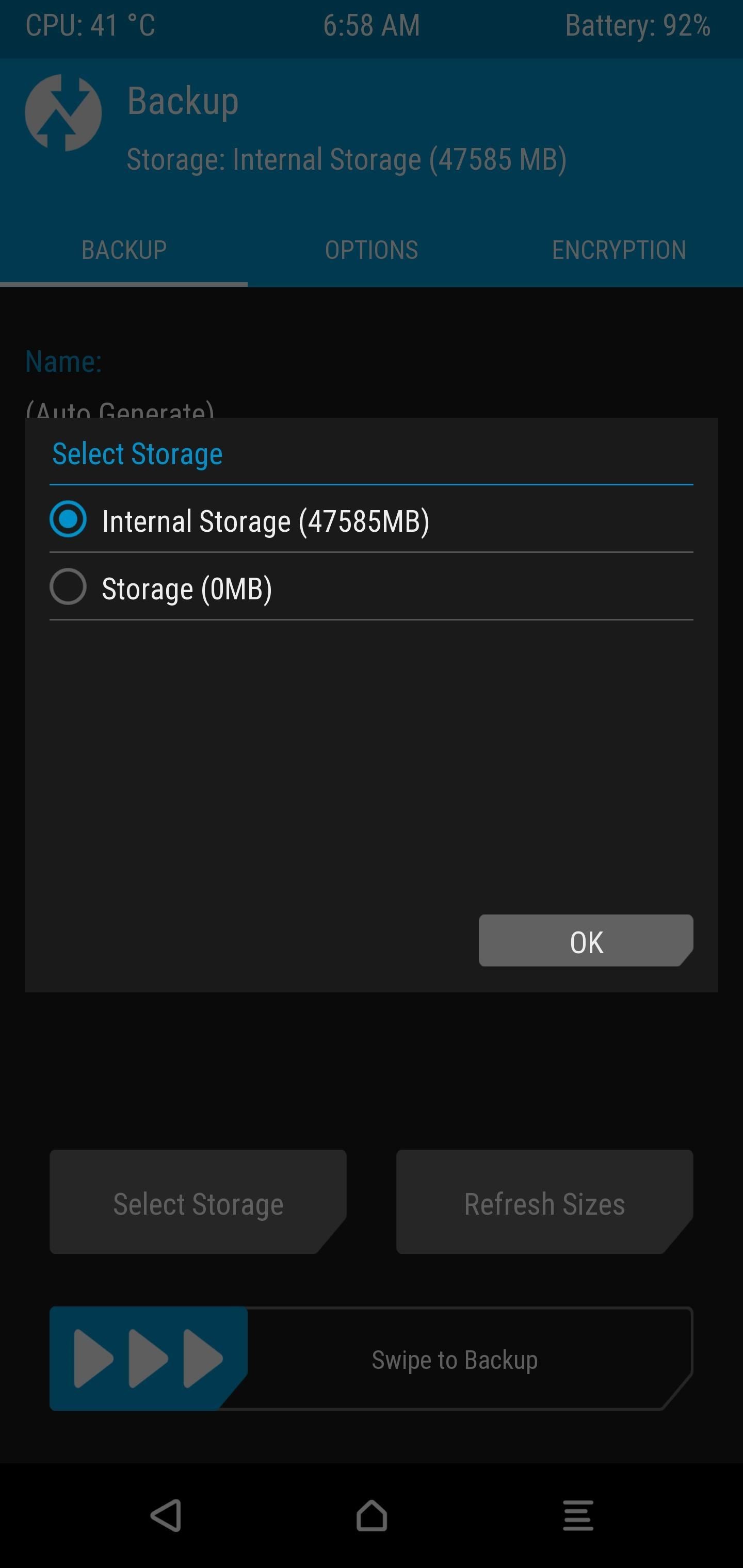
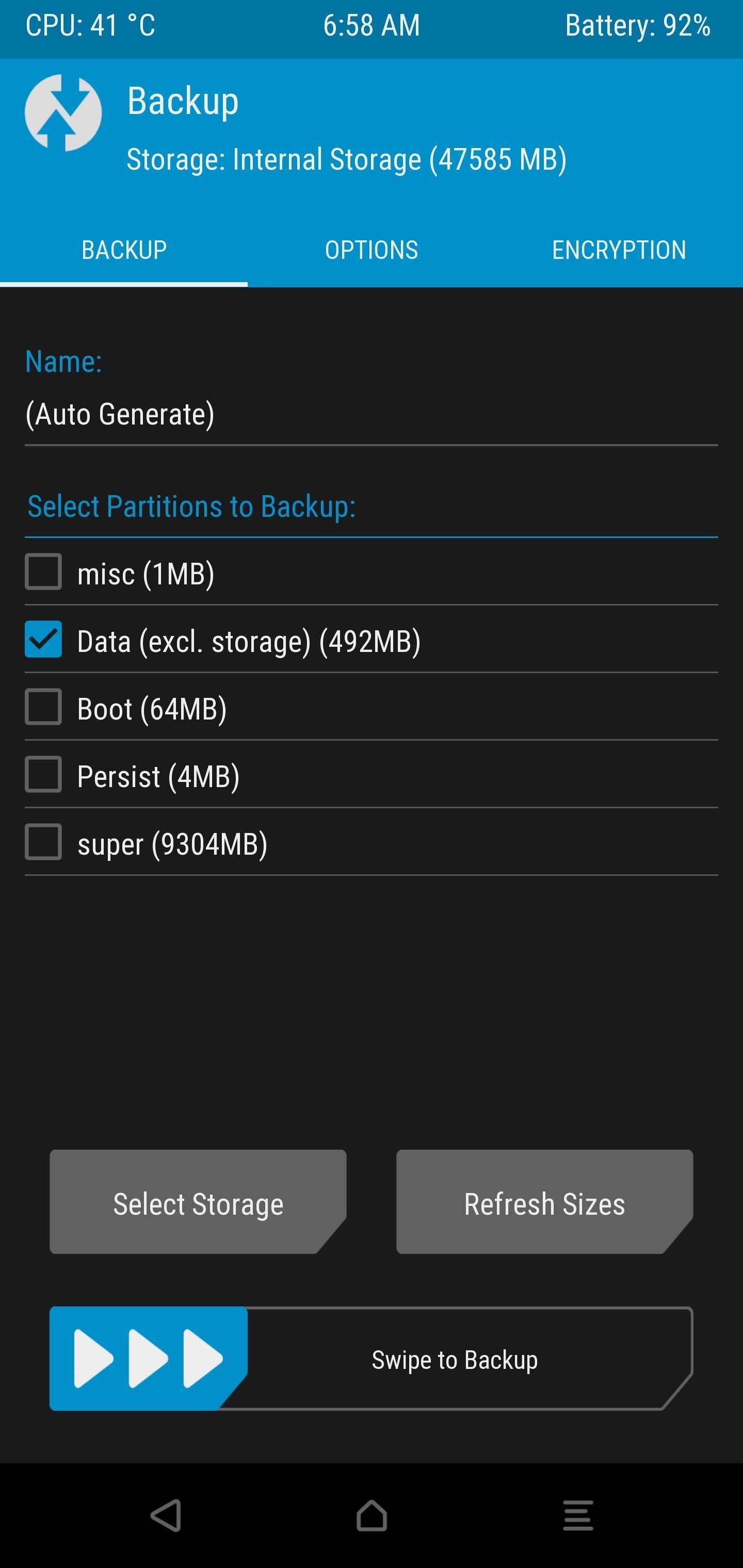
Step 4: Wipe Your Device for a Fresh Start
Now that your data is safe, tap “Wipe” from the main menu, then swipe the slider to confirm the factory reset. Once finished, tap the home button to return to the main menu. Wiping your data and starting fresh will ensure your user experience with the ROM is as smooth and bug-free as possible.
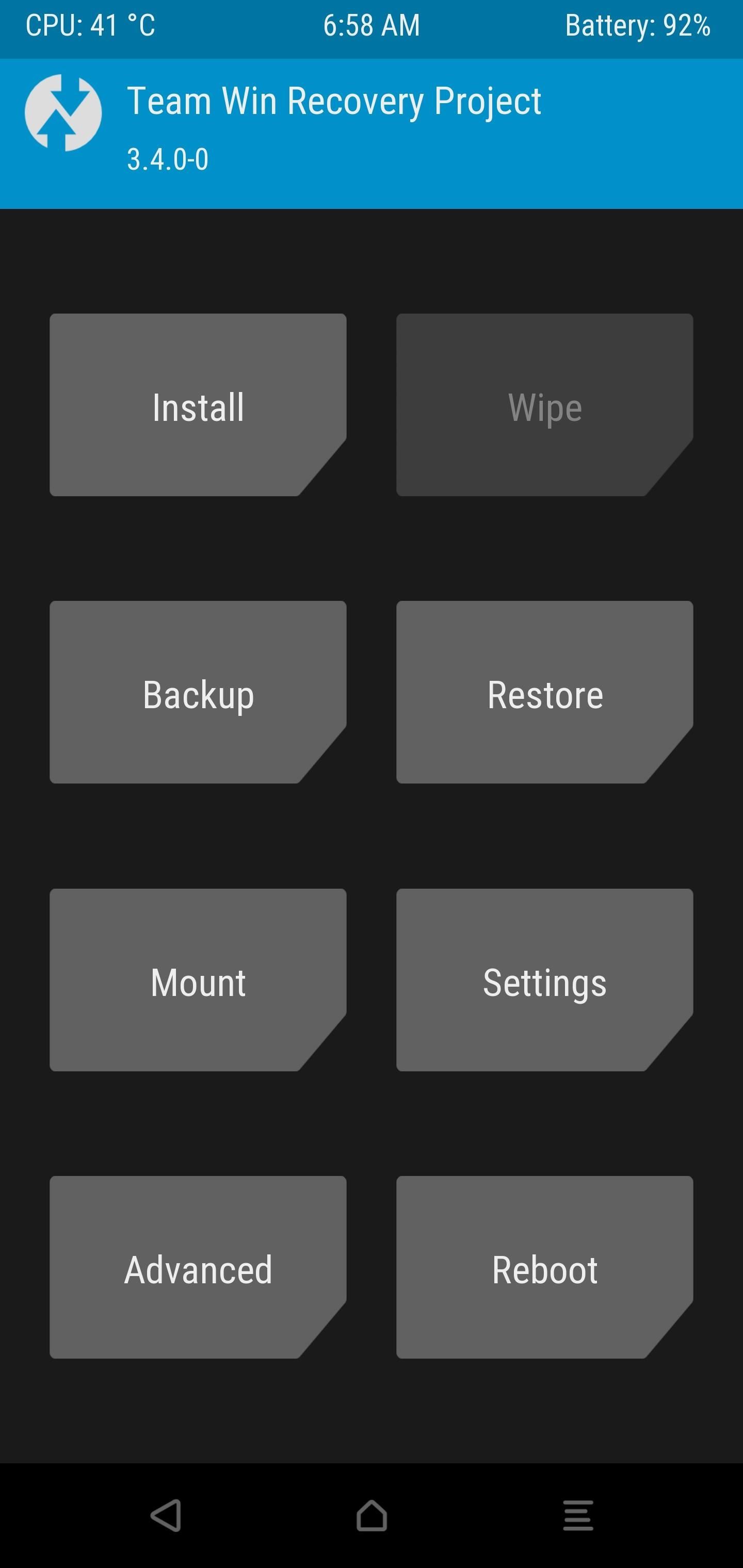
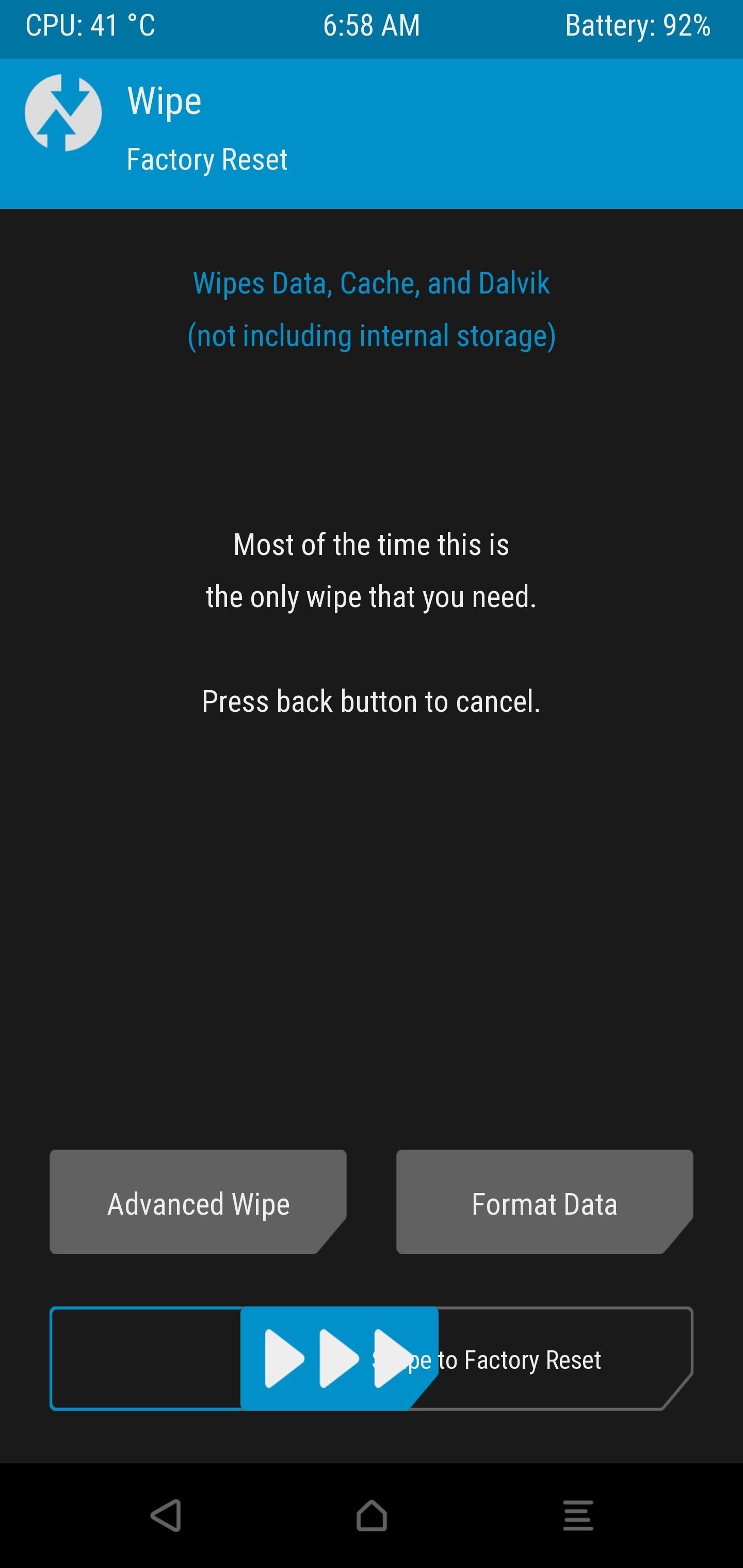
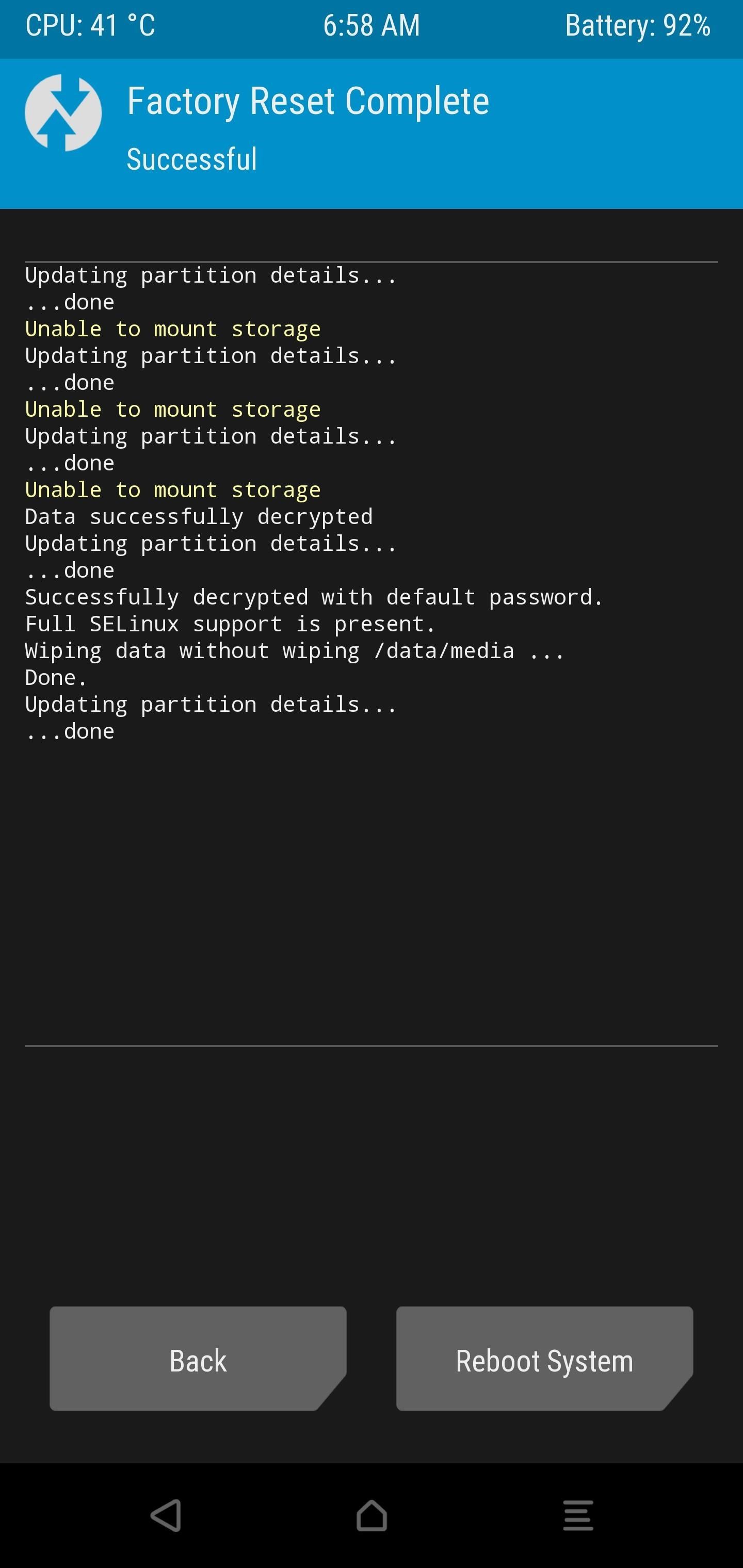
Step 5: Install the Dirty Unicorns Custom ROM
Back at the TWRP main menu, go to “Install,” then locate the Dirty Unicorns custom ROM installer file. As a reminder, it should likely be in the “Download” folder by default if you downloaded the file on your phone. Tap the installer file once, then swipe the slider to begin installing it onto your device.
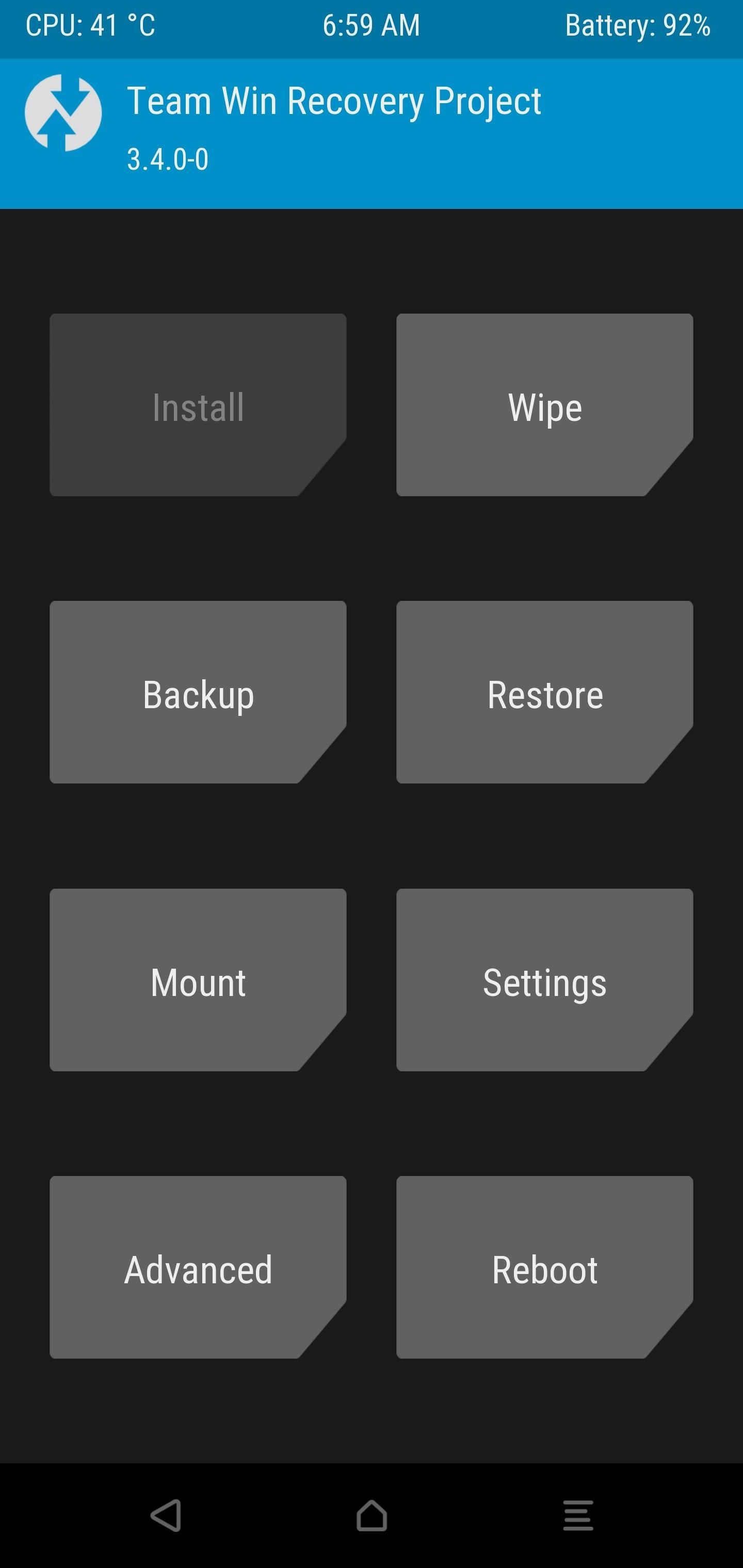
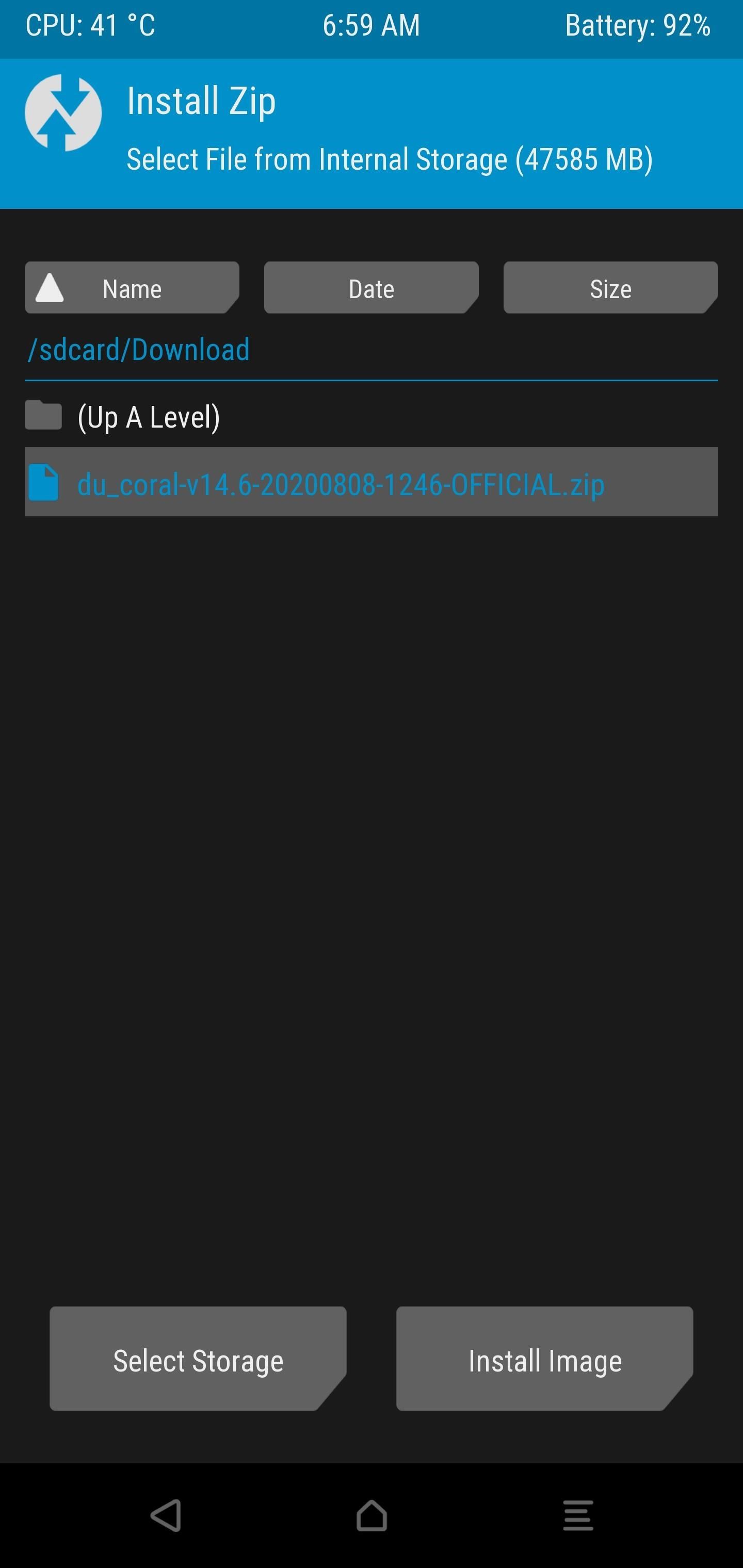

Once the ROM has finished installing, you can tap the “Reboot” button, then press the “System” option. Doing this will boot your device back into Android to the main welcome screen. Press the “Start” button and go through the initial setup like you’d typically do any other day. After that, you can dive right into the Dirty Unicorns custom ROM on your Pixel!
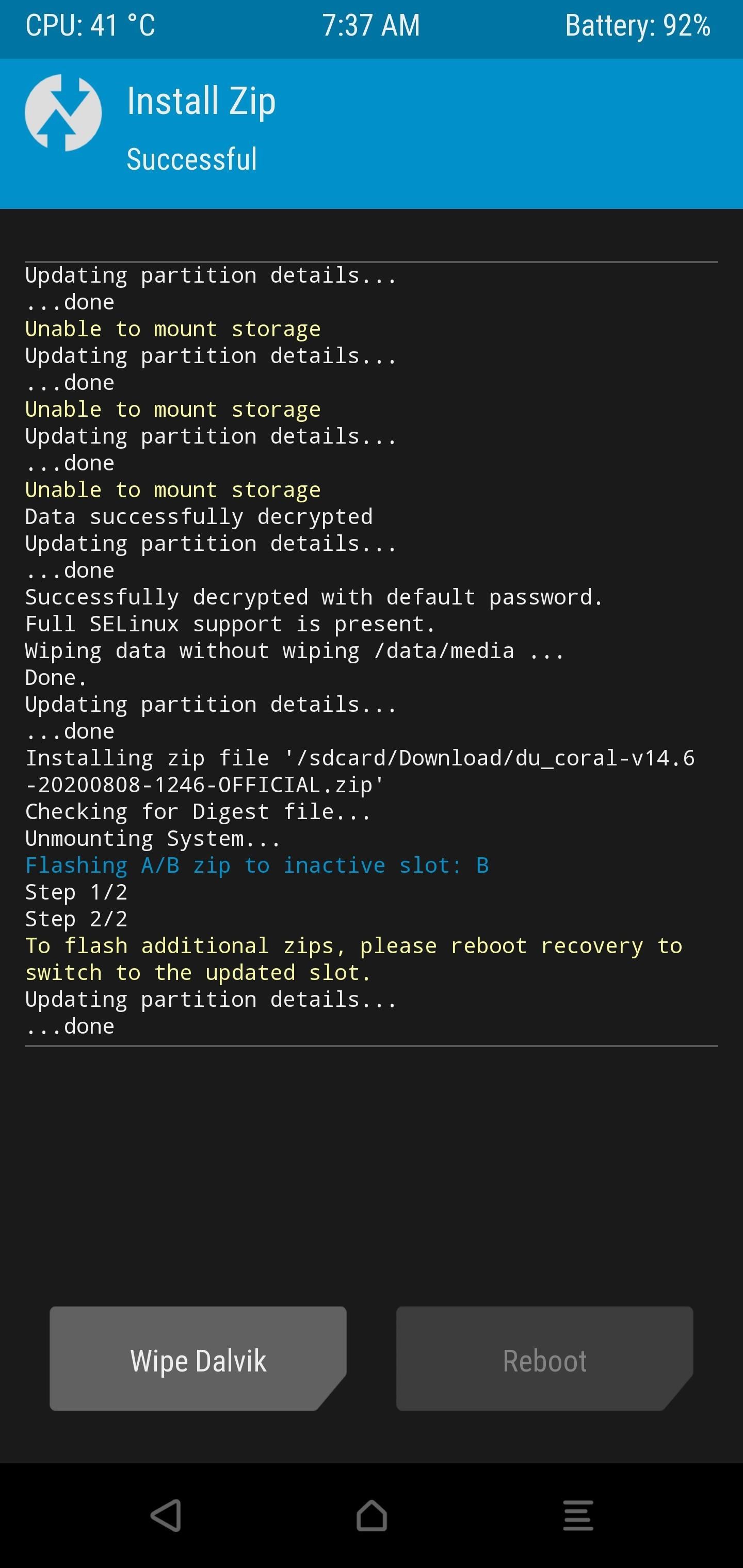
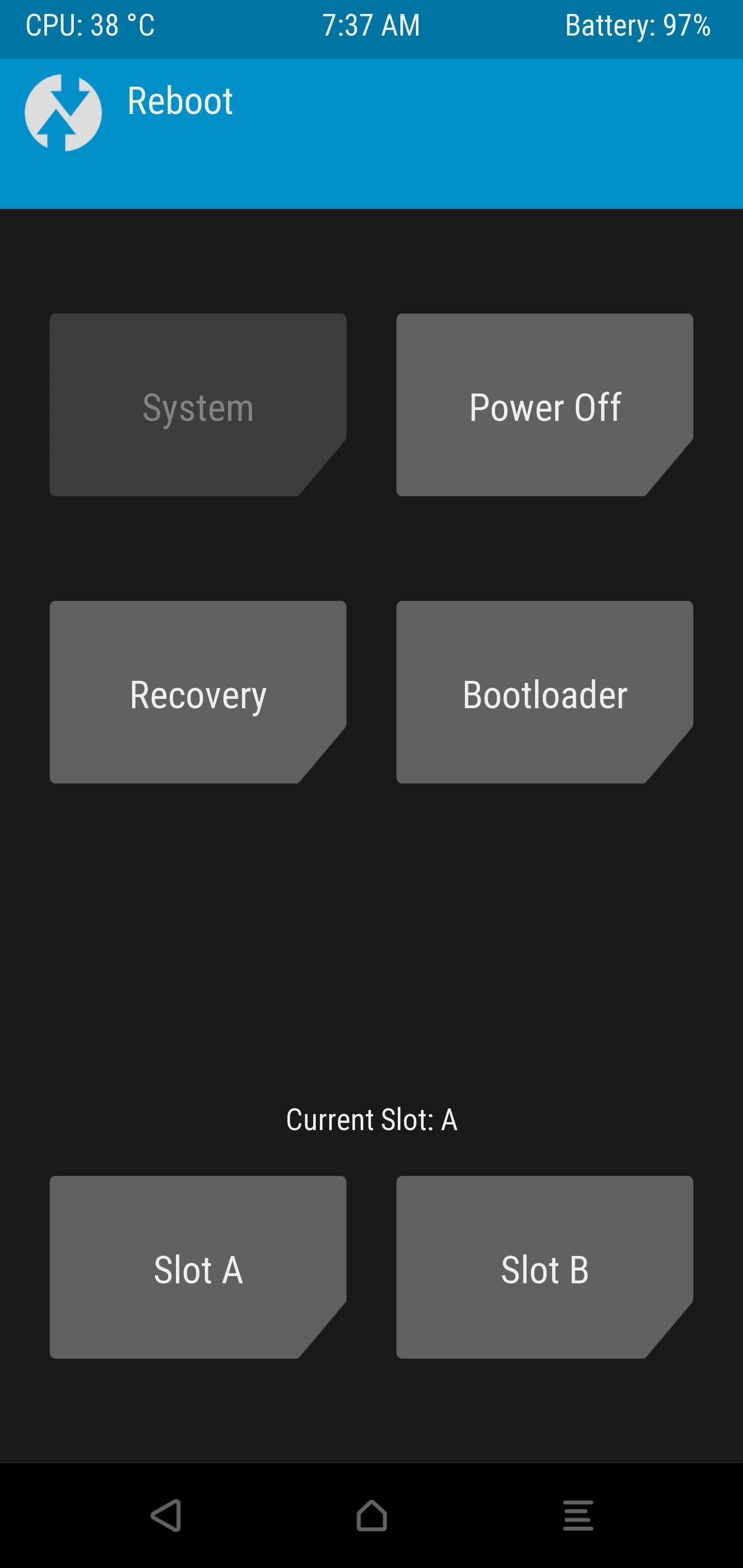
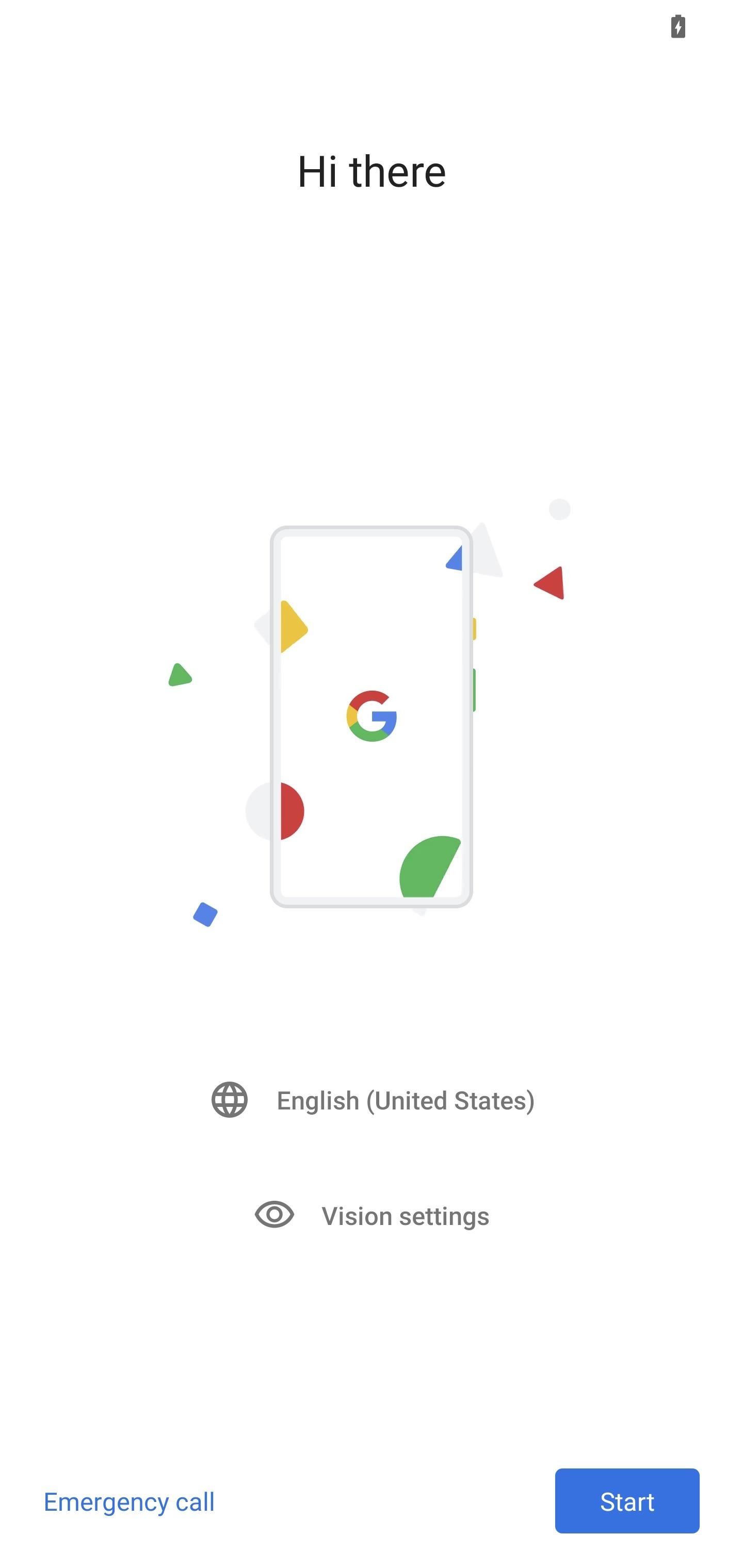
Dirty Unicorns Custom ROM Features
Now that your Pixel has the Dirty Unicorns custom ROM up and running, you’ll get to have some fun exploring all the unique features. To get started, you’ll want to head into Settings –> Dirty Tweaks. This is where most of the Dirty Unicorns custom features will be located for easy access.
1. System Tweaks
In this section, you can do such things as changing the clock style on your lock screen, customize your long-press power menu options, or even change your screen off animation. Something to note, you can also show media art for your music on the lock screen. This is something that is likely going away with the Android 11 update for stock Pixel ROMs.
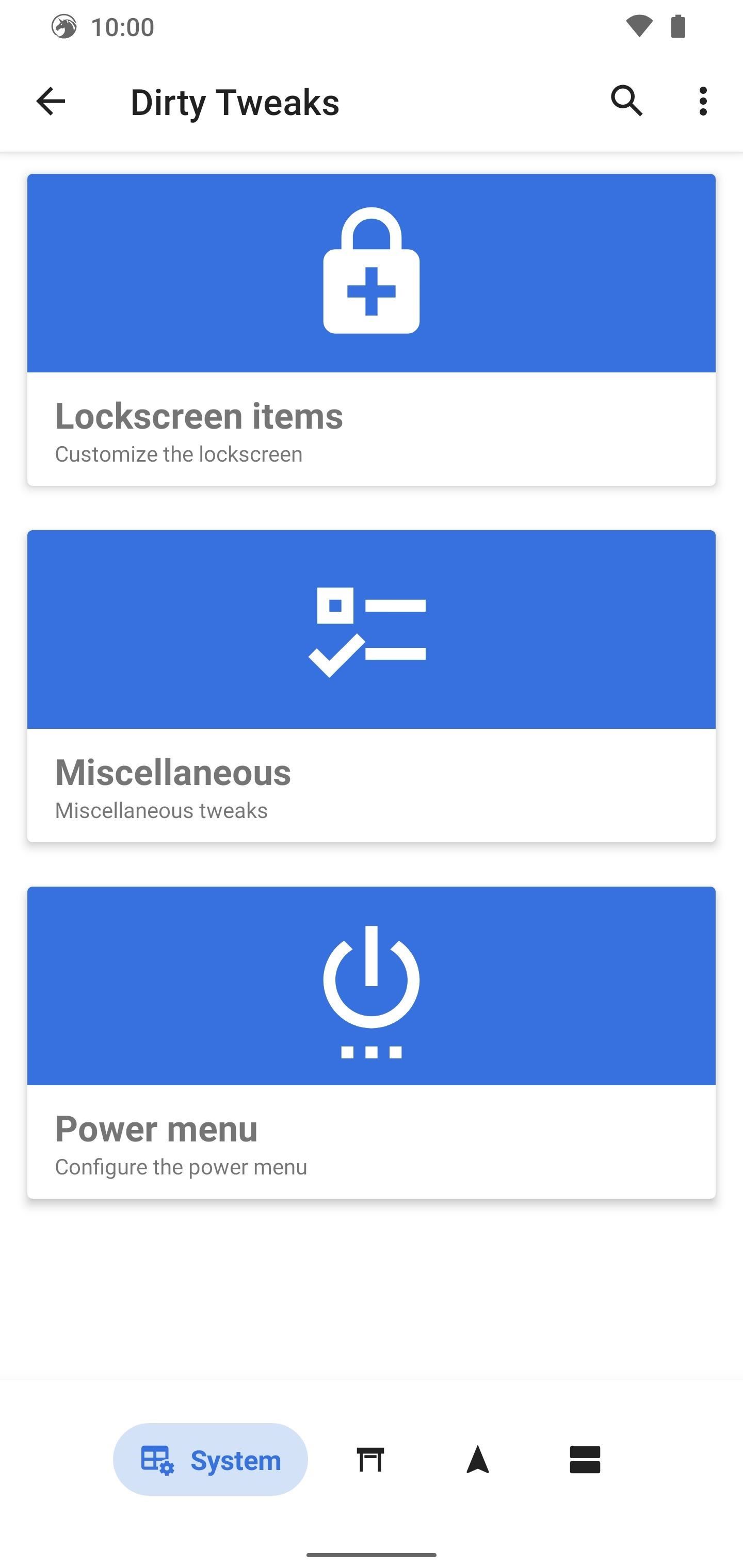
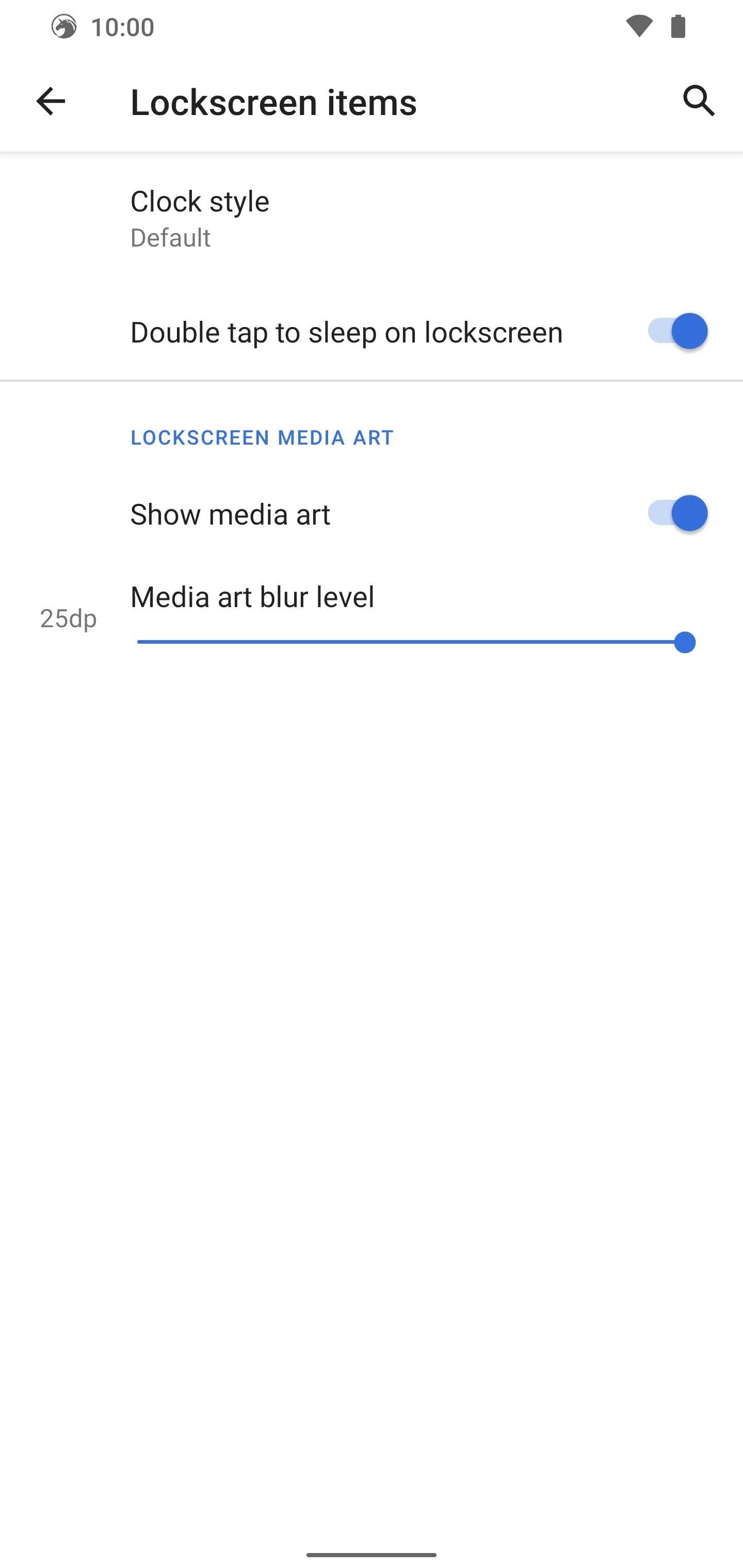
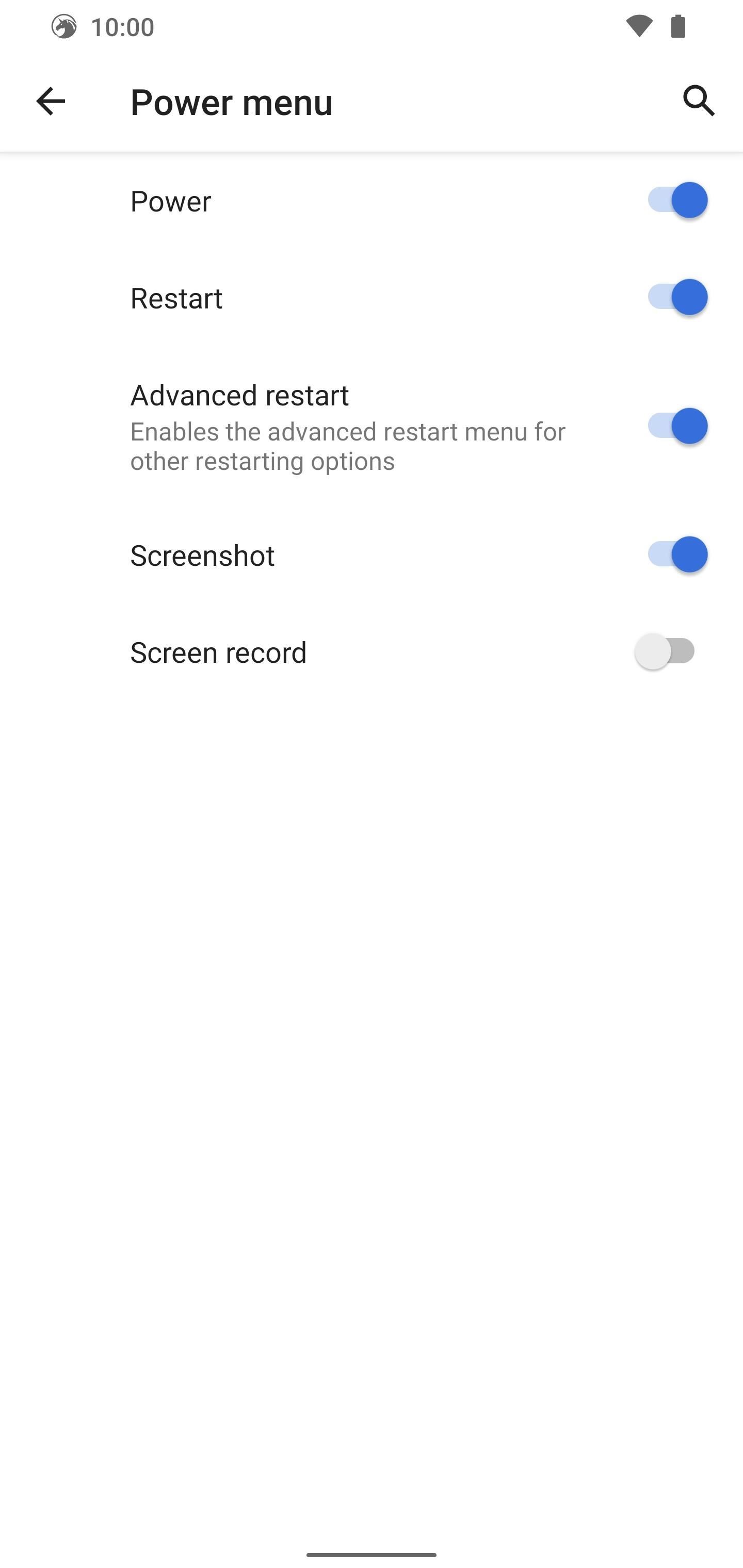
If you plan on booting into TWRP a lot, I’d recommend enabling the “Advanced restart” option in the power menu section. Once you do, long-press the power button, tap “Advanced,” then “Recovery.” Without a doubt, this is the most convenient way to boot into TWRP on your Pixel. The same goes for the bootloader option as well when using Fastboot Mode.
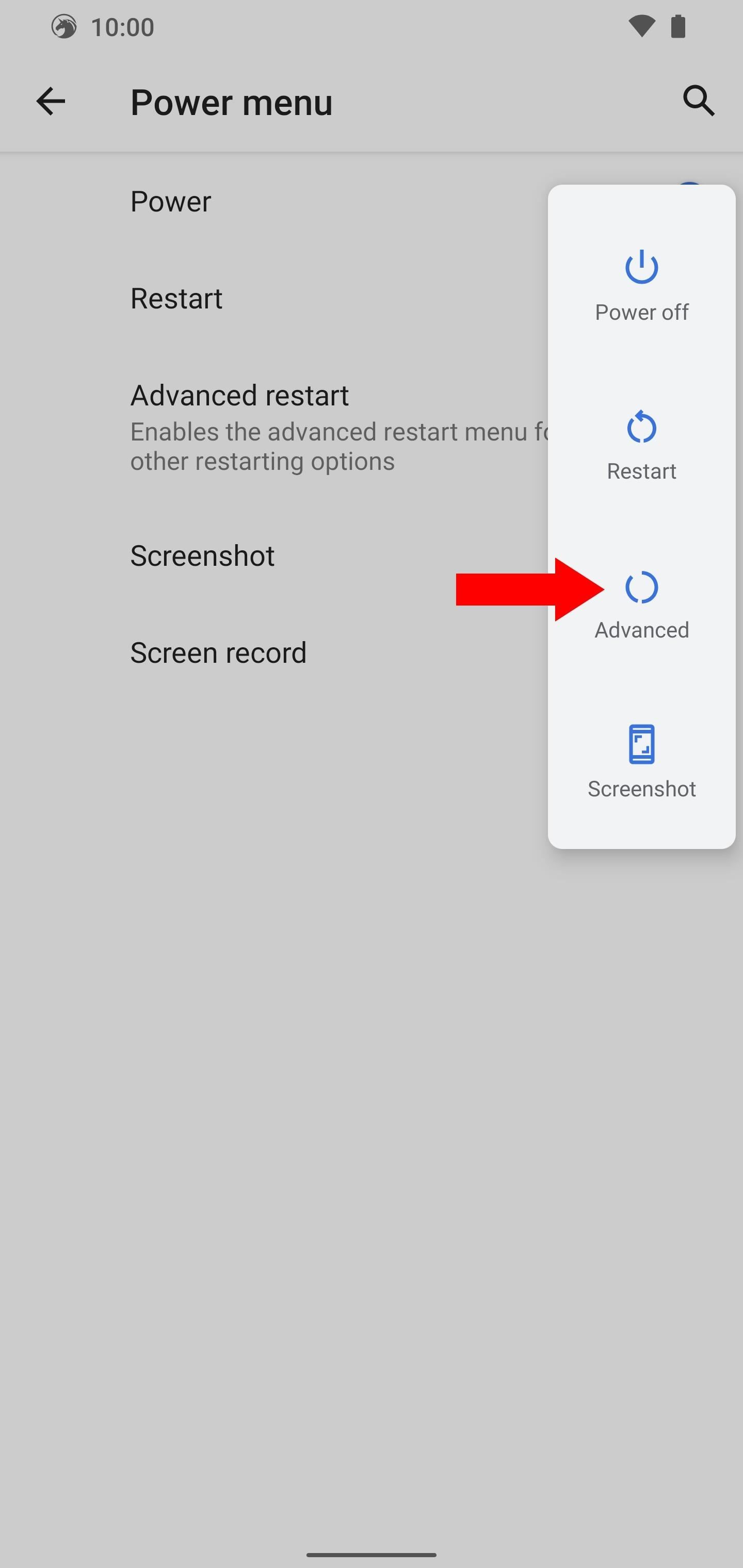
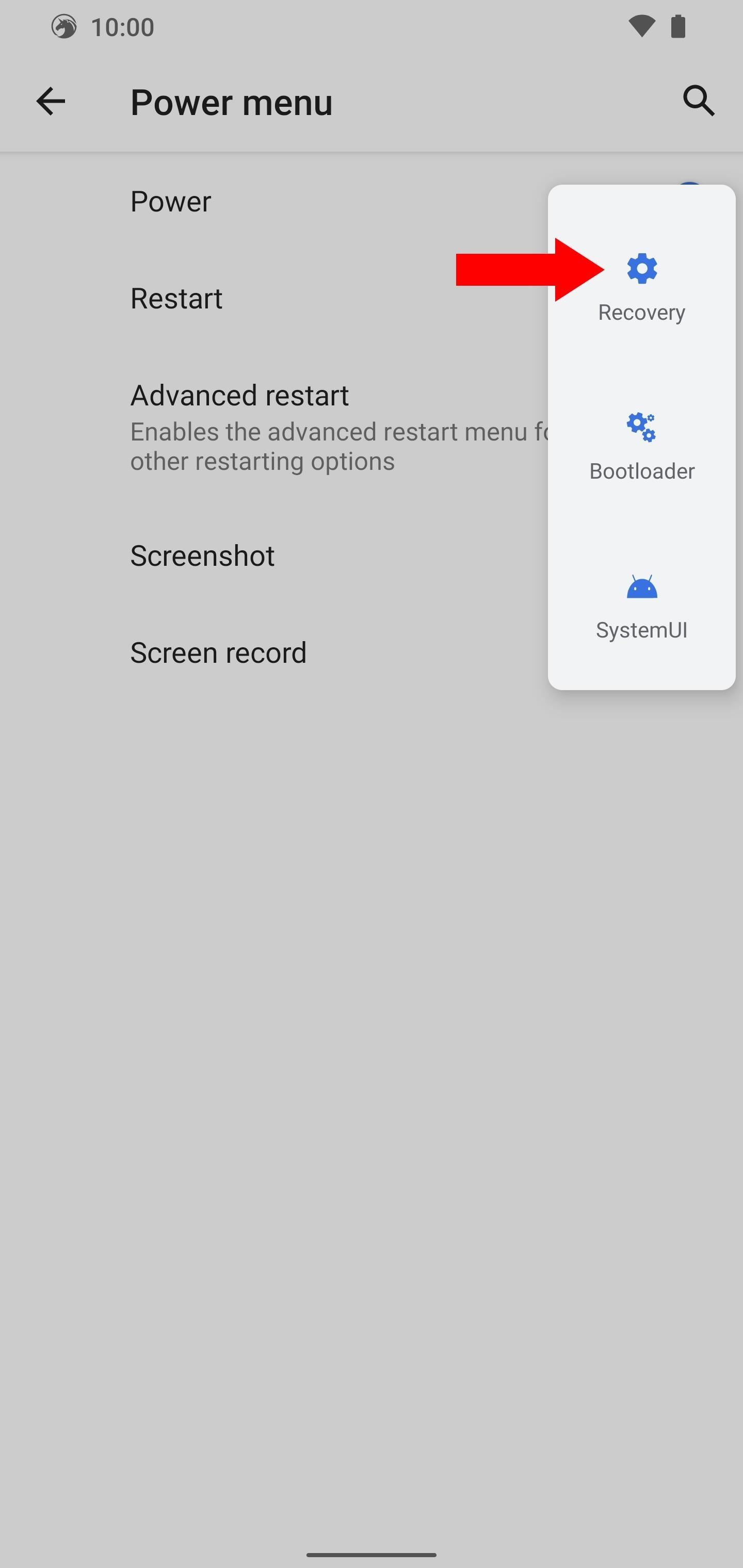
2. Statusbar Tweaks
Here, you can do such things as change out your battery style icon, alter your status bar clock settings, or even disable those pesky status bar notification icons. There are also many tweaks for the Quick Settings pulldown menu to create a setup fit for your liking.
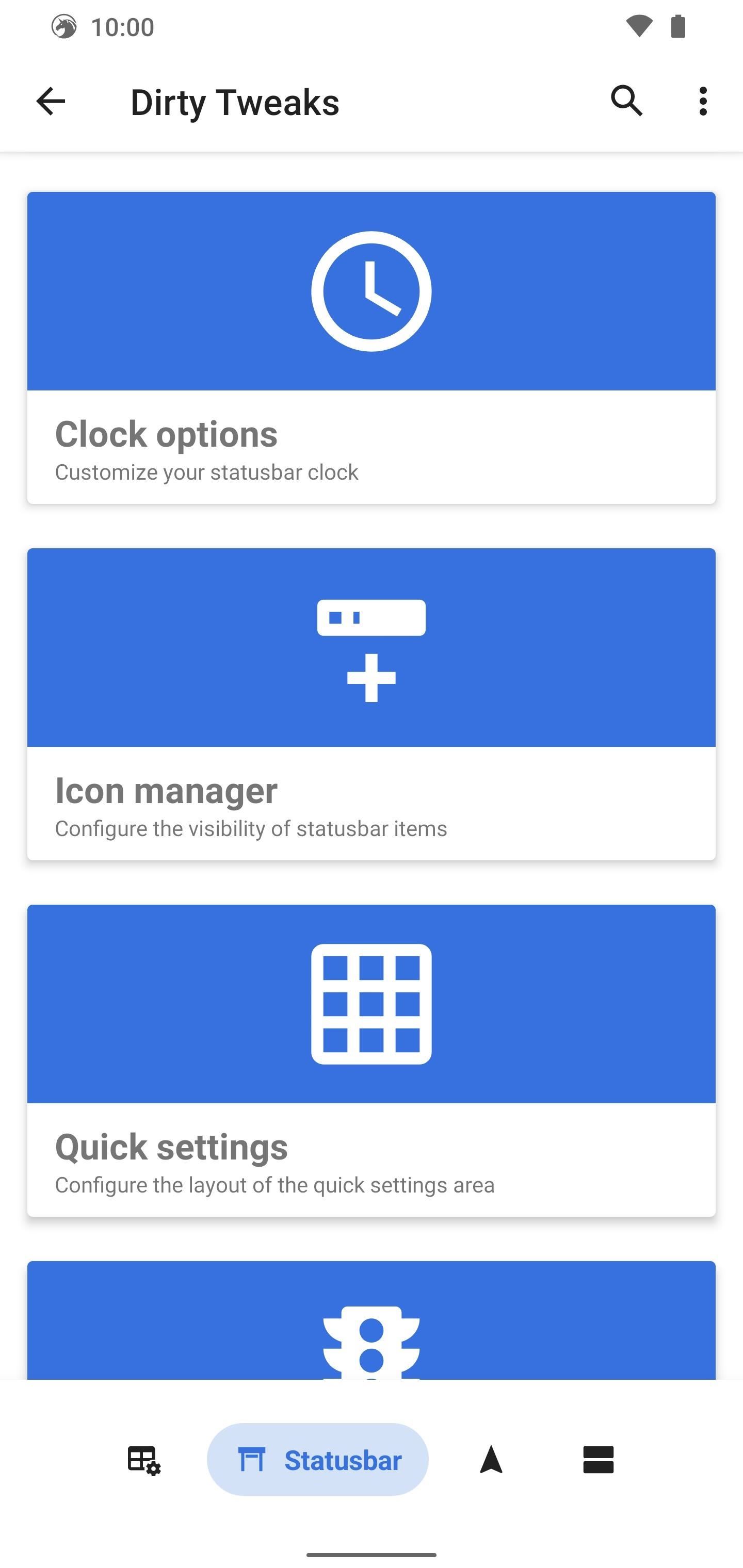
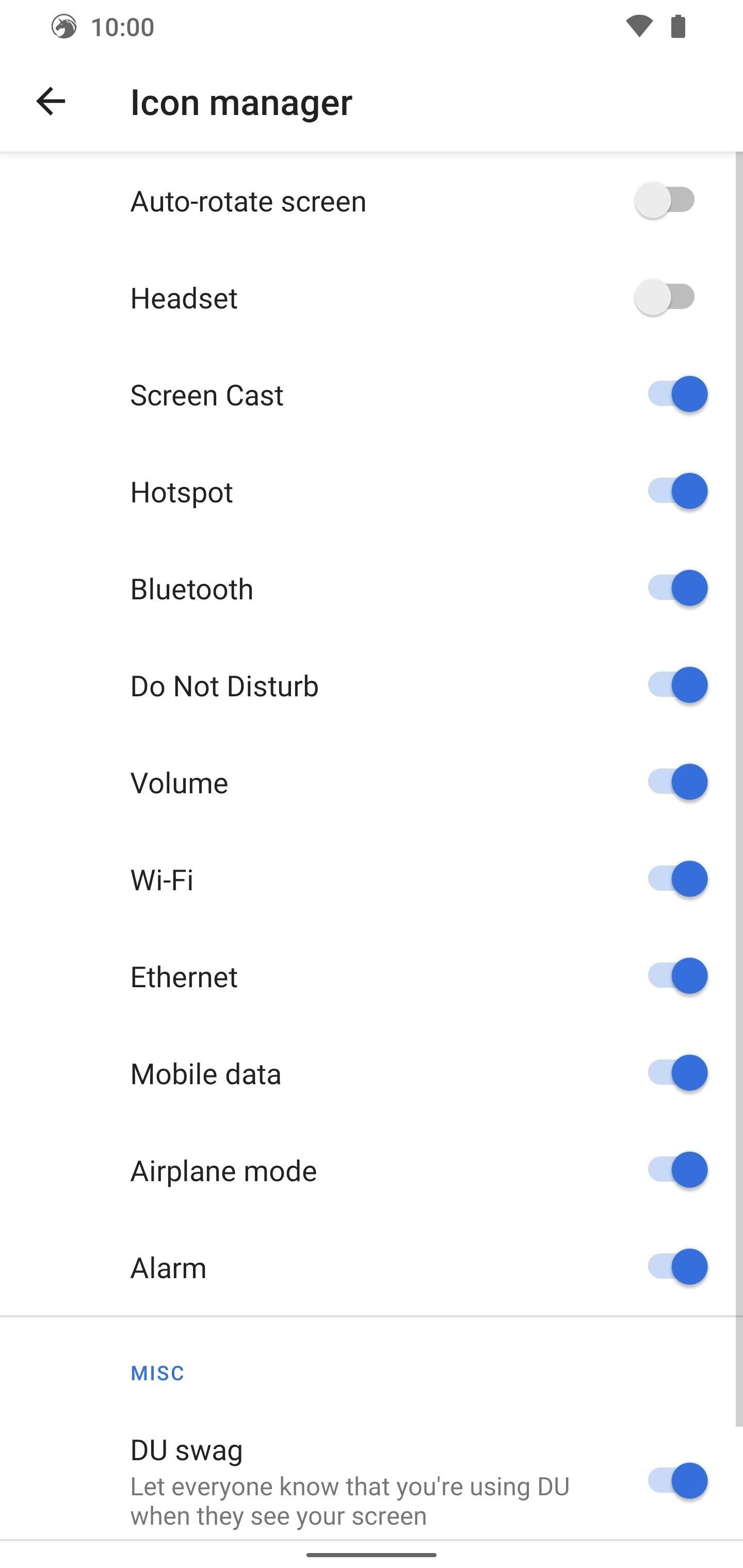
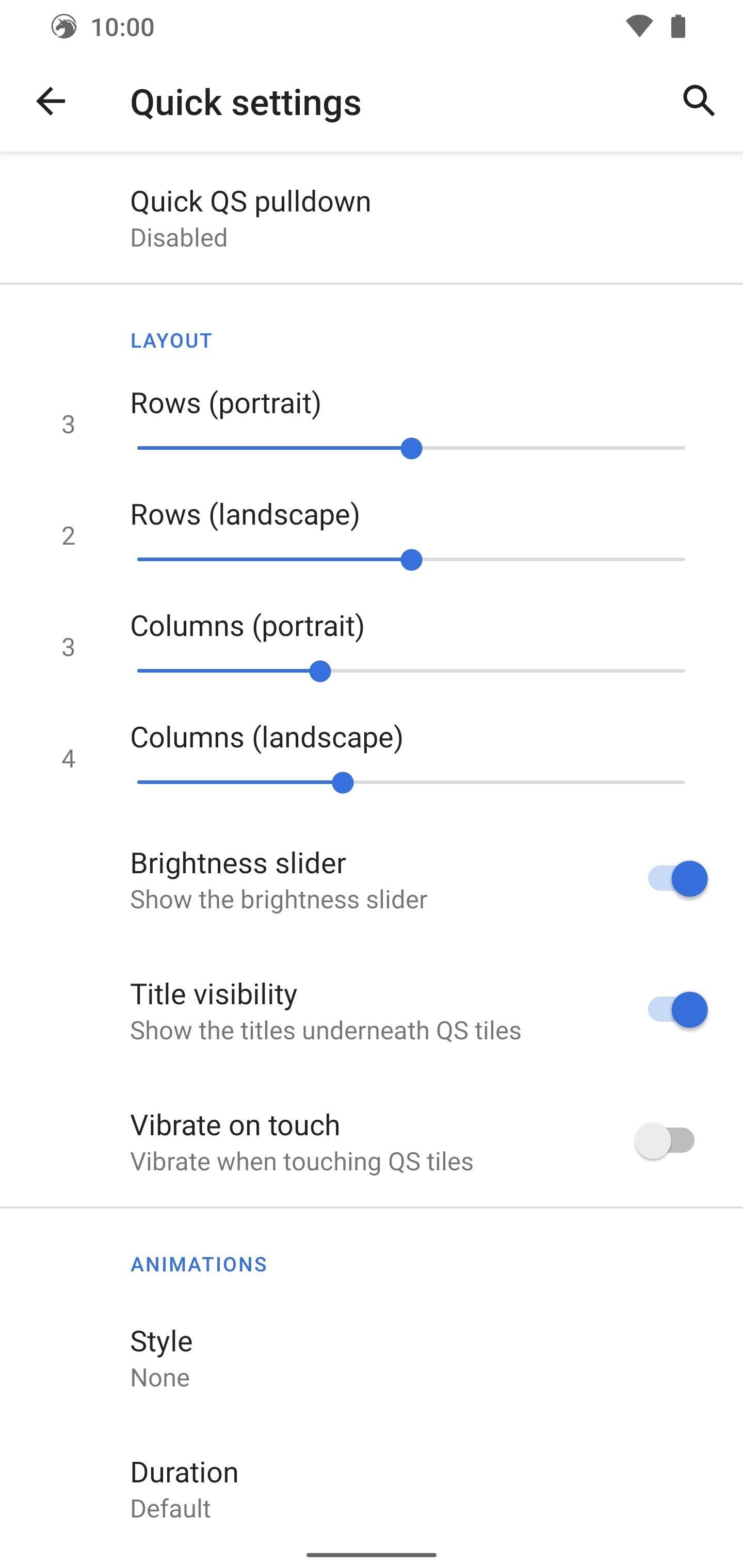
3. Navigation Tweaks
You have a variety of really cool features here involving your navigation type and gestures mostly, such as hiding the navigation bar. You can even bring up your flashlight with the screen off by long-pressing your power button. Another standout feature allows you to add a long-swipe action to your gesture navigation back arrow. You can easily set any action you want here!
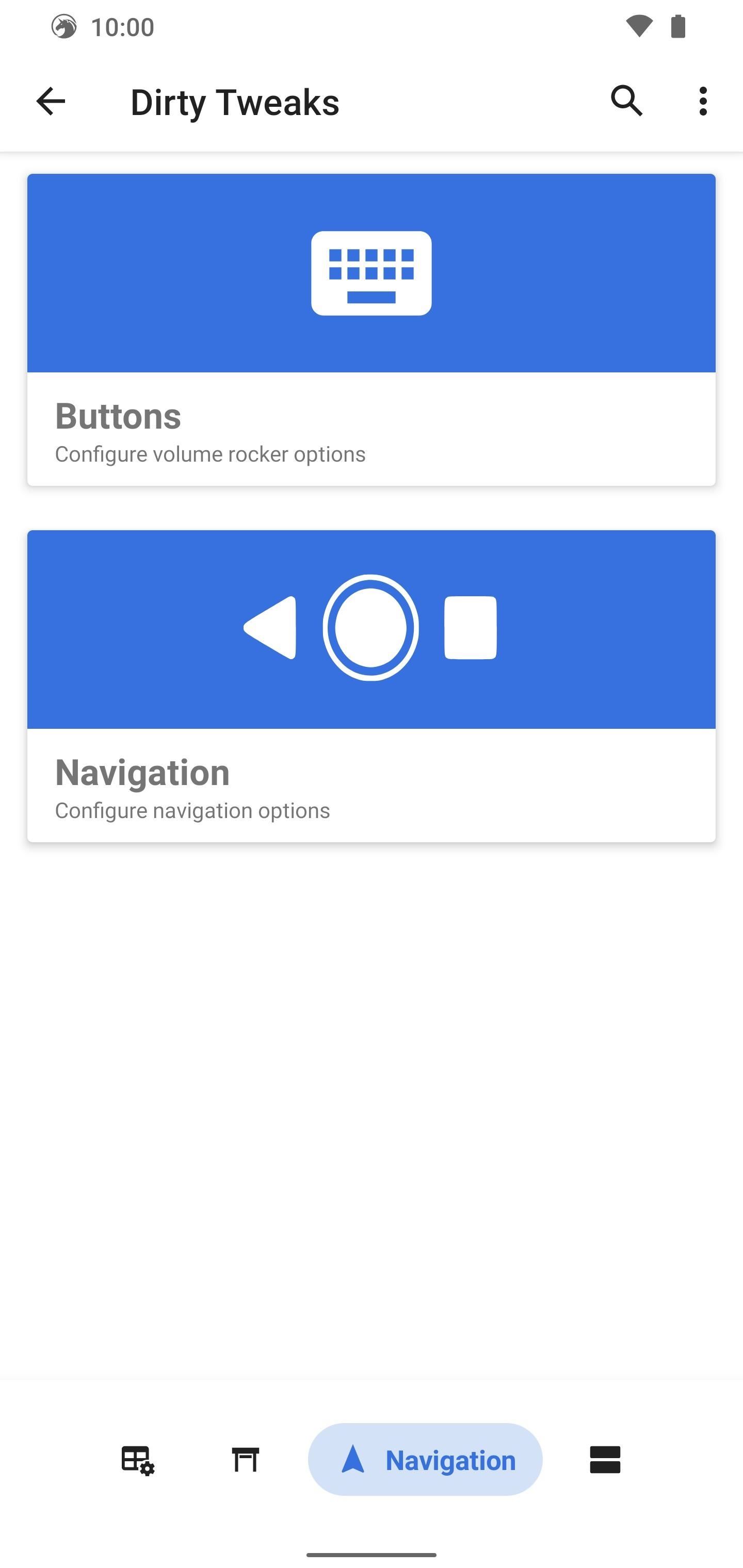
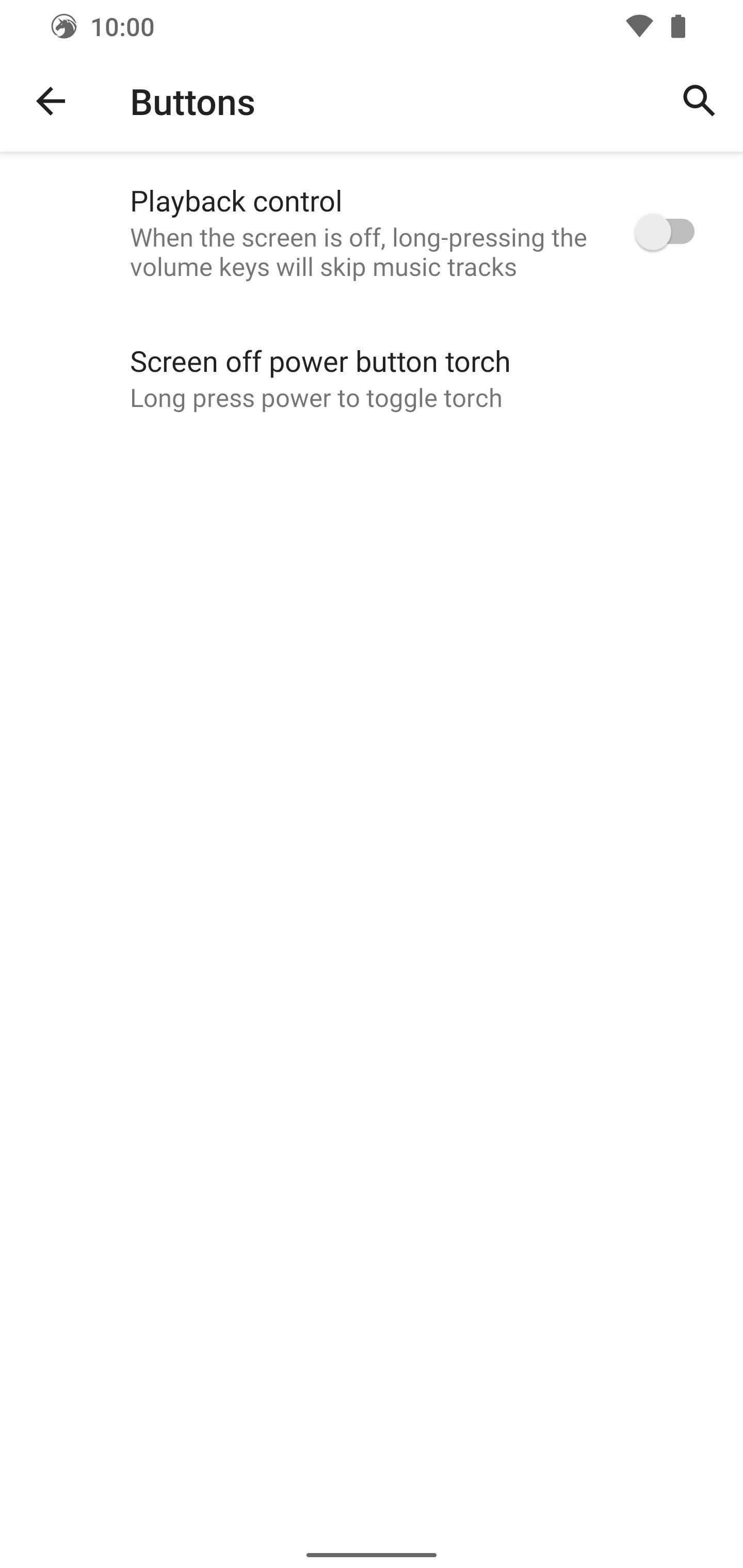
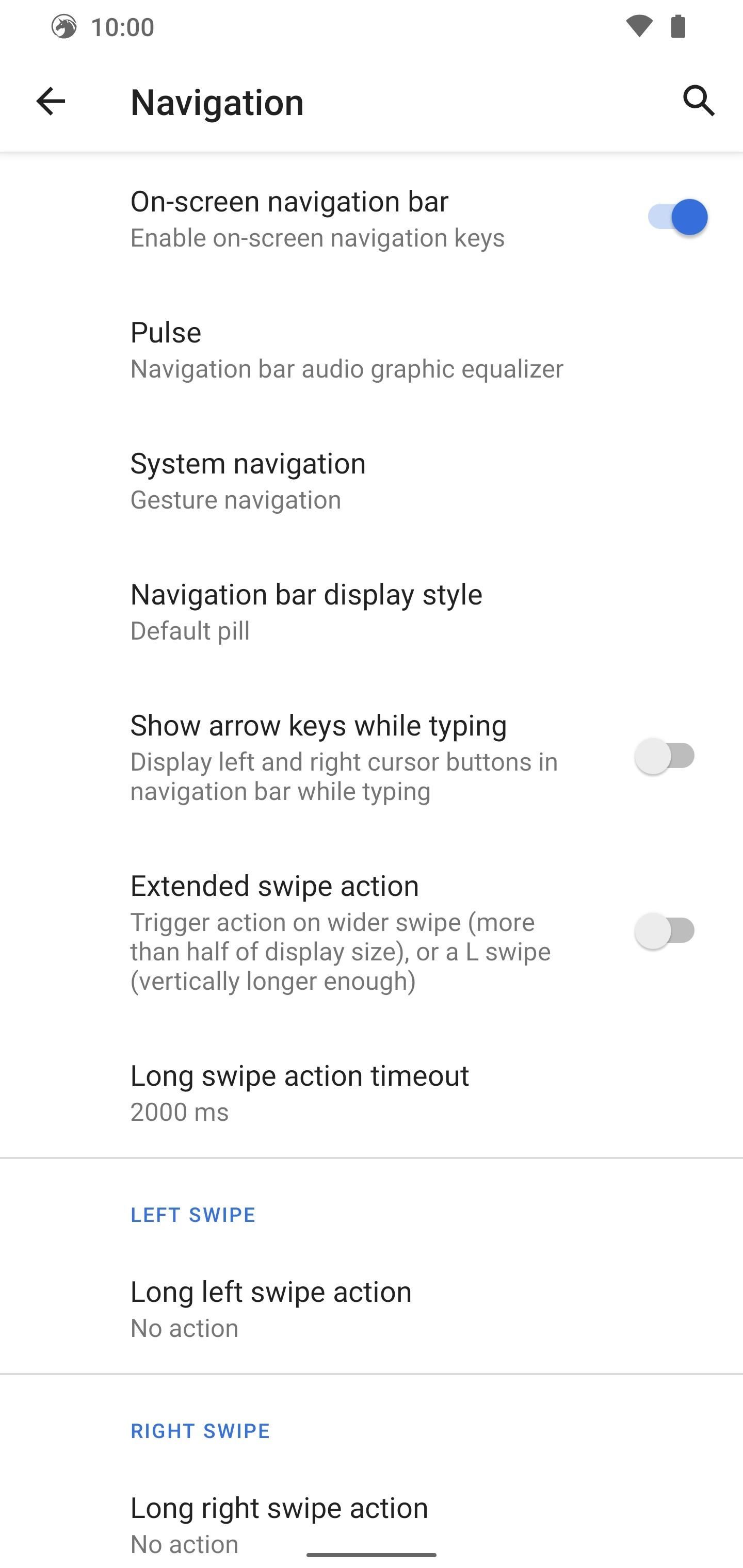
If you enjoy music, then maybe the “Pulse” option might catch your attention. It allows you to add a graphic visualizer to the bottom of the screen that responds to your music. You have plenty of visual tweaks to find a visualizer that works best for your needs. It’s a feature that you don’t typically see built into the system itself, so this makes for a fun extra.
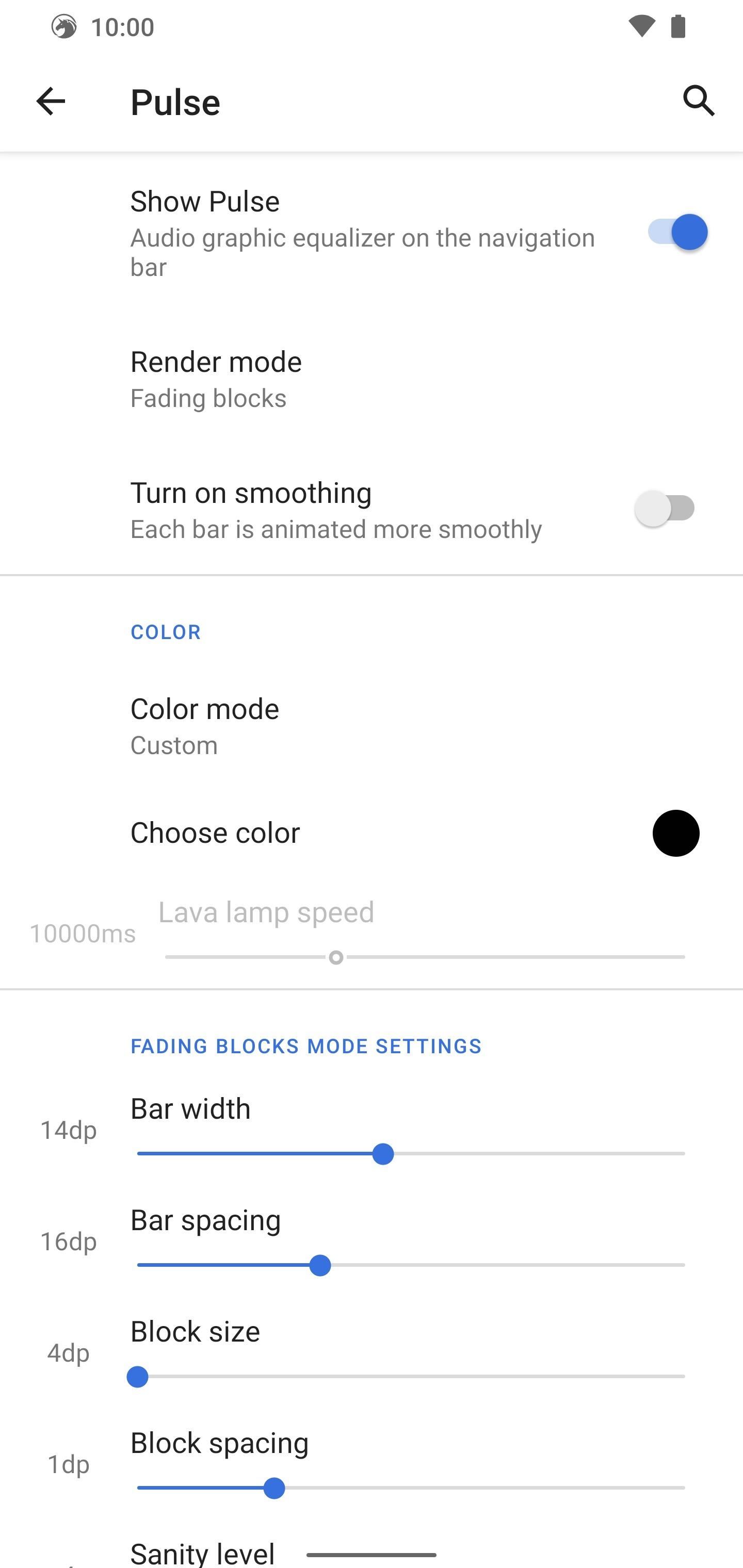
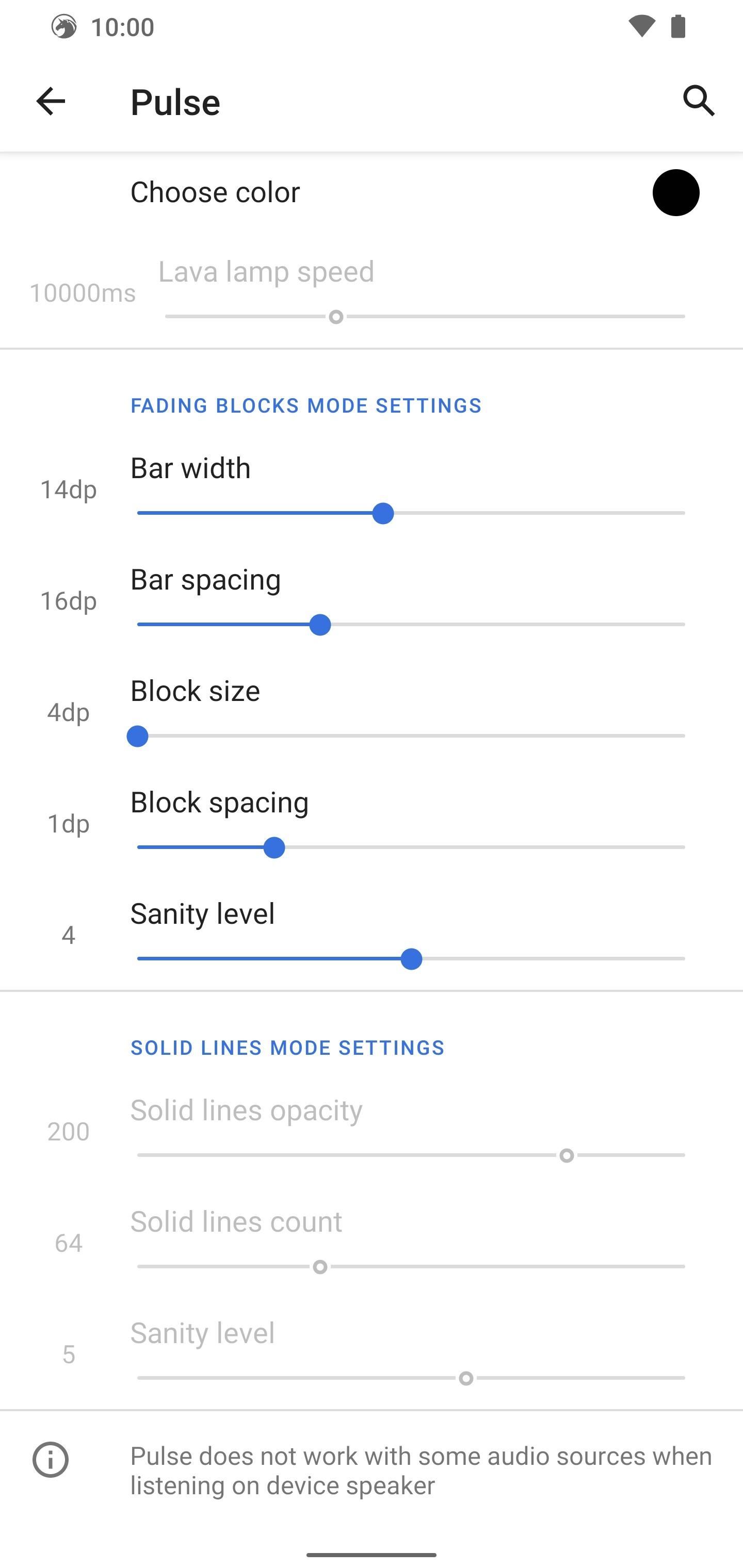
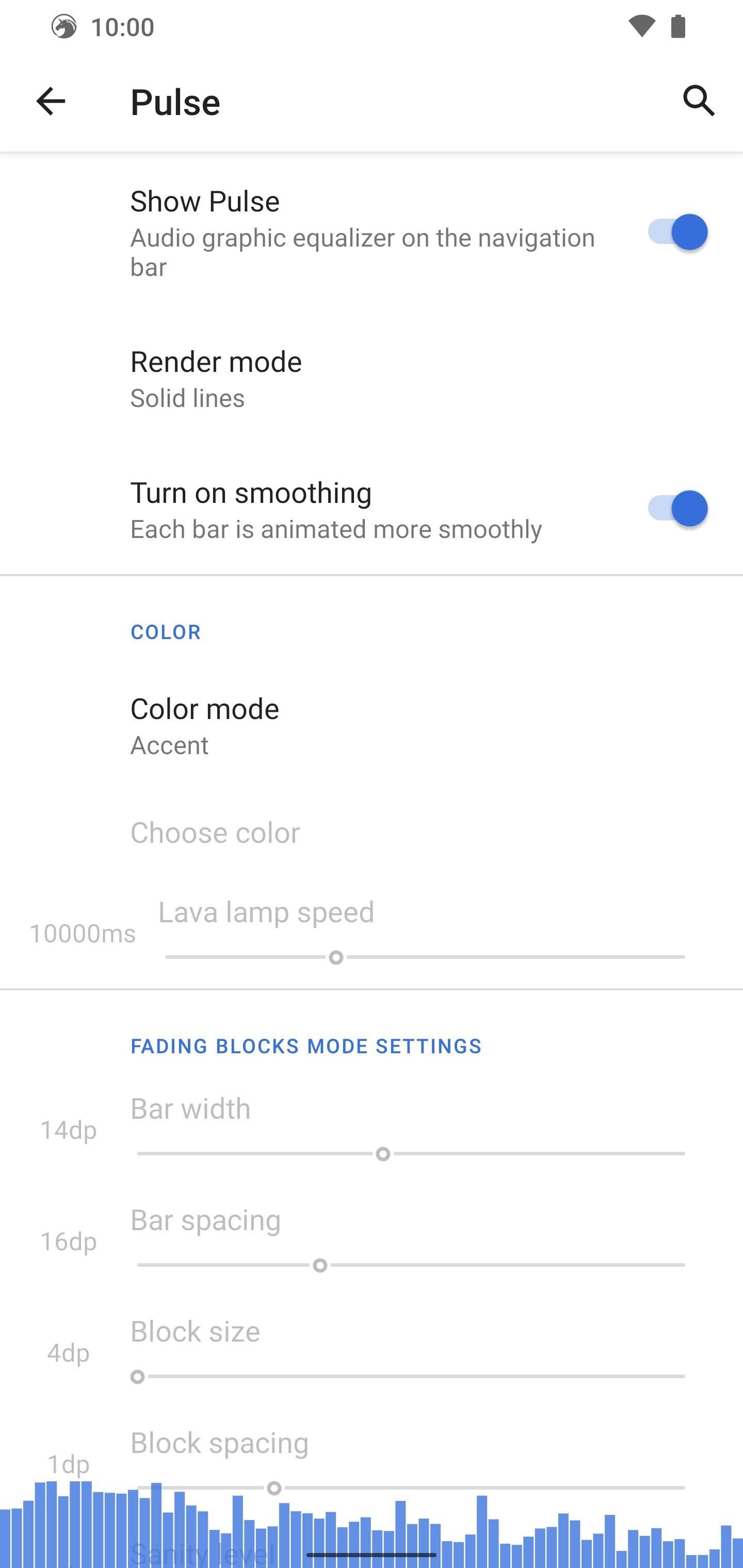
4. Active Edge & Motion Sense (Exclusive)
You know the Pixel exclusive features I mentioned earlier? The “Multitasking” tab has two of those such features right now. Active Edge is the squeeze feature that all Pixels have had since the beginning; however, this version allows you to set the squeeze actions to anything you want. So many possibilities!
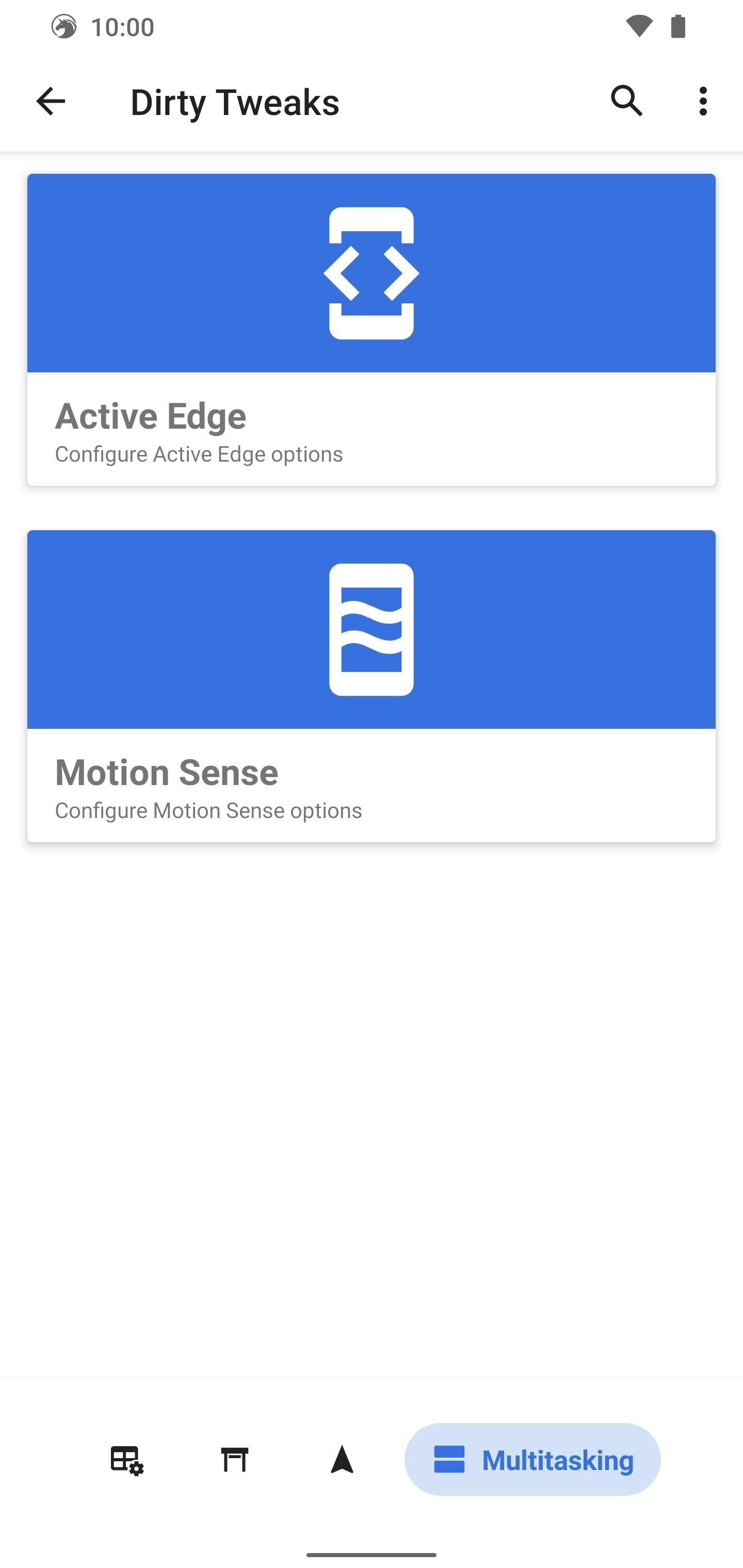
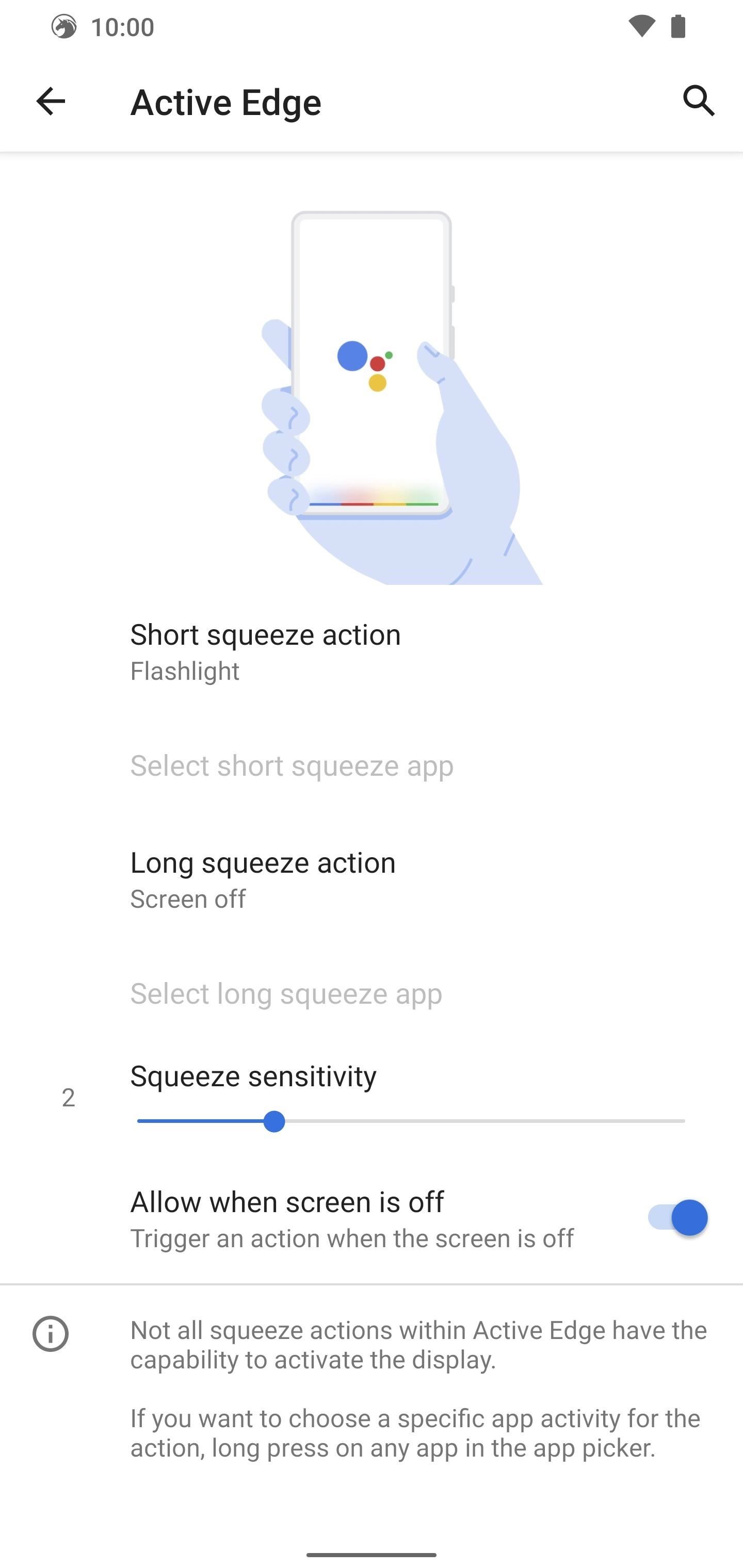
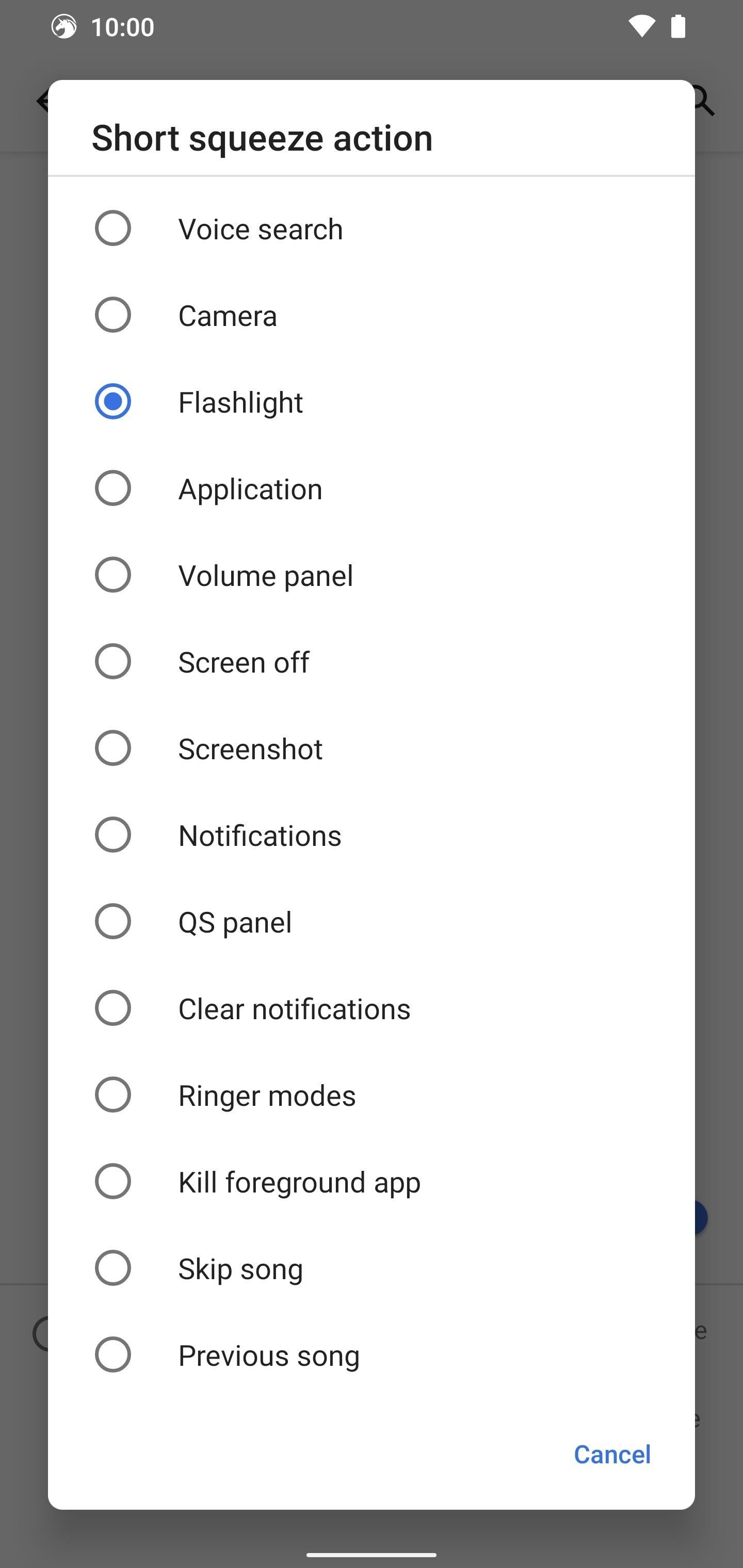
If you have a Pixel 4, then you’ll have access to the Motion Sense option, which is one of my favorite Pixel features in a long time. I can’t live without a few specific Pixel 4 motion-sensing features, such as “Idle lock screen” and “Wake up display.” Dirty Unicorns is that much better because of having exclusive access to the motion-sensing extras the Pixel 4 offers.
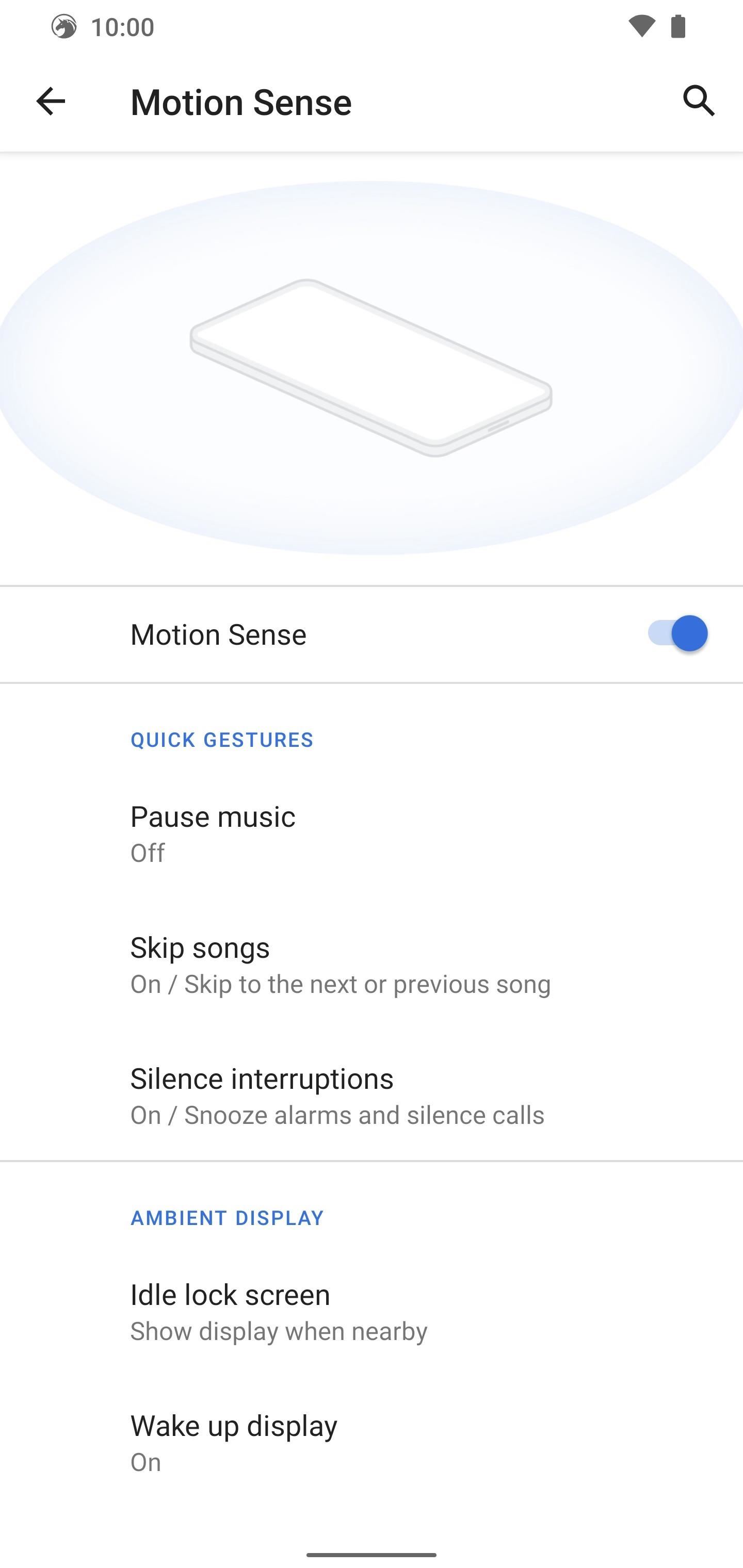
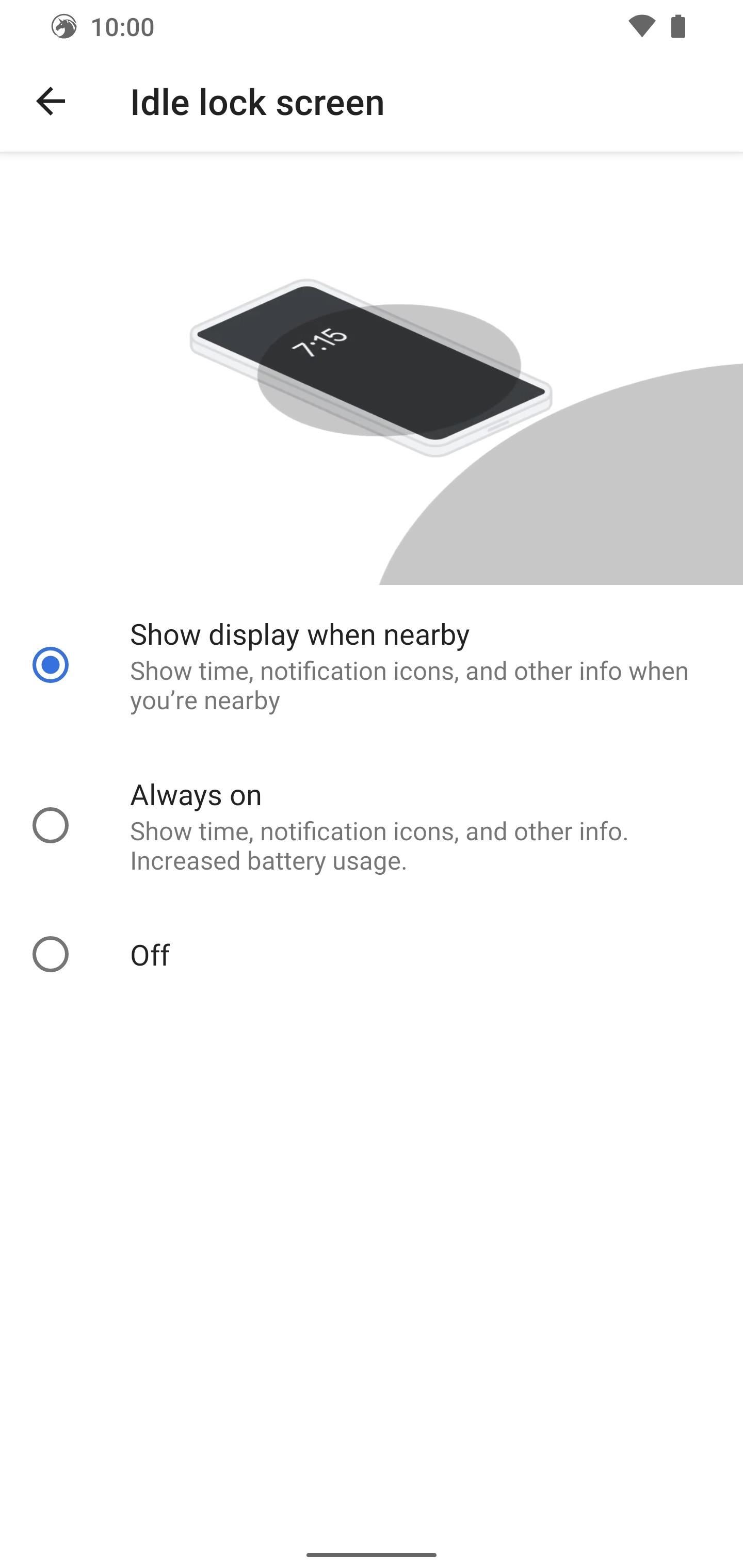
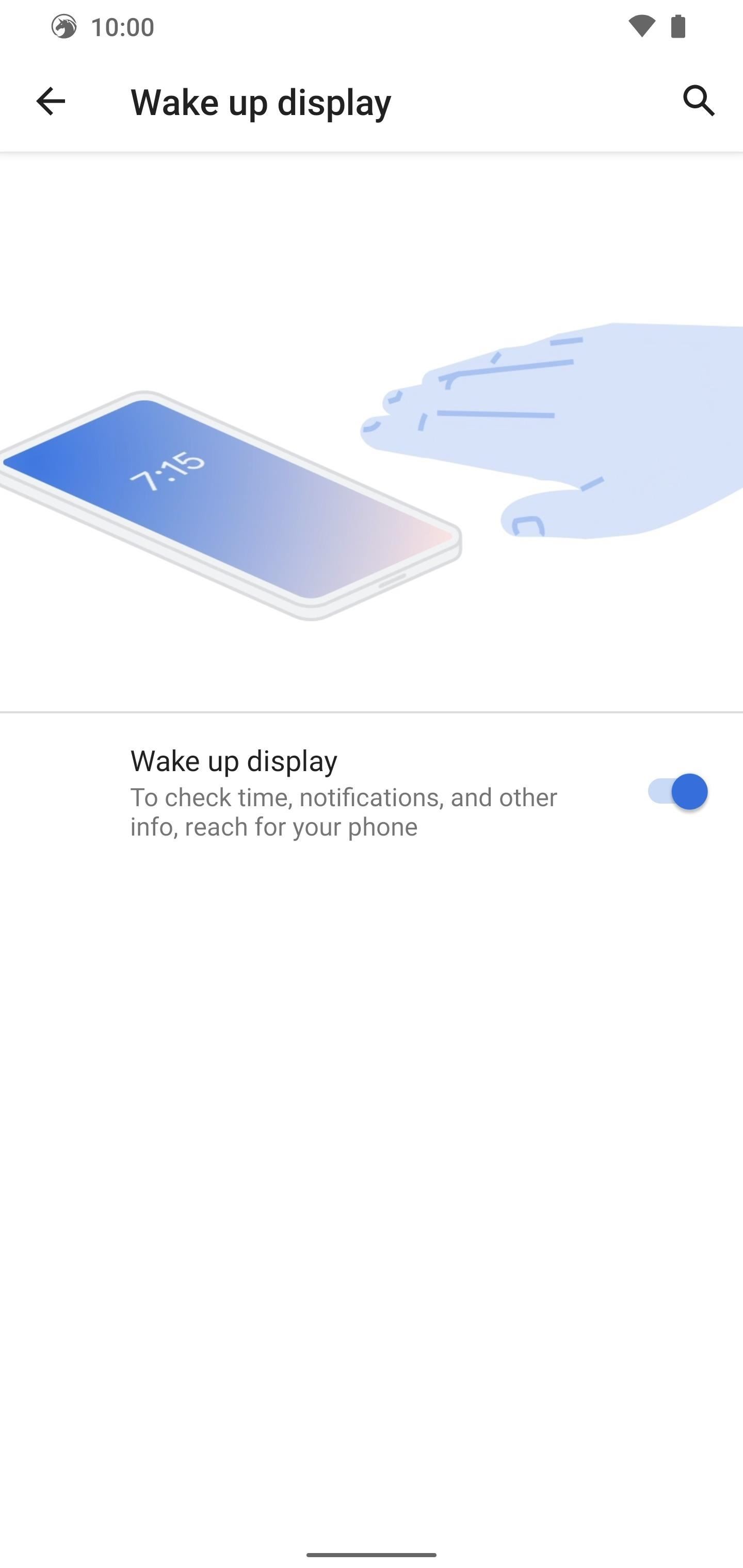
5. Custom Themes
It wouldn’t be an epic custom ROM without the ability to create your own custom themes, right? You can locate this section by going to Settings –> Themes. You can tweak the system accent colors, select from various font types, choose your icon shapes, and status bar icon colors.
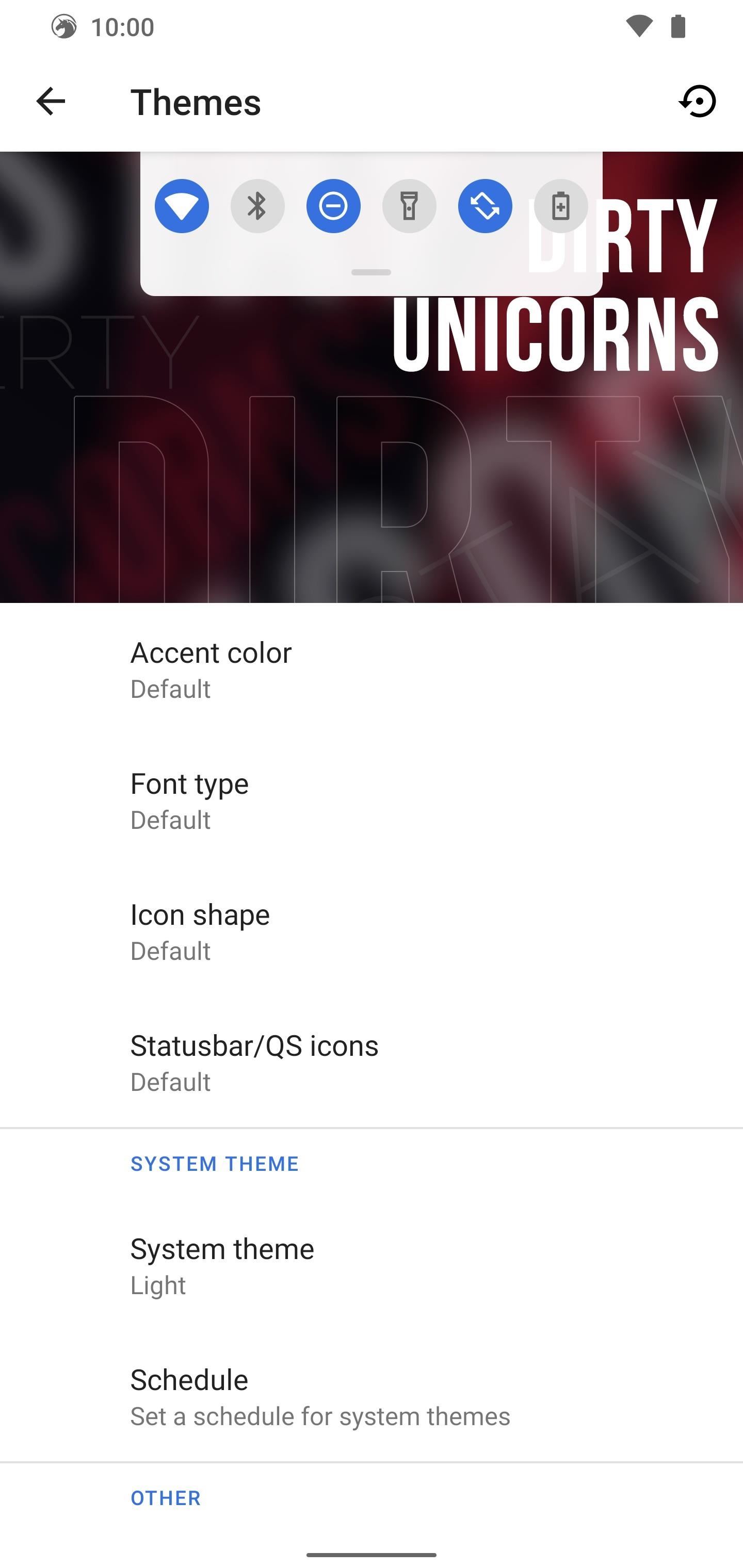
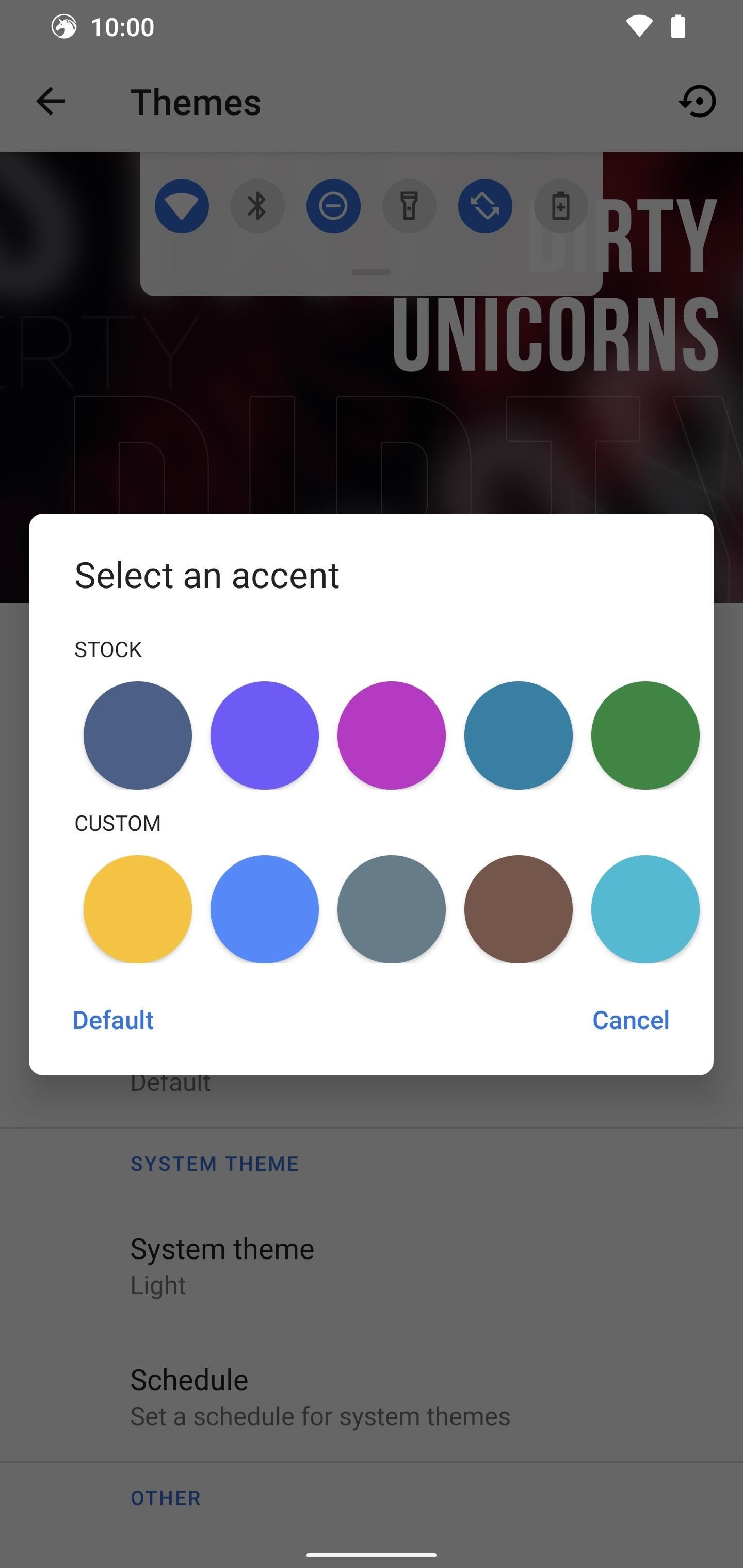
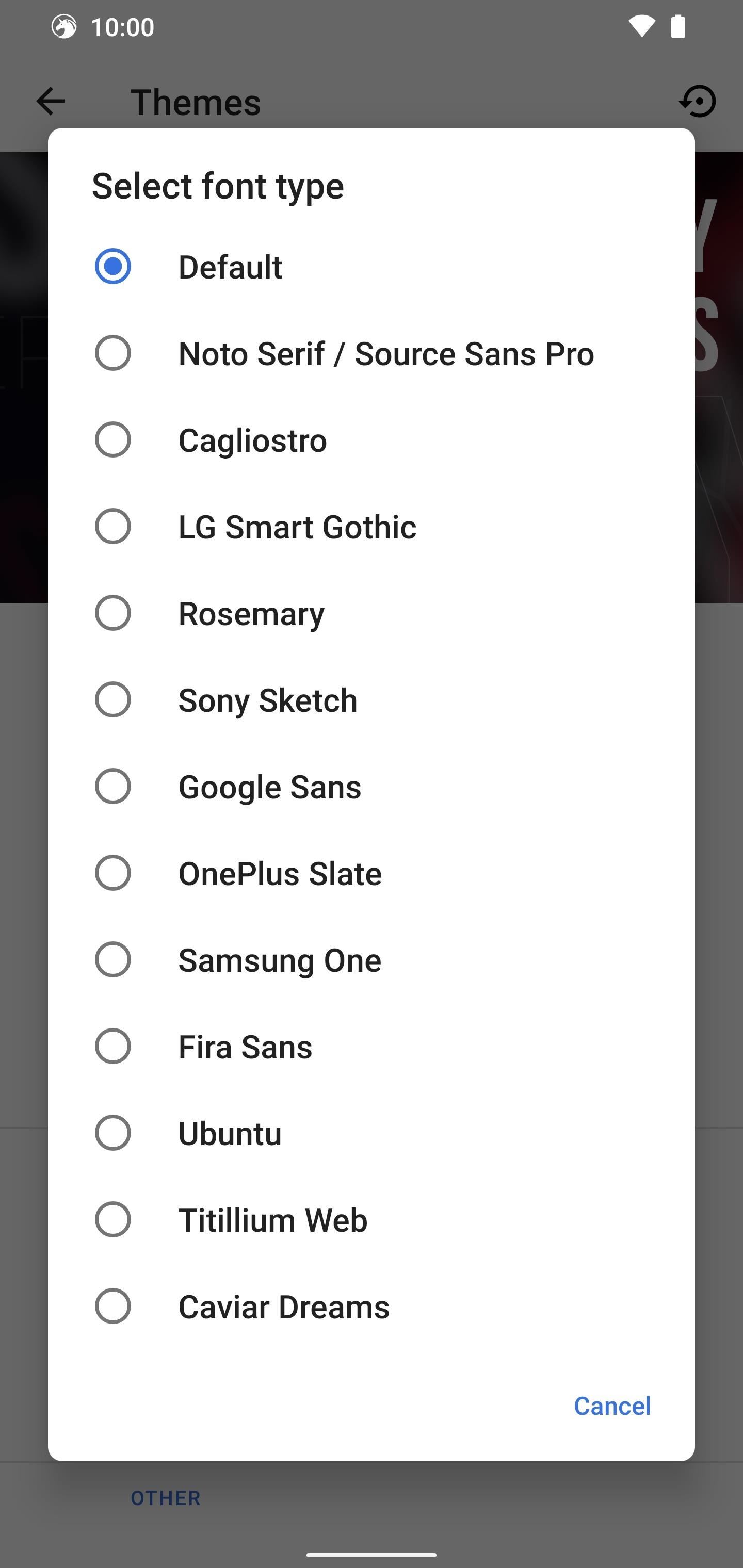
If you go to “System theme,” you have a variety of choices here, including a pitch black option — this is great for your eyes and battery life too. You can also schedule when a specific theme is active to help automate things. Once you’re finished setting everything up, there’s an option to back up your theme settings, so you don’t have to worry about losing anything.
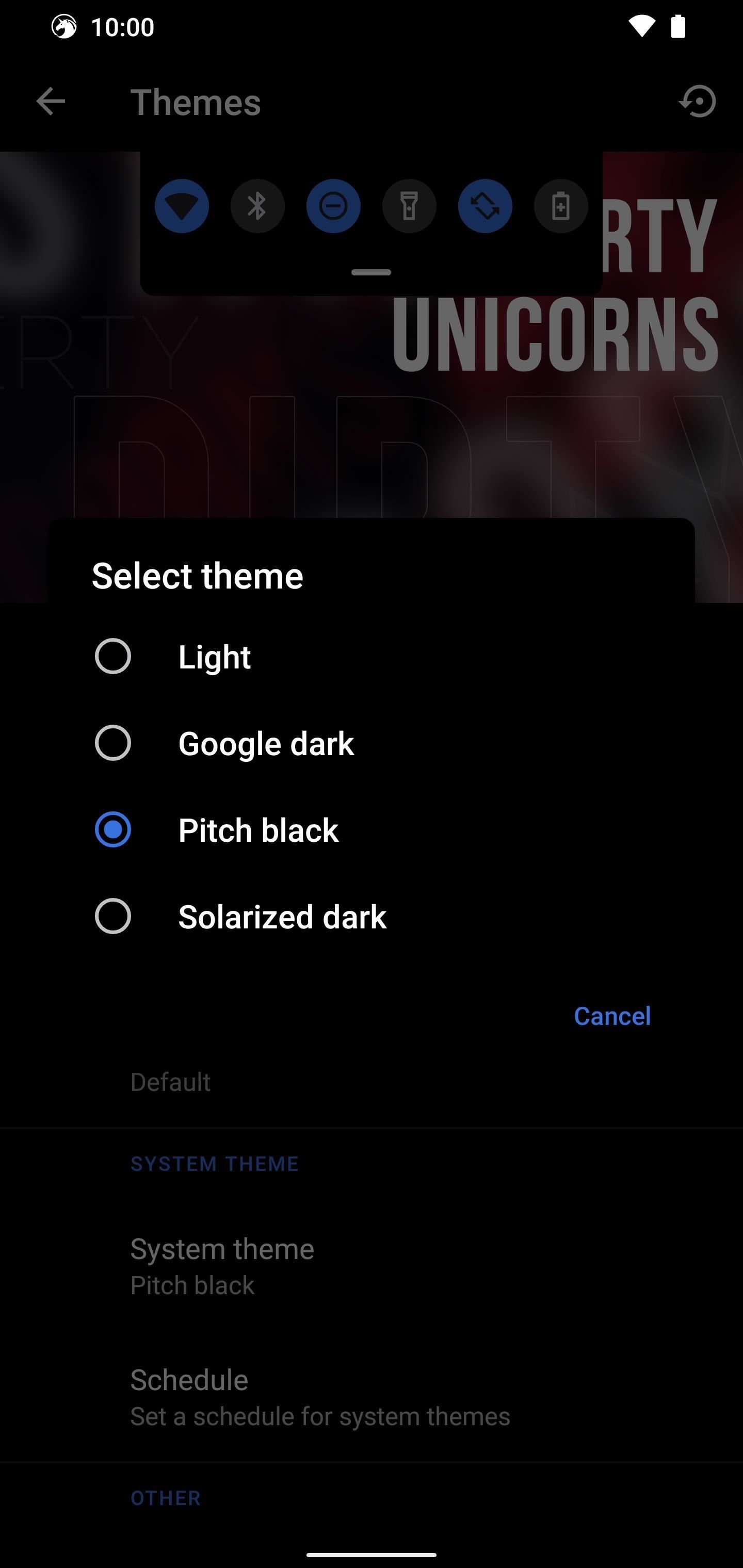
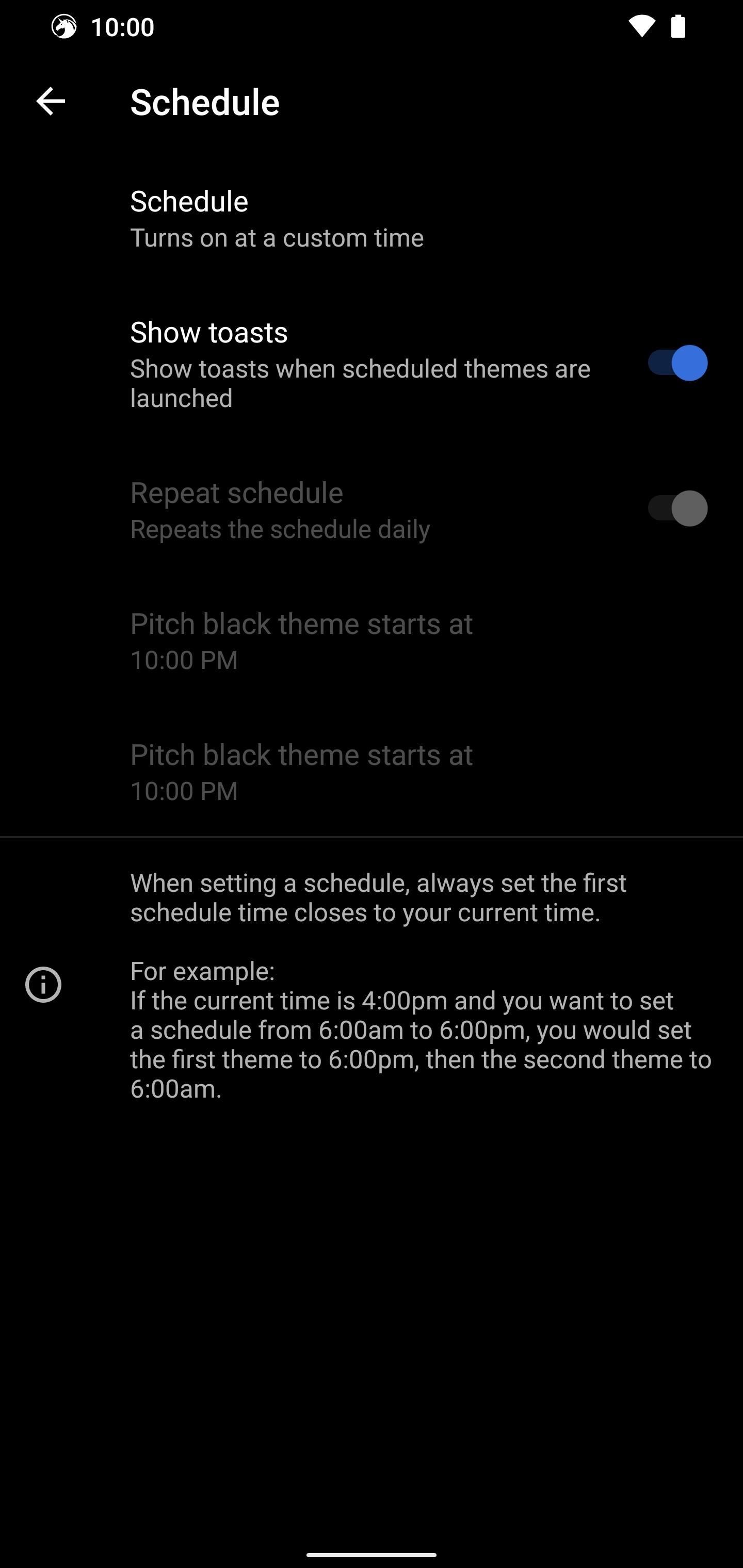
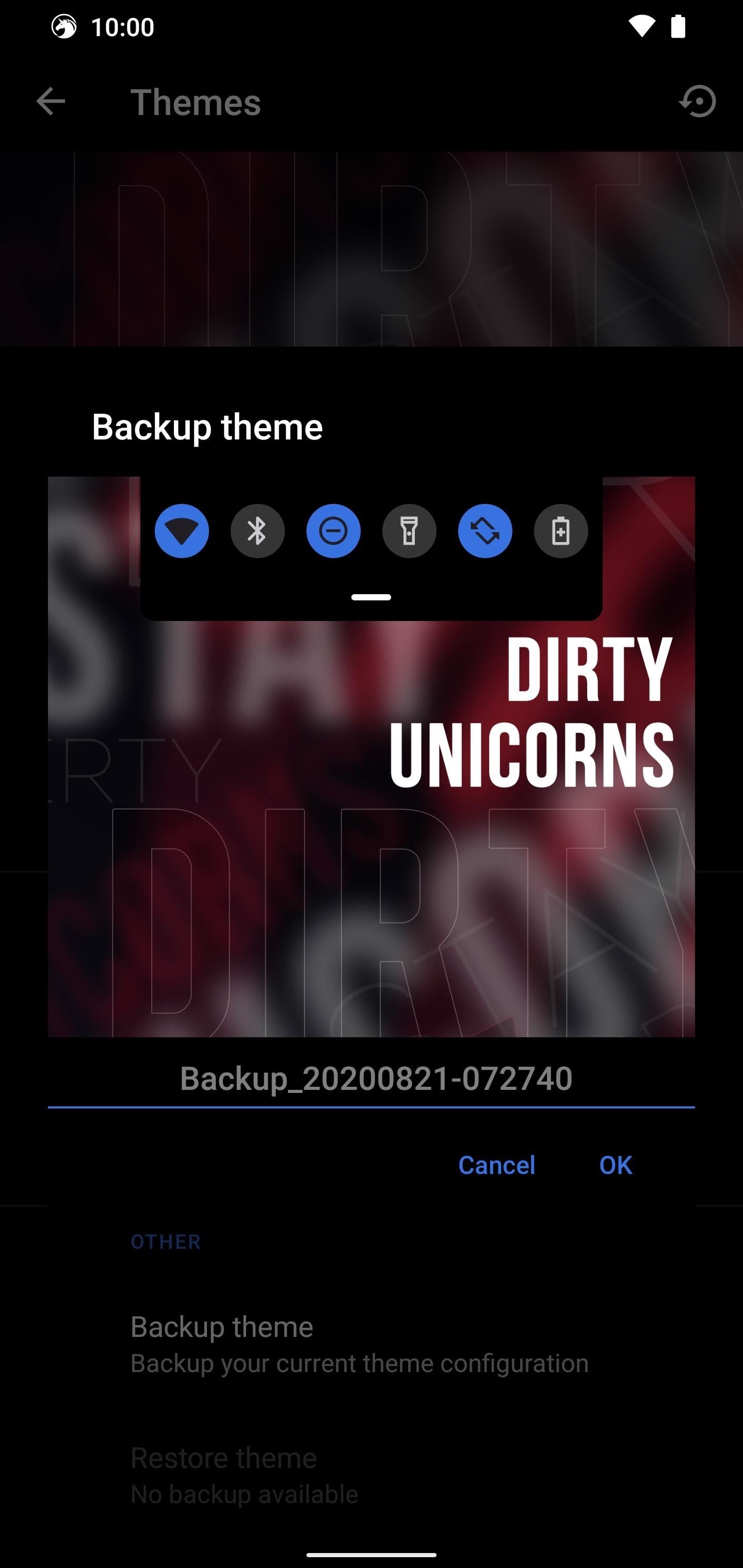
6. ROM Update Notifications
One of the few downsides to running a custom ROM has to do with updating when a new version comes out. Generally, you’d have to check with the thread or website you got your ROM from for any potential updates. Thankfully, Dirty Unicorns has a built-in notifier so you can get the update notifications in real-time.
To access this feature, go to Settings –> Apps & notifications –> Advanced –> Update notifications. Press “OK” to confirm the data collection note, then the option should turn on automatically after that. Done! You’ll be notified when Dirty Unicorns has an update available for your device.
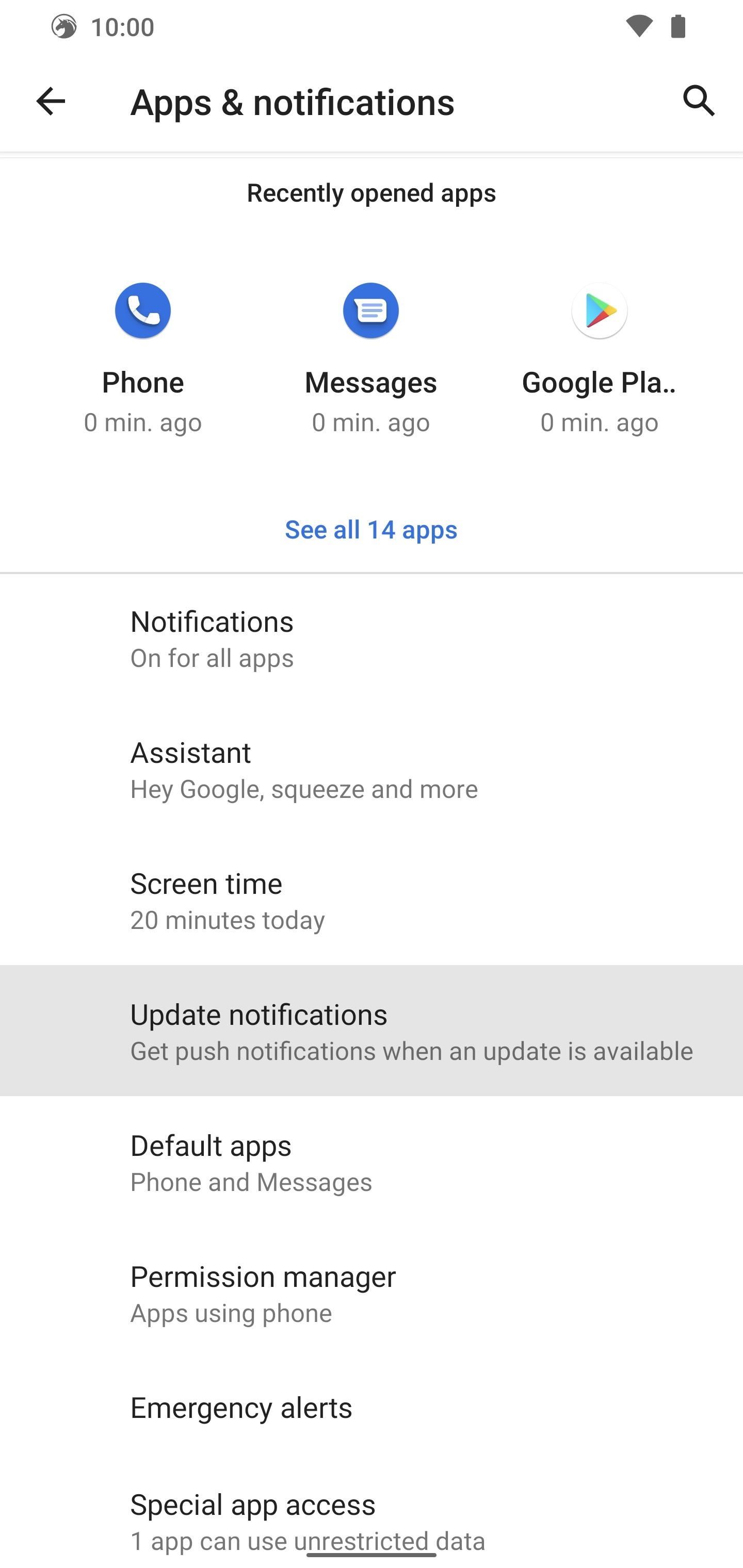
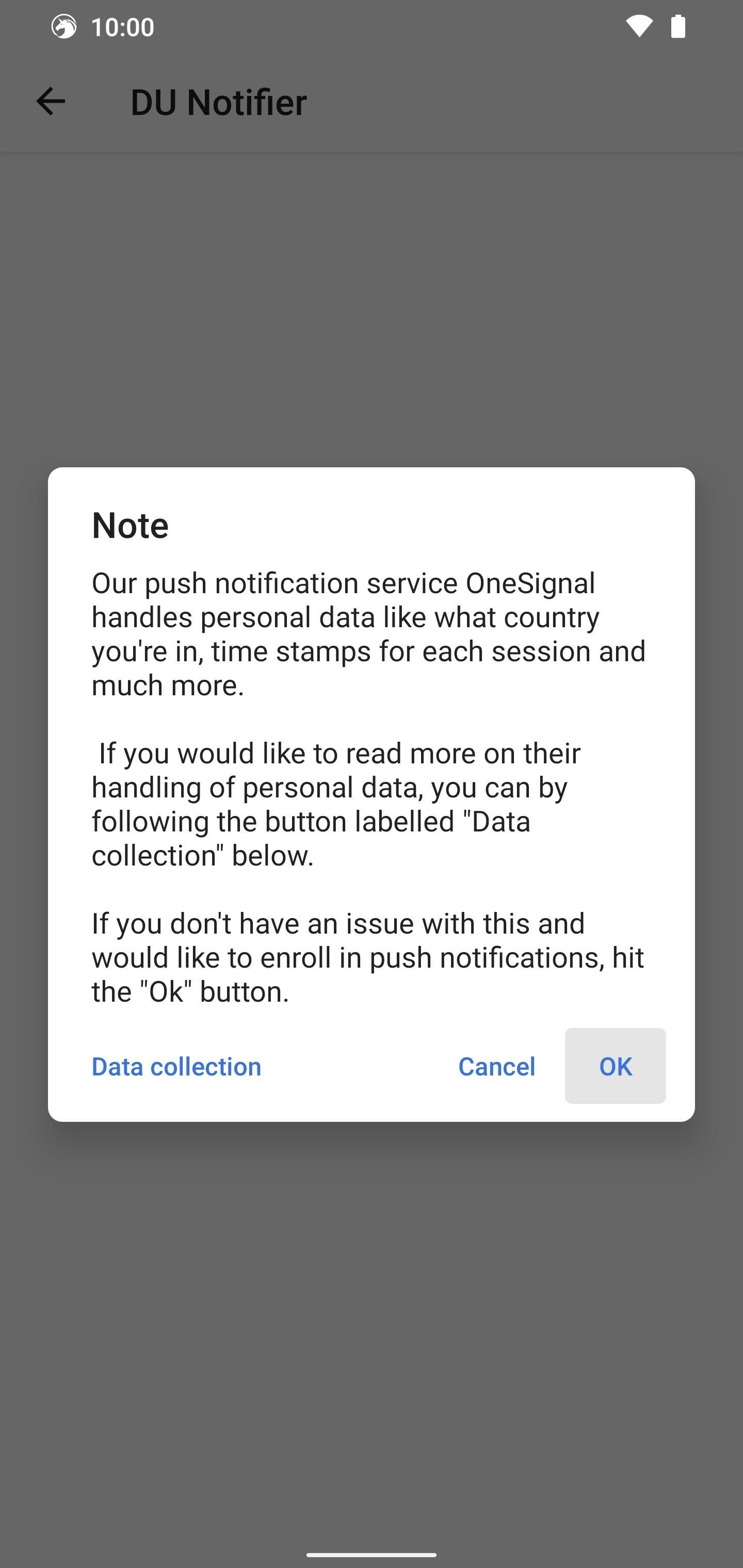
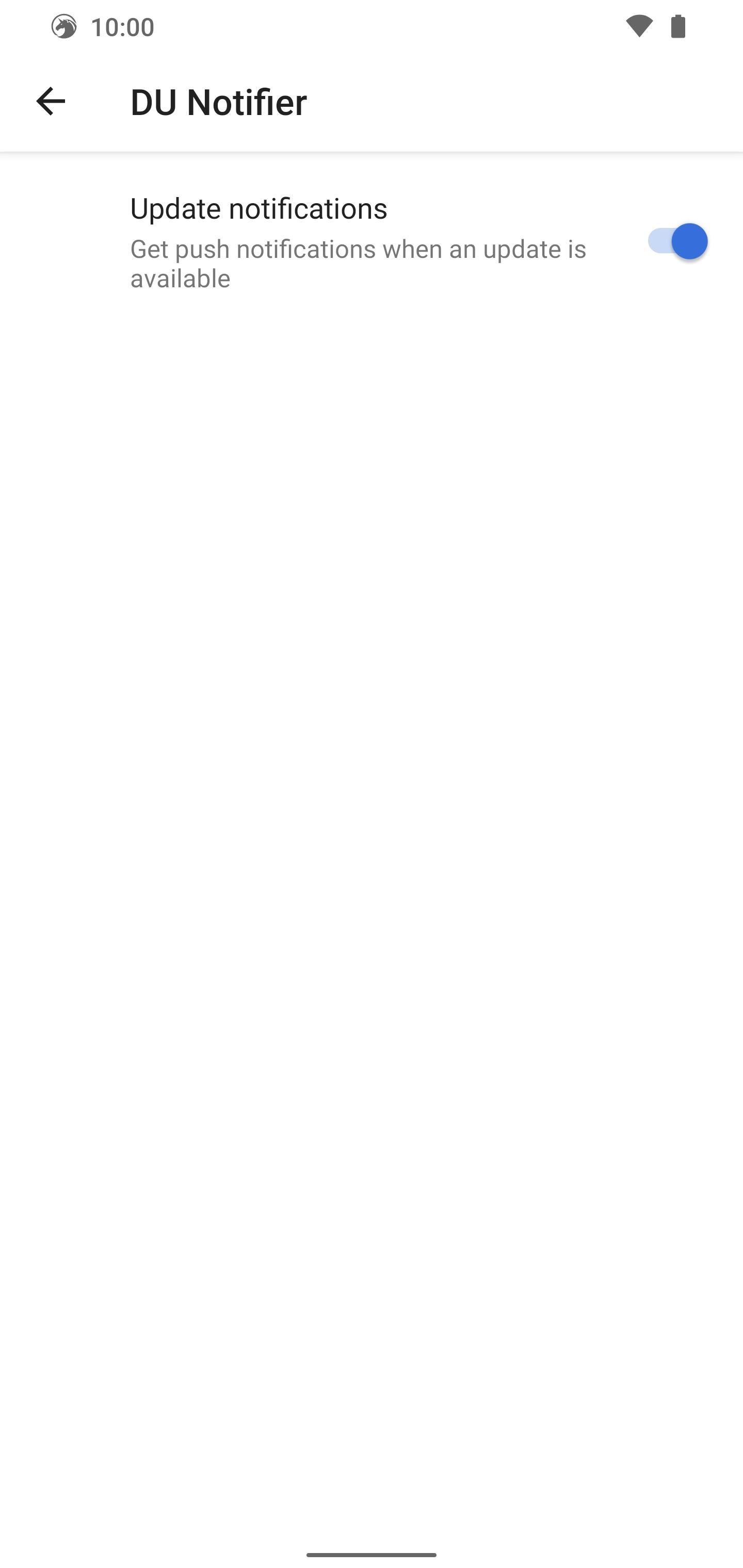
7. ROM Update Changelog
If you’re like me, you enjoy learning about all the fixes, changes, and additions the developers have included in their latest update. Not all custom ROM developers will have a changelog built right into the system settings, though. When you want to see what’s new for the latest Dirty Unicorns update, head to Settings –> About phone –> Changelog. The little things, right?
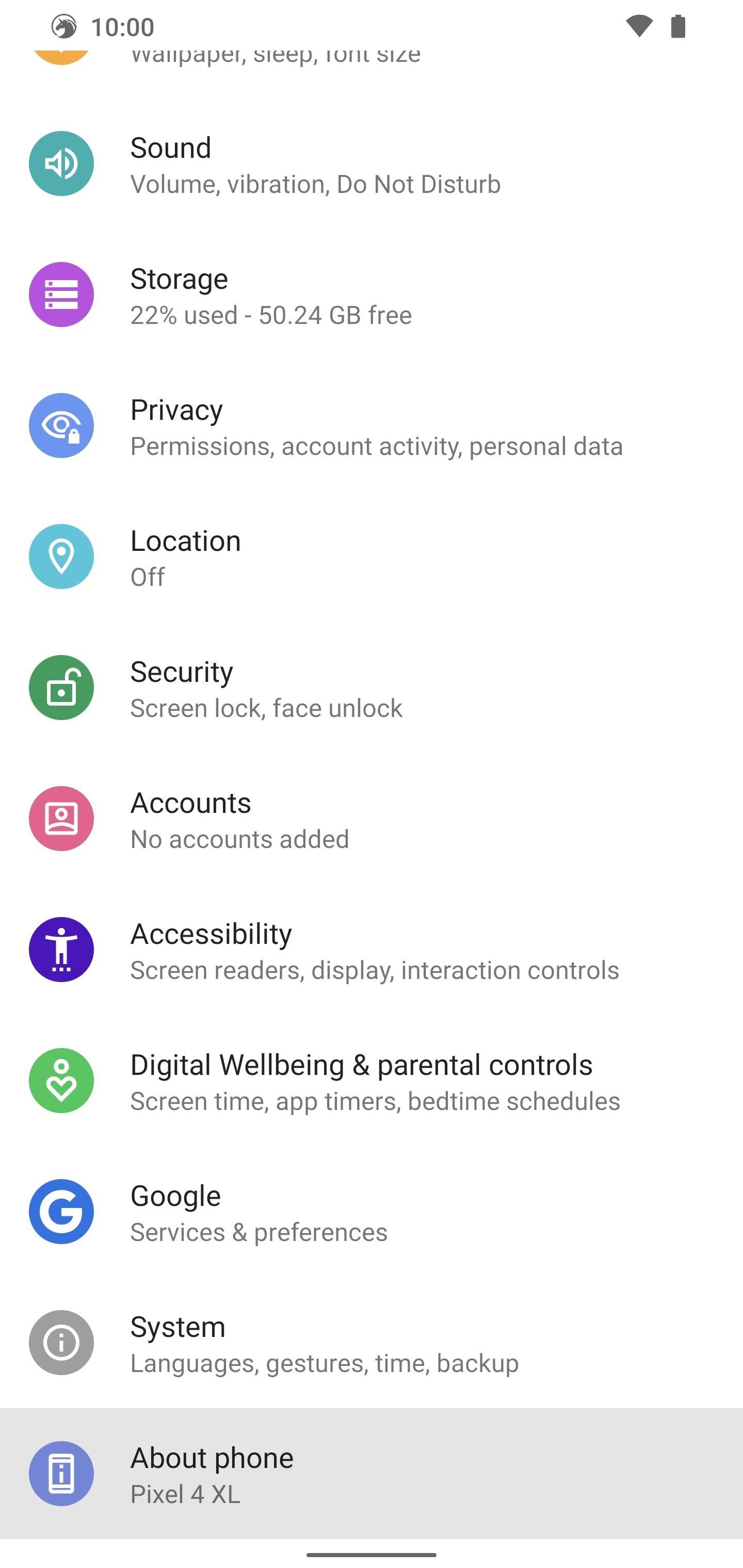
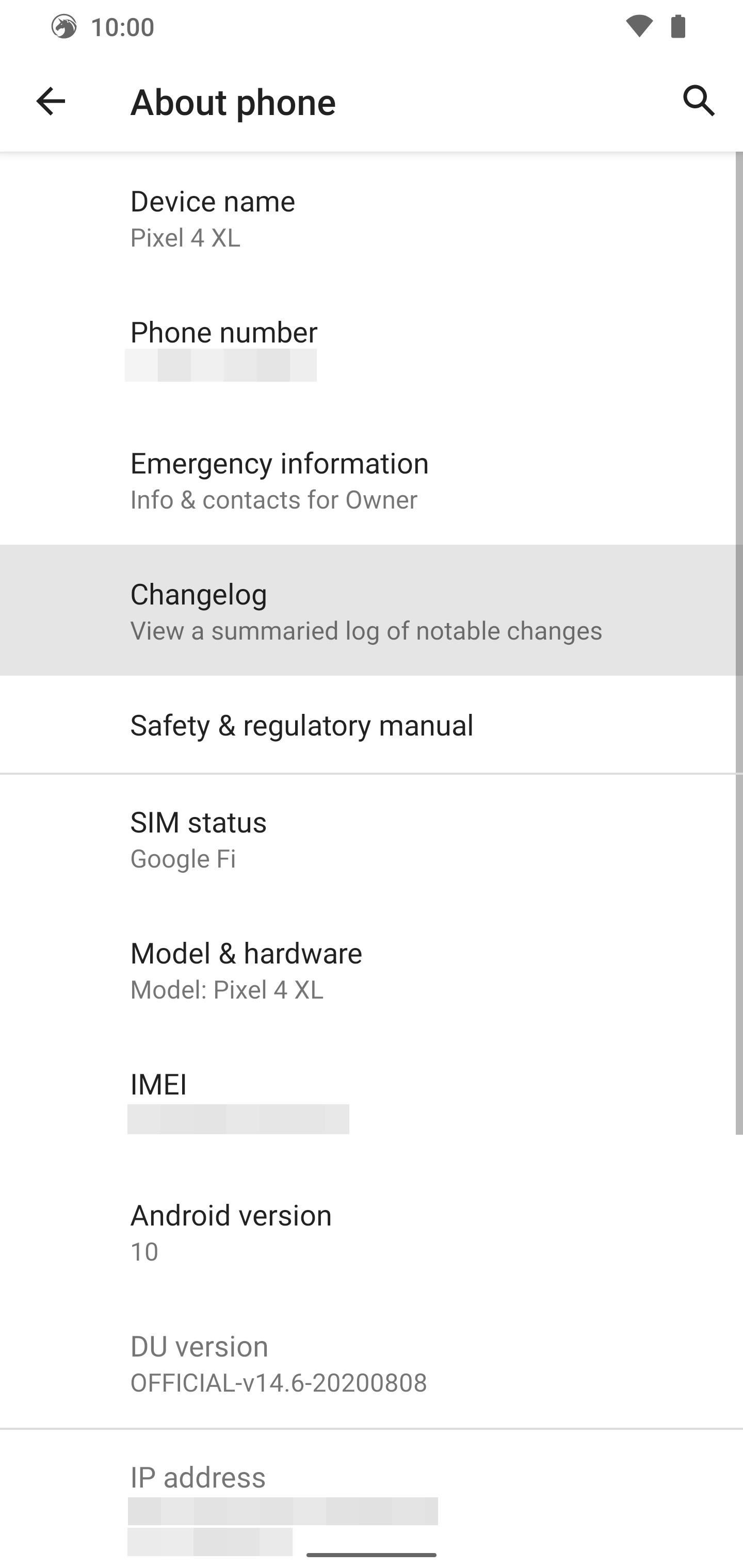
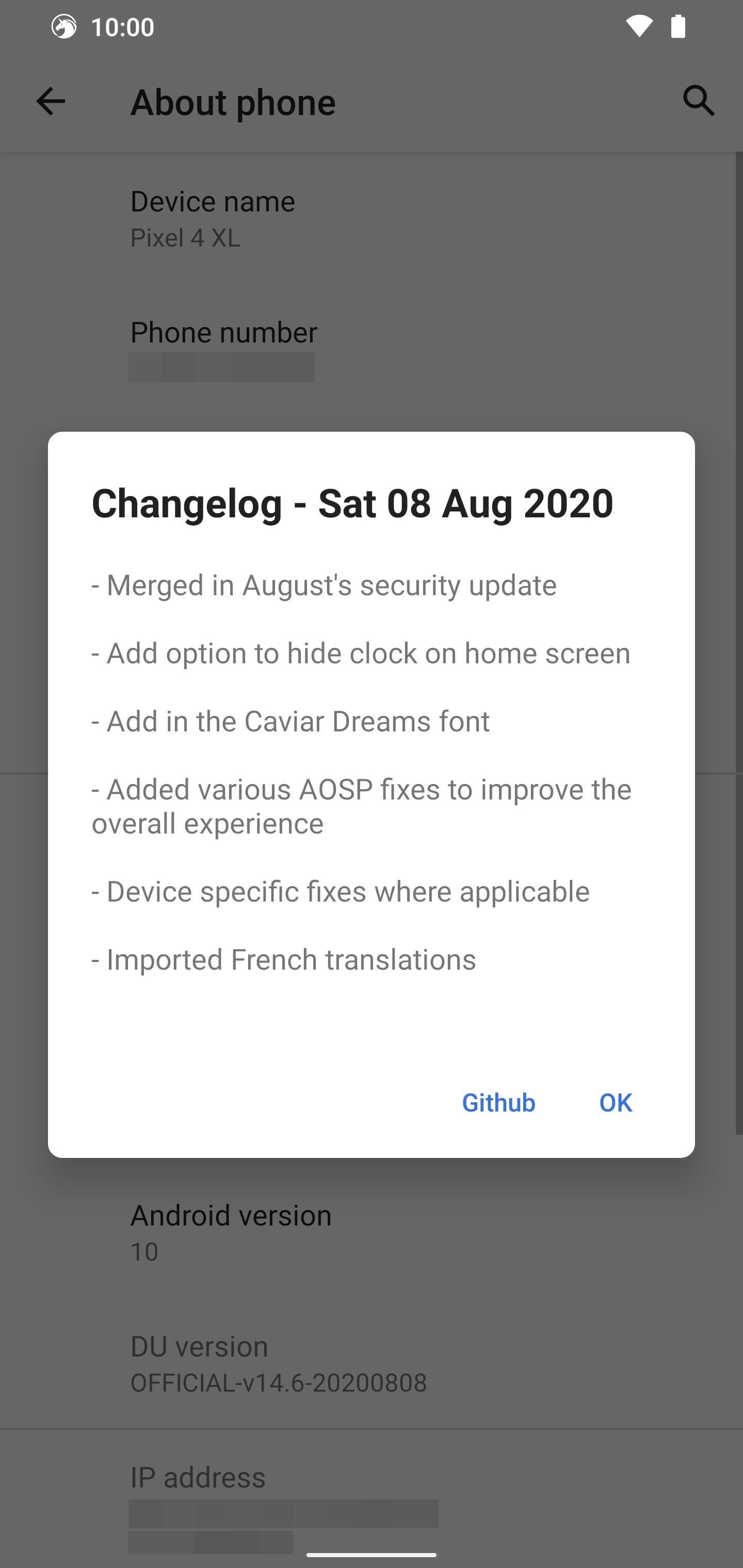
Now that you have a basic overview of the Dirty Unicorns custom ROM on your Pixel, it’s time to create your own experience. You can go about restoring the device backup you might have made earlier in TWRP. Also, if you’re interested in combining Magisk for root access with the Dirty Unicorns custom ROM, hit up one of our Pixel guides below for more.
- How to Install Magisk on Your Pixel: Pixel XL | Pixel 2 XL | Pixel 3/3 XL | Pixel 3a XL | Pixel 4 XL | Pixel 4a
You can already do many awesome things by default with this custom ROM, but adding Magisk to the mix would make things even more epic. If you have any questions about the Dirty Unicorns custom ROM in general, please let me know. The Android 11 Dirty Unicorns update is likely not far off as well, so expect to see more updates sometime soon. Have fun out there!
Final Note
An earlier version of this article mistakenly conflated Dirty Unicorns with AOKP due to their partly shared history.
The Dirty Unicorns custom ROM is not the same thing as the original unicorn based AOKP from back in the day. Just as CyanogenMod was open source, AOKP allowed anyone to make their own custom ROM. You could pull the source code from the AOKP repository and make your own “Kang” version of the ROM with any cherry-picks you wanted — if you knew how to do so, of course.
So, in short, Dirty Unicorns started out as a “Kang” project from AOKP about a decade ago but developed into its own unique branch with a healthy community backing. They’ve been around since the beginning of AOKP and still make some of the coolest ROMs I’ve seen lately. Not to mention, we’re still getting plenty of unique features even today, especially with the Pixel devices.
Just updated your iPhone? You’ll find new emoji, enhanced security, podcast transcripts, Apple Cash virtual numbers, and other useful features. There are even new additions hidden within Safari. Find out what’s new and changed on your iPhone with the iOS 17.4 update.
“Hey there, just a heads-up: We’re part of the Amazon affiliate program, so when you buy through links on our site, we may earn a small commission. But don’t worry, it doesn’t cost you anything extra and helps us keep the lights on. Thanks for your support!”