Typing out thirty hashtags on Instagram is always such an annoying process. Figuring out the best hashtags to use to get more likes is also tricky. You can’t just keep copying and pasting the same hashtags on every post — that’s like attacking the same tribe every time. You got to diversify, which takes a lot of conscious effort to be on top of the current best hashtags to use.
It’s not like Instagram has a trending hashtag type of thing like Twitter, although, using Twitter to find out what is trending is probably a good idea.
Instead, there is an app for our problem (duh). I just can’t believe it took me this long to figure it out, but there’s actually a really simple way to generate a bunch of relevant, random, and popular hashtags for each one of your posts. It also doesn’t require you to type # a million times, either.
Step 1: Install Focalmark
The hashtag app that I like to use is called Focalmark and is available for free on iOS and Android. I recommend downloading Focalmark, then logging in to your Instagram account through the app.
Step 2: Generate & Customize Hashtags
After logging in, the app breaks down hashtags into three categories. You have to select a “Style,” a “Location,” and a “Camera.”
Style has to do with whatever type of media you are posting. So if you are posting a fitness picture, then select “Fitness.” You can also search for the type of style you are looking for.
Next, you have to pick a location. Choose the location that fits your post the best.
Lastly, choose the camera you shot the picture or video on. If you shot an image on your iPhone, then choose “iPhone.”
After picking selections for those three categories, tap on “Generate#” at the bottom. Thirty hashtags will appear that are relevant to your inputs. You can copy these hashtags with its spacing right to your Instagram post or “Copy to Clipboard.” You also have the option to “Shuffle” the hashtags around.
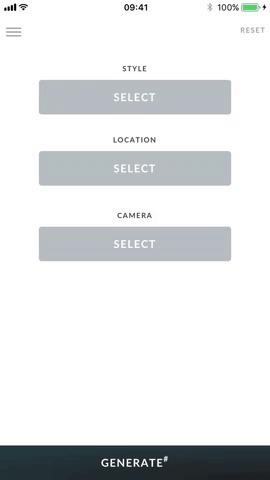
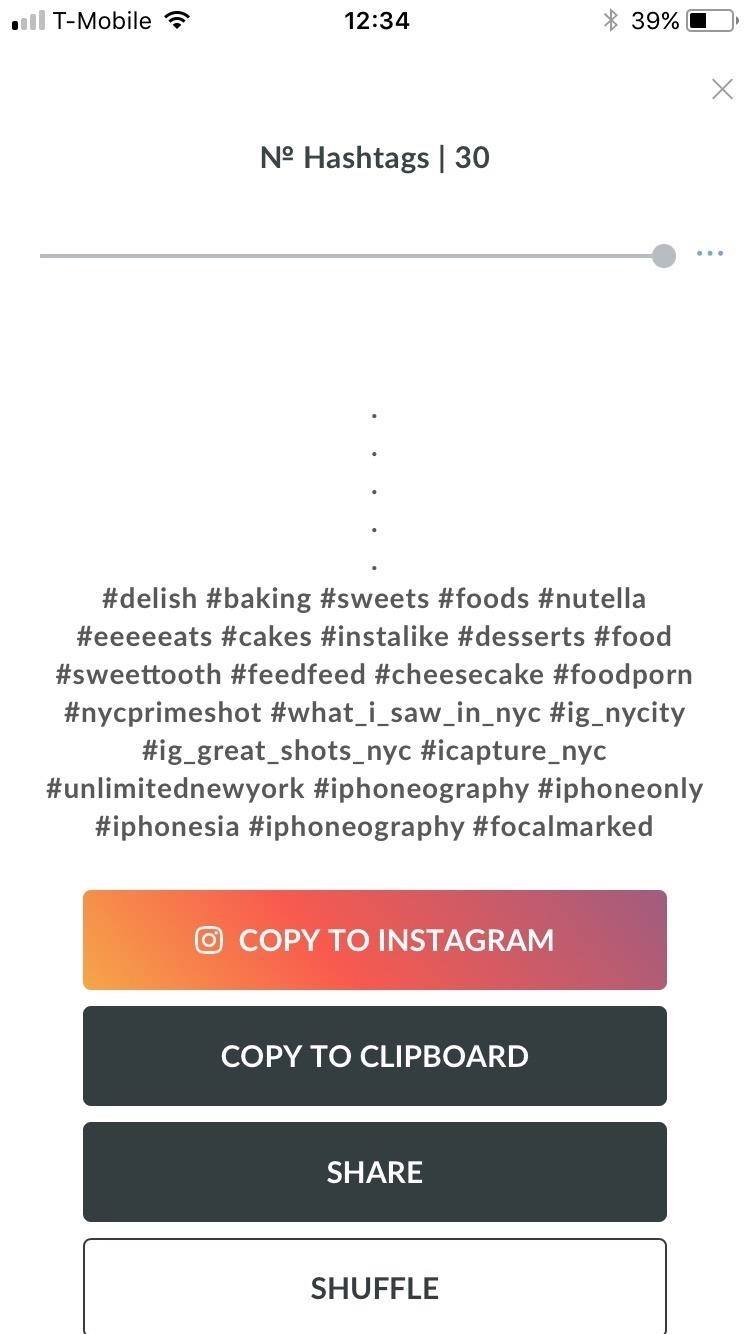
Step 3: Blacklist Certain Hashtags (Optional)
If there are any hashtags that you absolutely never want to see again, then Focalmark also has an option to blacklist hashtags in its settings.
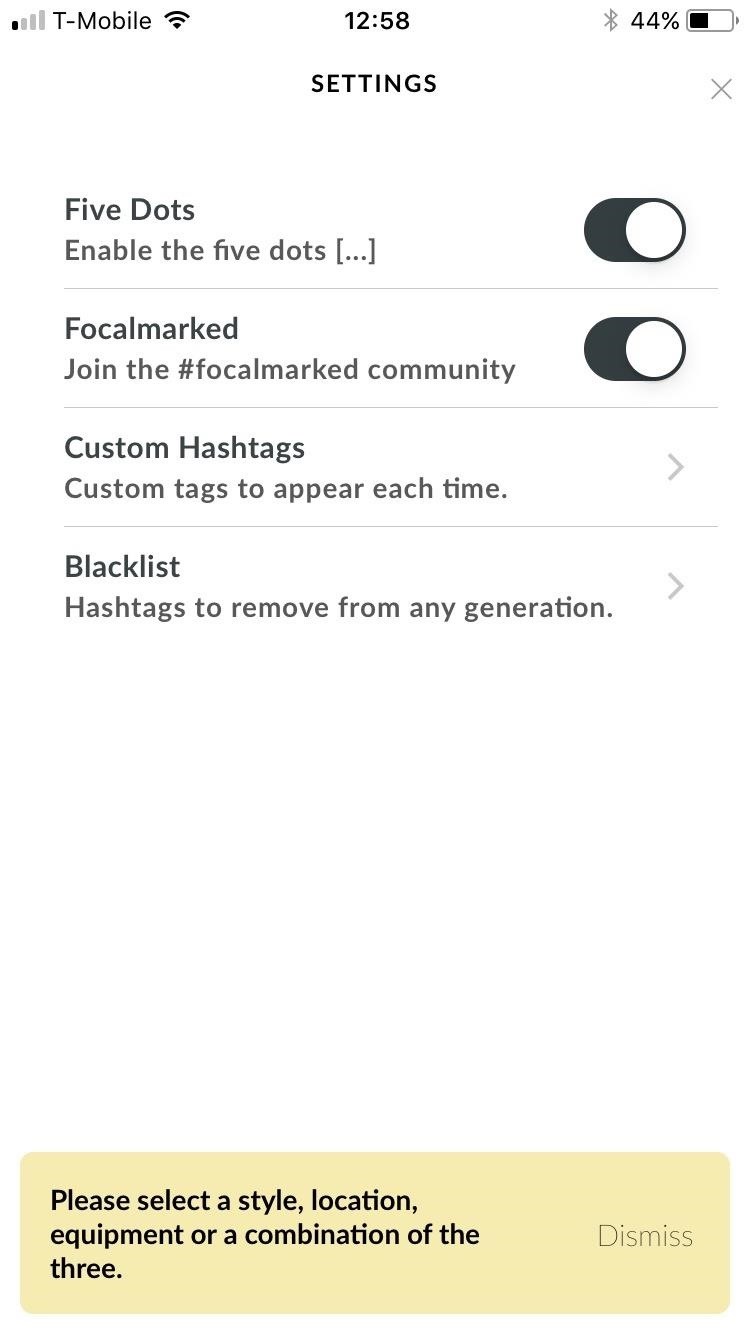
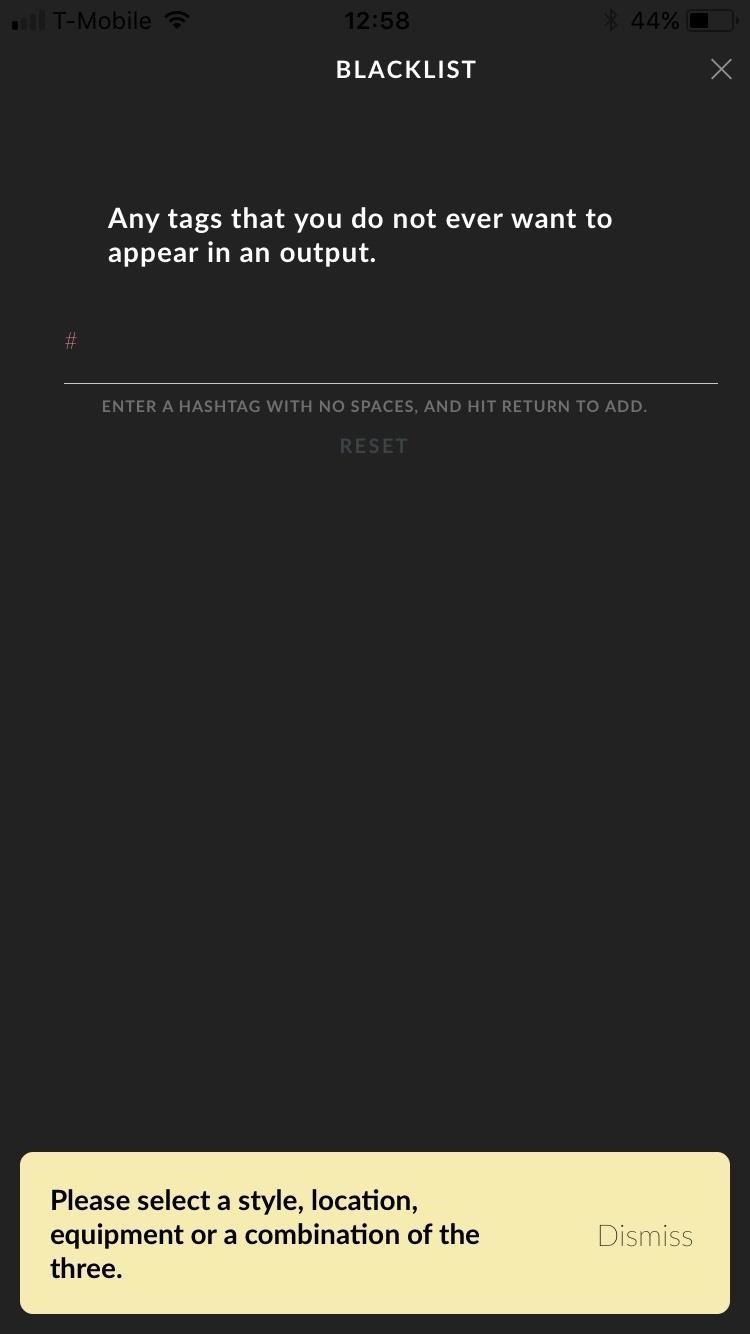
Step 4: Set Constant Hashtags (Optional)
Or, if you would like to customize a hashtag and have it appear every time you generate, then Focalmark has got you there as well. This is also in the settings.
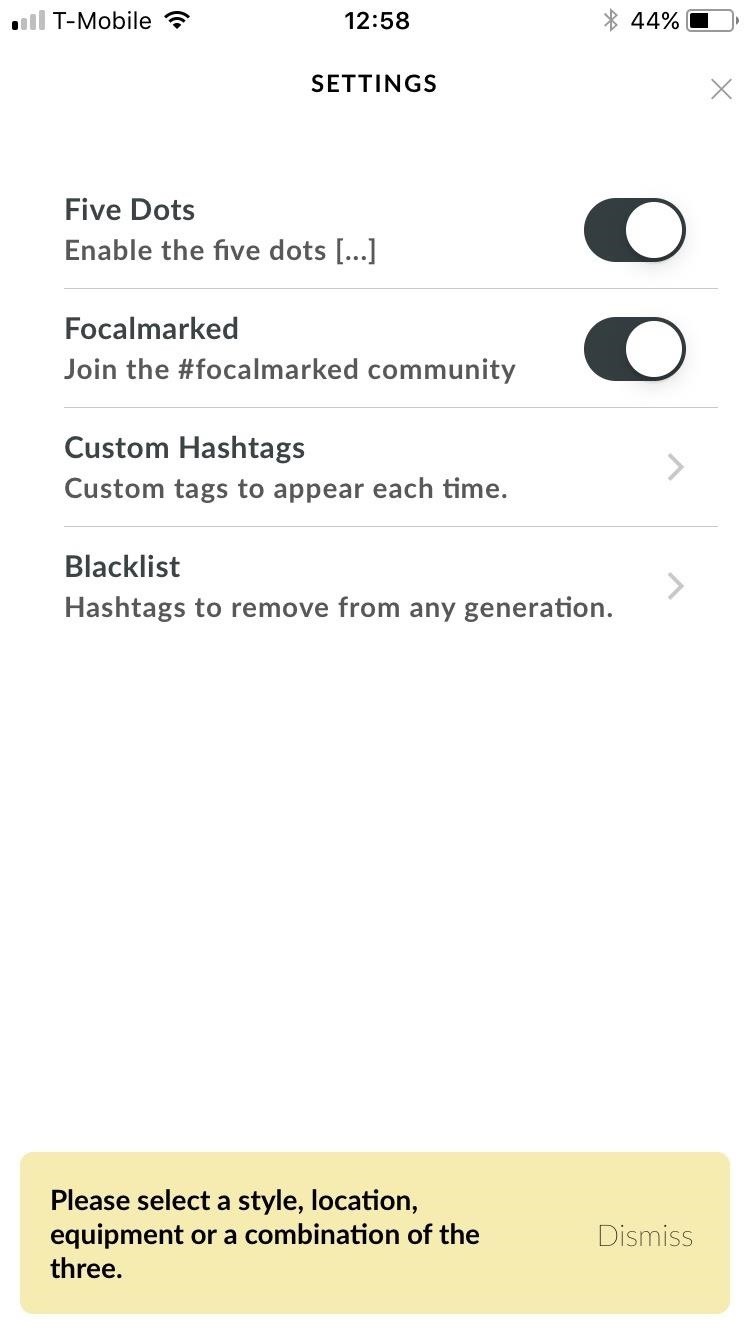
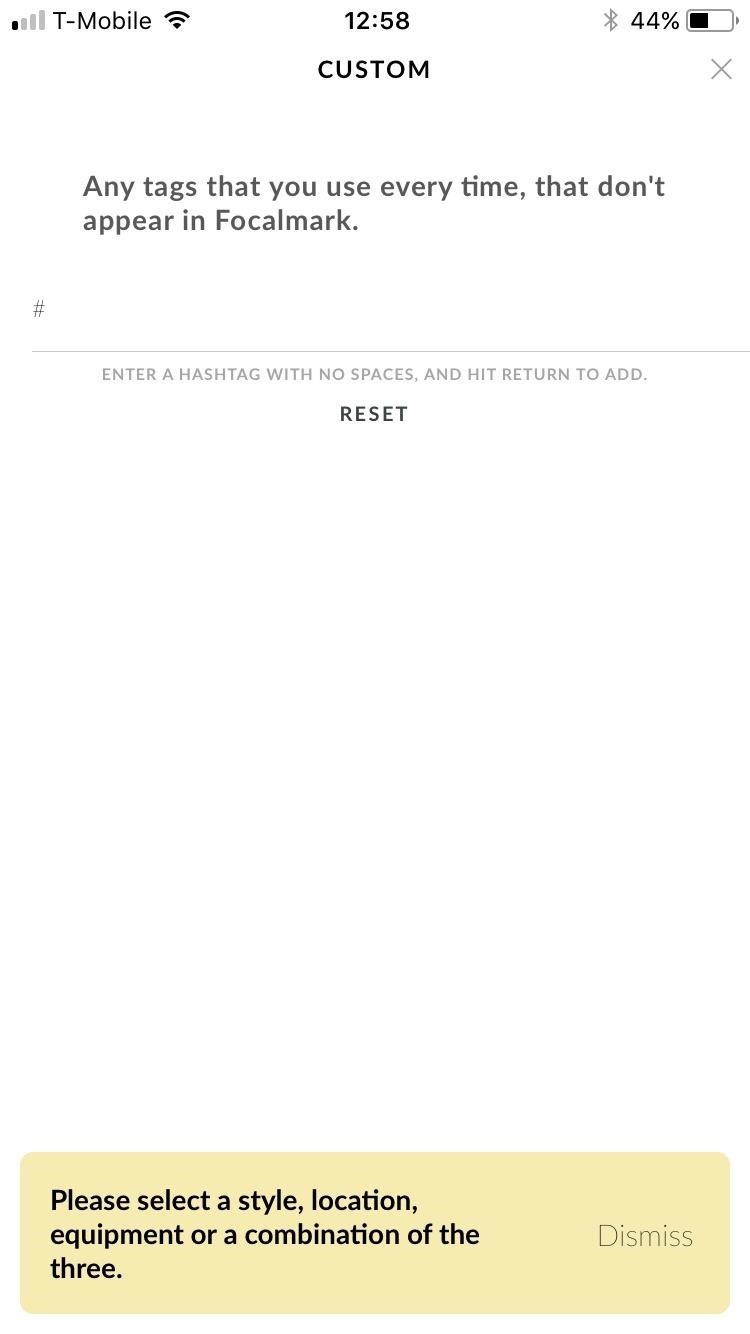
Type in the tags you want or don’t want to customize your hashtag experience. Now, every time you are ready to post something to Instagram, use Focalmark to generate automatic trending hashtags. This not only saves you a bunch of time typing in the tags but also ensures that you are using the most relevant tags to increase traffic to your account.
Follow me on Instagram @b3t.tina to see how I’m currently using these tips and tricks on my own profile page.
- Follow Gadget Hacks on Facebook, Twitter, Google+, YouTube, and Instagram
- Follow WonderHowTo on Facebook, Twitter, Pinterest, and Google+
Just updated your iPhone? You’ll find new features for Podcasts, News, Books, and TV, as well as important security improvements and fresh wallpapers. Find out what’s new and changed on your iPhone with the iOS 17.5 update.
“Hey there, just a heads-up: We’re part of the Amazon affiliate program, so when you buy through links on our site, we may earn a small commission. But don’t worry, it doesn’t cost you anything extra and helps us keep the lights on. Thanks for your support!”









