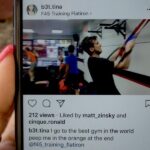Instagram is a great platform to share photos and videos with the world, but sharing with smaller groups is near impossible. You can directly message pictures, stories, or post links to friends, but that only works for one person at a time or in group chats you create. To share your content with a small group of people you care about the most, you’ll want to use the “Close Friends” list.
Close Friends began as an Instagram-exclusive but has since expanded. No, you won’t find Close Friends in Messenger, Telegram, or WhatsApp. Instead, Instagram created Threads, its own chat app. Think of Threads like Snapchat, but exclusively for your Close Friends list. You can share temporary or permanent photos, videos, and text with anyone you add to this exclusive list.
- Don’t Miss: How to Send Private Instagram Stories to ‘Close Friends’ Only
1. Set Up Your Close Friends List (If Not Already Done)
Just like the best Instagram features, using Close Friends is quite simple, and you can set it up from either the Instagram or Threads app.
Adding Close Friends from Instagram
First, make sure you’re on the latest version of Instagram for iOS or Android. Then, tap your profile icon in the bottom right, and next, the hamburger menu in the top right. Select “Close Friends” from the options. You can use the “Suggestions” tab to add recommended friends to your list or perform searches, while “Your List” allows you to view all names added to Close Friends, as well as remove any you wish.
No one on your list is notified when adding or removing names, so you can do so totally incognito without the fear of any backlash. Plus, no one on the list will be able to know who else is on your list, so there are no privacy issues.

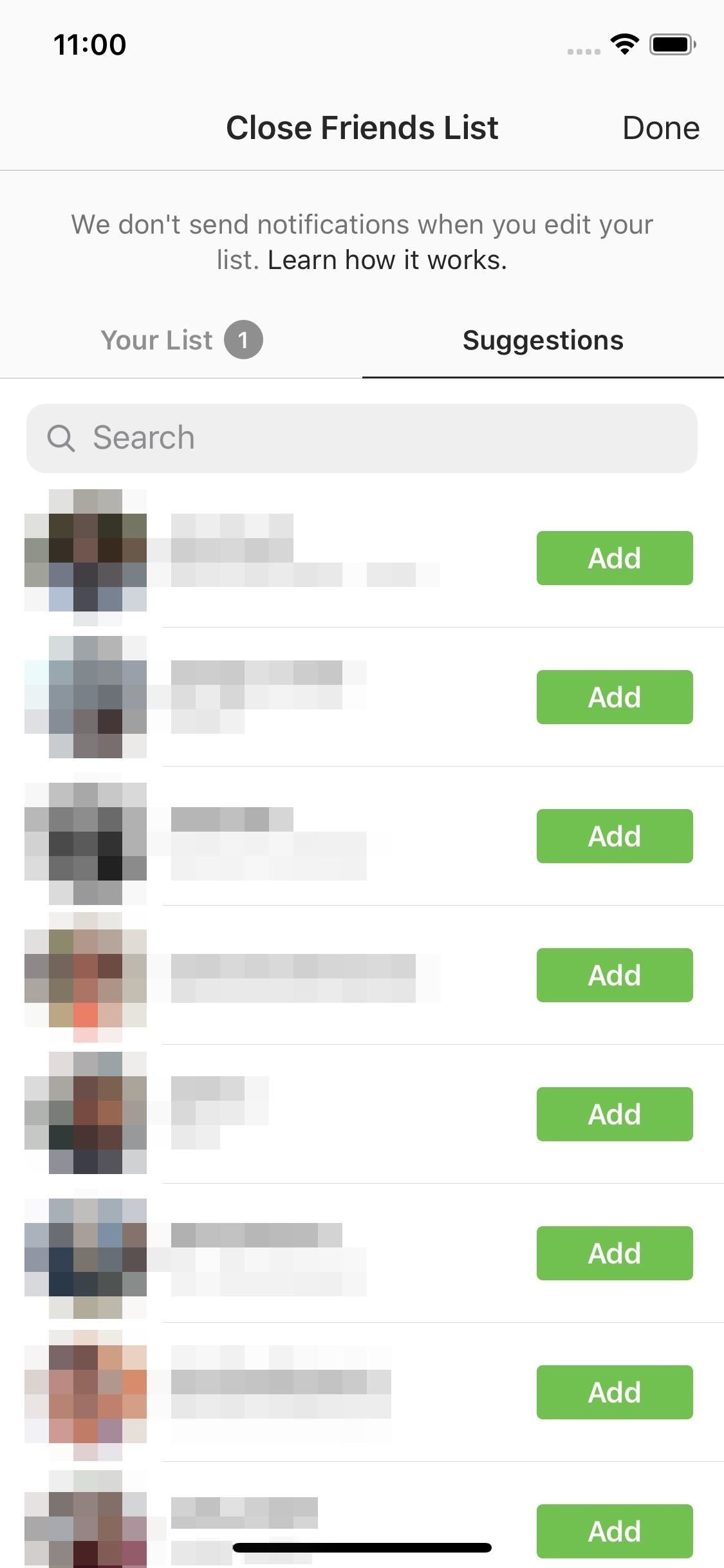
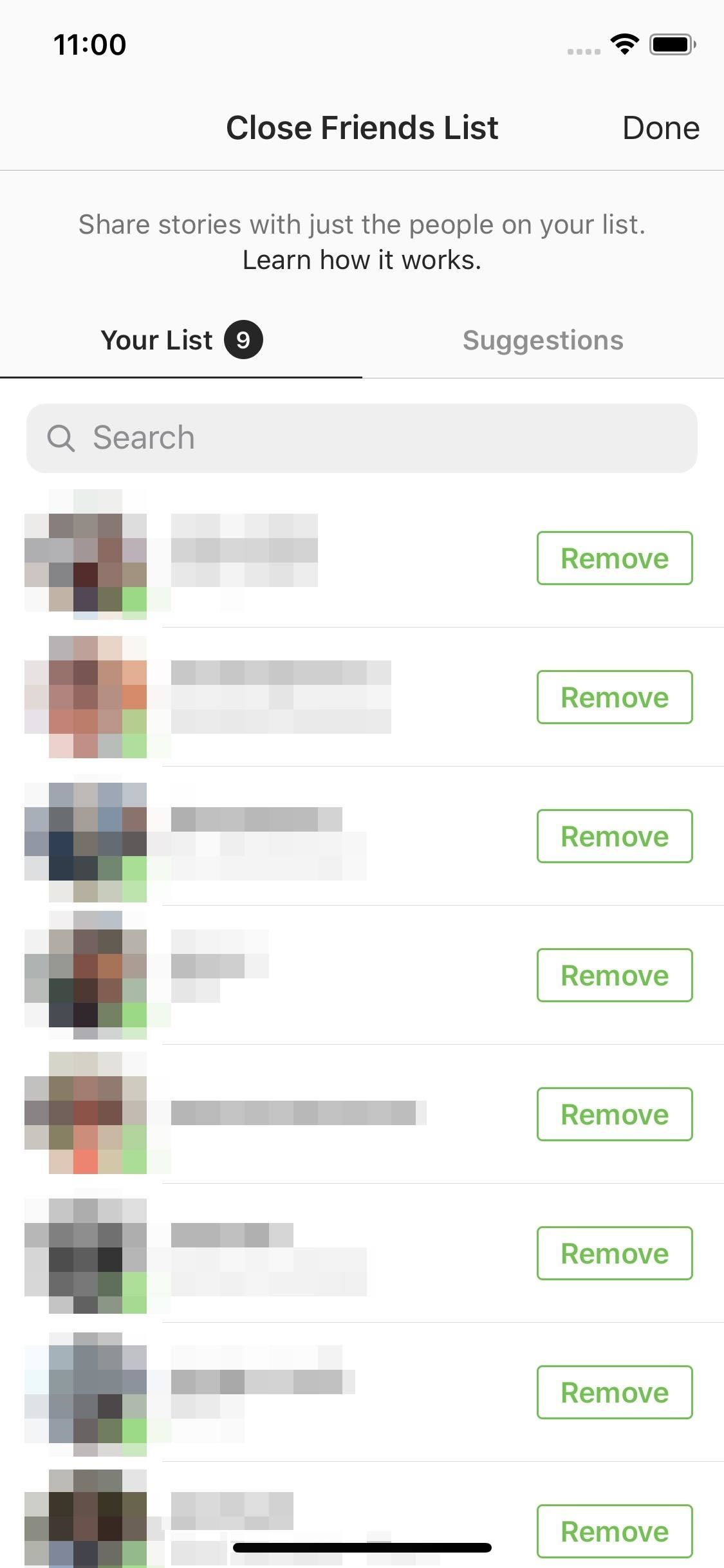
Adding Close Friends from Threads
The process is much of the same in Threads. From the camera, tap the house icon, then tap the menu icon in the top-left corner. Finally, tap “Close Friends,” and begin adding or removing names to your list. Use the search bar to find users who aren’t on the main list.
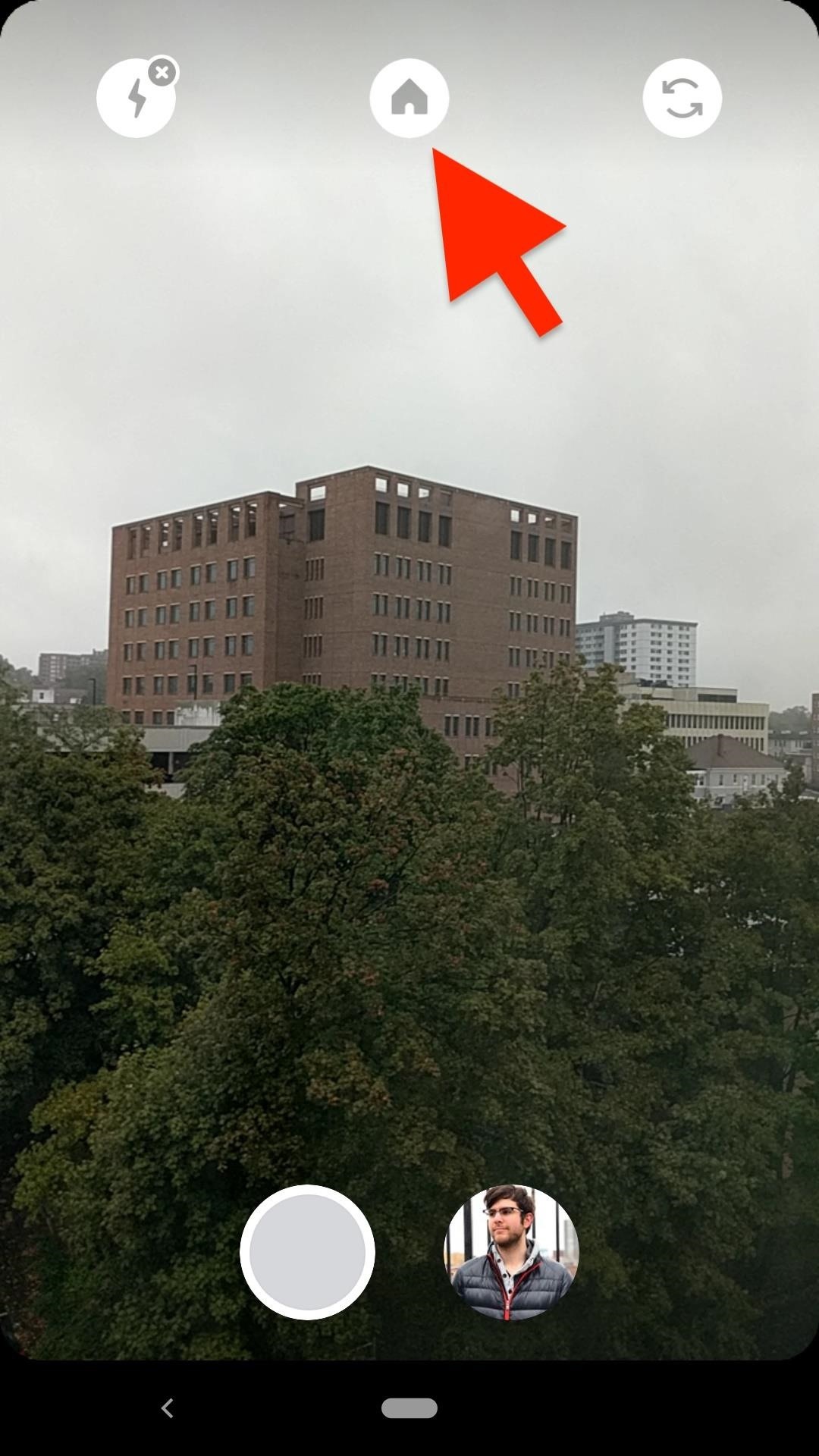
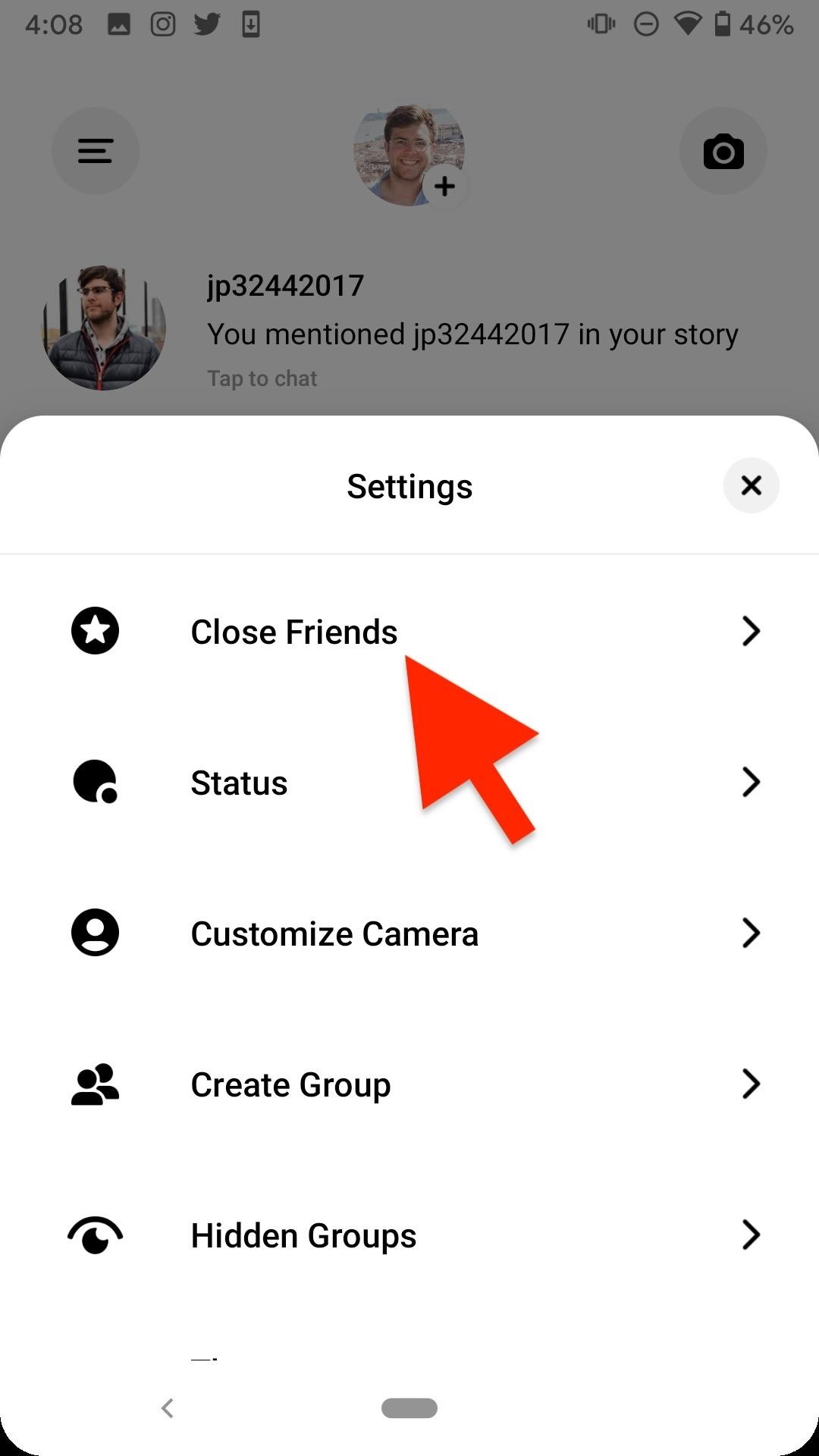
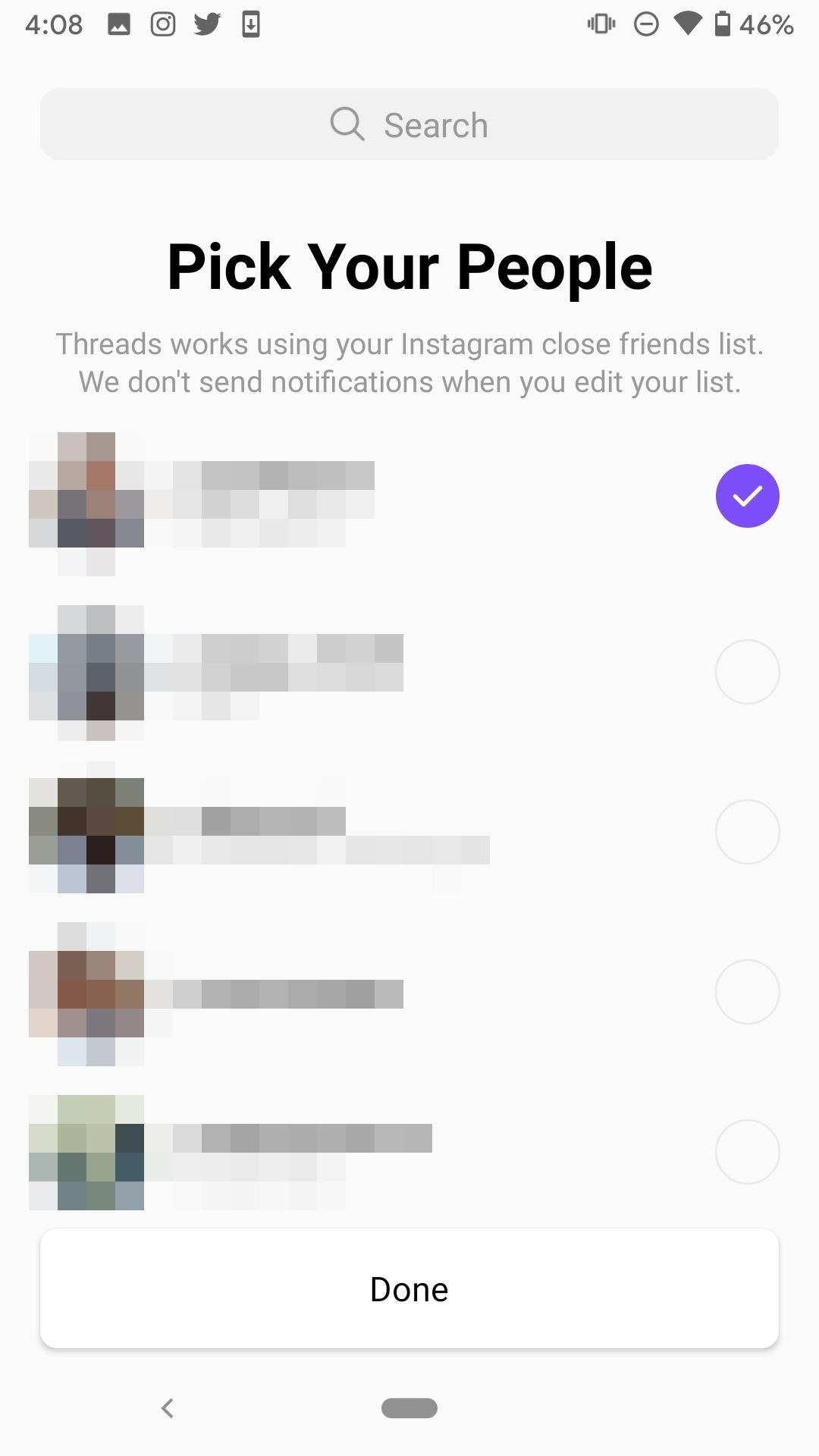
2. Share Stories to Close Friends
Once you have a list together, you’ll begin to see the “Close Friends” icon when creating a story in Instagram. Tap that, and your story will be sent to those friends only. They will know it’s for Close Friends only due to the green badge around the story. Likewise, if you see a green badge around a friend’s story, you’ll know you were added to their Close Friends list.


3. Share Posts to Close Friends
When we first learned of Close Friends, Instagram was testing sharing both stories and posts. At this time, unfortunately, only stories made it out of testing, meaning you can’t make posts or share posts just for Close Friends. We’ll make sure to update this article when (or if) Instagram ever adds this private-sharing feature for posts.
What you can do is share existing Instagram posts as a DM. You could share a link to post to one person or a group in Direct messages, but the best way to ensure the post is going to only Close Friends? Share it through Threads!
Until Instagram adds a “Share to Threads” option, however, the next best thing is to copy the post’s link. Tap the three dots in the top-right corner of a post, then tap “Copy Link.’ Then, open Threads, tap the house icon at the top of the display, locate your desired thread, and paste your link in the chat.
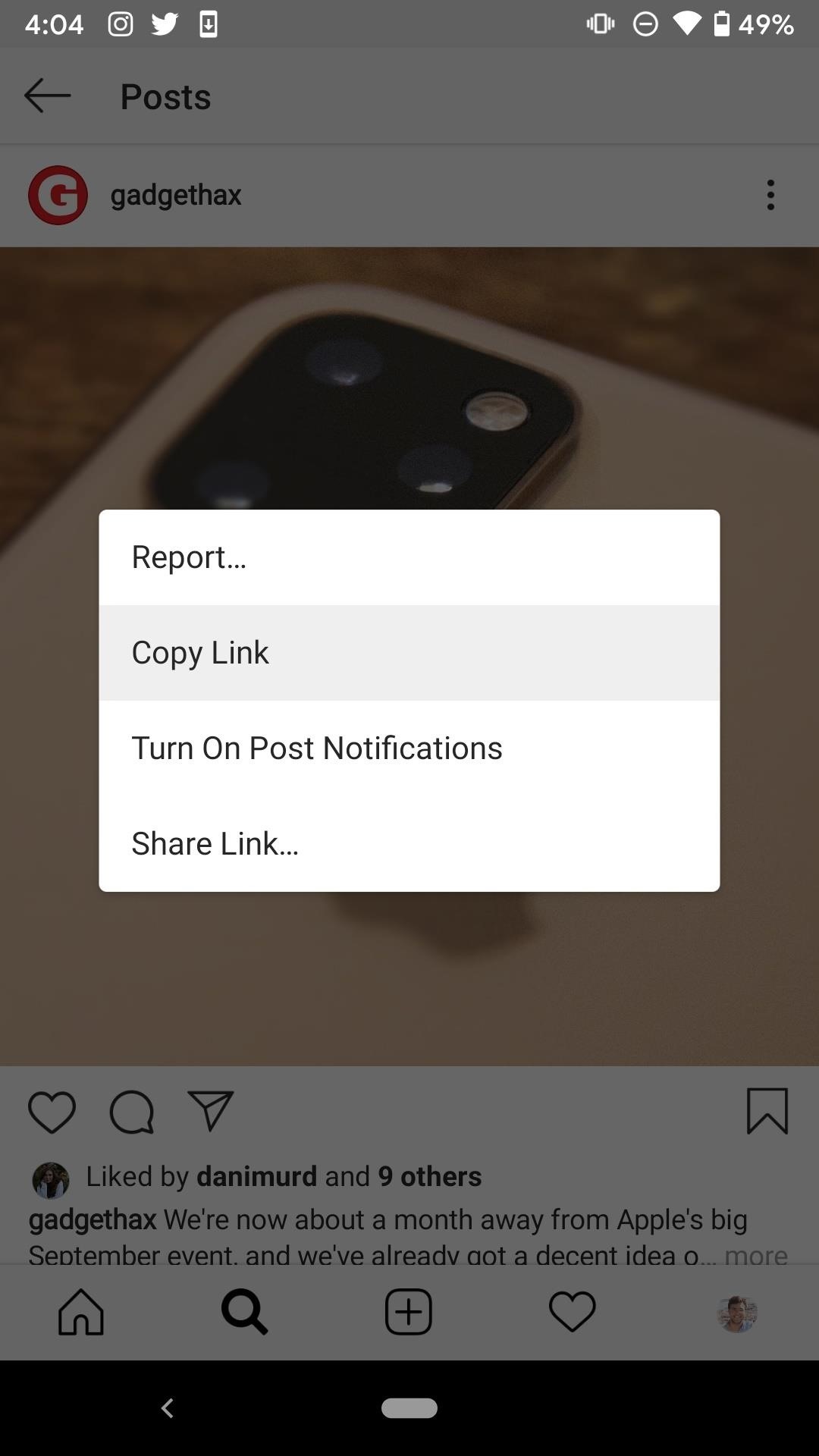
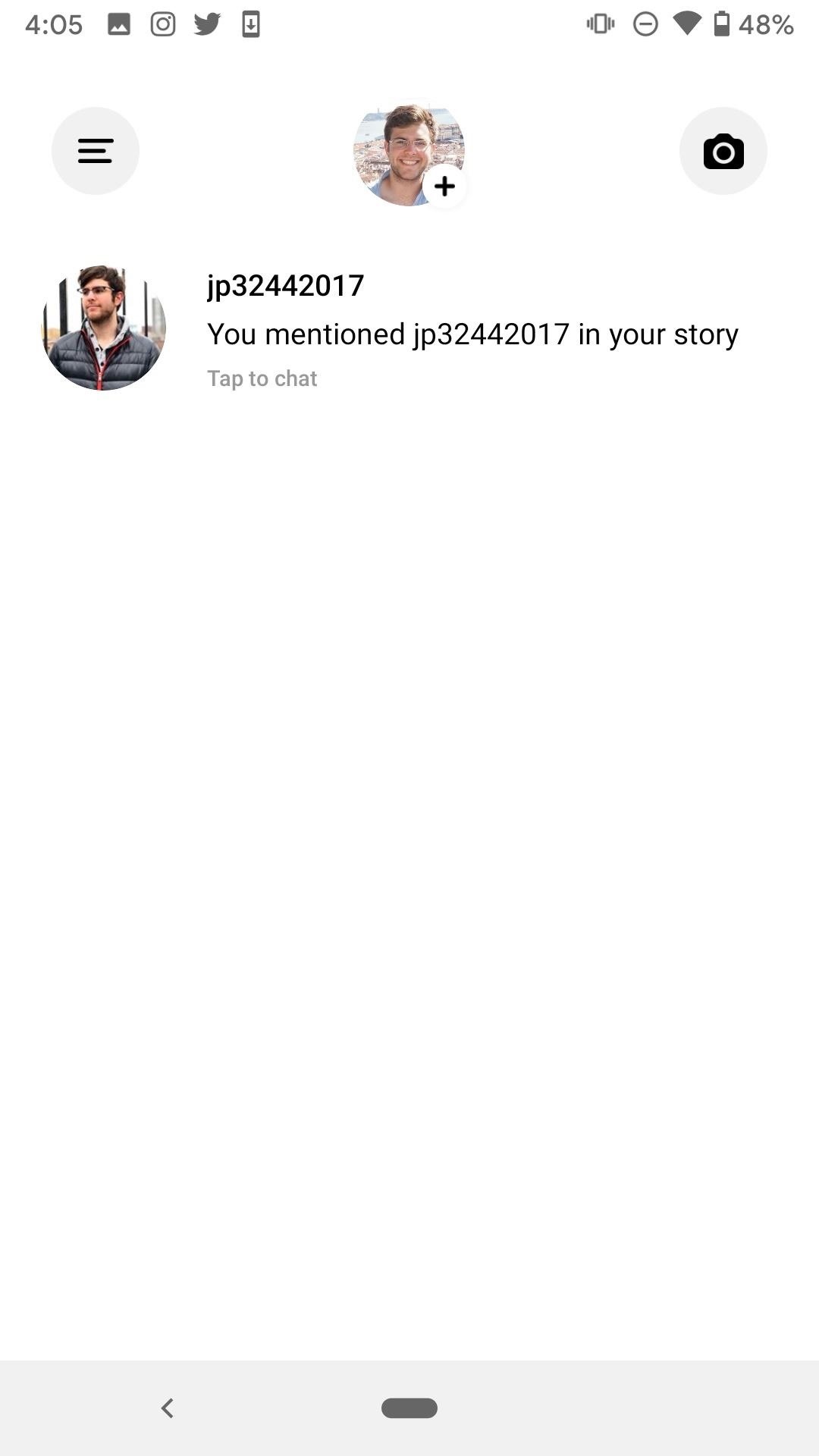
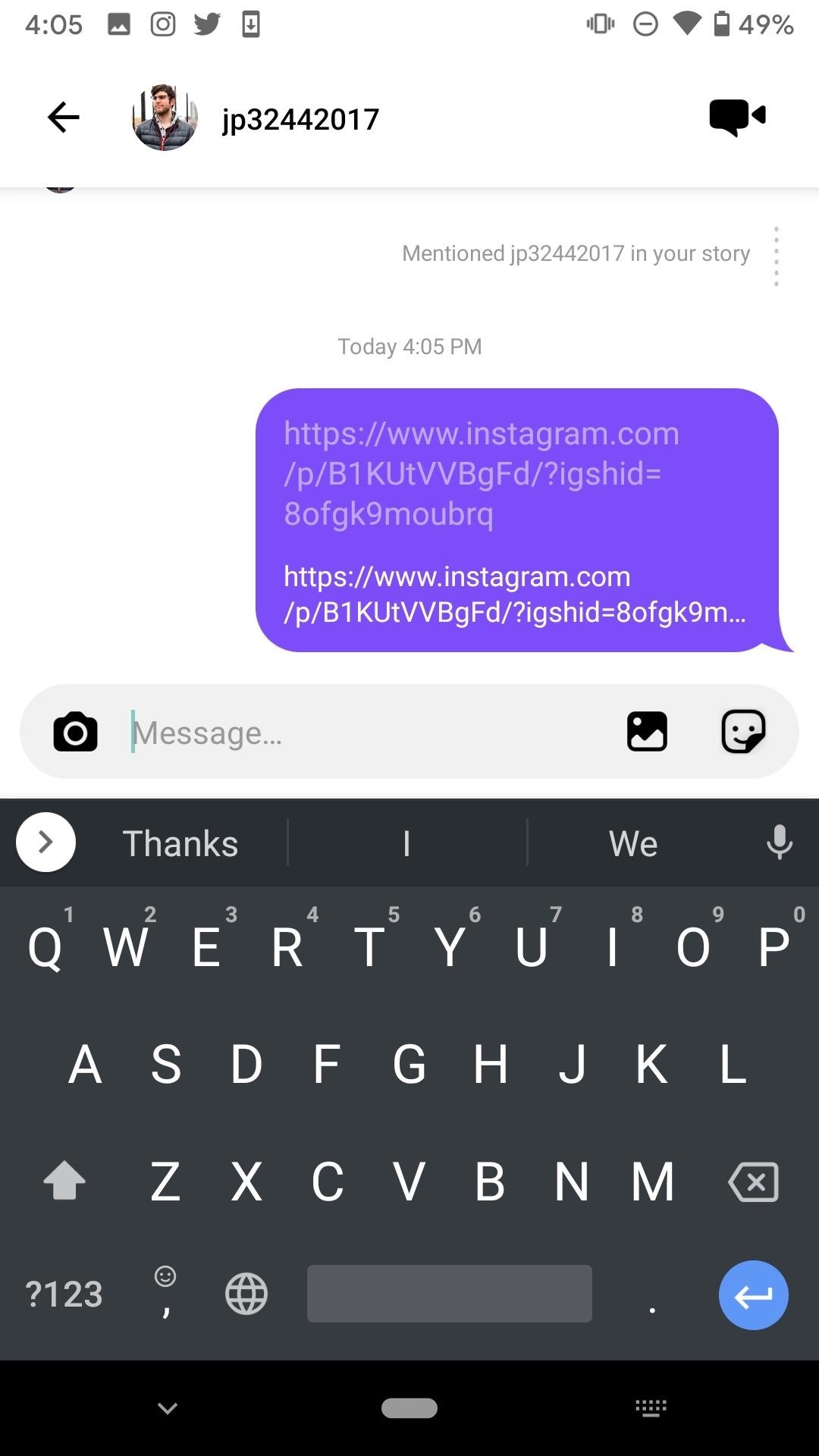
This workaround won’t let you send a post link to everyone in your Close Friends list separately, so you’ll have to do it one by one for now. Hopefully, Instagram makes this easier in both apps.
Just updated your iPhone? You’ll find new features for Podcasts, News, Books, and TV, as well as important security improvements and fresh wallpapers. Find out what’s new and changed on your iPhone with the iOS 17.5 update.
“Hey there, just a heads-up: We’re part of the Amazon affiliate program, so when you buy through links on our site, we may earn a small commission. But don’t worry, it doesn’t cost you anything extra and helps us keep the lights on. Thanks for your support!”