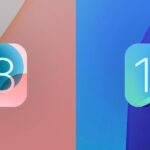For the longest time, the only clickable link you could throw up on Instagram was in your profile’s bio, and that’s still true for a lot of users. The only way to add a clickable link aside from the aforementioned one is in an Instagram story, where users checking out your story would swipe up to load the webpage before going back to finish your story.
This feature is available on both the Android and iOS versions of the Instagram app, but only specific users will be able to take advantage of it right now.
The first bunch of users that can put links in their stories are those that are verified. You can’t buy or request a verified badge, a blue check mark that appears next to your profile name, but it’s not impossible to get one automatically if you’ve only got a few hundred followers.
As for the second group, they are businesses profiles that have more than 10,000 followers. Previously, the requirement used to be 1 million followers, but Instagram eased that restriction, so it’s possible they may make the threshold lower in the future, too.
- Don’t Miss: How to Add Animated GIFs to Your Instagram Stories
If you’re included in either of the two groups mentioned above, you’re good to start following the directions below. If not, you’ll have to either get verified or become a popular business profile. As of right now, there are no known hacks or mods that can force a link into a story on an un-verified or non-business profile.
Adding a Link to an Instagram Story
Once you’ve got a photo or video ready to go in your Instagram story that you want to add a link to, all you have to do is tap on the chain link icon up top. If you don’t see this icon, you have either not been verified yet or are not a business profile.
After tapping the link icon, a page will pop up where you can type in or paste the URL of the webpage you want your viewers to visit. (Tip: Tap “Preview Link” to make sure the link actually works.)
Press “Done” (iPhone) or the colored check mark (Android) when you’re ready, then the chain link icon up top will be filled in white to indicate that there is a URL attached to that image or video in your story.

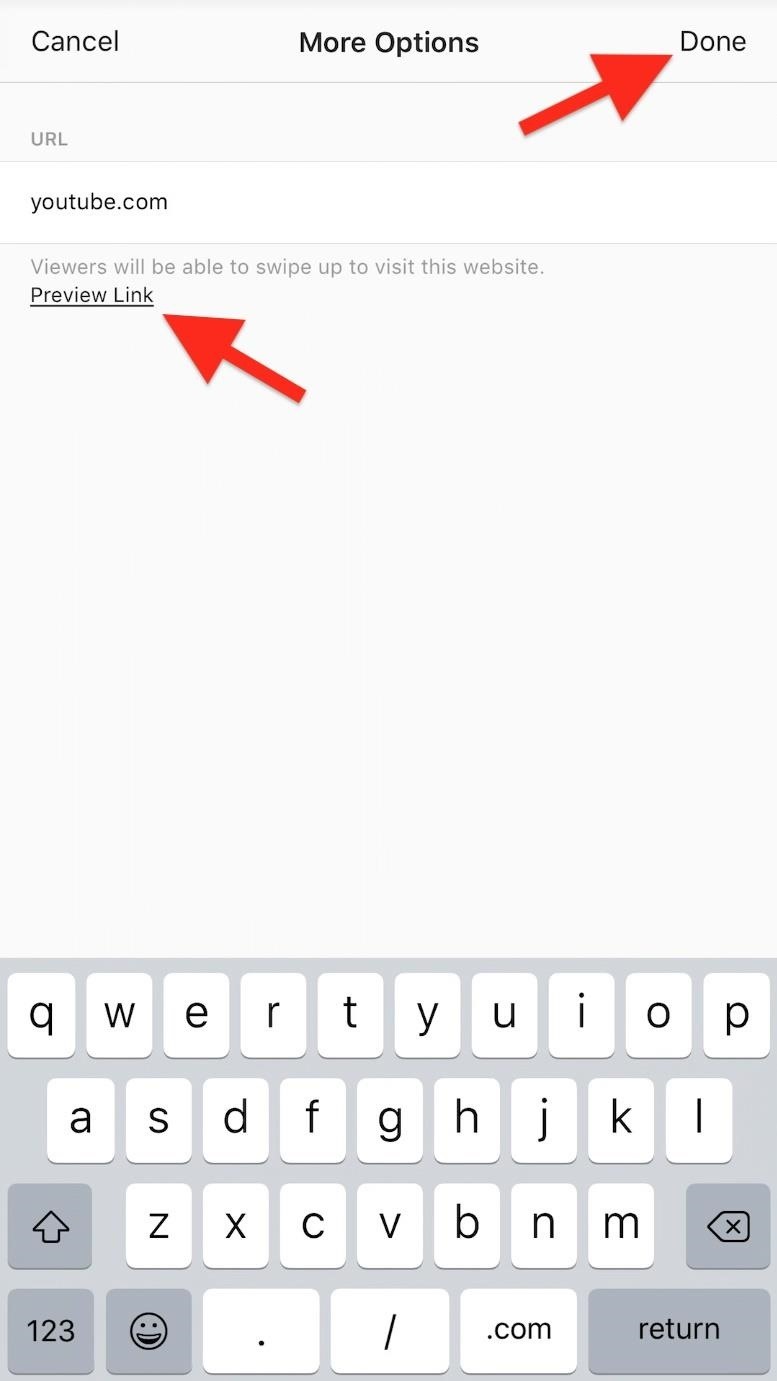
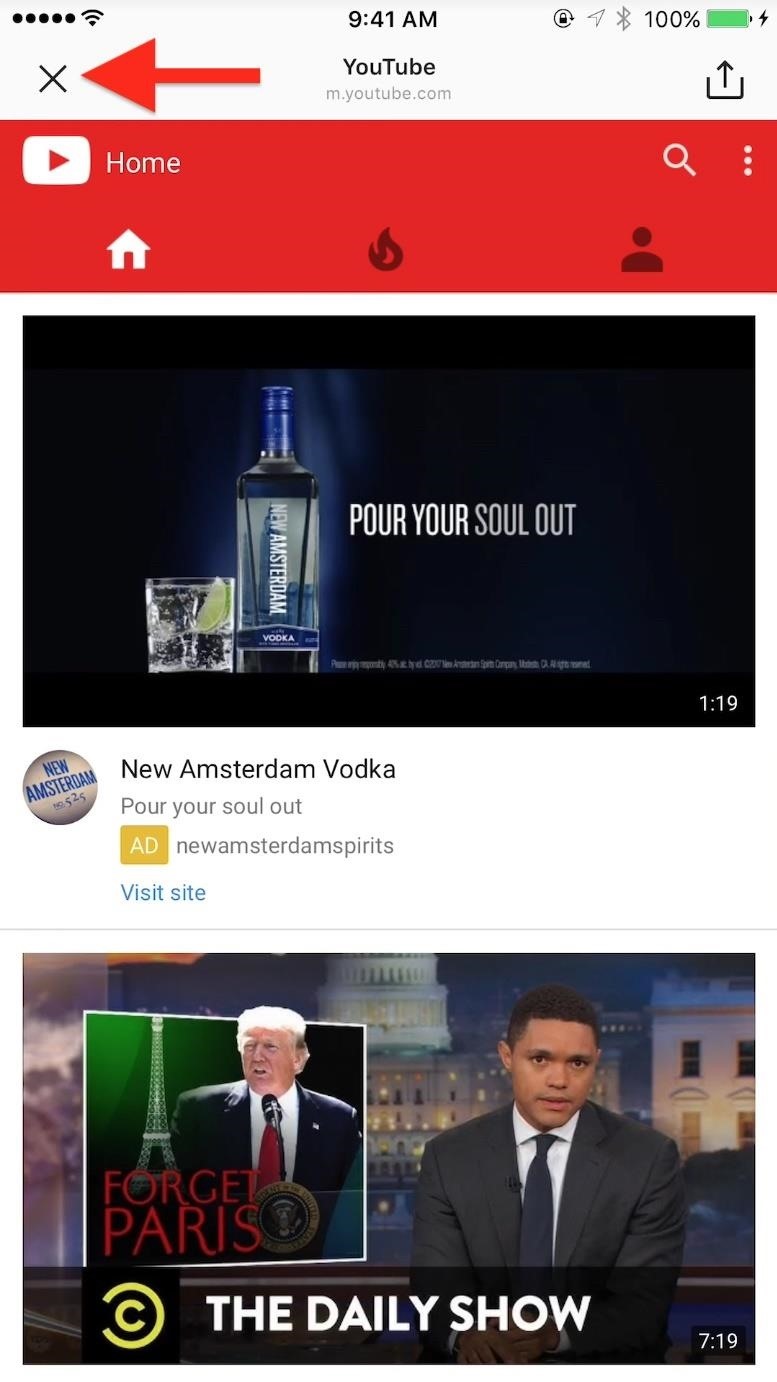
Editing a Link in an Instagram Story
While you can’t change a link after the story has already been published, you can change it beforehand. When editing your story, just go back to the photo or video in your story that has the link, then tap on the white chain link icon to bring up the menu. Select “Edit” to swap out the link, then tap “Done” afterward, or just select “Clear Link” to remove it right away.

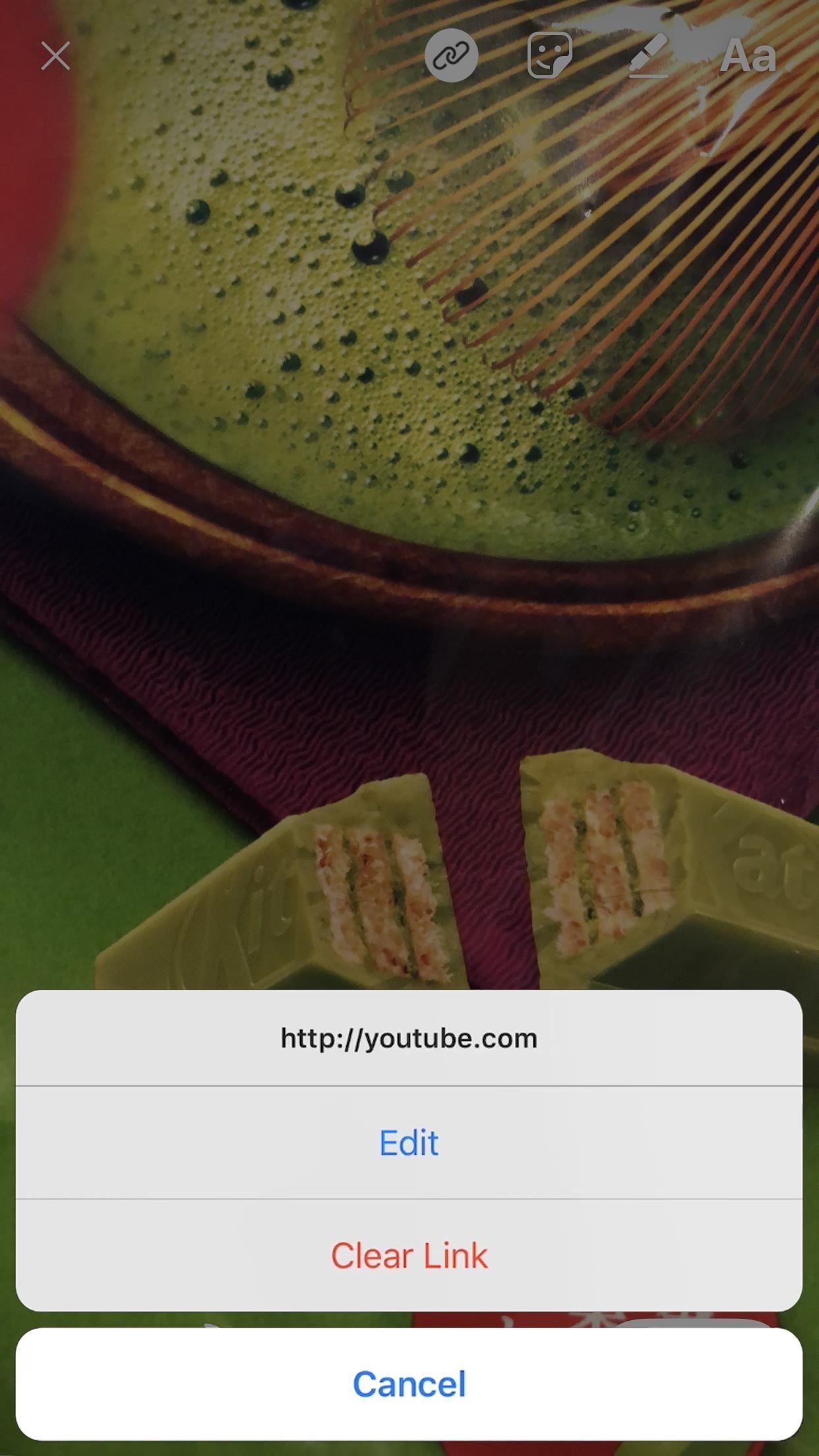
Making the Link More Obvious
You can stop right here, and you’d be fine. When someone watches your Instagram story, they will see either a “Learn More,” “See More,” “Sign Up,” or a similar label at the bottom of the image or video in your story, which they can then either tap on or swipe up.
However, if you want to make sure they don’t miss that small text at the bottom of the screen, you should add a related message on top of the photo or video using the markup tools available. Type, draw, whatever … just make sure they know there’s a more info a swipe or tap away.
- Don’t Miss: How to Customize Markup Colors in Your Instagram Stories
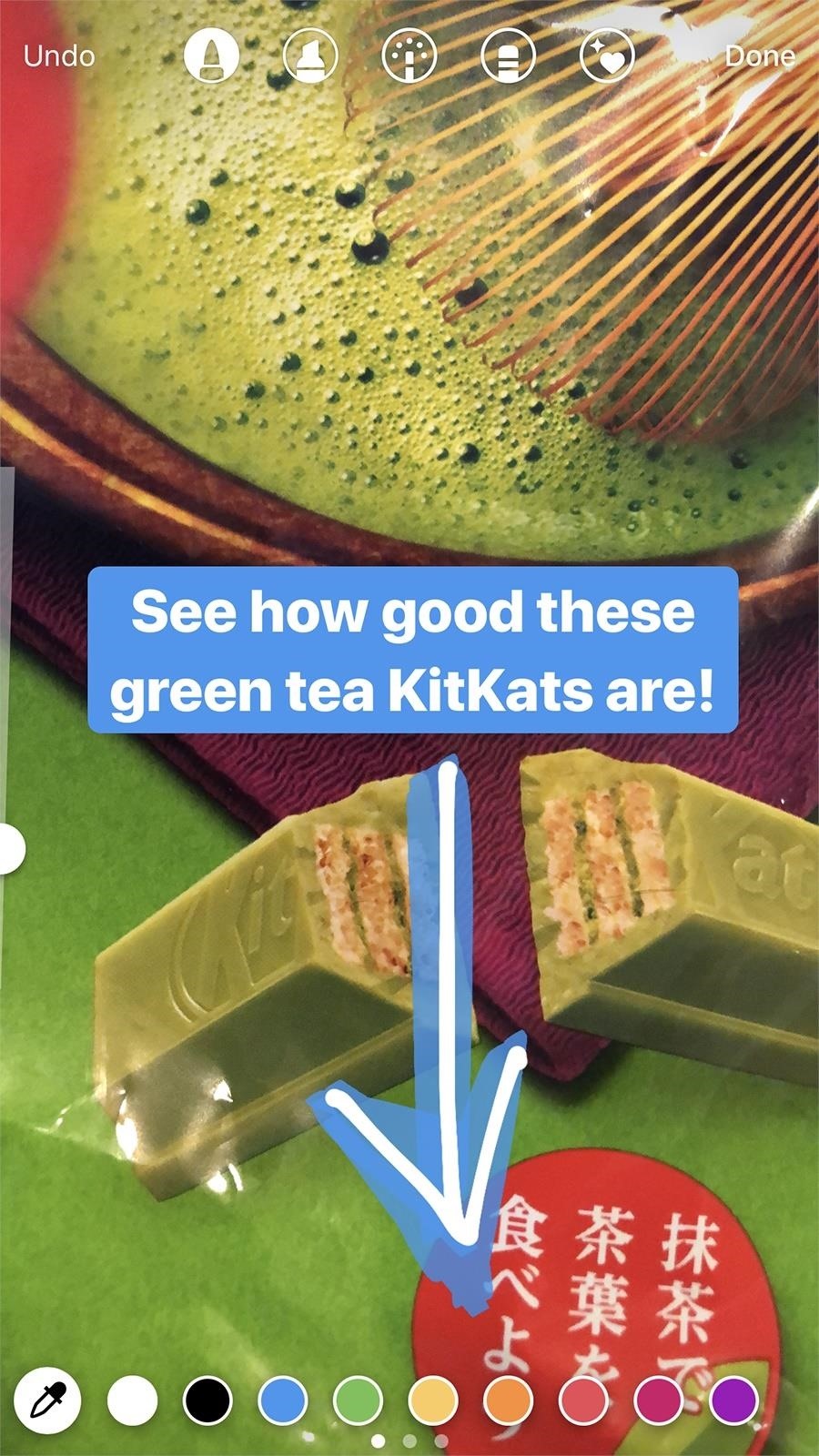
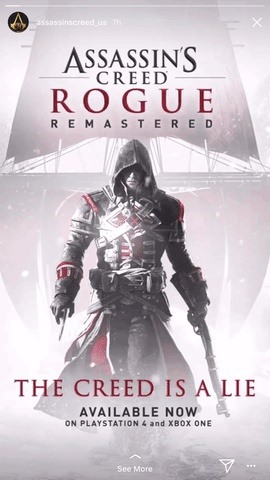
While it sucks that Instagram hasn’t made this feature available to everyone just yet, it’s probably a good thing, or every story you’d watch would be full of spam links, which could ruin the story experience. Still, it would be nice if they thought about their smaller users, too. After all, the bigger names wouldn’t be so big without us little users, right?
- Follow Gadget Hacks on Facebook, Twitter, YouTube, and Flipboard
- Follow WonderHowTo on Facebook, Twitter, Pinterest, and Flipboard
Just updated your iPhone? You’ll find new features for Podcasts, News, Books, and TV, as well as important security improvements and fresh wallpapers. Find out what’s new and changed on your iPhone with the iOS 17.5 update.
“Hey there, just a heads-up: We’re part of the Amazon affiliate program, so when you buy through links on our site, we may earn a small commission. But don’t worry, it doesn’t cost you anything extra and helps us keep the lights on. Thanks for your support!”