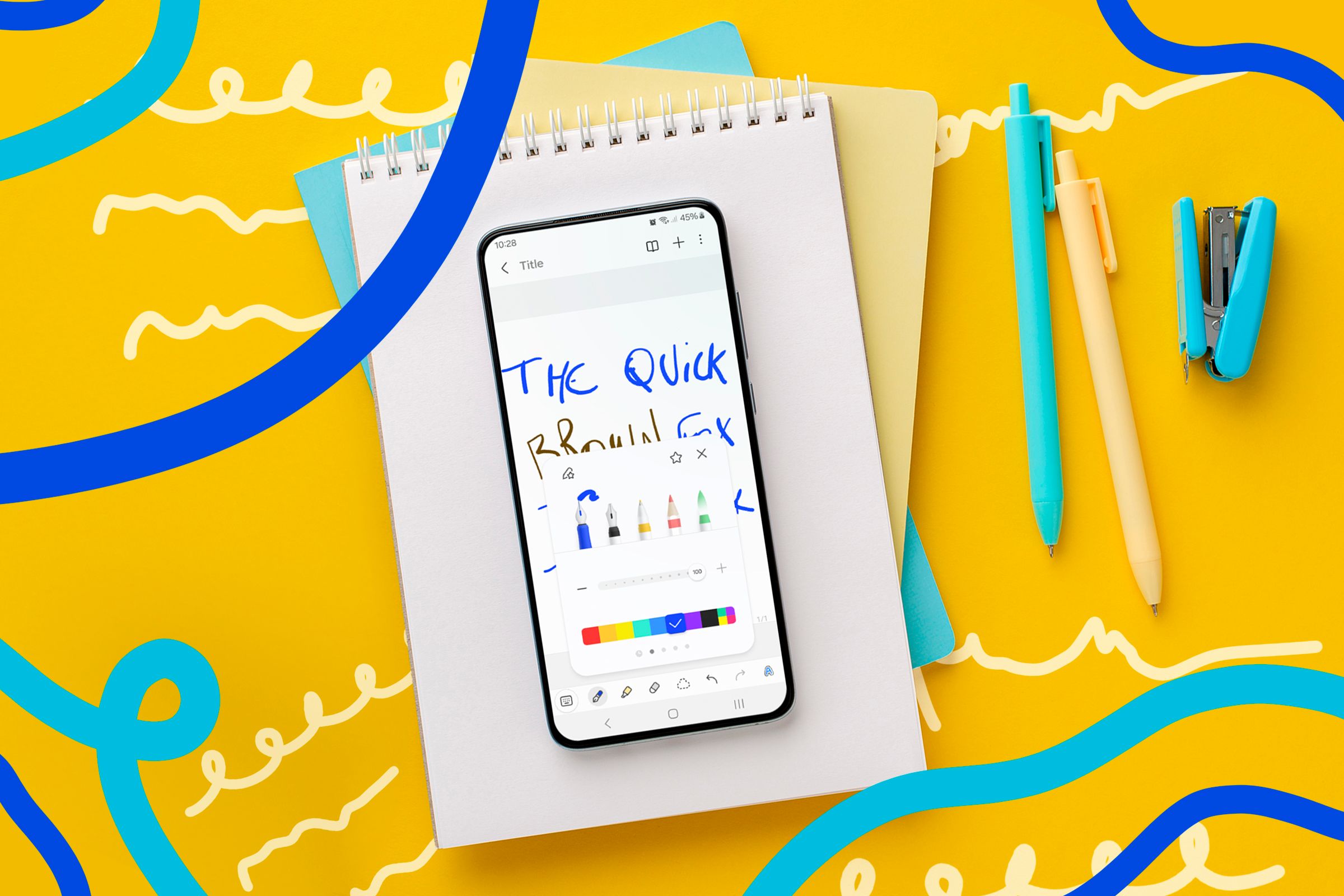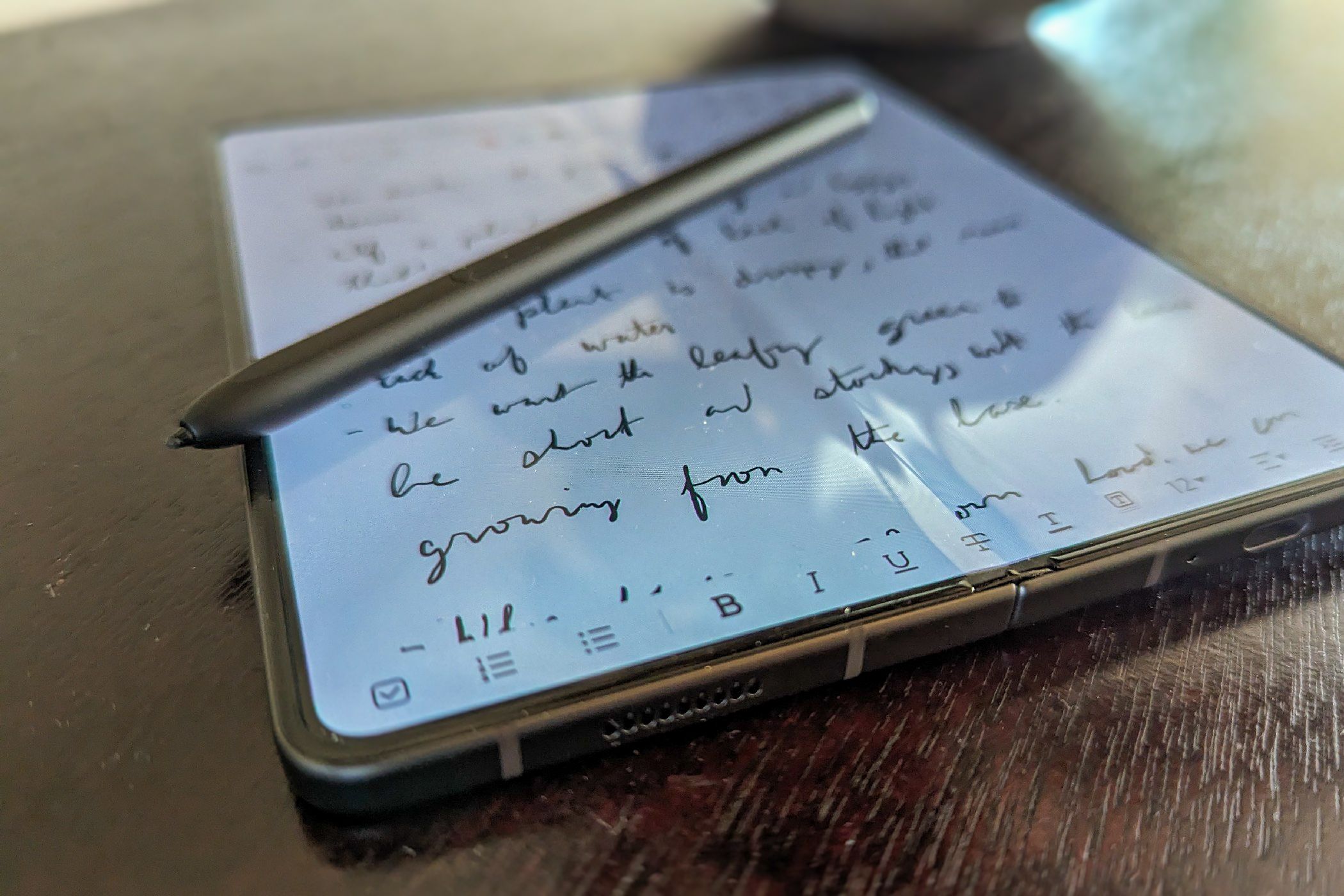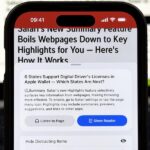I Love Physical Notebooks, But I Love These 6 Digital Notetaking Features More
Hobbies
Quick Links
-
My Phone and Stylus Are Always With Me
-
I Can Erase Text Without Ruining the Page
-
I Can Move Entire Sections of Text Around
-
Apps Can Now Align Sloppy Handwriting
-
I Can (Sometimes) Convert Handwriting to Text
-
I Don’t Need Good Lighting
Whenever I see a pretty notebook sitting on a store shelf, I imagine taking it home and all the great things we can do together. Too bad it rarely works out. Now that I’ve used a touchscreen with a stylus, I find physical notebooks hard to use. There’s so much digital note taking brings to the table that I miss when I pull out pen and paper.
My Phone and Stylus Are Always With Me
I like to imagine myself going everywhere with a Fisher Space Pen and a Moleskin in my pocket, but in practice, that just isn’t the case. I don’t take a notebook with me when I go out into the garden. I’m not inclined to bring one along when I go walking in the park or take my kids to the playground. When inspiration strikes in any of these places, do you know what I have? My phone.
Carrying around a stylus isn’t as convenient as it would be if my phone had one built-in, but I love using a stylus with my phone enough to carry one around anyway. Besides, it’s still not as unwieldy as bringing along an entire notebook. My Galaxy Z Fold 5 and stylus have become the digital notebook that’s always on me. The all-black version even looks like a high-tech Moleskin.
I Can Erase Text Without Ruining the Page
I don’t like scratching out text. It screams “first draft” and, by definition, means I’ll have to rewrite something if I want it to be neat. Sometimes, this bothers me enough to use a pencil instead, but if you erase things enough times, you run the risk of tearing the page.
On a screen, I can erase my handwriting just as often as I can delete typed text. There’s no downside. It’s similar to the transition from working with a typewriter versus a word processor on a PC. Both can result in printed text on a page, but one requires a jar of white-out, and the other doesn’t.
I Can Move Entire Sections of Text Around
I don’t know the order I want my thoughts to be in when I sit down to write. That’s not how thinking works. Working in a physical notebook often involves arrows pointing from one spot on a page to another, screaming that this block of text should actually go somewhere else.
This is another way working with digital handwriting is like working with digital text. I can circle individual words or multiple paragraphs and drag them around the page. In many ways, it’s even more flexible since handwriting is not bound to certain parts of the page. I can drag and drop words anywhere. This allows me to focus more on being creative in how I want the page to be organized and less spend on trying to tidy up a page that looks messier with each arrow I draw.
Apps Can Now Align Sloppy Handwriting
I’m not a fan of generative AI or chatbots, but there are areas of machine learning that I deeply appreciate. Just as the software now helps camera apps pull better-looking pictures out of middling camera hardware (it’s now worth upgrading a phone for the camera alone), phones have gotten better at guessing how we intend for handwriting to look. One tangible use here is aligning text when your handwriting drifts above or below a line.
Aligning text is easy enough to do when an entire word has wandered off, but often, my handwriting drifts at an angle where each letter is higher than the previous. This is the kind of change that could require whipping out an image editor to address, but I can now align words in a couple of clicks within Samsung Notes.
I Can (Sometimes) Convert Handwriting to Text
One thing keeping me from writing more is the thought that I would have to type up anything that I want to share online. Often, this feels like it would take more time than it actually does since I can type up words I’m reading pretty quickly, but it’s a mental blocker nonetheless. Knowing that I have the option to convert handwriting to text is a comforting fallback.
There are multiple ways to go about this. I can write an entire page of words at once, then attempt to highlight and convert all of this text at the same time, or I can handwrite directly within Samsung Keyboard (an excellent keyboard, by the way) and watch the words appear as I go. There are pros and cons to both approaches.
With a physical notebook, converting handwritten text requires taking a picture with my phone and dealing with the added complexity of distinguishing words from the various background colors caused by the natural variation of paper and the impact of shadows. Converting digital handwriting can be tedious, but it’s substantially easier than trying to convert words from physical paper.
I Don’t Need Good Lighting
A physical notebook requires a light source. While I don’t want to work in pitch black, I can write on my phone in dim lighting. Often, my room is dimly lit as I write before bed. On my phone, I can write white text on a black background, which I find easier on my eyes at night.
I don’t need to turn on our overly bright bedroom lights. I don’t need to deal with portable light sources when I’m too far from an outlet. I’m not angling my paper toward a window, trying to get my thoughts out before the sun sets. Lighting is one less thing to have to consider when trying to fit in time to write throughout my day.
I love foldable phones. Part of what I love about the subdued look of the Galaxy Z Fold series, in particular, is that it feels like I’m holding a small notebook in my hand. I actually don’t mind that it doesn’t have a built-in stylus, since the optional version is able to be large enough to feel like a conventional pen.
In many ways, folding phones deliver the dream of a notebook-shaped device with all the capabilities of a PC. I don’t need a physical notebook when the phone in my pocket has, in many ways, gotten so much better at the job.