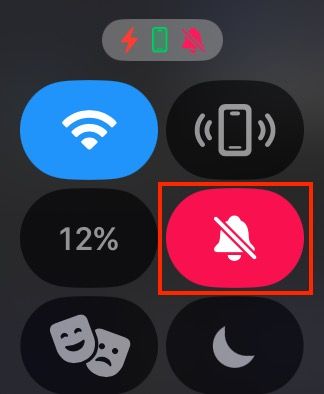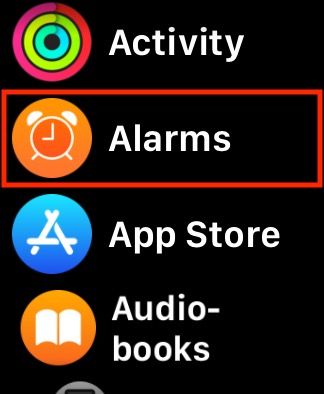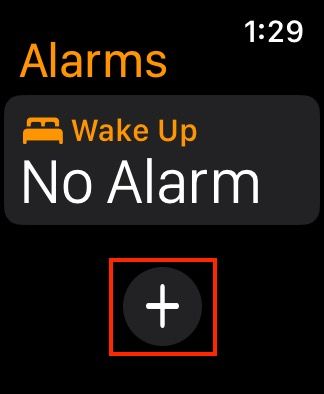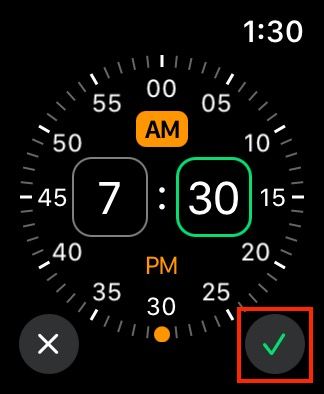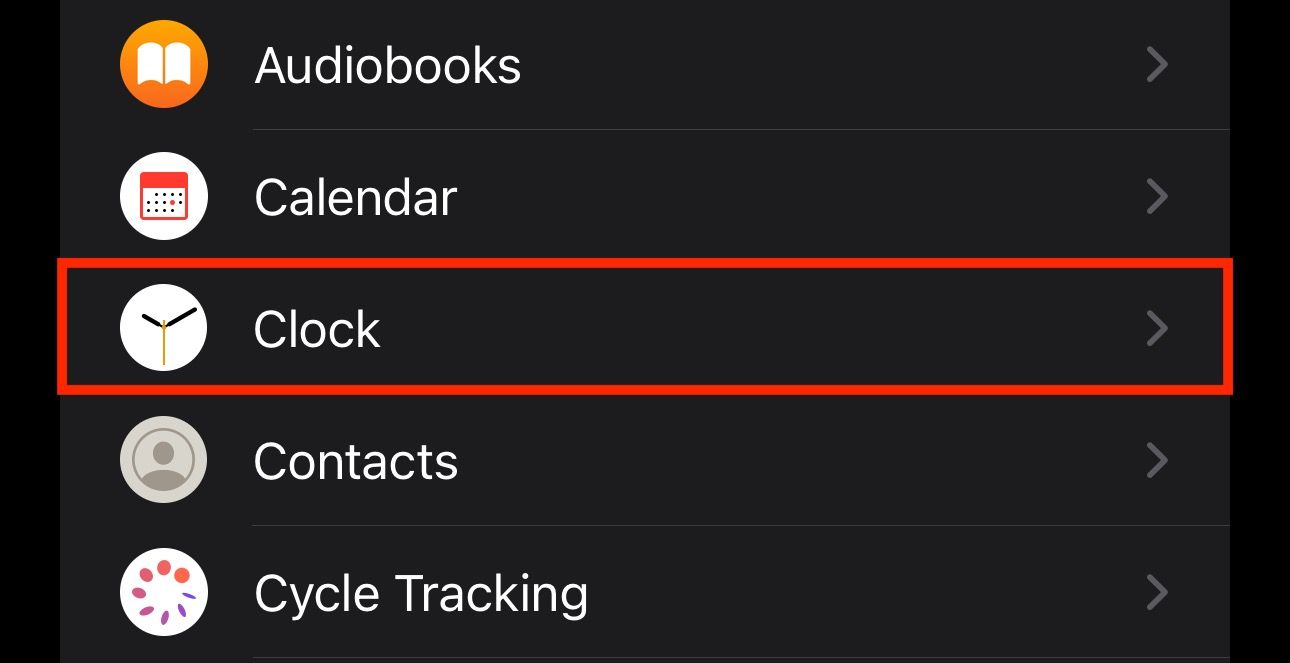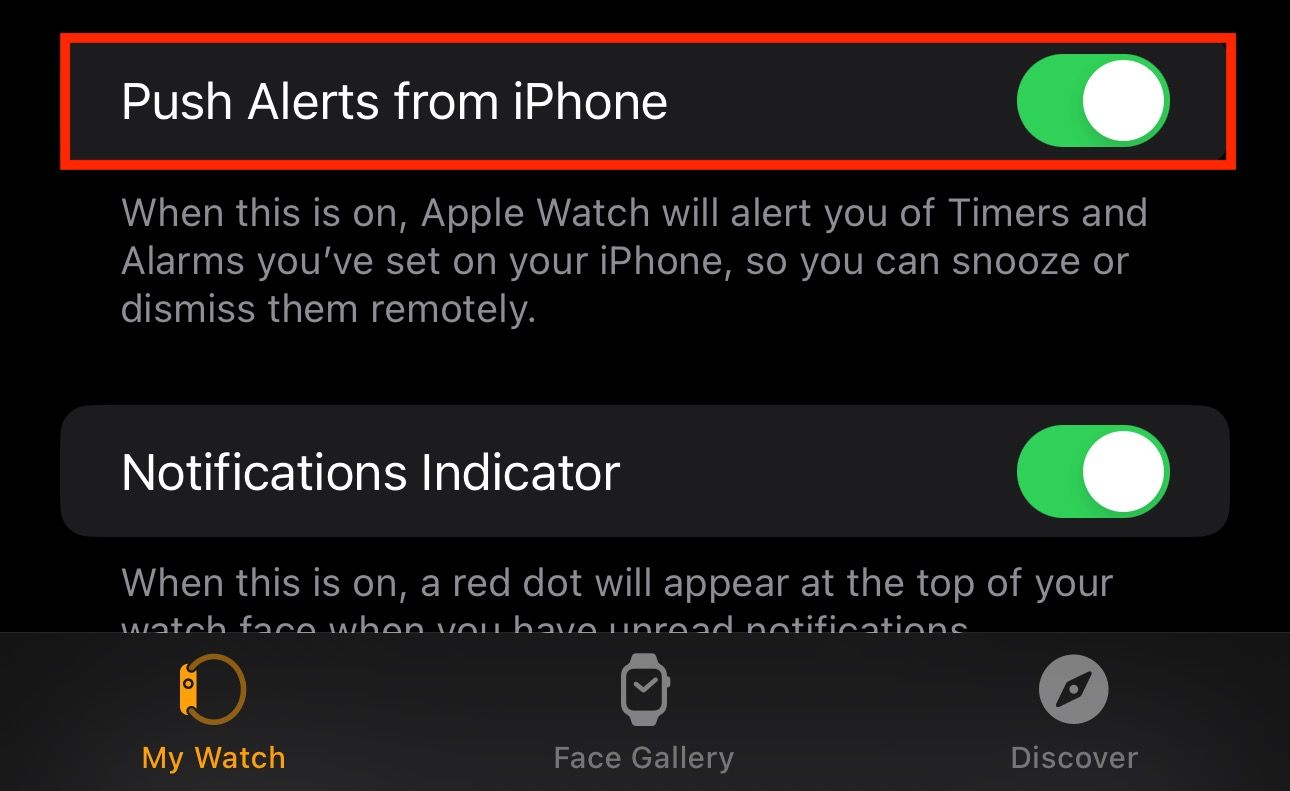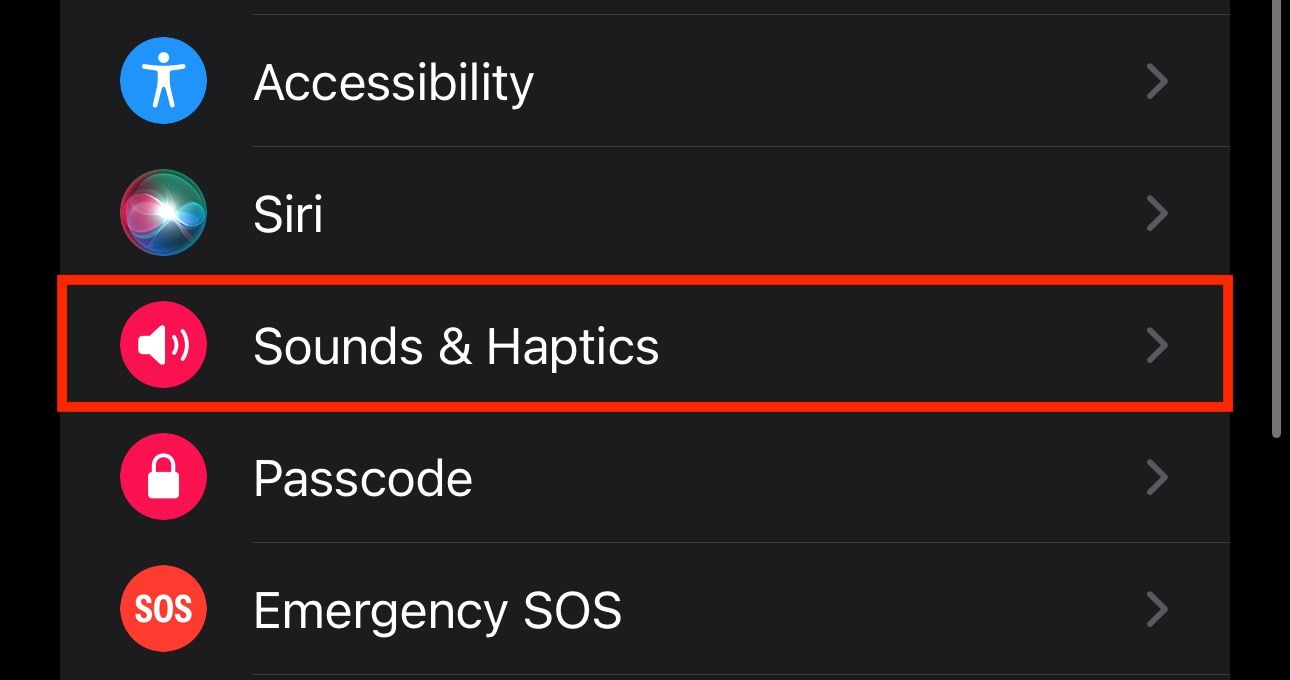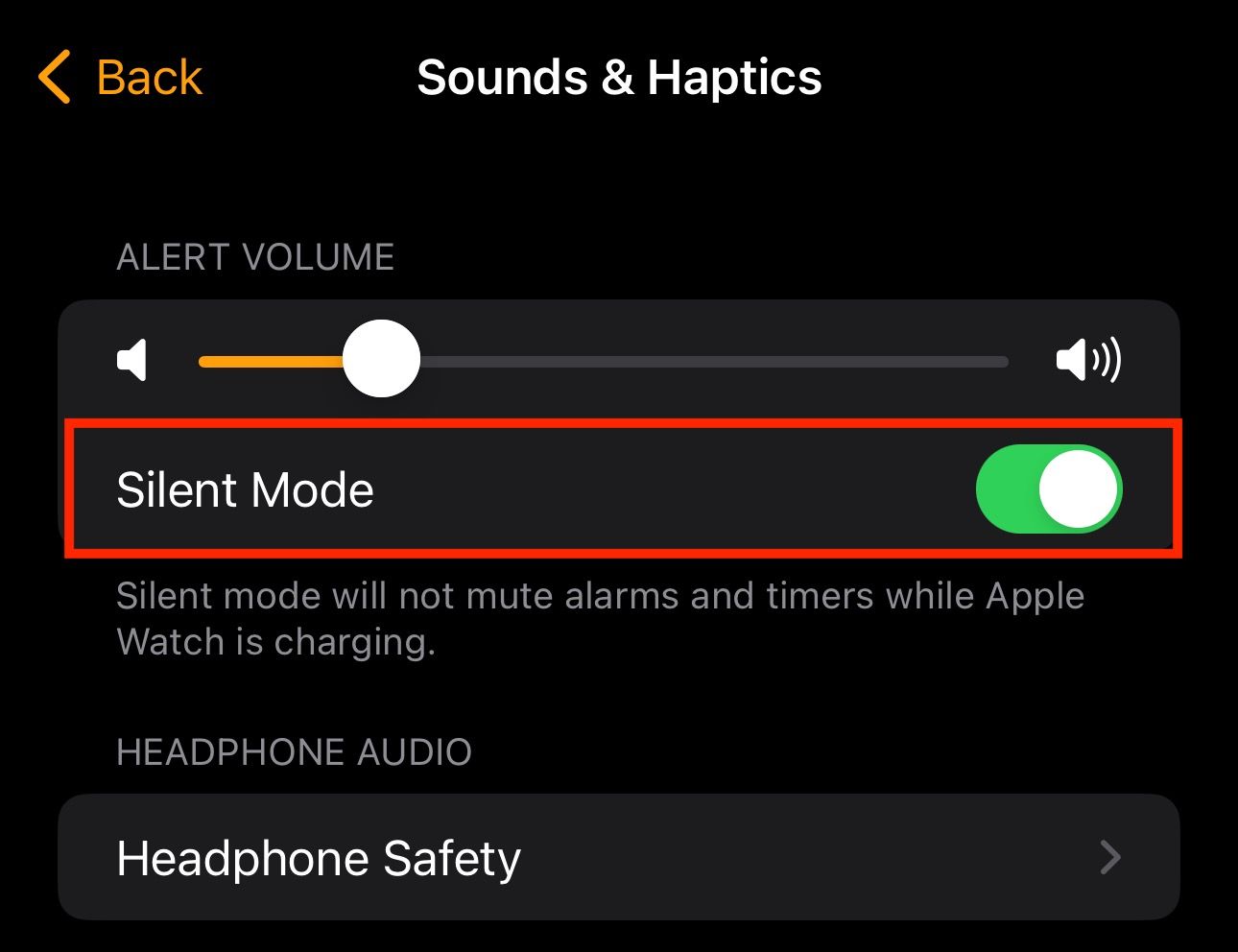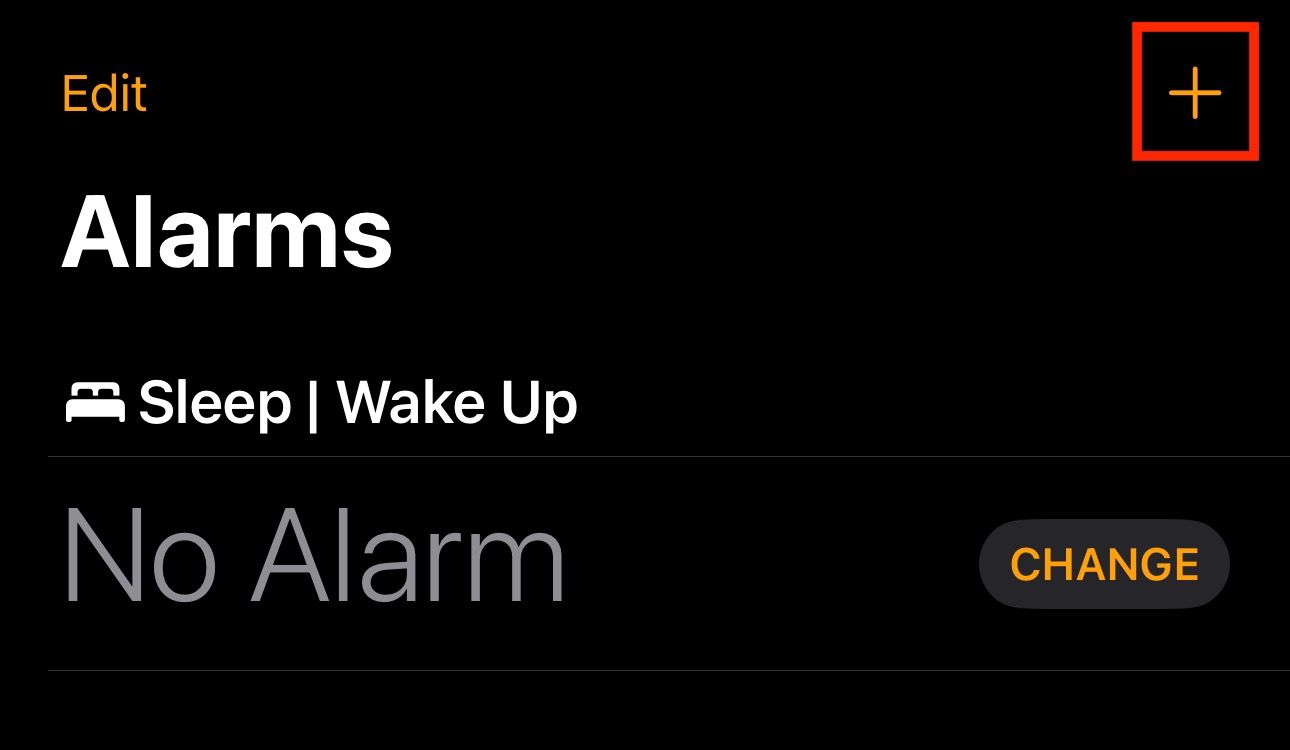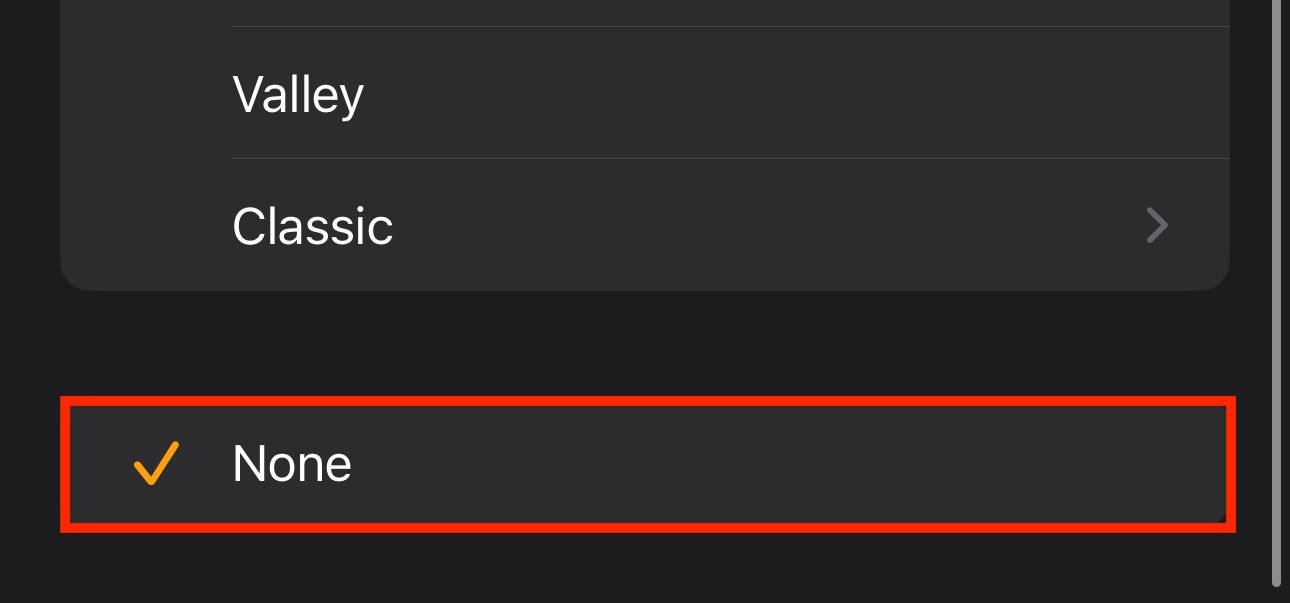I Hated Wearing My Apple Watch to Bed Until I Learned About This Feature
Or how I saved my mornings.
Quick Links
- The Problem with Noisy Alarms
- Set a Silent Alarm on an Apple Watch Directly
- Set a Silent Alarm on an Apple Watch From Your iPhone
- Make Your Apple Watch Vibrate More Prominently to Avoid Missing a Silent Alarm
- Wake Up to a Gentle Tap on Your Wrist
Key Takeaways
- Avoid harsh alarm sounds by setting a silent alarm on your Apple Watch to wake up peacefully.
- Configure a silent alarm directly on your Apple Watch or from your iPhone for convenience.
- Adjust your Apple Watch’s vibration strength for a wake-up alert that suits your needs without causing a disturbance.
Aside from being a stylish accessory and a great workout companion, the Apple Watch is also a health-tracking device that you can wear to bed to track your sleep. You can set an alarm on your Apple Watch to wake you up on time, but I recommend you set a vibrate-only alarm for the best waking-up experience.
The Problem with Noisy Alarms
Despite owning an Apple Watch for almost a year, I still didn’t wear mine to bed. I can do fitness trackers, like the Fitbit Charge 5, but the smartwatch form factor feels uncomfortable. However, I decided to wear one for a week to check its sleep-tracking prowess.
The first couple of days, I woke up feeling groggy because of the jarring alarm sound my watch made to wake me up. Fortunately, I soon learned that I could set a silent (or vibrate-only) alarm on an Apple Watch. As soon as I set the alarm to vibrate mode, I saved the rest of my mornings.
If you, too, hate waking up to an audible alarm, you should consider setting a silent or vibrate-only alarm on your Apple Watch. You may also find the silent alarm feature on your Apple Watch useful if you share your bed or room with someone and don’t want to wake them up with your alarm. Or if you use alarms instead of reminders to remind yourself to get things done.
Set a Silent Alarm on an Apple Watch Directly
Apple lets you set a silent alarm directly on the Apple Watch, which is useful when you don’t have your iPhone nearby.
To do this, press the Side button on your Apple Watch (below the Digital Crown) to bring up the Control Center. Then, tap the bell icon to turn on Silent Mode.
Exit the Control Center by pressing the Side or Digital Crown button. Tap the Digital Crown button again to view all your apps and open the Alarms app.
Click the plus (+) icon to create a new alarm.
Set the time you want the alarm to go off.
Finally, hit the green tick icon in the lower-right corner of the screen to set the alarm.
Set a Silent Alarm on an Apple Watch From Your iPhone
Alternatively, if you hate navigating menus on your Apple Watch’s tiny screen and have the Apple Watch paired to your iPhone, you can set a silent alarm on it using the Watch app on your iPhone.
Start by launching the Watch app on your iPhone. Then, scroll down and select “Clock.”
Toggle on the switch for the “Push Alerts from iPhone” option. Doing so will alert you of the alarms you’ve set on your iPhone, making it easy to snooze or dismiss them remotely.
Go to the previous page and select “Sounds & Haptics.”
Flip the switch for “Silent Mode” on to enable it and close the Watch app.
Now, open the built-in Clock app on your iPhone. Go to the “Alarms” tab and tap the plus (+) button in the top-right corner.
Set the time for your alarm. Tap on “Sound,” scroll down to the bottom of the page, and select “None.”
Go to the previous page and tap “Save” to set the alarm.
Make Your Apple Watch Vibrate More Prominently to Avoid Missing a Silent Alarm
After you’ve set a vibrate-only alarm on your Apple Watch, be sure to check your Watch’s vibration strength. The default setting vibrates your Watch on your wrist gently. Although I feel it’s enough to wake me up, if you find it too mild, you can make your Apple Watch vibrate more prominently to avoid missing an alarm.
Wake Up to a Gentle Tap on Your Wrist
Ever since I’ve turned off the audio alarm on my Apple Watch, it now wakes me up with gentle taps on my wrist. As such, I wake up feeling less groggy than I used to do earlier and start my day in a good mood.
Whether or not I continue to wear my Apple Watch to bed after I’ve finished testing its sleep-tracking capabilities remains to be seen, as it’s only been a few ways since I’ve worn it, and the form factor hasn’t grown on me yet. But I still feel like I solved the Apple Watch’s jarring alarm problem and so my chances of being a long-term sleep tracker are now much better.