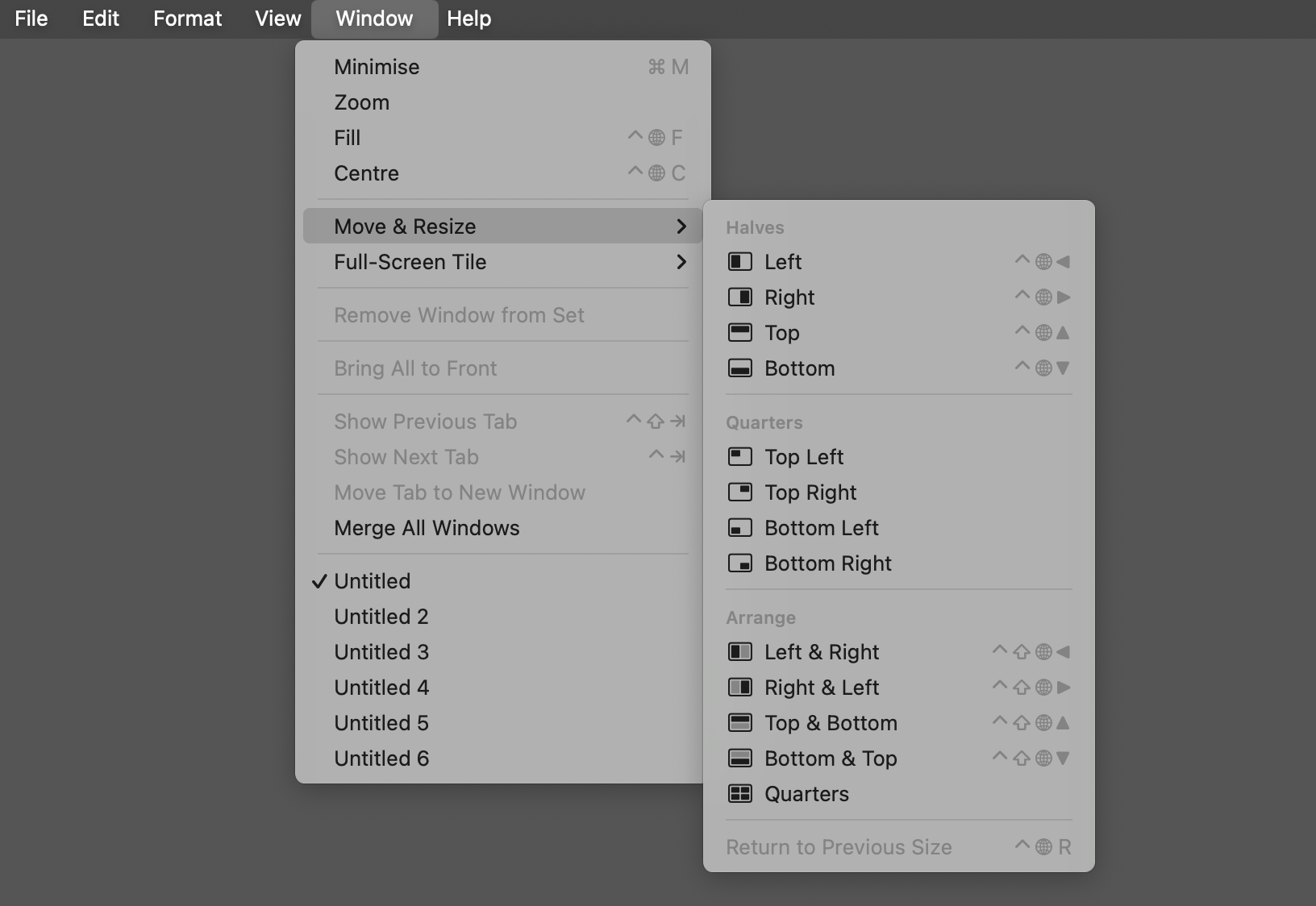I Can’t Imagine Using My Mac Without This Free App
Quick Links
-
macOS’ Default Window Tiling
-
Why “Rectangle” is Even Better
-
It Just Works
When I made the big switch to Mac as a long-time Windows user, there were a handful of features that were a top priority to replace. One such feature was the ability to snap windows into specific layouts, and I found an excellent Mac app to do it.
Window tiling is an important part of my daily workflow. I use an ultrawide monitor, and I pretty much exclusively operate with multiple apps on the screen at once. macOS has some built-in window-tiling functionality, but it’s not as feature-packed as I’d like. So, I enlisted the help of a free app called “Rectangle.”
macOS’ Default Window Tiling
Window tiling and snapping are very new features for macOS. Announced with macOS Sequoia last year, Apple finally added the ability to snap windows to a number of different layouts quickly. However, it’s a bit limited.
The biggest limitation for me is that Apple only allows you to snap windows into halves or quarters. That might be good enough if you’re using a standard 16:9 display, but that’s not how I work. My preferred layout is to have my “main” app on 2/3 of the screen and a secondary app on the other 1/3.
What I do like about Apple’s window tiling is how it works. You can drag a window into a corner of the screen, hover your mouse cursor over the green Zoom icon in the top-left corner of a window, or select a layout from the “Window” menu. That menu also reveals keyboard shortcuts you can use, which is handy as well.
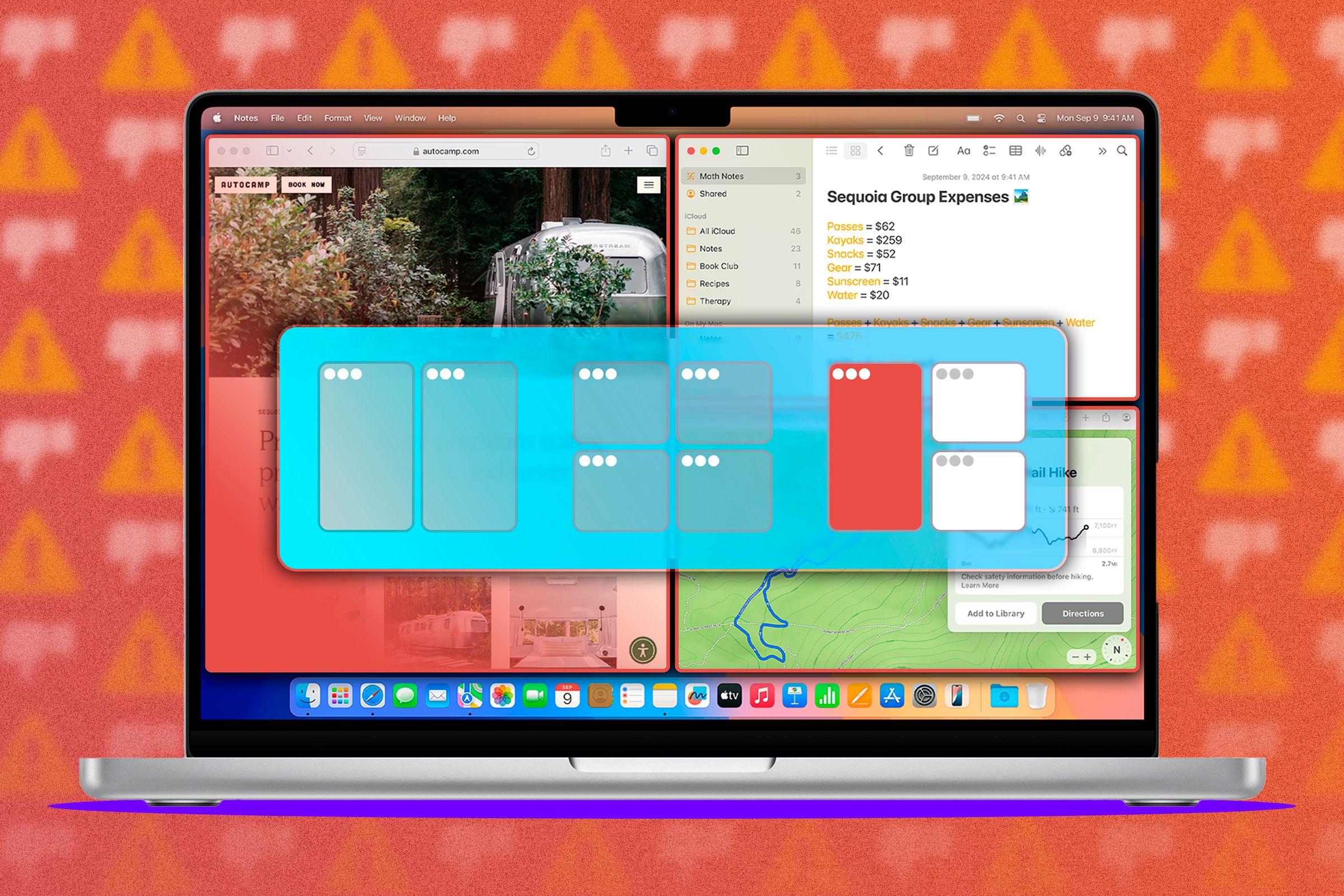
Related
Apple Still Can’t Get Window Snapping Right on the Mac
I was so excited that macOS would finally be getting proper window snapping with the release of macOS Sequoia, but now that the feature is out officially I can’t help but but be a little underwhelmed. Apple, maybe this one needed a little more time in the oven?
Why “Rectangle” is Even Better
Essentially, what I wanted was Apple’s window tiling system with more layouts. I absolutely loved Fancy Zones in Microsoft PowerToys on Windows, which has a similar window-dragging shortcut. So, I was hoping to find a Mac app that could merge those ideas.
The app I settled on is called “Rectangle,” and I couldn’t live without it now. It’s simple but highly effective–which is the perfect type of single-purpose app. Unlike Apple’s layouts, which only include halves and quarters, Rectangle has thirds, fourths, and even sixths.
Rectangle also has a bunch of extra options that will almost certainly never be baked into macOS. For example, you get fine plus and minus controls to resize windows in small increments. Windows can be moved to any edge of the screen. There’s an “Almost Maximize” option that leaves a small border around the window. You get the idea.
All of that is great, but what really sold me on Rectangle was how it all works. As I mentioned, I wanted to retain the ability to snap windows to specific layouts by dragging. With Rectangle, I’m able to assign layouts to eight sections of the screen, as you can see in the screenshot below.
This makes it super easy to keep my windows in an organized layout. I know I can just drag a window to the top corner to snap it to that 2/3 of the screen, or I can drag it to the bottom corner to snap it to that 1/3 of the screen. I also still get to use the default behavior of the left and right edges to snap to half the screen.
Of course, you can select the various layouts from the menu bar icon as well, if you prefer. And Rectangle has keyboard shortcuts for many of the common layouts, but not all of them. It really just feels like an extension of macOS’ built-in features.
It Just Works
My goal was simply to beef up Apple’s existing window-tiling functionality without a bunch of extra features I didn’t need. That is precisely what Rectangle does. It’s not reimagining how window-tiling on a Mac should look and work.
Rectangle is completely free without ads, and it’s surprisingly feature-packed for a free app. There is also a “Pro” version with some cool upgrades for a one-time fee of $9.99. Rectangle Pro adds more keyboard shortcuts, custom snap targets, custom window sizes and positions, the ability to hide windows behind the edge of the screen, pinning apps, and more.
There’s something beautiful about a single-purpose app that executes its mission perfectly. Rectangle takes Apple’s basic window tiling and adds the power user features I needed. I truly can’t imagine using my Mac without an app like this. Give it a try if you have similar needs.

Rectangle
Move and resize windows in macOS using keyboard shortcuts or snap areas.
Download

Related
MacBook Docking Stations Are So Much Cooler Than I Thought
Some things can only truly be appreciated after you try them for yourself. I’ve known about laptop docking stations for years, but it wasn’t until I got my first MacBook that I finally understood how awesome (and freeing) they are.