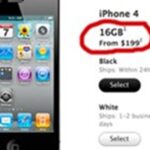Apple’s Dark Mode in iOS 13 and later offers a cool, comfortable viewing experience on your iPhone. You may prefer the dark theme all day long, but if you like to use it only at night, it’s not very convenient to switch it on and off daily. But there’s a setting that lets you set it and forget it, so you never have to do it manually again.
The setting makes your iPhone enable Dark Mode automatically when the sun sets, then switches back to Light Mode when the sun rises. It may determine the sunset and sunrise times via data provided from the Weather app, but we’ve seen it activate early most of the time. To set it up:
Open Settings, tap “Display & Brightness,” then toggle the “Automatic” switch under Appearance. Beneath that, the “Options” menu will appear, and it should say “Light Until Sunset” or “Dark Until Sunrise” by default, depending on whether you have Light or Dark Mode currently on, respectively. You’re now good to go.
- Don’t Miss: 200+ New Features & Changes in iOS 14 for iPhone
If you had set a custom schedule before and forgot, it’d say an exact time instead of just sunset or sunrise. To switch, tap that setting, then tap either “Sunset to Sunrise” or “Sunset to Sunrise” to make it Light Mode at daytime, Dark Mode at nighttime.


You’ll now see iOS switch from Light to Dark at sundown, and from Dark to Light at sunup — and you never have to lift a finger. However, you may notice is that it doesn’t always stick to the sunset and sunrise times, as depicted in the Weather app for your current location, as we mentioned before. That and it will only switch when you’re not actively using your iPhone, that way it’s not a jarring transition.
However, you can still switch themes manually via the Display & Brightness settings, Control Center, or Siri whenever you want. When doing so, you’re just extended the Dark or Light period. For instance, if you set Dark Mode manually at 2 p.m. local time, it will still go back to Light at sunrise the next day.
As you can gather by now, Dark Mode scheduling goes a lot deeper than merely sunrise and sunset. This feature is quite customizable, so if you’re looking for more control over your system’s theme, there’s plenty you can tinker with.
Just updated your iPhone? You’ll find new emoji, enhanced security, podcast transcripts, Apple Cash virtual numbers, and other useful features. There are even new additions hidden within Safari. Find out what’s new and changed on your iPhone with the iOS 17.4 update.
“Hey there, just a heads-up: We’re part of the Amazon affiliate program, so when you buy through links on our site, we may earn a small commission. But don’t worry, it doesn’t cost you anything extra and helps us keep the lights on. Thanks for your support!”