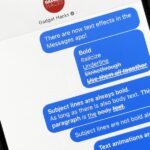There are more actions available for the Action button, but only a handful of iPhone models have that button. However, there is another button with new features you can use, and you can access all the fresh features on any iPhone model that can run iOS 18.
The button in question is Back Tap, which isn’t technically a button since there isn’t a physical mechanism to press or click or an onscreen item to tap. Instead, Back Tap lets you tap the back of your iPhone two or three times to trigger whatever action you assign to its double-tap and triple-tap gestures. It can detect these gestures thanks to your iPhone’s accelerometer and gyroscope.
With iOS 18, released on Sept. 16, Back Tap has a few new actions up its sleeve. There is one new system action plus five new accessibility actions:
1. Assistive Access
Enters Assistive Access, which changes iOS systemwide to make it easier for users with cognitive disabilities to use their iPhones. Items onscreen are bigger, content is more focused, things are simpler to navigate, apps are easier to use, visuals can replace text, and so on.
You must set it up first via Settings » Accessibility » Assistive Access » Set Up Assistive Access before it will appear as an option for Back Tap.
2. Front Camera
Opens the selfie mode in the Camera app, which lets you start snapping selfies right away.
3. Hover Typing
Activates or deactivates Hover Typing, which shows larger text on the screen when typing in a text field, to help low-vision users see better. You can customize the font and color of the larger text.
4. Live Recognition
Starts Detection Mode in the Magnifier app, which can interpret the environment around you in text or voice.
This is the same as Detection Mode in Back Tap on iOS 17 for Pro iPhone models, but Apple renamed it to match its new VoiceOver integration. Detection Mode in Back Tap was previously unavailable on non-Pro models, though you could always use the Magnifier option to get there.
Scene and text detection, as well as the point-to-speak option, work on any iPhone, while people, door, and furniture detection only work on Pro model iPhones with lidar. Text detection is a new feature for non-Pro models, and scene detection was previously labeled as image descriptions.
5. Music Haptics
Activates or deactivates Music Haptics, which provides tactile feedback in the form of taps, textures, and refined vibrations for supported songs in Apple Music and in third-party apps that use the Music Haptics API. Haptic tracks are played along with music tracks to allow users who are deaf or hard of hearing to enjoy the music.
6. Vehicle Motion Cues
Activates or deactivates Vehicle Motion Cues, which reduce motion sickness while using your iPhone in an automobile. When on, animated dots near the screen’s edges represent changes in vehicle motion. Apple says this helps reduce sensory conflict without interfering with the main content.
You must set it up first via Settings » Accessibility » Motion » Show Vehicle Motion Cues before it will appear as an option for Back Tap. Enabling it will also add its control to Control Center.
Assigning iOS 18’s New Back Tap Options
You can find these options on your iPhone via Settings » Accessibility » Touch » Back Tap. Choose “Double Tap” or “Triple Tap” to set their actions.
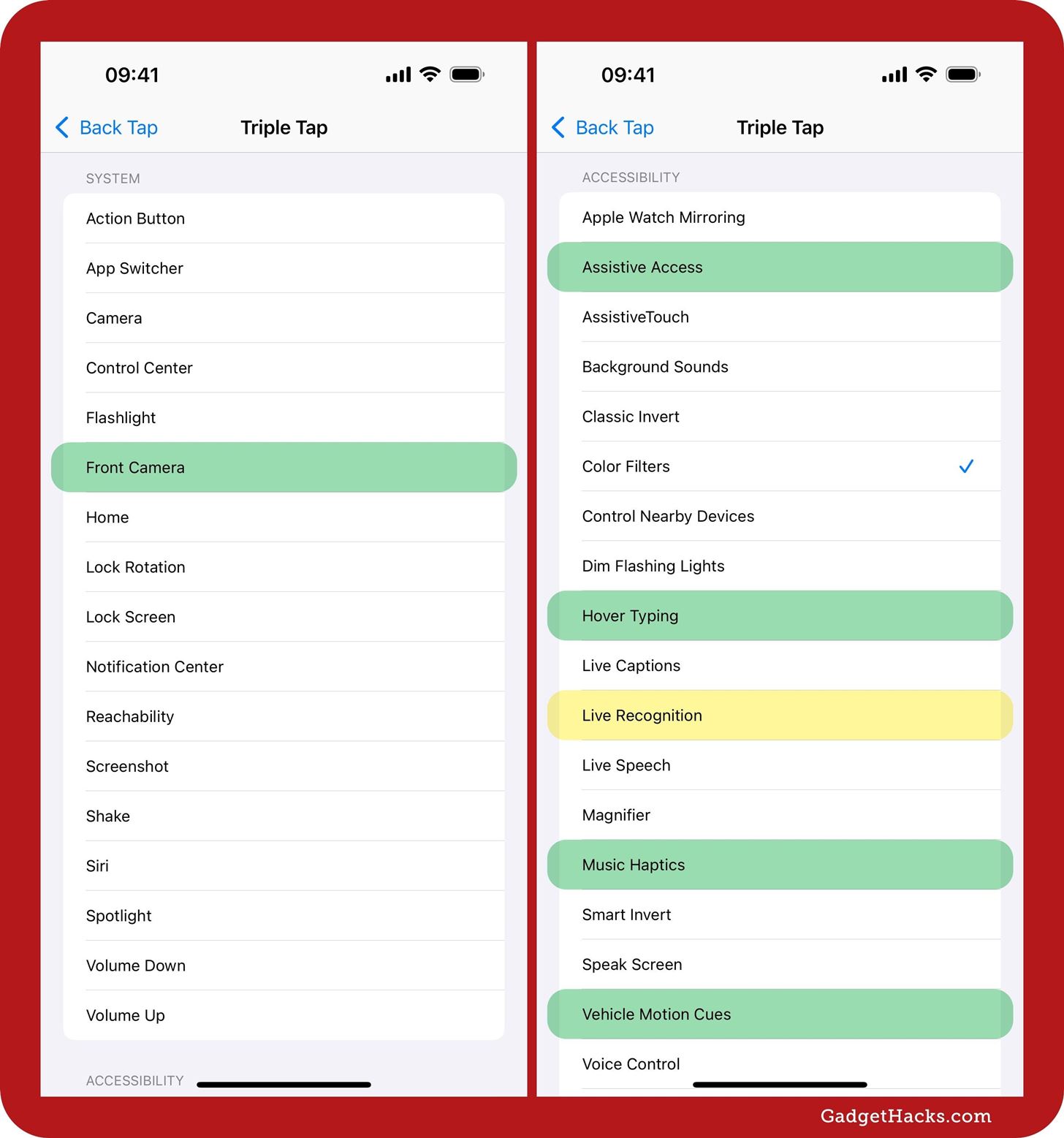
Just updated your iPhone? You’ll find new features for TV, Messages, News, and Shortcuts, as well as important bug fixes and security patches. Find out what’s new and changed on your iPhone with the iOS 17.6 update.
“Hey there, just a heads-up: We’re part of the Amazon affiliate program, so when you buy through links on our site, we may earn a small commission. But don’t worry, it doesn’t cost you anything extra and helps us keep the lights on. Thanks for your support!”