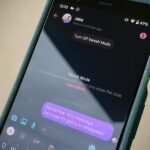Apple is introducing a new flashlight feature on iOS 18 for iPhone models with Dynamic Island. This feature lets you adjust not only the brightness level but also the beam pattern, giving you control over how wide or narrow the light shines.
Since the new flashlight beam control feature only works on the iPhone 14 Pro, 14 Pro Max, 15, 15 Plus, 15 Pro, and 15 Pro Max, older models will still have the same experience as on iOS 17 and earlier. But if you have an iPhone 14 Pro or newer with iOS 18 (currently in beta), you’ll have a more versatile flashlight with an enhanced user interface at your disposal.
- Don’t Miss: iOS 18 Lets You Change Widget Sizes on Your iPhone’s Home Screen Without Deleting Them First
Using the New Flashlight Settings
To begin, turn on the flashlight by tapping the Control Center control, pressing the flashlight icon on your Lock Screen, asking Siri, or using any other method. Once activated, a new animated slider with a fresh UI appears at the top of your screen, providing a more intuitive, interactive experience.
On iOS 17 and earlier, you can only adjust the flashlight’s brightness after pressing the Control Center control to open the brightness slider. This slider is unavailable from the Lock Screen (other than via Control Center) and Dynamic Island, though you could ask Siri to change the brightness.
The new iOS 18 brightness slider offers the following functionality:
- Brightness level adjustments: Slide your finger horizontally (up or down) on the interface to adjust the flashlight’s brightness. This is similar to how it works in Control Center on iOS 17 and earlier, but you can access more than four increments of brightness for fine-tuned control.
- Beam pattern control: Swipe your finger vertically (left or right) on the interface to adjust the beam pattern between wide, medium, and focused beams. This is a new feature you can’t have on iOS 17 and earlier.
- Power switch: Tap the flashlight or anywhere else on the interface to turn the flashlight off or back on.
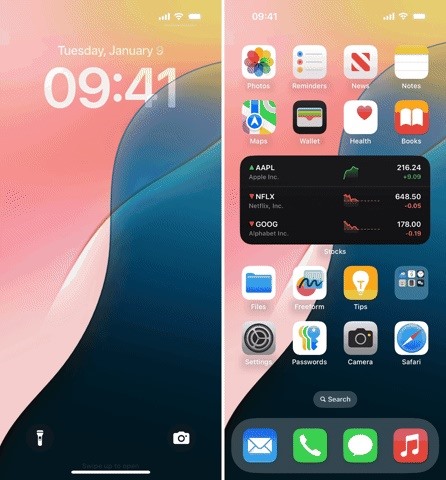
If the new slider closes while you’re still using the flashlight but haven’t finished your refinements, simply tap the Dynamic Island to reopen the interface.
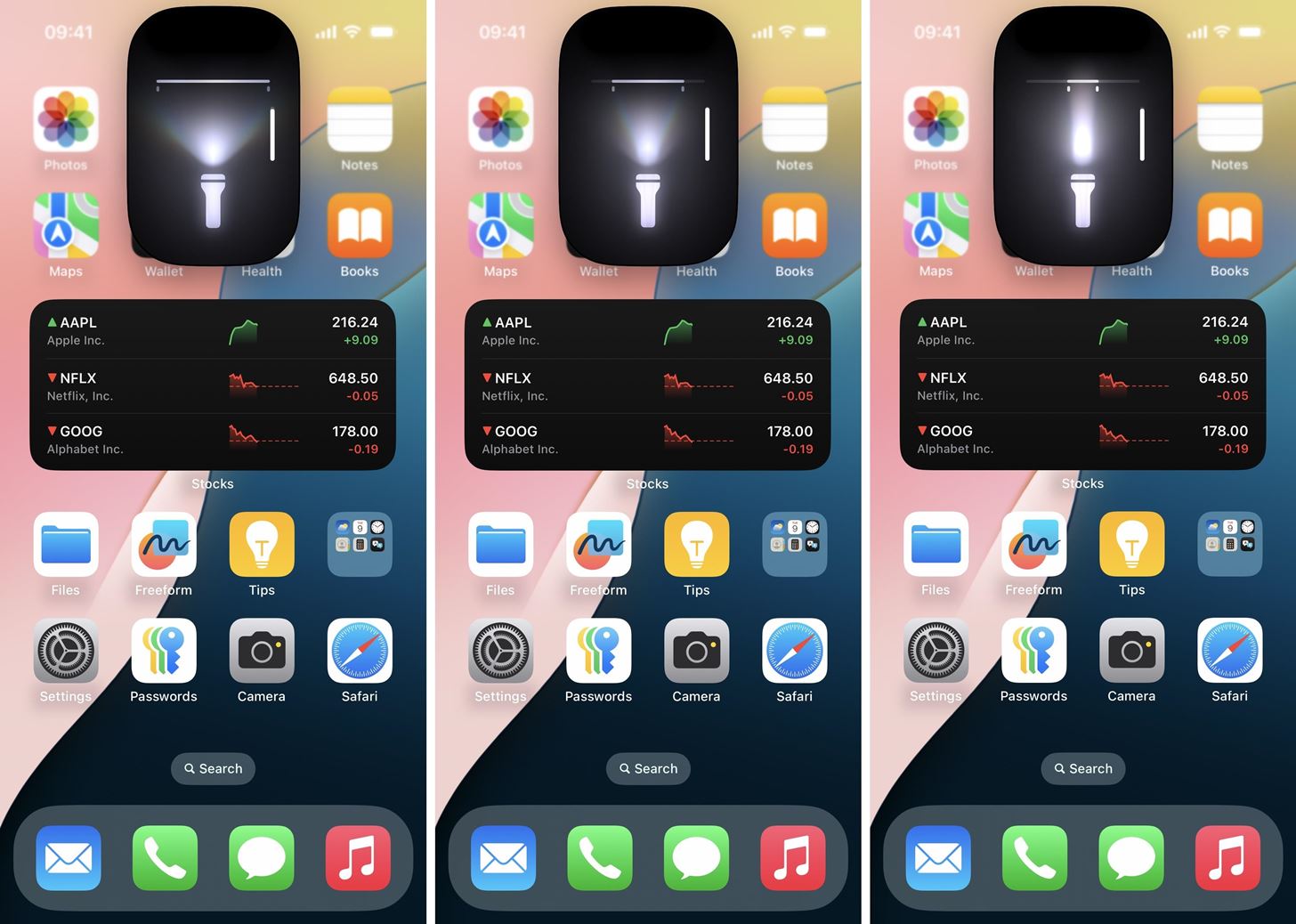
This new flashlight feature ensures a seamless experience, allowing you to quickly adjust the brightness and beam without having to navigate to Control Center.
Just updated your iPhone? You’ll find new features for Podcasts, News, Books, and TV, as well as important security improvements and fresh wallpapers. Find out what’s new and changed on your iPhone with the iOS 17.5 update.
“Hey there, just a heads-up: We’re part of the Amazon affiliate program, so when you buy through links on our site, we may earn a small commission. But don’t worry, it doesn’t cost you anything extra and helps us keep the lights on. Thanks for your support!”