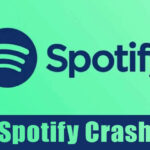Having hundreds of games on Steam reduces the storage and clutters your Steam Library. Sometimes, you may even find locating your favorite game on the Steam library difficult.
To prevent this problem, Steam allows hiding games you rarely or don’t play but still wish to keep installed. Hiding games differs from removing games on Steam; when you hide a game, it remains in your Steam Library but is kept hidden.
View Hidden Games on Steam
Many Steam users use this feature to hide games they don’t want to see in the Steam Library. While it’s easy to hide games on Steam, viewing them again can be difficult. You would have to manually unhide the hidden games to make them appear again on the Steam Library.
So, if you have already hidden a few games on Steam, but don’t know how to view them again, continue reading the guide. Below, we have shared some easy steps to view hidden games on Steam. Let’s get started.
What does hiding a game on Steam do?
Hiding a game on Steam doesn’t remove it from your account or computer. The game that you have hidden will no longer appear in the Steam Library.
So, the game won’t be deleted; it will reside in the Library, but you won’t be able to see it. To see the hidden games, you need to view the hidden games.
How to View Hidden Games on Steam?
Viewing hidden games on Steam is easy, but many users are unaware of this. Follow the simple steps shared below to view hidden games on Steam.
1. First, open the Steam desktop client on your computer.
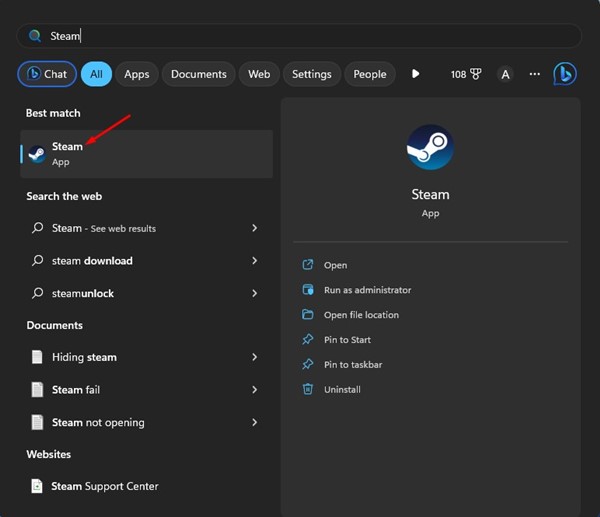
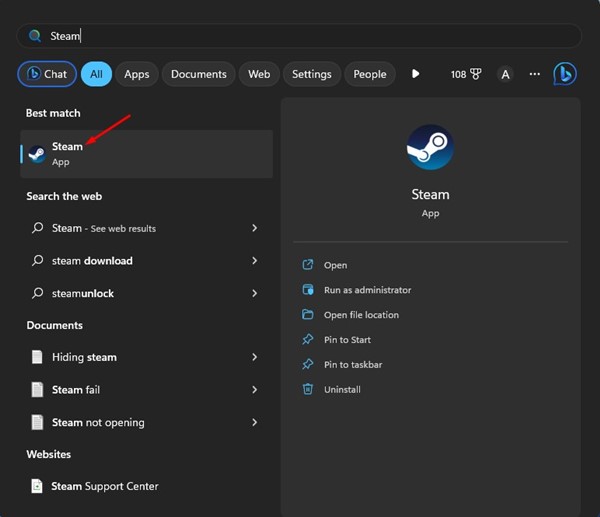
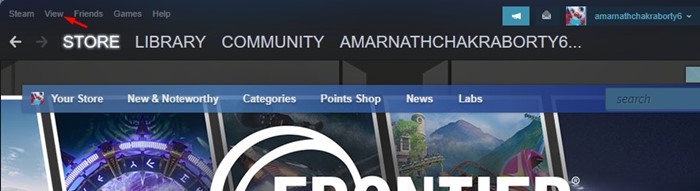
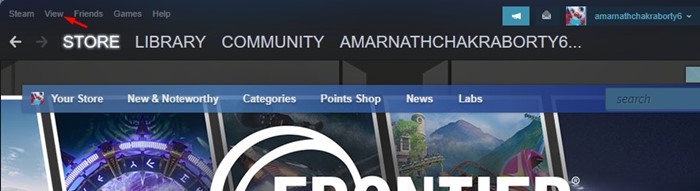
3. Next, click on Hidden Games.
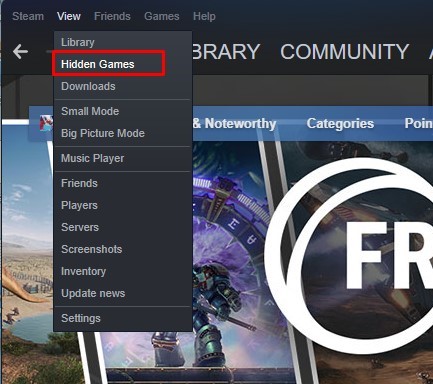
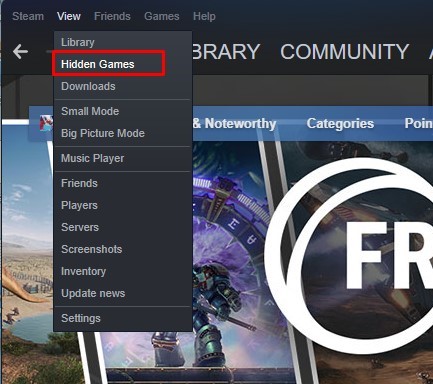
4. Next, move to the Steam Library screen. You will find your hidden games on the list.
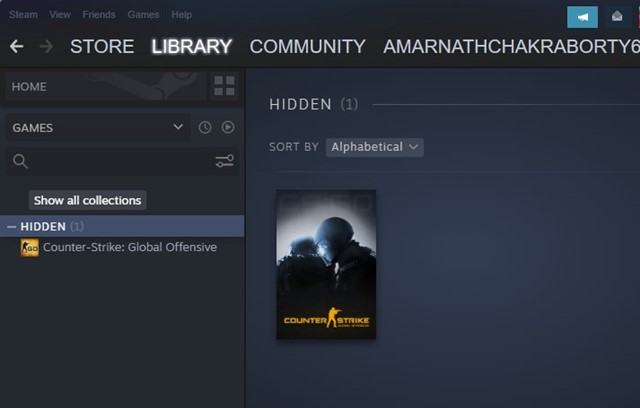
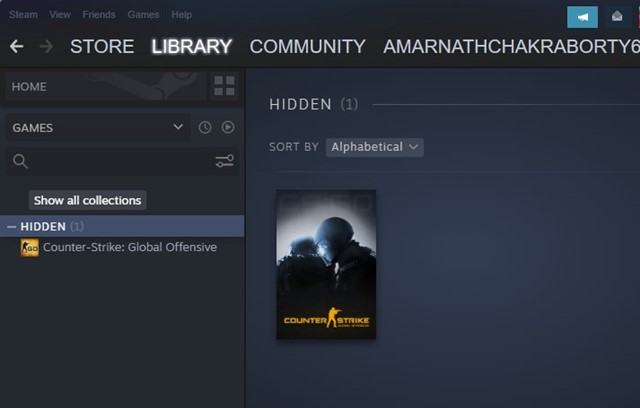
How to Unhide the Hidden Games
The hidden games will remain hidden until you manually unhide them. The method we shared above only shows the hidden games on Steam that were not unhided.
If you wish to unhide a specific game on Steam, follow these steps. Here’s how to unhide hidden games on Steam.
1. Open the Steam desktop client on your computer.
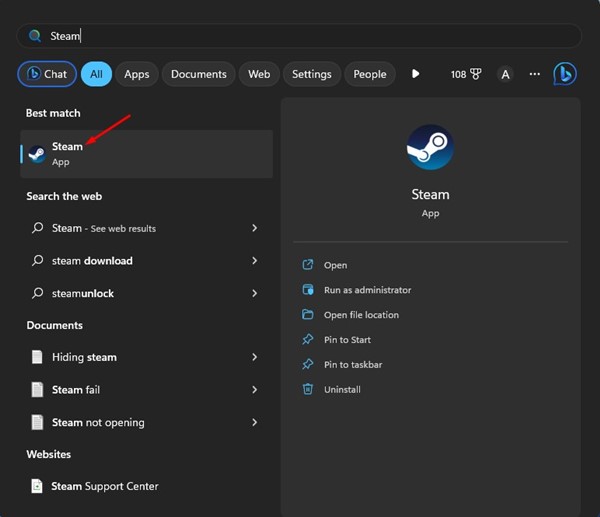
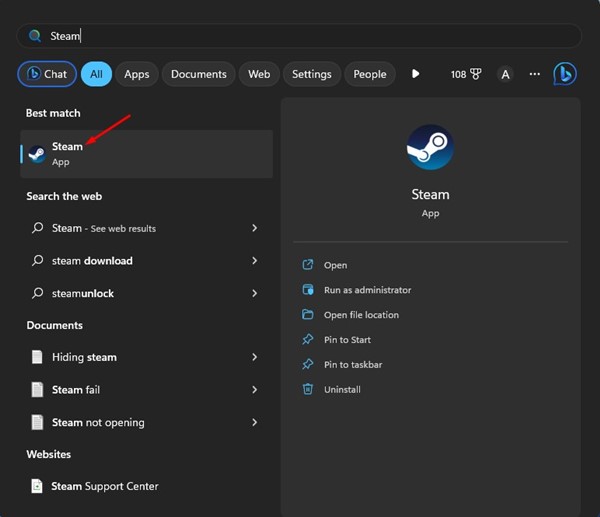
2. On the top bar, click the View button.
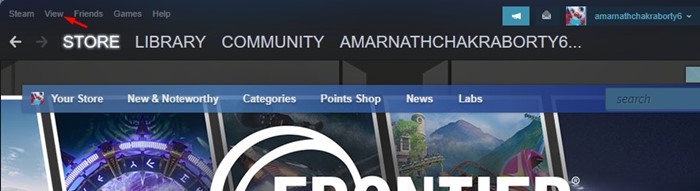
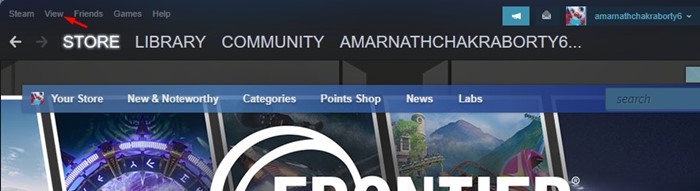
3. Next, click on Hidden Games.
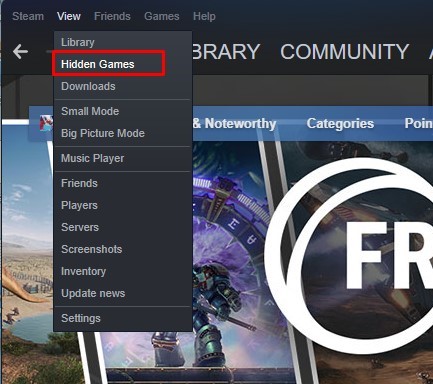
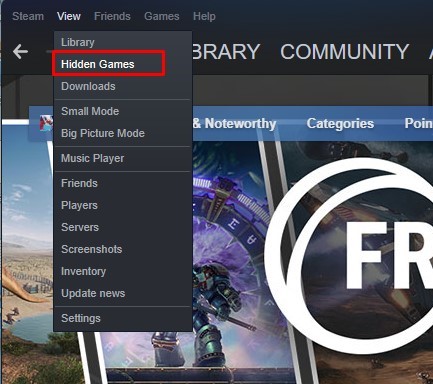
4. Next, move to the Steam Library screen. Find the hidden game you wish to unhide and right-click on it.
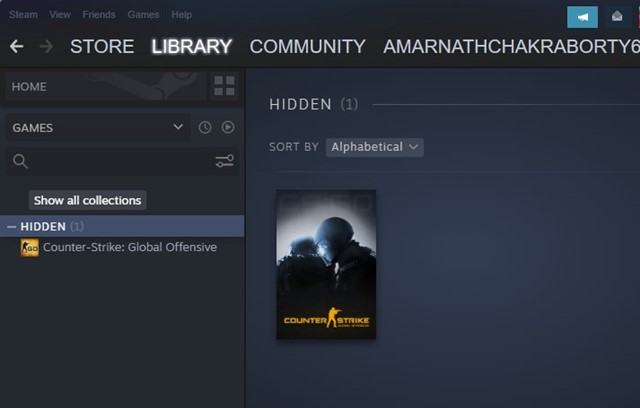
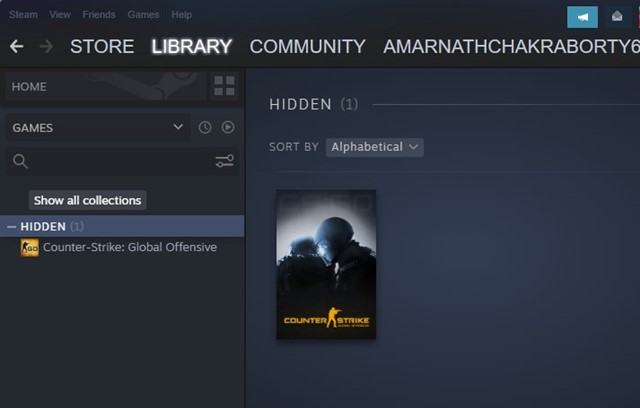
5. On the right-click menu, select Hidden > Remove from Hidden.
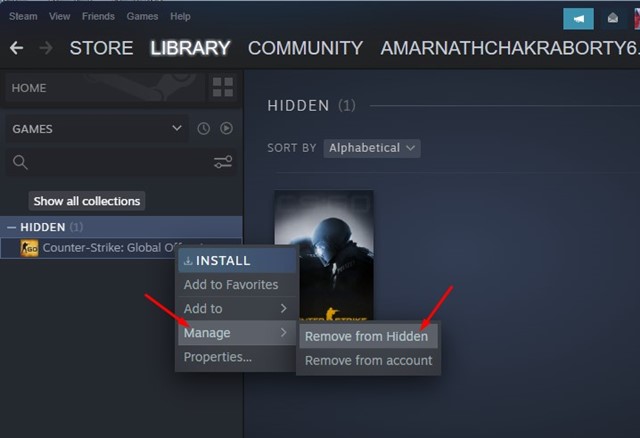
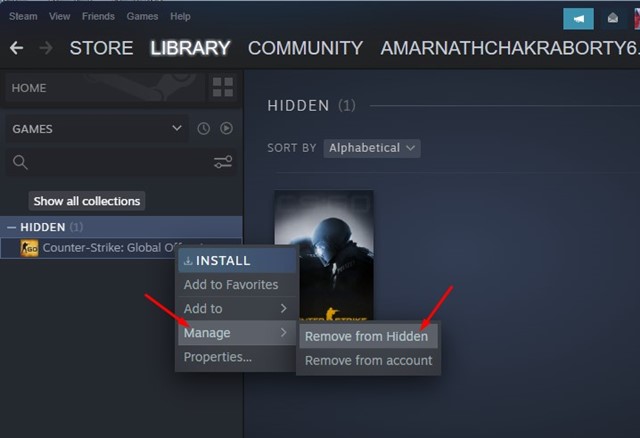
How to Remove a Game from Steam
If you don’t want to play a specific game on Steam anymore, instead of hiding it, you can remove it. In addition, removing a Steam game will free up some storage space.
We have already shared a detailed guide on removing a game from Steam. You need to check out that guide to remove a game from the Steam client.
Can Friends See Hidden Games on Steam?
Your friends can still see all your games on your Steam Library. They can also see which games you have been playing recently.
Hiding the game will hide it only from your Steam Library. You can still access the hidden game from the ‘Hidden Games’ folder. Your friends can see all your games in your Steam Library, including the hidden games.
If you don’t want your friends to see your gaming activity, follow our guide – Hide your gaming activity from friends on Steam.
How to Uninstall Steam Games?
Uninstalling games is not the best option to save storage space, especially if you’ve purchased the game.
However, if you don’t want to play the game anymore and want to declutter your Steam Library, you can uninstall it by following our guide – Uninstall Steam Games to Save Space.
Viewing all hidden games on Steam is easy; you don’t need to use any third-party apps. If you need more help viewing hidden games on Steam, let us know in the comments. Also, if the article helped you, share it with your friends.
“Hey there! Just so you know, we’re an Amazon affiliate. This means if you buy something through our links, we may earn a small commission. It doesn’t cost you extra and helps keep our lights on. Thanks for supporting us!”