If you frequently purchase apps & games from the Play Store, you can easily lose track of all the items you have already purchased. Sometimes, you may want to re-install the apps you purchased via the Google Play Store.
Fortunately, Google makes it easy to find and reinstall all the apps and games you have purchased from the Google Play Store. Hence, this article will share the two best ways to view Google Play Store purchase history on Android. Let’s check out.
Important: You can only view your purchase history on the Google Play Store; you can’t delete it. Also, the purchase history won’t show you the purchases made via Google Pay.
1. View Google Play Store Purchase History on Desktop
If you use Windows, Mac, Linux, or Chromebook and wish to view the Google Play Store Purchase history, follow these steps. Here’s how you can view Google Play Store purchase history on your desktop. Let’s check out.
1. Open your favorite web browser and go to the Google Play Store website. Log in with your Google Account.
2. Click on your profile picture at the top right corner.
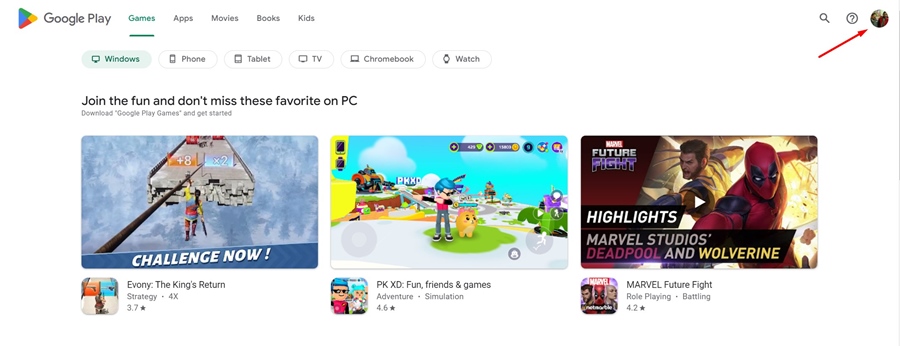
3. On the menu that appears, click Payments & subscriptions.
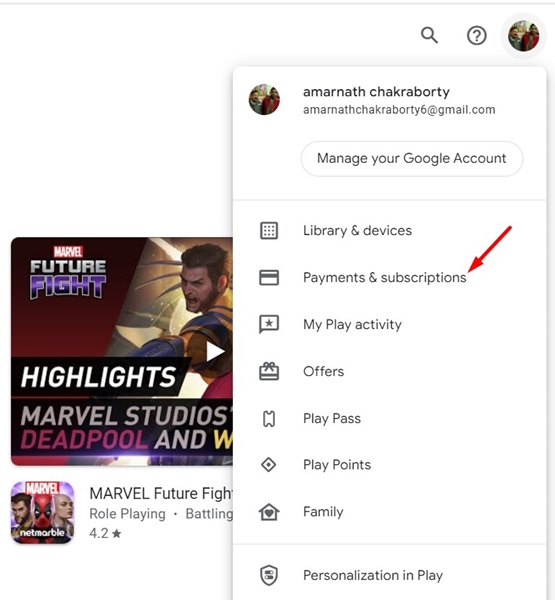
4. On the Payments & Subscriptions screen, switch to the Budget & Order History.
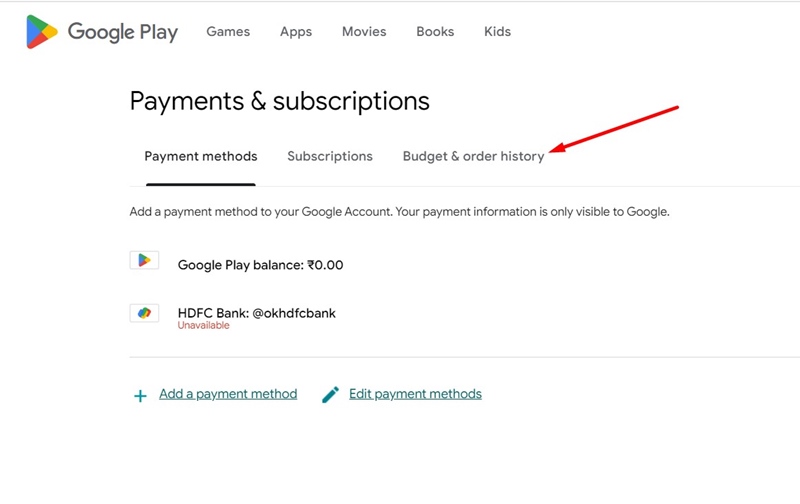
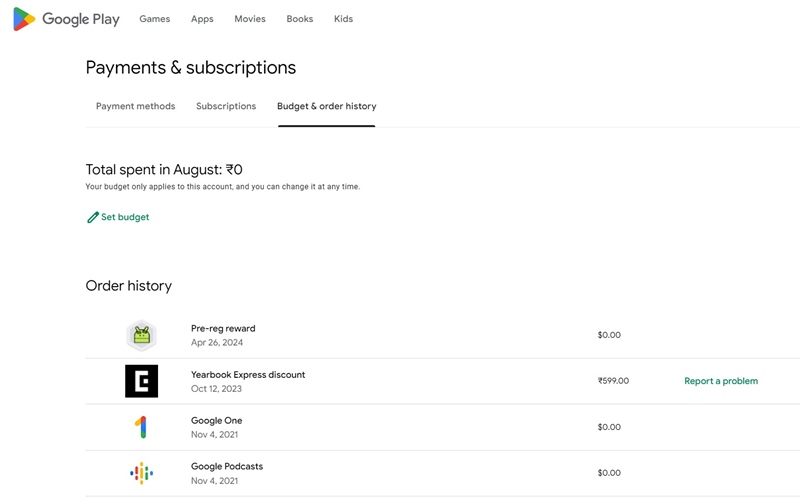
2. View Google Play Store Purchase History on Android
If you wish to view the Google Play Store purchase history on Android, follow some of the simple steps below. Here’s what you need to do.
1. First, open the Google Play Store on your Android smartphone.
2. On the top-right corner, tap on your Profile picture as shown below.
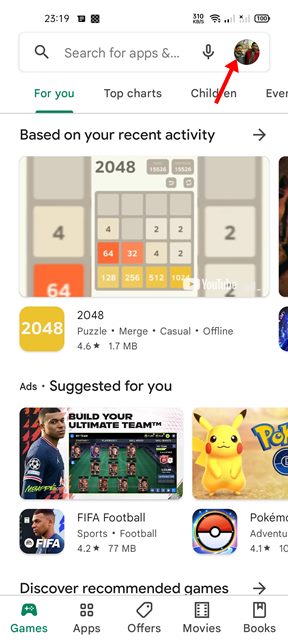
3. On the pop-up menu, tap the Payments & subscription option.
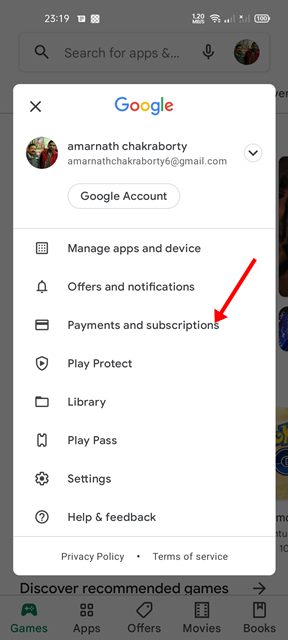
4. On the Payments & subscription page, tap the Budget and History option.
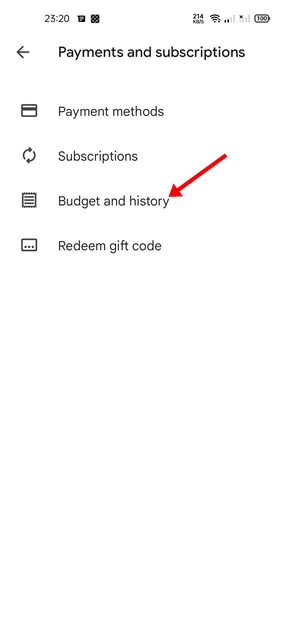
5. Now, you will see a list of all purchased items on the Google Play Store.
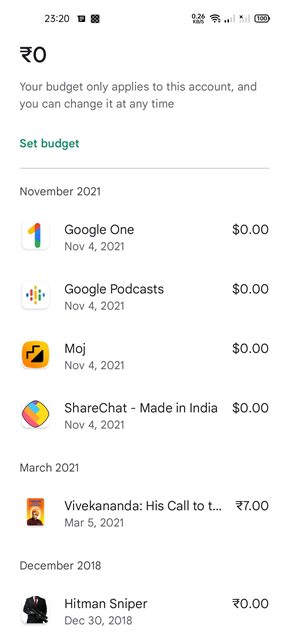
How do you clear the Google Play Store purchase history?
Technically, you can’t clear the entire Google Play Store purchase history. However, you can remove individual purchase items if you don’t want to get a refund.
Removing an item from the purchase history means you’ll lose access to that item and won’t be able to claim a refund. Here’s how to clear your Google Play Store Purchase history in easy steps.
- Open Google Play Store. Tap on your Profile photo at the top right.
- On the menu that appears, select Payments & Subscriptions.
- Next, tap on the Budget & History.
- Under the Purchase History, tap the three dots next to the purchase item.
- On the menu that appears, select Delete Forever.
You need to repeat these steps for each purchase you want to delete. If there are no three dots next to your purchases, you won’t be able to remove them. Not all items can be deleted from the Budget & History page.
If you cannot recall the name of an app you purchased, you can check the purchase history on the Play Store. I hope this article helped you! Please share it with your friends also. If you have any doubts, let us know in the comment box below.
“Hey there! Just so you know, we’re an Amazon affiliate. This means if you buy something through our links, we may earn a small commission. It doesn’t cost you extra and helps keep our lights on. Thanks for supporting us!”










