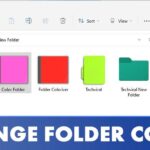When Microsoft introduced Windows Defender on Windows 10/11, it could not detect and remove Potentially Unwanted Programs (PUPs).
Years later, it was able to detect PUPs and prevent them from running on your device. However, in 2024, Microsoft Defender or Windows Security is still not capable enough to detect all types of unwanted programs.
Can Windows Security Detect Potentially Unwanted Programs?
The Microsoft Defender or Windows Security app can easily detect the most common PUPs. Generally, there’s no need to use a third-party app to detect PUPs unless you download a lot of files from the Internet.
The Windows Security app’s real-time protection provides everything needed to safeguard your device from known and unknown security threats. If you don’t believe it, you can check the Protection History of Windows Security to see which programs it has blocked.
How to View Apps that Windows Security Identifies as PUA?
PUA, or Potentially Unwanted Applications, are simply programs that can cause your machine to run slowly. They don’t do much harm; they just run in the background and slow down your device.
Any capable antimalware or antivirus tool can detect PUA or PUPs at ease. If you’re relied on Windows Security to safeguard your PC, you can check its Protection History page to see how many PUAs it has blocked until now. Here’s what you need to do.
1. Type Windows Security in the Windows Search. Next, open the Windows Security app from the list of best-match results.
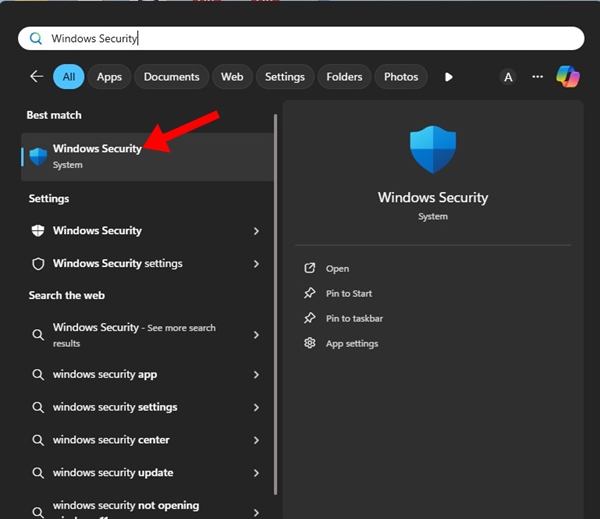
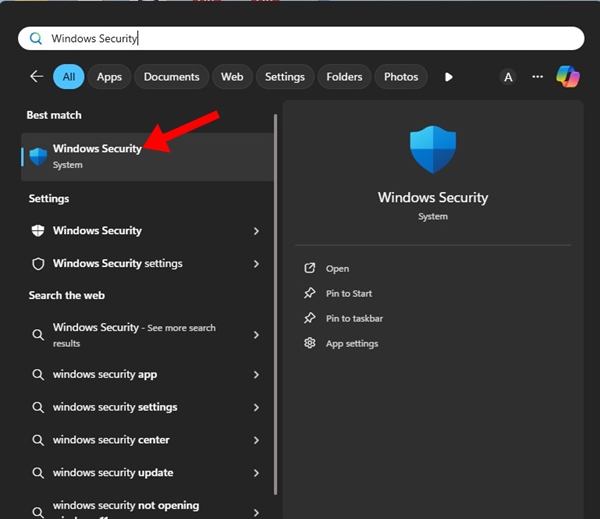
2. When the Windows Security app opens, switch to the Protection History tab on the left.
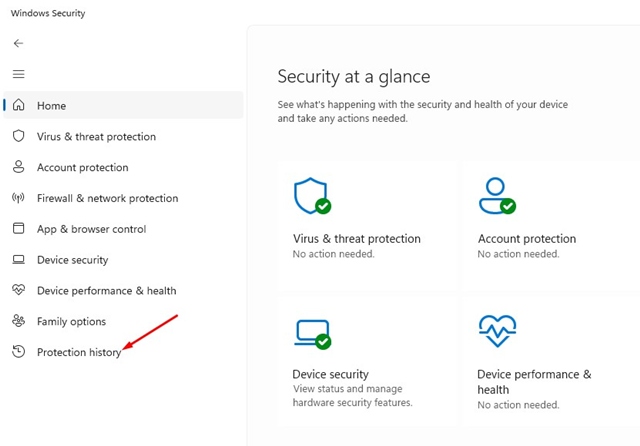
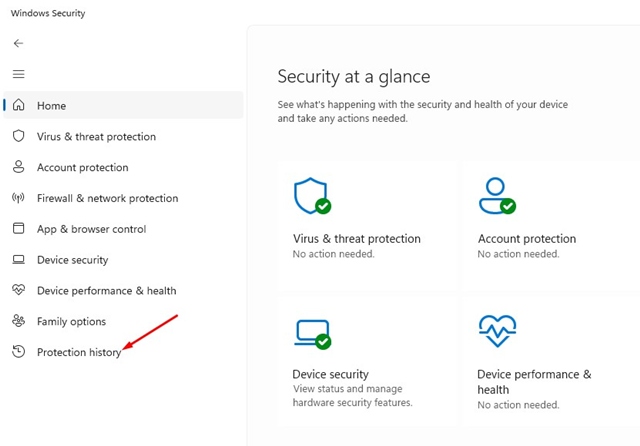


Potentially Unwanted App Found, Can’t Remove?
Sometimes, the Windows Security app can detect the Potentially Unwanted App but can’t remove it.
Many users have been facing this problem recently. Whenever Windows Security detects a PUA, it automatically adds the entry to the Protection history list.
This means that if you check the Protection History screen of Windows Security, you can see the previous detection. As of now, there’s no option to remove the previous detections from the Protection history unless you reset the Windows Security app.
It’s possible that you’re checking Windows Security’s Protection History page and assuming that the threat is still there. However, it’s not. The file in question is no longer available on your PC; it’s just the previous entry you noticed on Windows Security’s Protection History page.
If Windows Security fails to remove a specific PUP or PUA, you can try running a full PC scan with Malwarebytes and ADWCleaner. Both security tools can detect and remove potentially unwanted programs from your device. Also, Malwarebytes works with adwares as well.
This article explains Potentially Unwanted Programs and how the Windows Security app handles them. If you need more help with this topic, let us know in the comments. Also, if you find this guide helpful, don’t forget to share it with your friends.
“Hey there! Just so you know, we’re an Amazon affiliate. This means if you buy something through our links, we may earn a small commission. It doesn’t cost you extra and helps keep our lights on. Thanks for supporting us!”