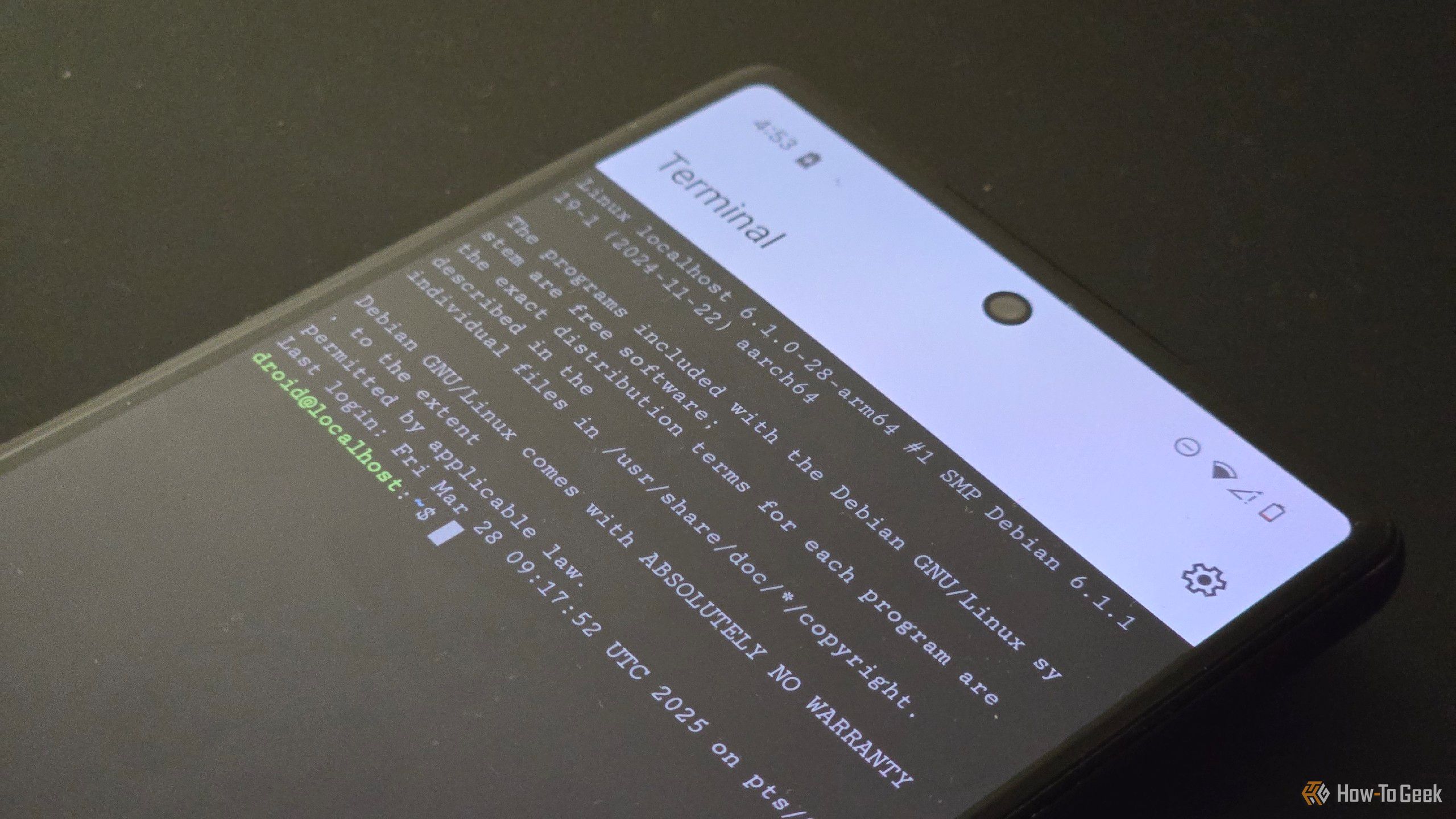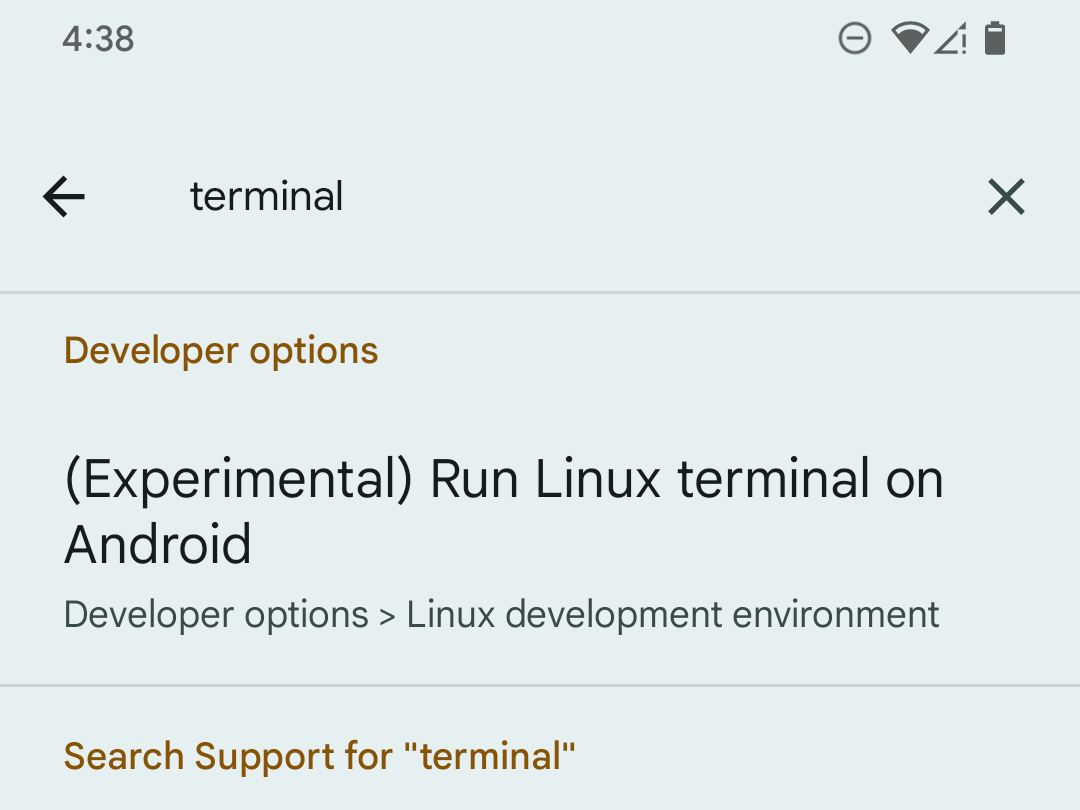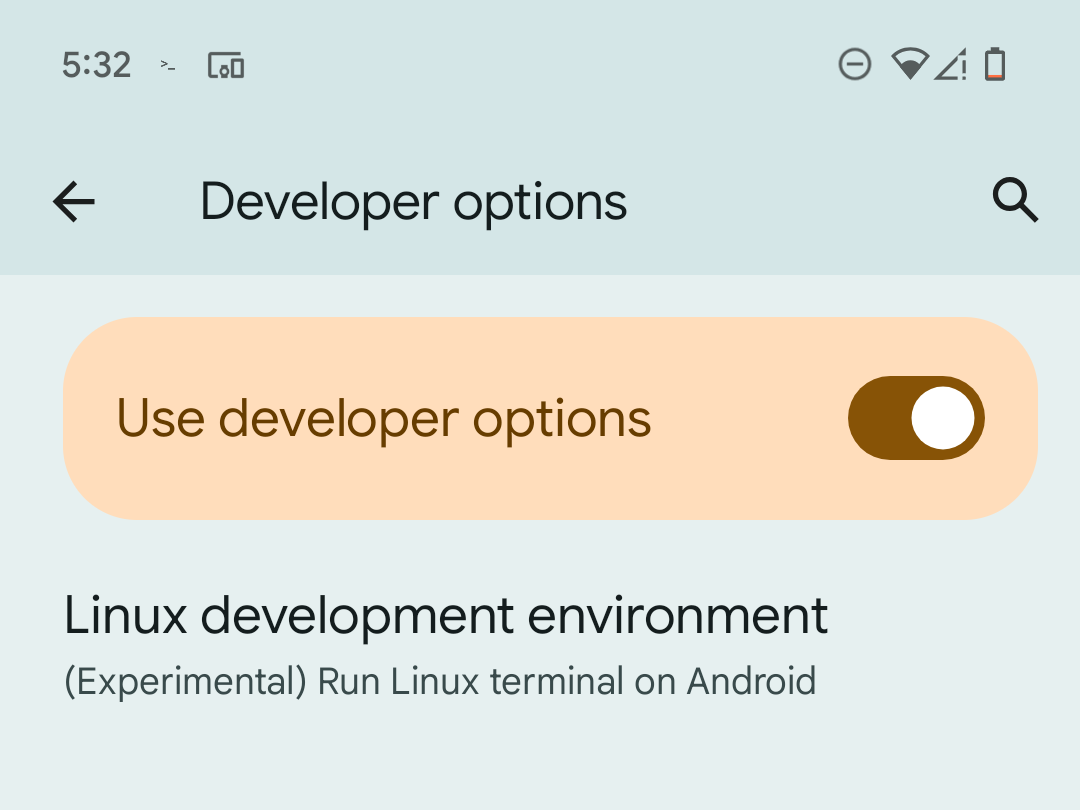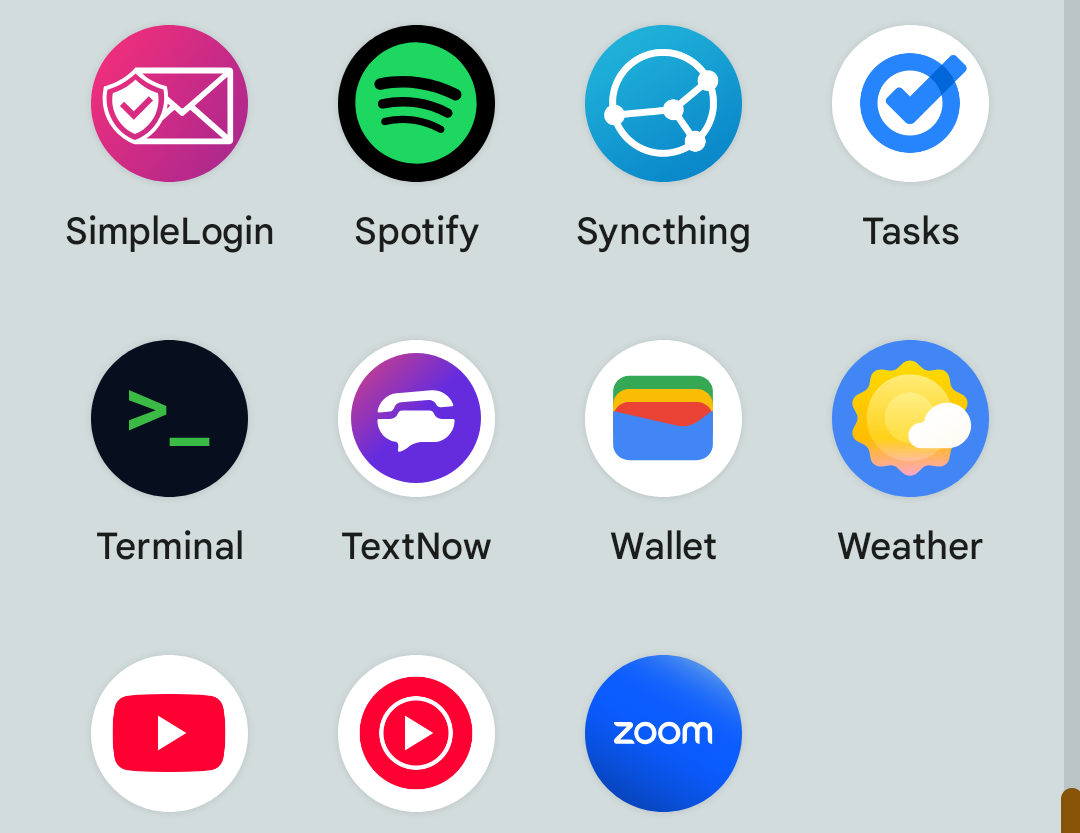How to Use Your Pixel’s Hidden Linux Terminal (and Should You?)
Quick Links
-
How to Enable the Linux Terminal
-
What Can the Terminal Do?
-
What Can’t the Terminal Do?
-
Who Is the Pixel’s Linux Terminal a Good Fit For?
The terminal is the most widely used piece of Linux software, and now it even ships as an option on any Pixel phone. You just have to know where to look.
Yet once you find this command line prompt, what can you do with it, and are you the kind of person that will gain anything from having this kind of power in the palm of your hands?
How to Enable the Linux Terminal
Reports hit this past year detailing that Google was working on bringing the Linux terminal to its Android phones. The app then became available for the first time on Android 15 beta builds. Now, following the March 2025 update, it’s available for any up-to-date Pixel phone.

Related
Google Explains Why It Added a Linux VM to Pixel Phones
Linux on Android? It’s here, but if you want a desktop environment, you’ve got to install it yourself.
The Linux terminal is tucked away under Android’s developer options. These settings are available on any Android phone, but they’re not visible out-of-the-box. If you’re unfamiliar with how to turn developer settings on, that’s a good place to start.
Once you’ve enabled developer options and navigated to Settings > System > Developer Options, tapping the search icon at the top is the fastest way to find what you’re looking for. Just type terminal, and you should see an option appear with the description “(Experimental) Run Linux terminal on Android.”
If you’re trying to find the setting manually, it will appear as “Linux development environment.”
After you toggle this setting on, you will be instructed to download and install the Linux terminal. The download is over 500MB, so you may want to connect to Wi-Fi first.
Once installed, the Linux Terminal icon will appear in your app drawer like any other app.
If you turn off the “Linux development environment” setting under Developer Options, it will clear any terminal data and uninstall the app from your device.
What Can the Terminal Do?
The Linux Terminal app utilizes Debian, one of the oldest ongoing versions of Linux, and one that many others are based on, like the widely-used Ubuntu.

Related
8 Ubuntu Tips and Tricks for First-Time Users
Become an Ubuntu power user in no time.
If you have any familiarity with using the terminal in Debian or any Debian-based versions of Linux, you’ll already have a good idea what you can do. Frankly, if you’ve used any Linux terminal, or even the terminal baked into macOS, you may already know a fair number of available bash commands. Commands like ls work across both.
I started by typing in nano, which was one of the first Linux terminal commands I learned almost two decades ago. Nano is a terminal-based text editor that can create, read, and edit text files on your device.
Whenever you start typing while using the terminal on your Pixel, an additional set of useful buttons appears above the keyboard, including arrow keys, Ctrl, Alt, Tab, Esc, Home, End, PgUp, and PgDn buttons. These are necessary to use many terminal programs. To exit nano, for example, you have to hold down Ctrl + X.
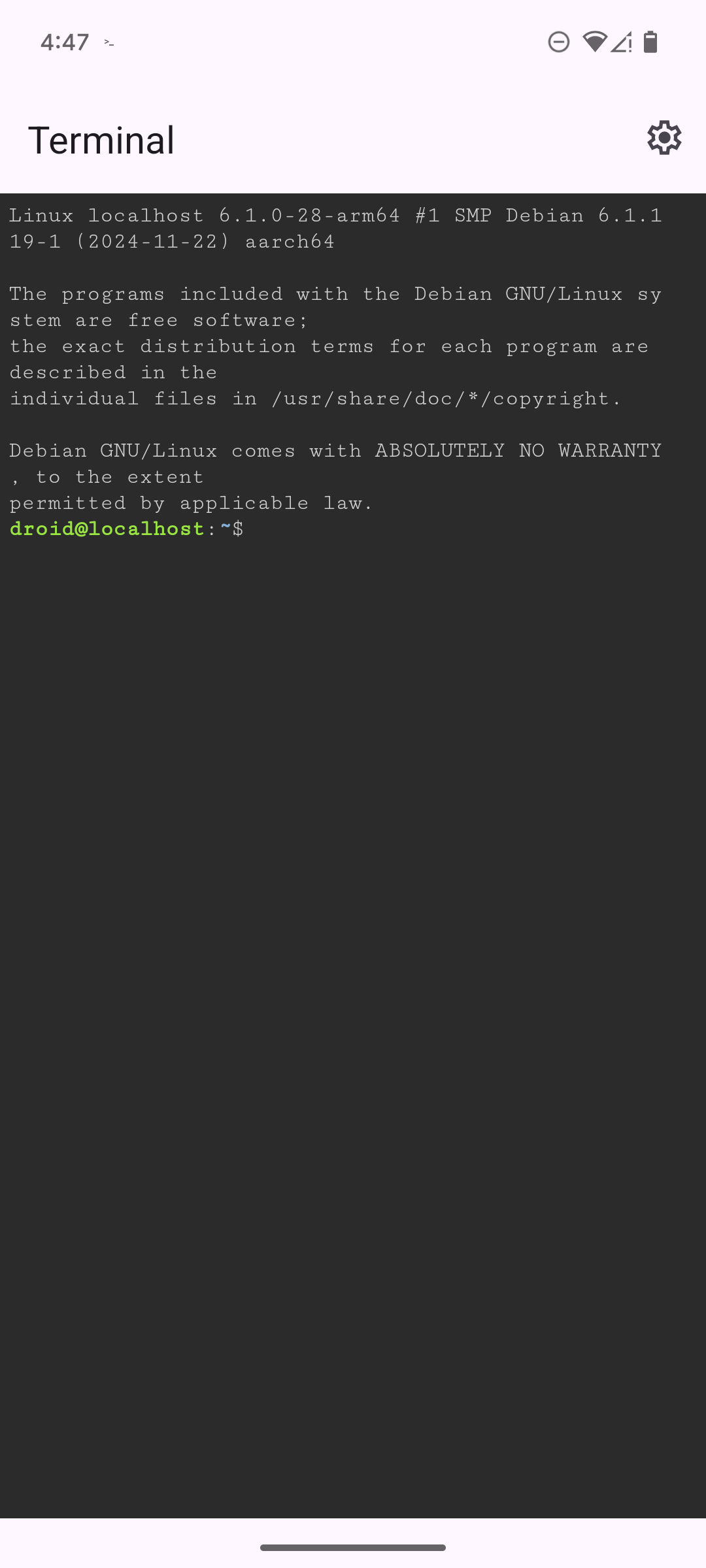
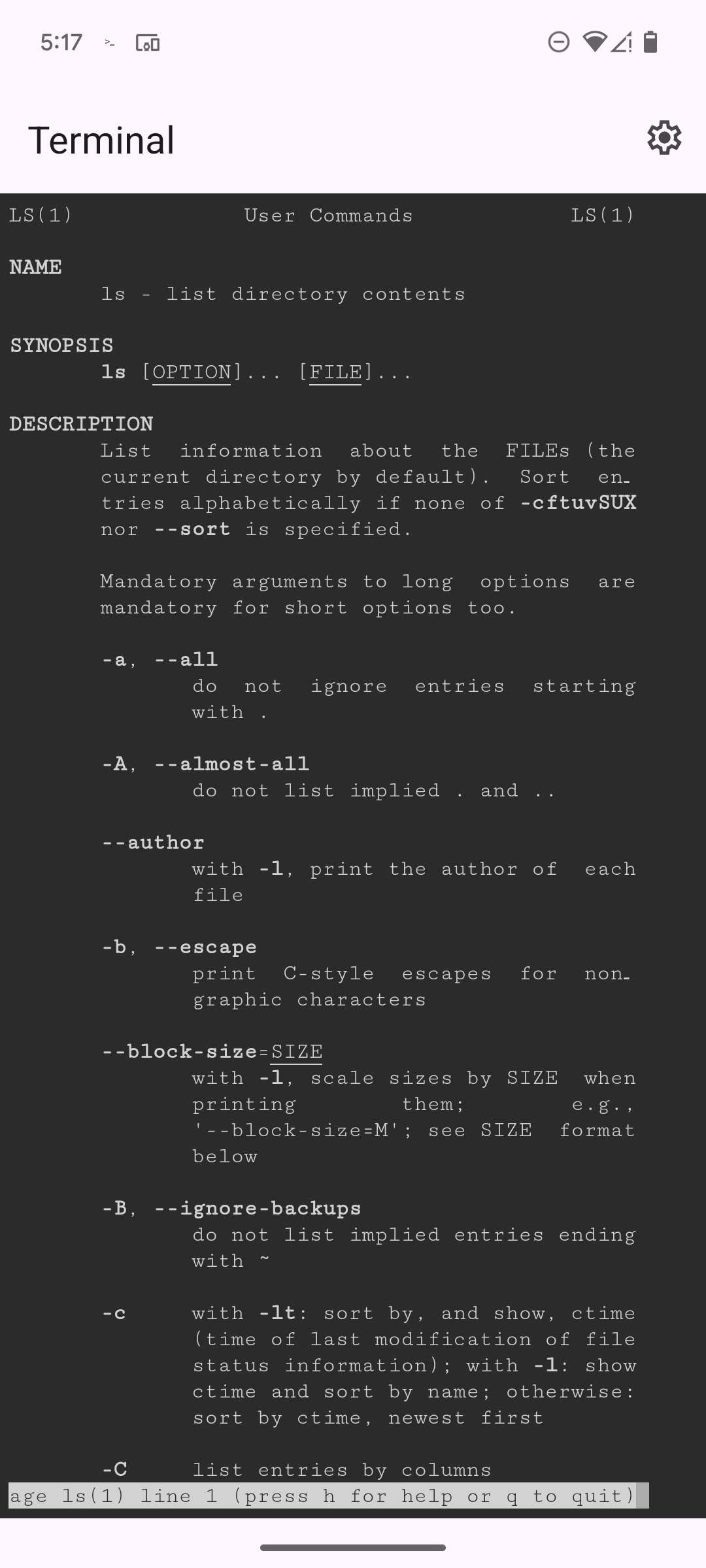
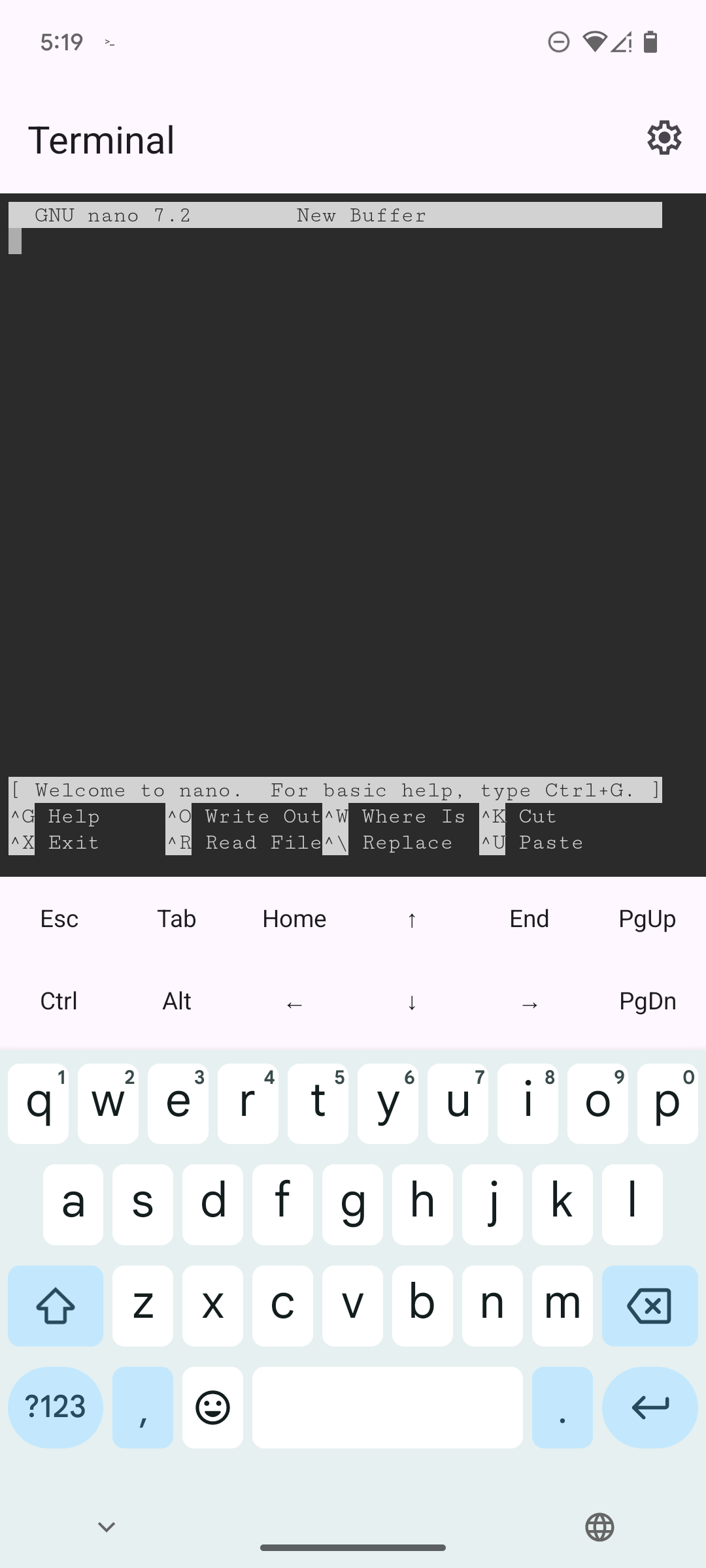
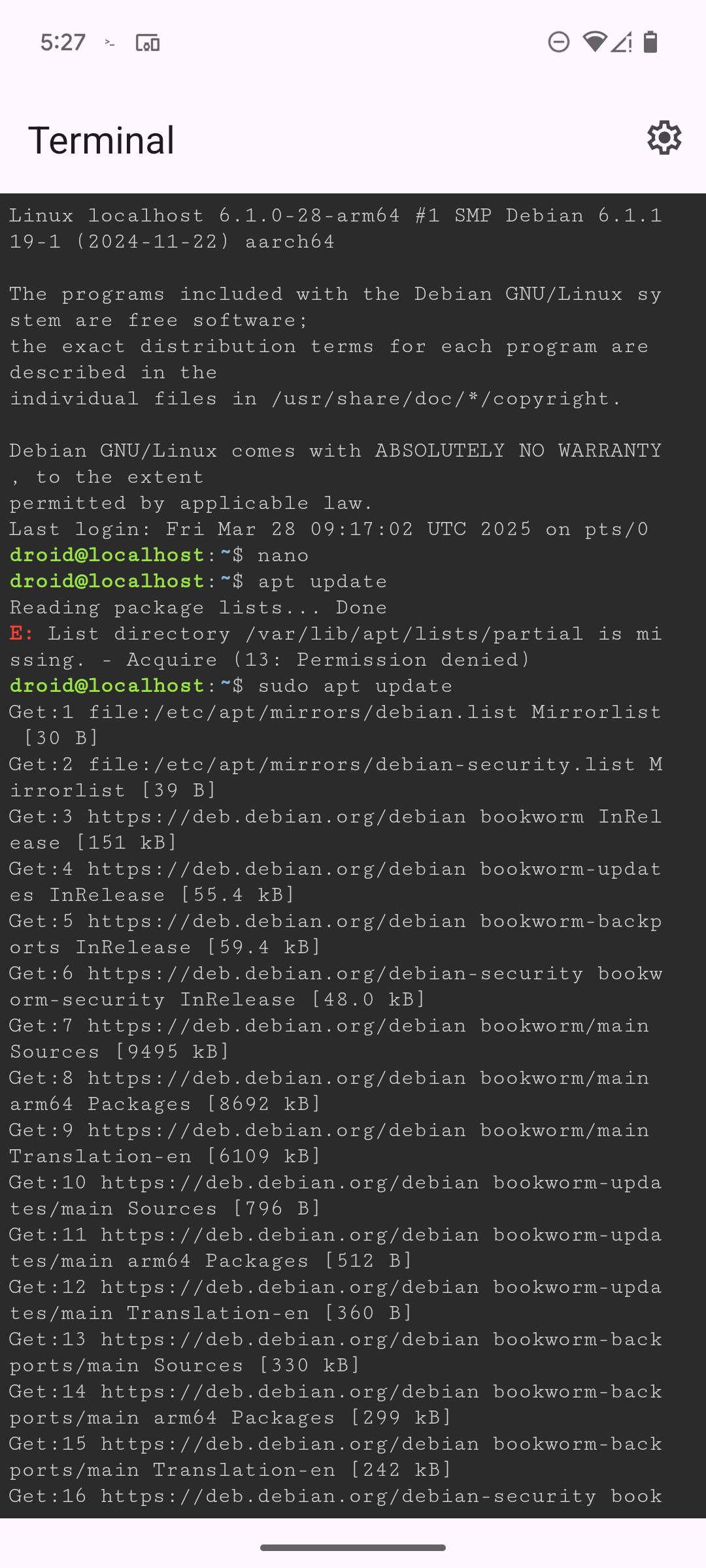
The Linux Terminal app comes with access to the Debian repositories, so you can use the APT tool to check for updates and install apps like you would on Debian.
What Can’t the Terminal Do?
The Linux Terminal app runs in a virtual machine, which differentiates it somewhat from existing native third-party terminals like Termux. That means it doesn’t load instantly as other apps might. You have to wait for the virtual machine to boot up, which sometimes takes quite a few seconds on the aging Pixel 6 I tried this out on.
Plus, the terminal app is isolated from your phone files, so don’t expect to suddenly start viewing your home folder with the ls command.
The terminal currently can’t yet run graphical desktop applications, though this could soon change. Android Authority has demoed Doom (of course) running in a developmental version possibly on track for release in Android 16. This could be a big boon for those of us running Android desktops. I’m personally typing these words within a tabbed version of the Vivaldi web browser on Samsung DeX. We’re out here.
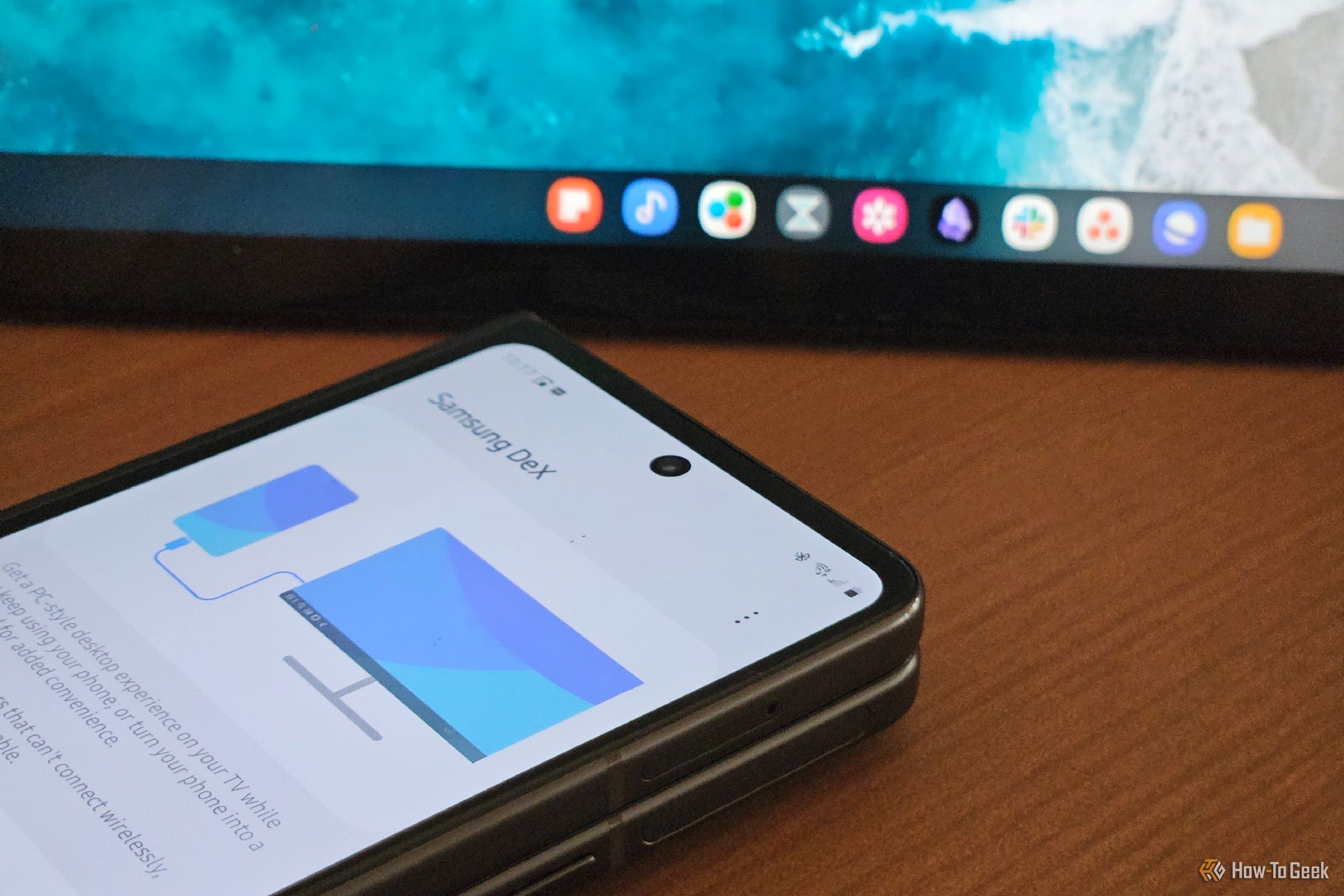
Related
Why I Ditched Linux for Samsung DeX
I forgot how big a difference hardware can make.
Who Is the Pixel’s Linux Terminal a Good Fit For?
Right now, the terminal is good for tinkerers and the merely curious alike. There are also many terminal commands that are immensely useful without needing either a graphical environment or access to your local files. Network administrators, for example, can test network connectivity and administer remote servers from a phone-based terminal.
That said, this has long been an option by installing Termux. If you need any of this functionality, chances are, you’ve already installed that app instead. Yet there’s something freeing about playing around with a virtual terminal whose data you can blow away without risk at any time. If that sounds like fun to you, then by all means, have fun.
Even though Android is based on Linux, it doesn’t feel like the latter has taken over the world’s phones. Now the gap between the two feels ever so slightly smaller. As Google continues to bake desktop features into Android, we can expect that gap to continue to shrink, and we may soon be running Linux apps on Android-powered desktops.