One of Android’s biggest strengths relative to iOS was the ability to switch to a third-party keyboard. While Apple has finally included this feature in its latest OS and leveled the playing field a bit, the variety of options still pales in comparison to what’s available on Android.
A new keyboard app from Google is a perfect example of Android’s wide array of input methods. This one converts your handwriting to regular text on the fly, so it would be perfect for folks who use a stylus.
Step 1: Install Google Handwriting Input
Google’s newest input method is called Google Handwriting Input, and it’s available on the Play Store for free. Search for the app by name to get it installed, or head directly to the install page using this link.
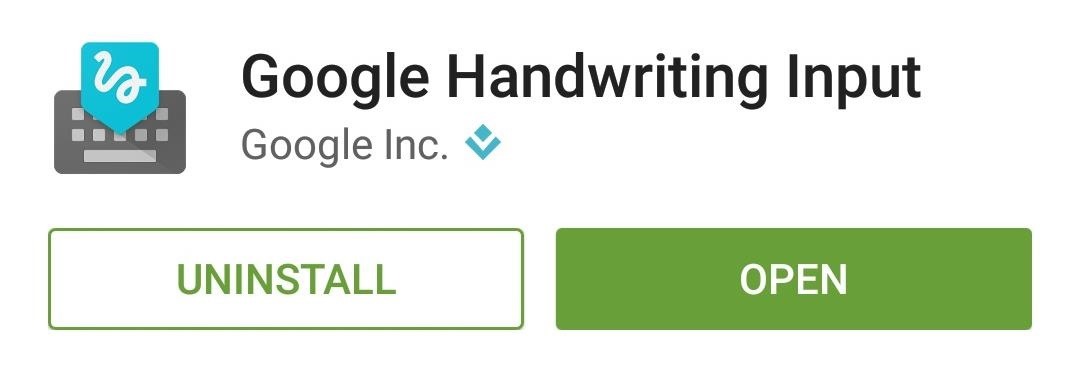
Step 2: Enable the New Keyboard
After installing the app, go ahead and open it, then press “OK” to accept the terms of use.
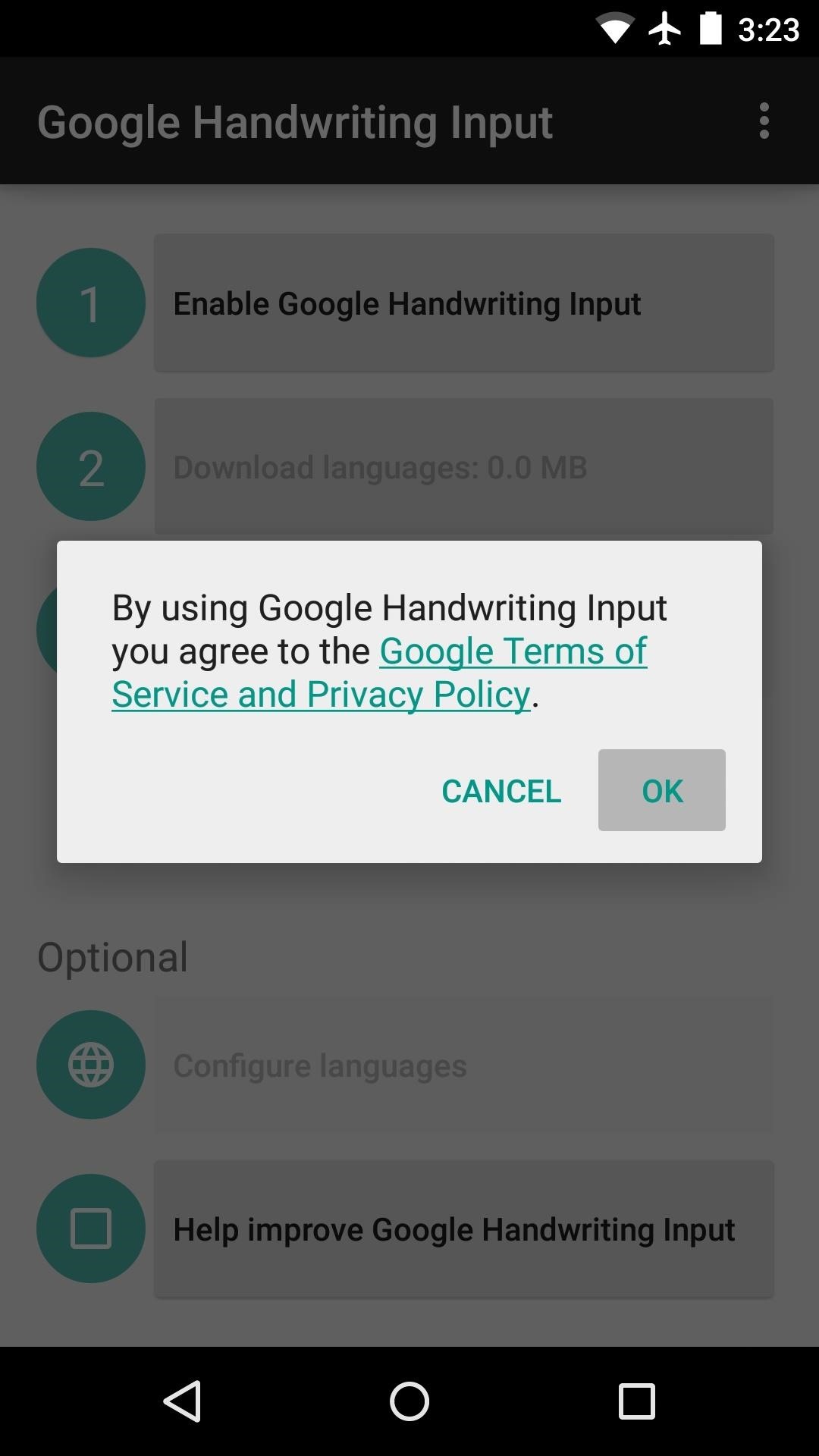
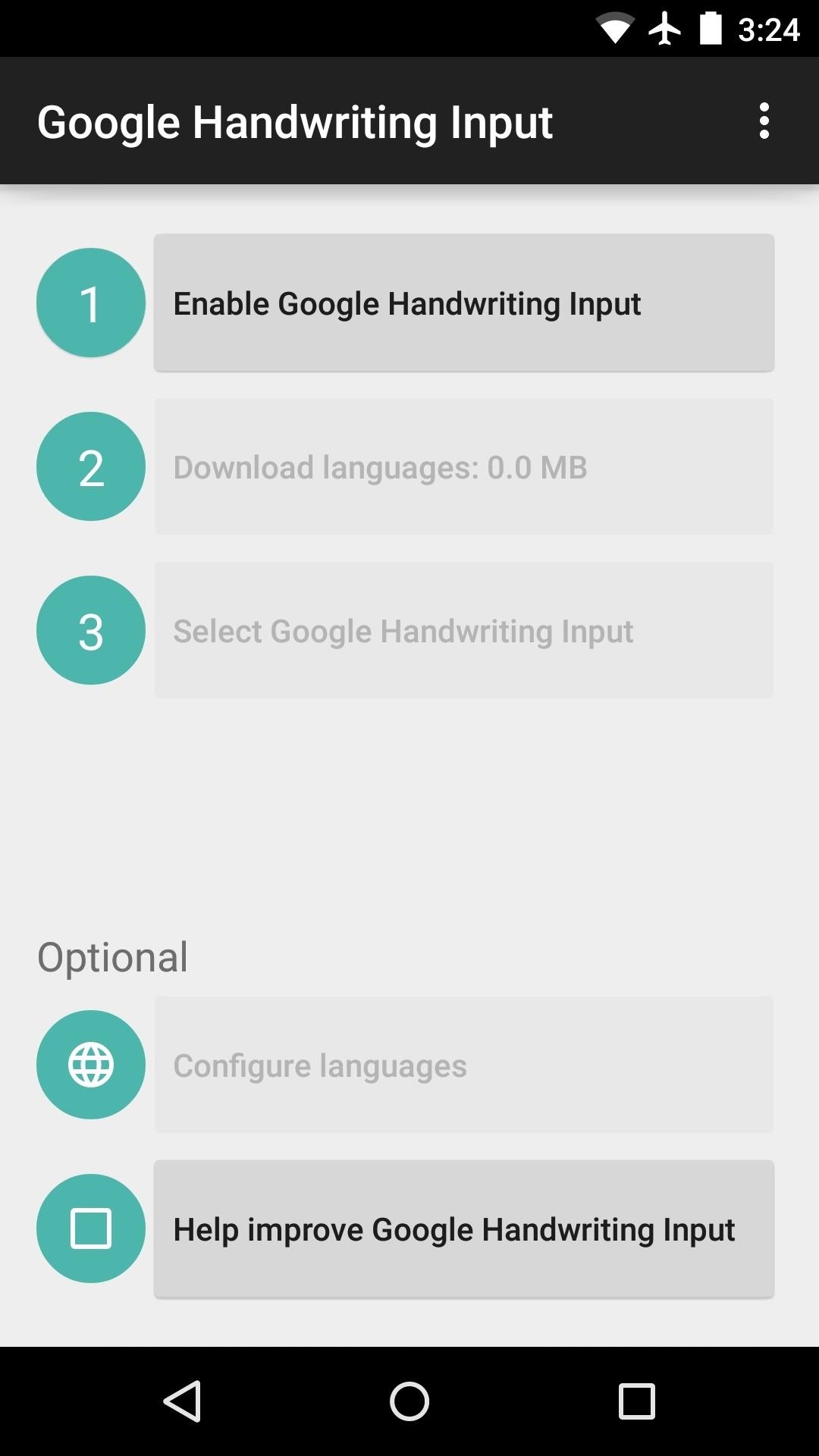
From here, you’ll get a setup screen that makes it easy to enable your new keyboard. Tap the first entry here, then on the next screen, toggle the switch next to the “Google Handwriting Input” entry and press “OK” on the popup.
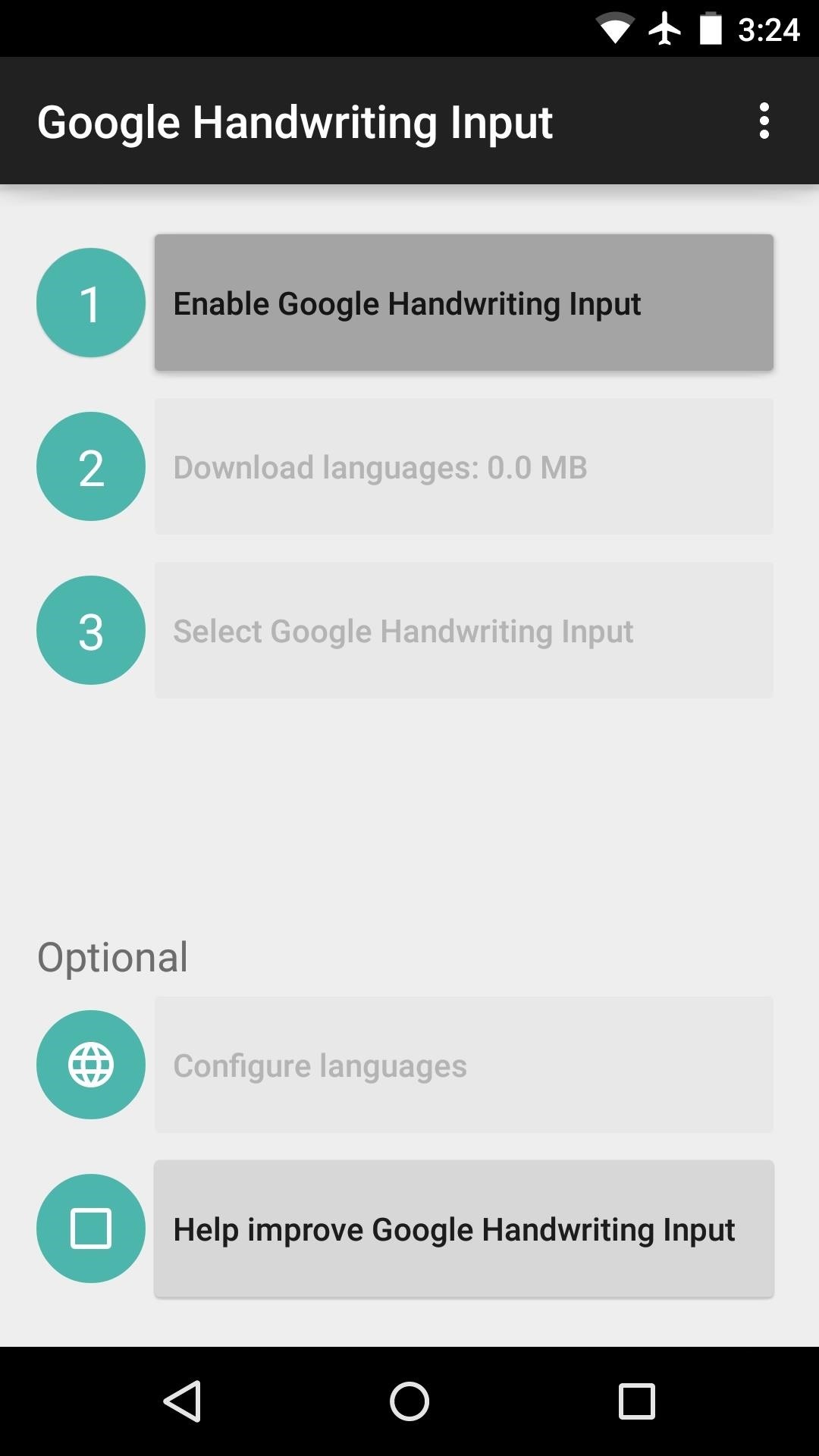
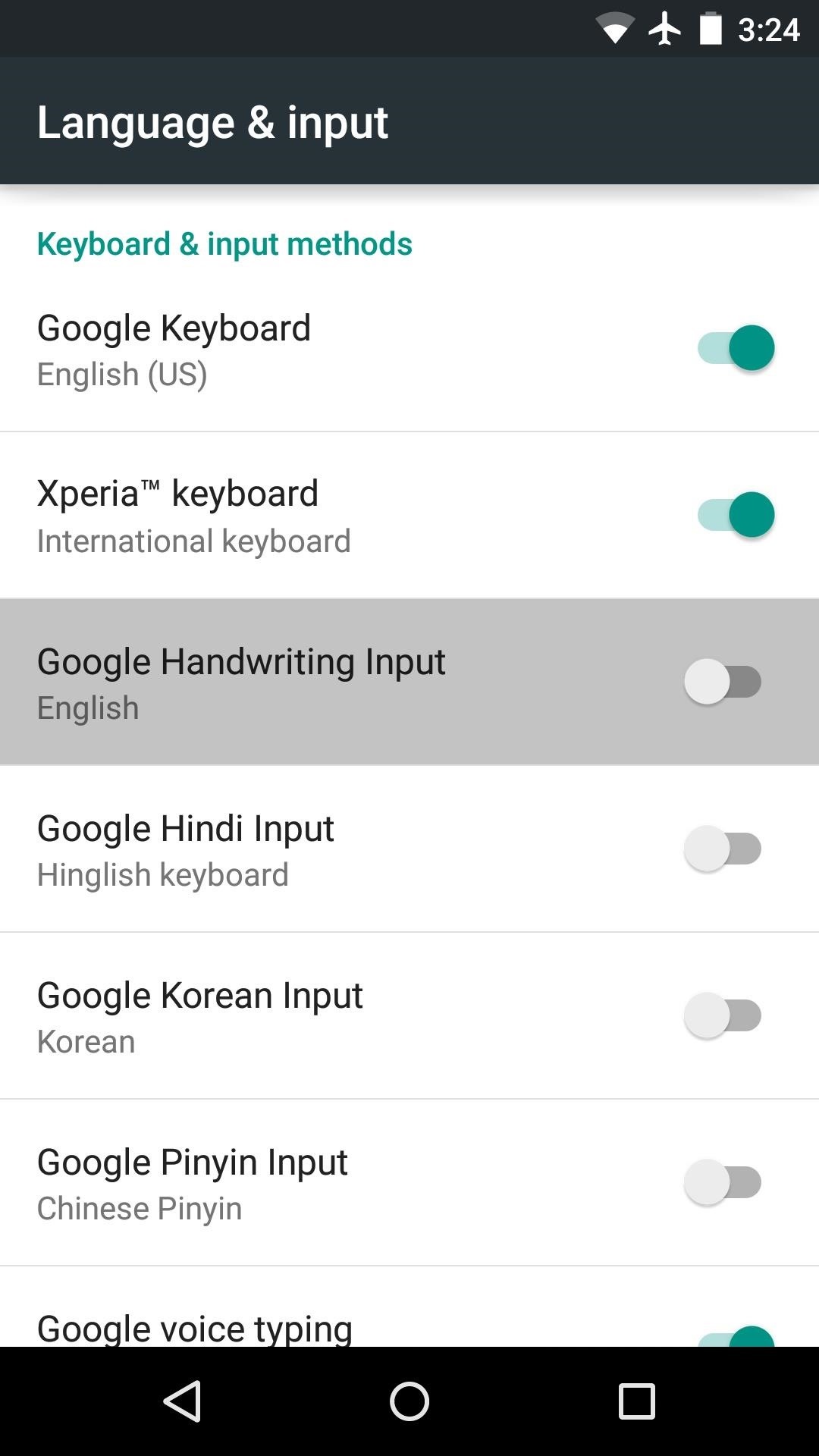
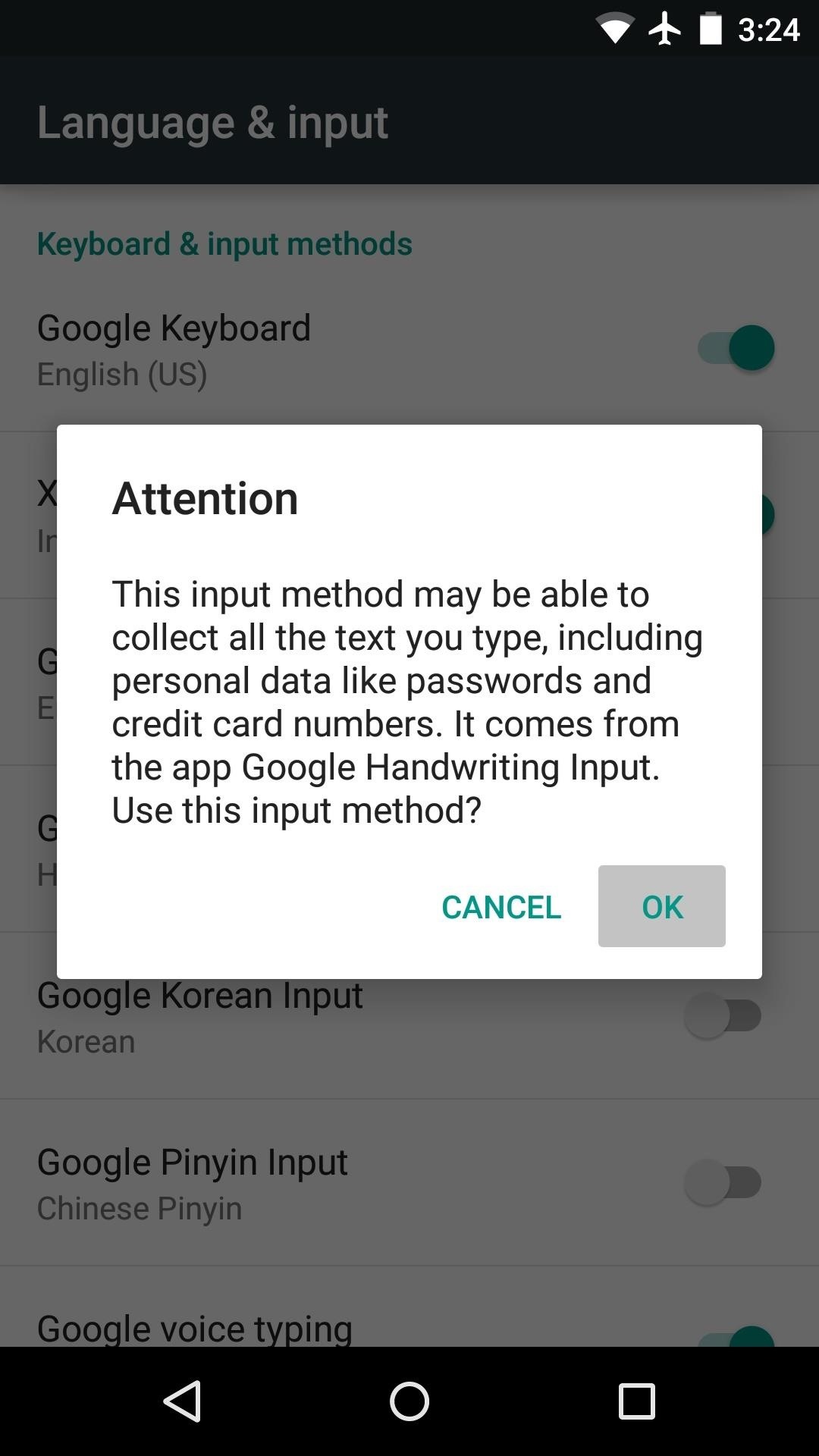
After that, if any additional language packs need to be downloaded, the second button will allow you to do so. But if not, go ahead and tap the third button, then select “Google Handwriting” from the list.
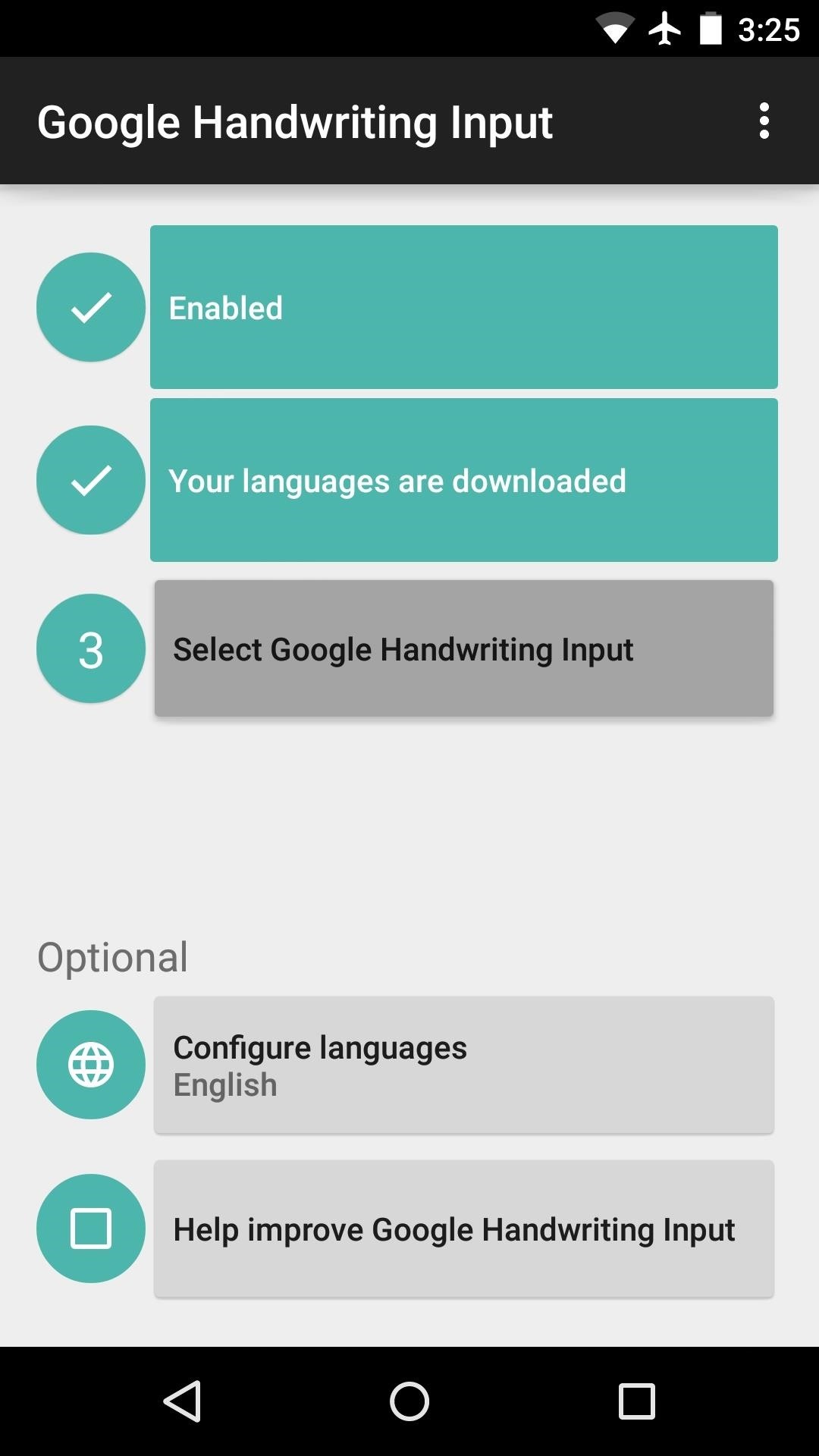
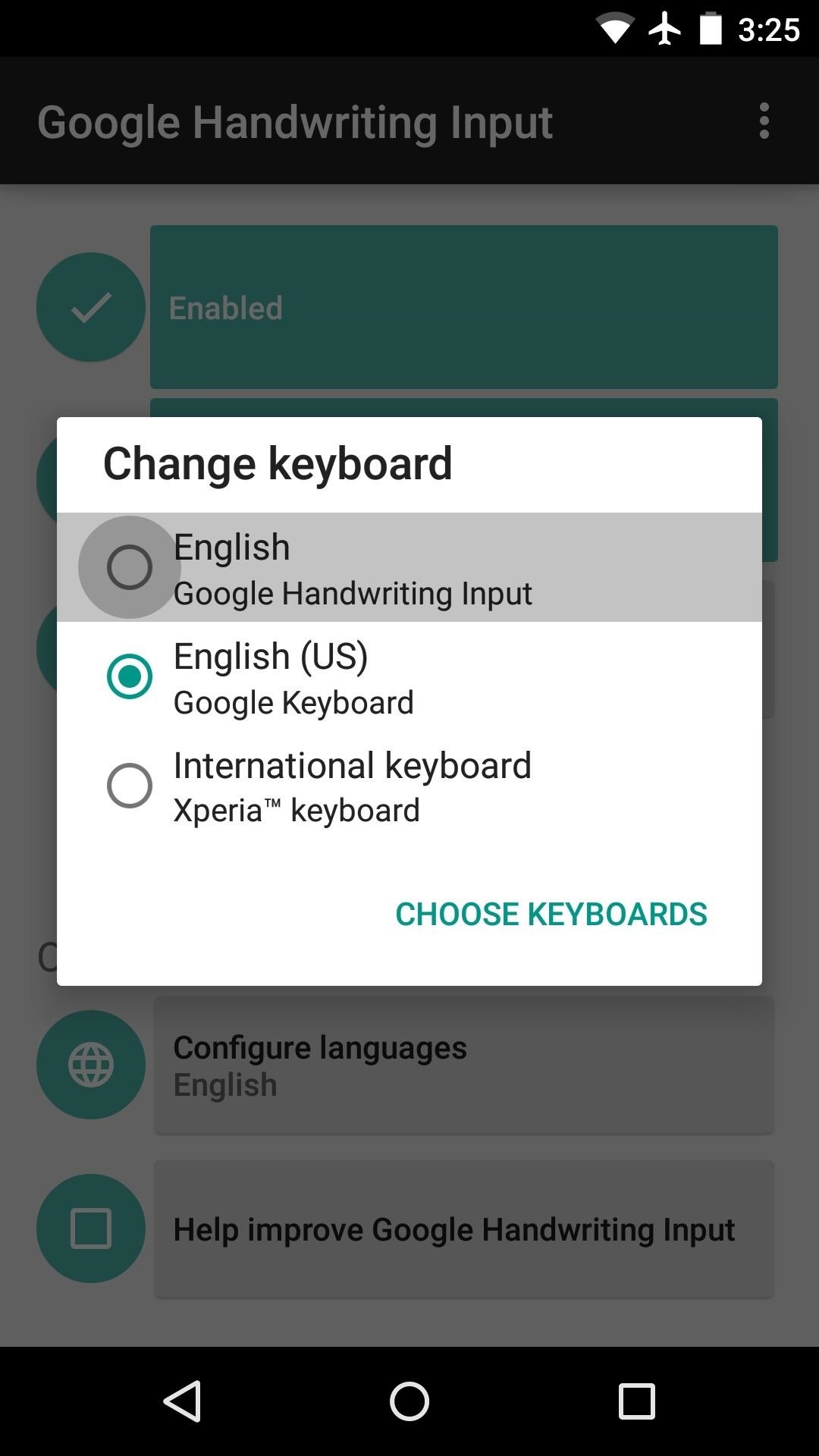
Step 3: Type with Your Handwriting
At this point, you’re ready to use your new input method, so use the main field in your keyboard to write like you normally would. The keyboard will convert your handwriting into printed text on the fly, and it’s incredibly accurate.
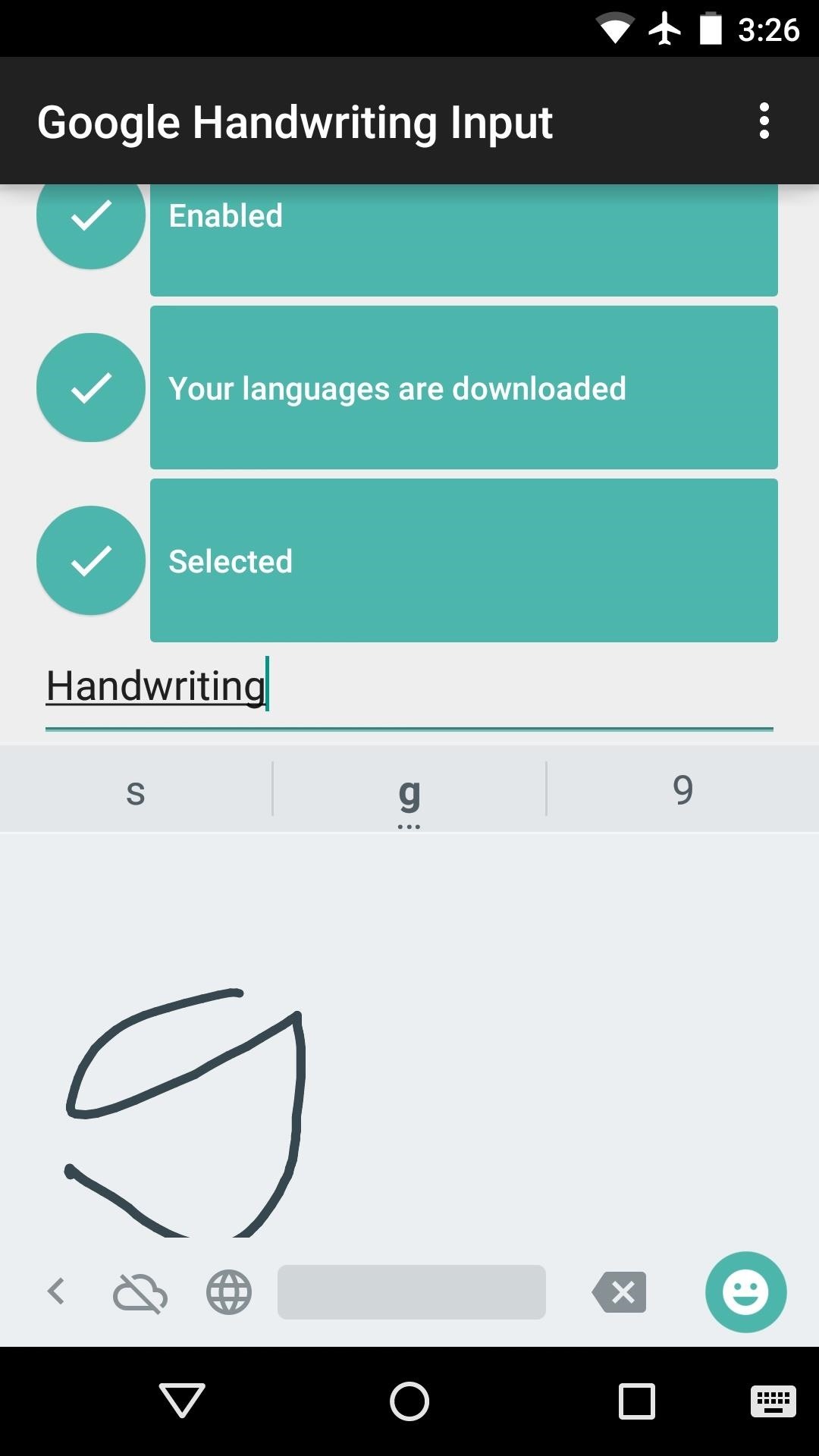

Even if you don’t have enough room to write an entire word, you can just jot down a few letters, then write out the next set, and the keyboard will put them all together for you.
Will you mainly be using this keyboard with a stylus, or is it a daily driver? Let us know in the comment section below, or drop us a line on Android Hacks’ Facebook or Twitter, or Gadget Hacks’ Facebook, Google+, or Twitter.
Hot Deal: Set up a secure second phone number and keep your real contact details hidden with a yearly subscription to Hushed Private Phone Line for Android/iOS, 83%–91% off. It’s a perfect second-line solution for making calls and sending texts related to work, dating, Craigslist sales, and other scenarios where you wouldn’t want to give out your primary phone number.
“Hey there, just a heads-up: We’re part of the Amazon affiliate program, so when you buy through links on our site, we may earn a small commission. But don’t worry, it doesn’t cost you anything extra and helps us keep the lights on. Thanks for your support!”










