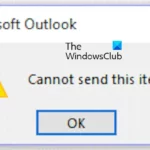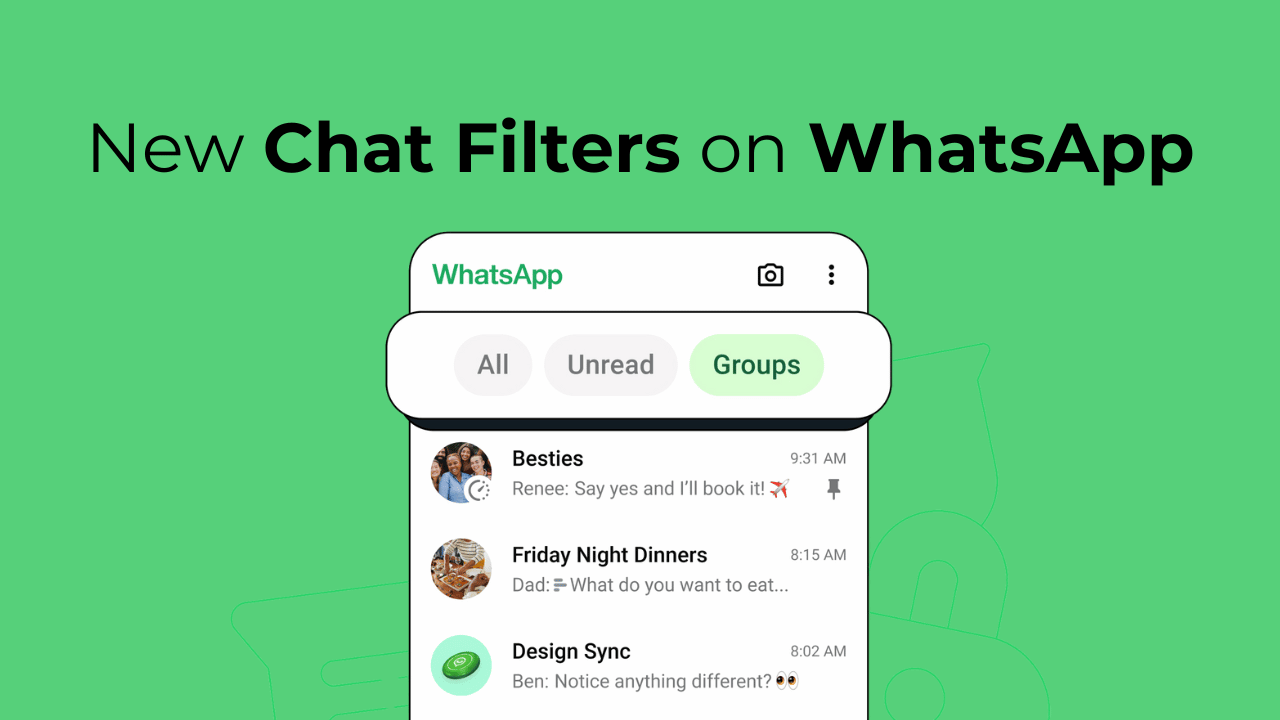
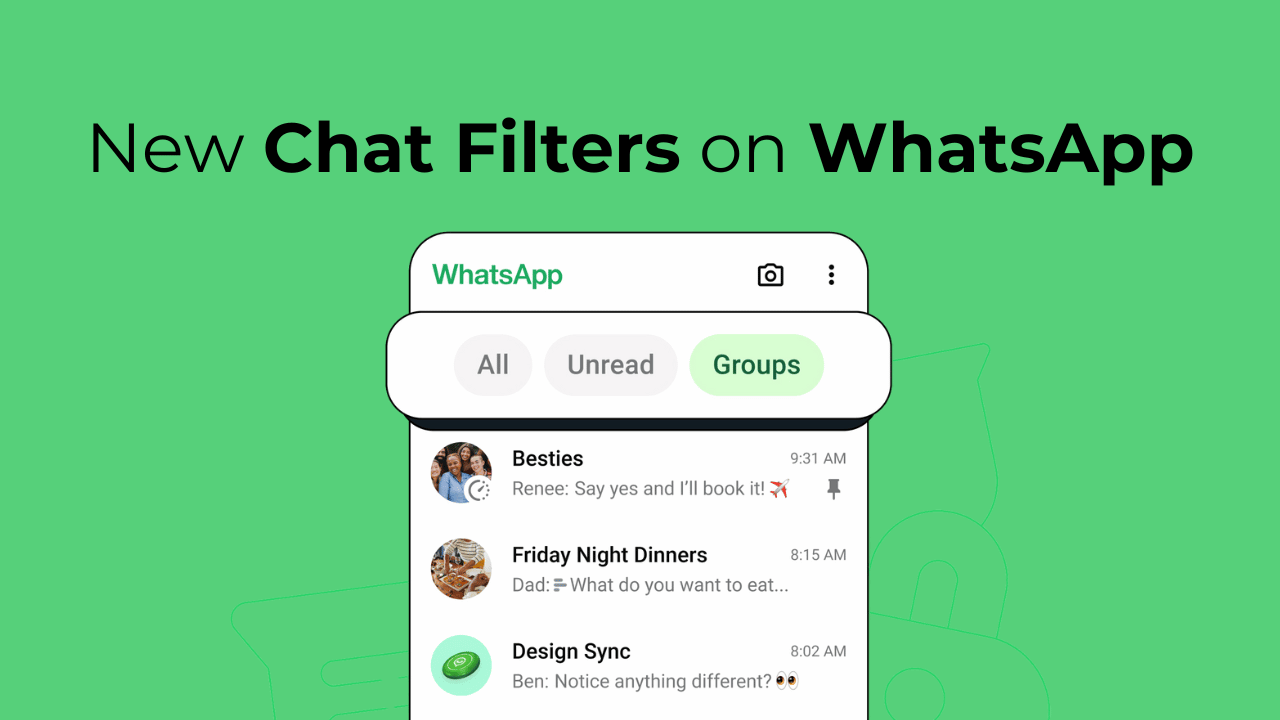
Let’s admit it: We receive hundreds of messages on our WhatsApp account every day. Some of those messages mean a lot to us, and we don’t want to miss them. However, due to spam and important messages arriving in the same chat inbox, finding the most important one sometimes becomes a mess.
To deal with spam messages and message sorting problems, WhatsApp recently introduced a new chat filter. The filter lets you easily organize and shorten messages in chat.
The new chat filters are now available at the very top of the chat window and are divided into three sections: All, Unread, and Groups. This makes finding unread and group messages easy.
What are the new chat filters?
WhatsApp recently added three new chat filters: All, Unread, and Groups. These filters allow you to sort messages easily.
All: This will show you all of your chats and messages. This is the default chat filter used on WhatsApp.
Unread: The next one is Unread, which only shows messages marked as unread. If you’ve received a message that hasn’t been opened, it will show up here.
Groups: The last one is ‘Groups’, which lists all messages from the groups you’re part of on WhatsApp.
How to use the new Chat Filters on WhatsApp?
WhatsApp has just released these three chat filters, which are supposed to reach every account soon.
To access this feature, you should first update the WhatsApp app from the Google Play Store or Apple App Store.
1. To get started, launch the Google Play Store or Apple App Store and update the WhatsApp app.


2. Once updated, launch the WhatsApp app on your phone.
3. When the app opens, switch to the Chats tab. This will show you all the messages.


4. Simply swipe from the top to reveal the new chat filters.


5. You will find three new filters at the top: All, Unread, Groups.


6. If you want to see all unread messages, switch to the Unread tabs. Similarly, to view the Group messages, switch to the Groups.
That’s it! This is how you can use the new chat filters on WhatsApp.
How to Use the Search By Date Feature on WhatsApp
A few months ago, WhatsApp introduced another useful feature for individual and group chats: Search by date.
As the name implies, the Search by Date feature lets you find specific messages or media files exchanged on a particular day.
This is also a chat filtering option; you should use it to your advantage. Here’s how to find WhatsApp chats from a specific date.
1. Open the WhatsApp app on your smartphone.
2. Next, open the WhatsApp chat or group where you want to look for messages by date.
3. After opening the chat, tap the three dots at the top right corner and select Search.


4. On the Search field, tap on the Calendar button.


5. This will open the Calendar. Select the date for which you want to find the conversation. Once done, tap on OK.


That’s it! WhatsApp will now show you the messages exchanged on a specific date.
This guide explains how to use WhatsApp chat filters to find specific messages exchanged. We have also shared the steps to use WhatsApp’s new chat filters. If you find this guide helpful, don’t forget to share it with your friends.
“Hey there! Just so you know, we’re an Amazon affiliate. This means if you buy something through our links, we may earn a small commission. It doesn’t cost you extra and helps keep our lights on. Thanks for supporting us!”