App switchers are a great way to conveniently access your favorite applications from any screen, but most limit the number of apps you can use. That means that whenever you want to switch over to another app, you have to leave your current one, and either find the one you want in recents, on your home screen, or in your app drawer.
To eliminate these extra steps and take app switching to the next level, developer Emmanuel Boudrant created a way to allow for app drawer access from any screen, whether it’s an app, a game, or a movie. It’s called App Swap – The Smart Drawer, and it’s available for free on Google Play.
Step 1: Set Up Your App Drawer
After installing the App Swap, hold down on your Home key. This will bring up a Complete action using dialog box—choose App Swap then hit OK.
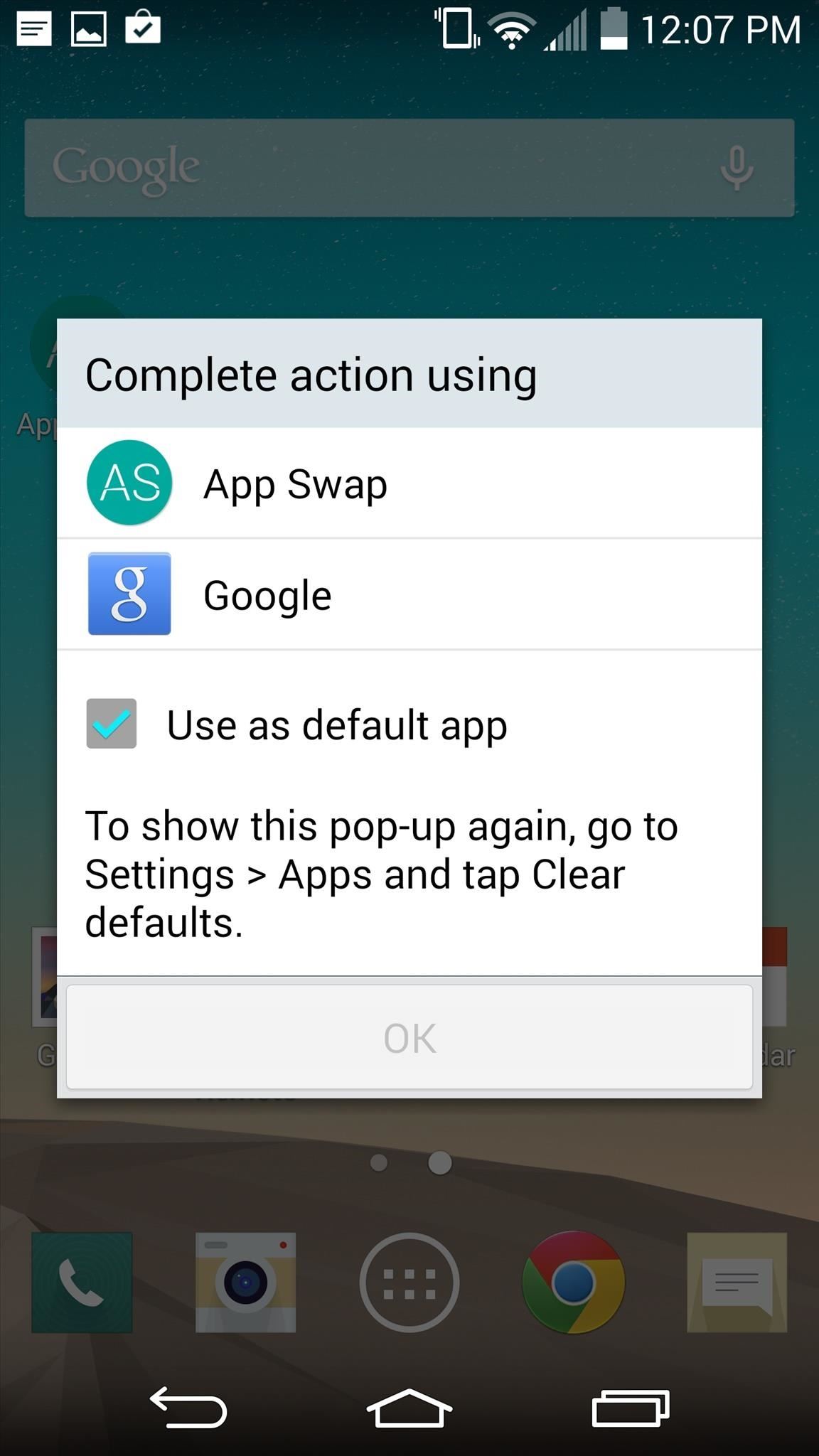
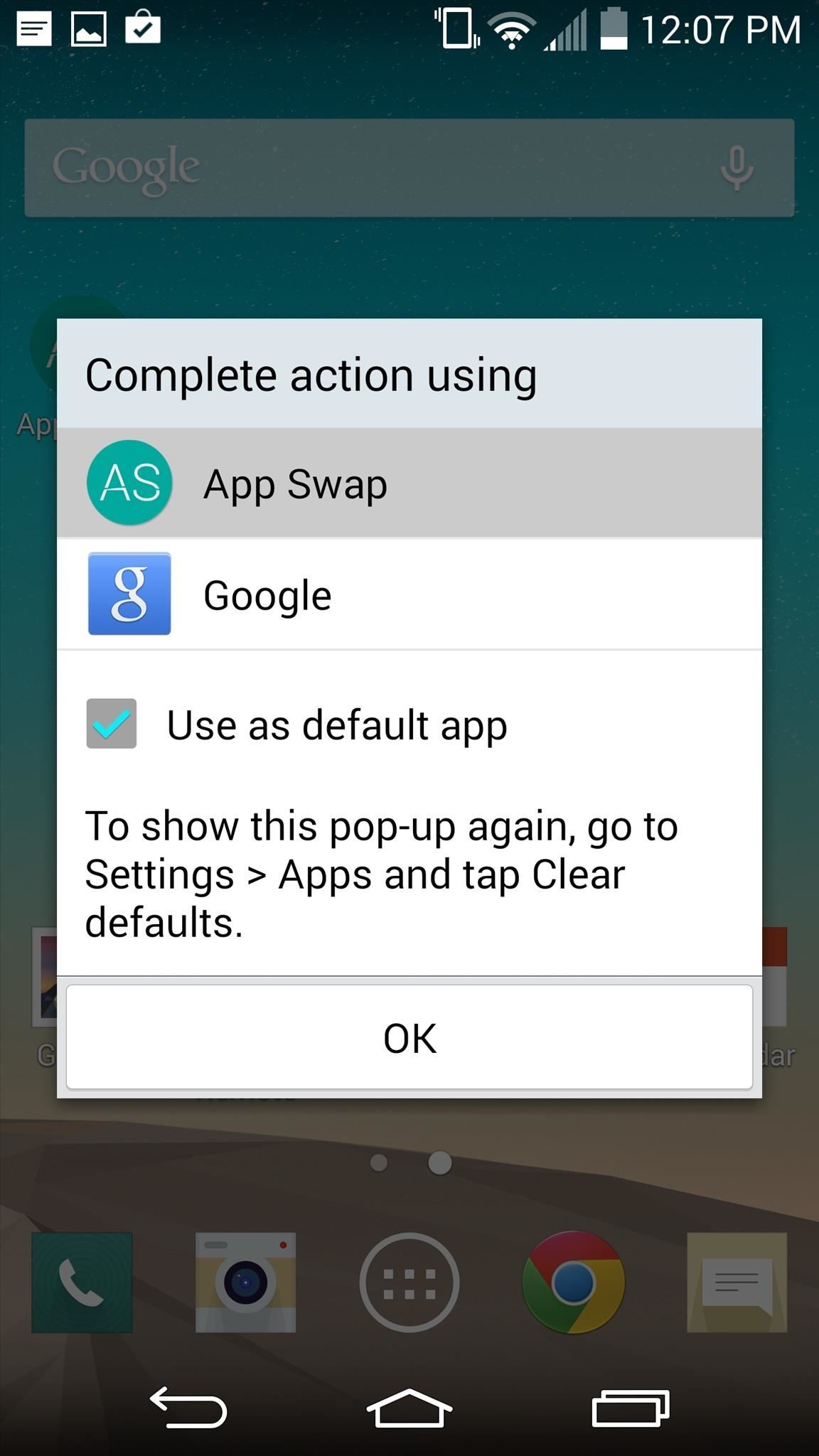
Step 2: Launch Your App Drawer
There are two ways of launching App Swap. The first way is by simply holding down the Home soft key. The second, for devices without soft keys like Samsung, is by swiping up from the bottom of your screen. Both methods work from within other apps.
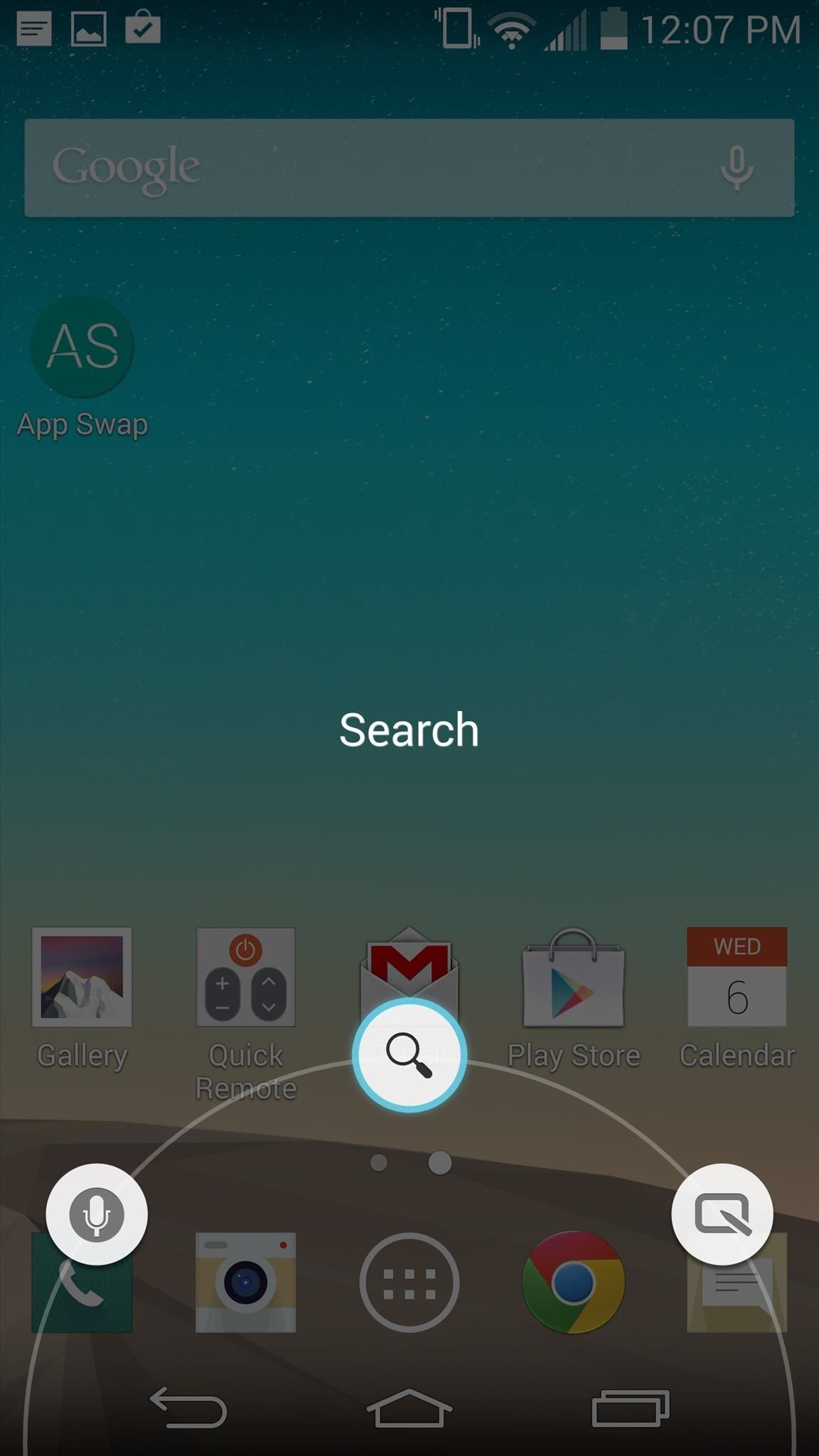
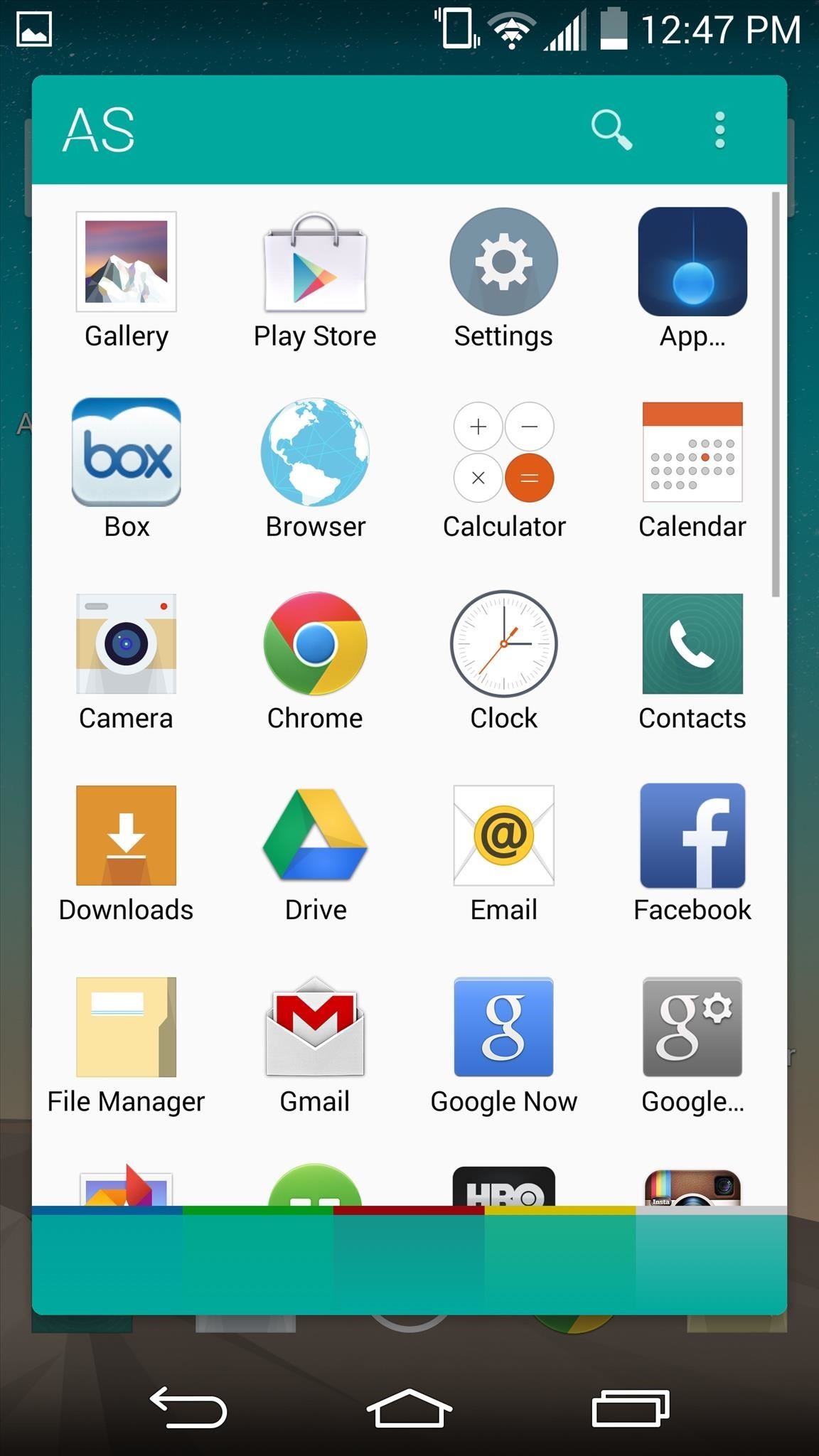
Step 3: Locate Apps Quicker in App Swap
You can always scroll through the entire drawer, but the developer has included a search bar to easily type in the desired app’s name, or you can use the cool color palette feature located on the bottom of the drawer that separates the apps based on its icon’s color.
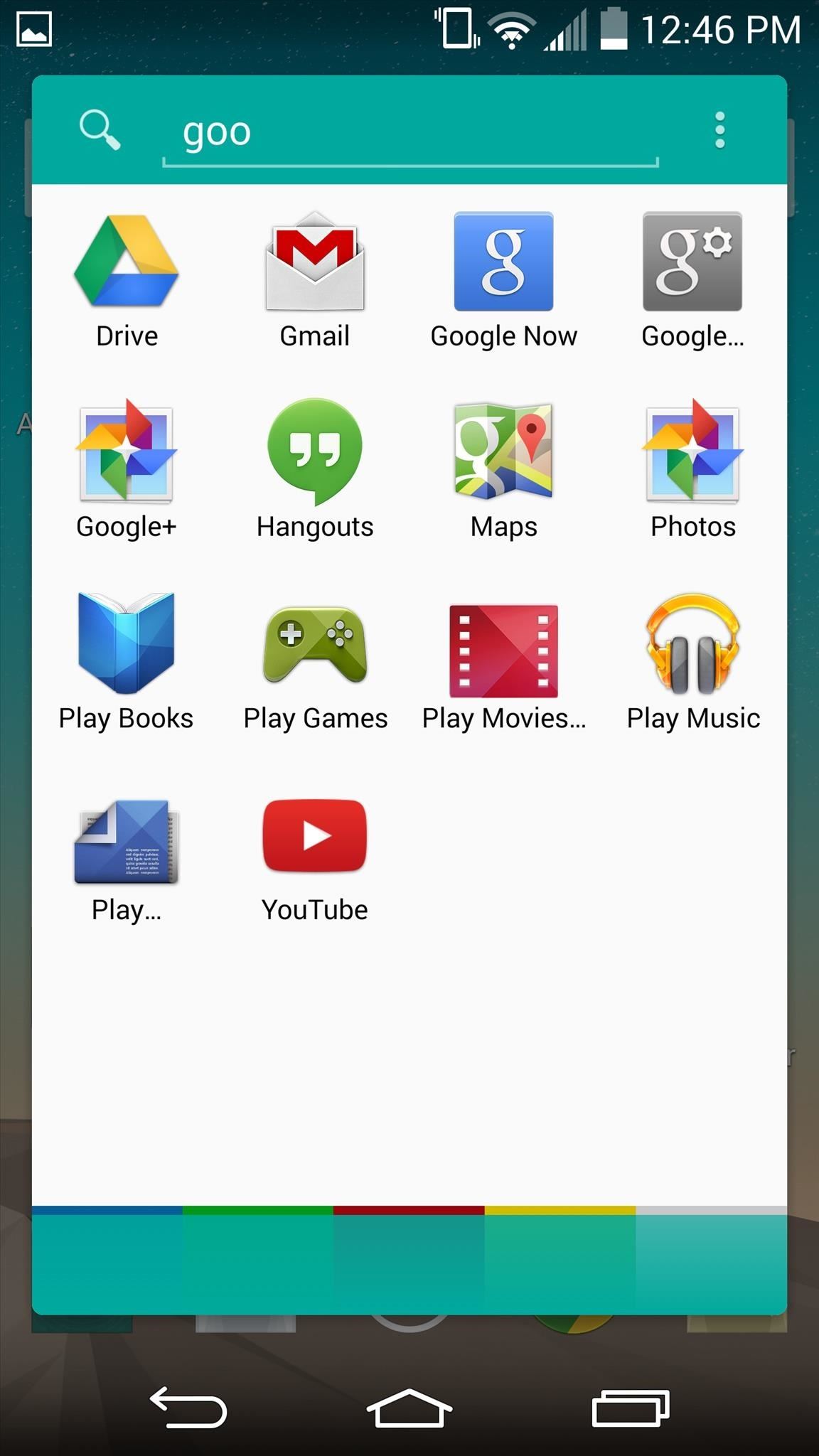

If preferred, you can enable the keyboard to always pop up with the drawer, which makes finding apps quicker with the search bar. To enable this feature, hit the three-dot menu button on the top right to enter Settings.
Finally, an All-App App Switcher
As I mentioned, app switchers are always convenient, but this one is honestly one of my favorites, as it makes it extremely easy to jump from app to app, without having to select only a handful.
If you appreciate this application as much as I do, support the developer with an in-app purchase to get the premium version ($1.99), which comes with icon pack support and customization options. Also included in the premium version is the ability to hide apps, as well as a contextual menu with app info, link to the Play Store, and uninstall options.
Liking App Swap? Let us know in the comments below, or hit us up on Facebook and Twitter.
Just updated your iPhone? You’ll find new emoji, enhanced security, podcast transcripts, Apple Cash virtual numbers, and other useful features. There are even new additions hidden within Safari. Find out what’s new and changed on your iPhone with the iOS 17.4 update.
“Hey there, just a heads-up: We’re part of the Amazon affiliate program, so when you buy through links on our site, we may earn a small commission. But don’t worry, it doesn’t cost you anything extra and helps us keep the lights on. Thanks for your support!”










