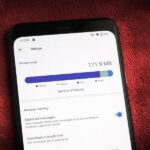While the “Hey, Siri” feature in iOS 8 is useful for hands-free multitasking, you can only use the command when your device is actually charging.
Sure, you can press-and-hold your Home button to activate Siri while unplugged, but wouldn’t it be easier to ask Siri hands-free about weather or movie times without having to worry about being plugged in or not?
Well, things just go easier. As long as you have a jailbroken iPhone running iOS 8, you can enable “Hey, Siri” without having to plug your device in anywhere. So, now you’ll be able to ask Siri questions hands-free whenever you’re driving or just want a more touchless experience.
On your jailbroken iPhone running iOS 8, head into the Cydia app and search for “UntetheredHeySiri,” from developer Hamza Sood. Install the package, confirm it, then tap on “Restart Springboard.”
When your device boots back up, go to Settings -> General -> Siri, then select “Always” under the Allow “Hey Siri” setting.


Now you’ll be able to use the voice-activated “Hey, Siri” command anytime—with or without your iPhone being plugged in. Are there any other Cydia apps or tweaks that have caught your attention? Let us know in the comment below or hit us up on our Facebook and Twitter feeds.
Just updated your iPhone? You’ll find new emoji, enhanced security, podcast transcripts, Apple Cash virtual numbers, and other useful features. There are even new additions hidden within Safari. Find out what’s new and changed on your iPhone with the iOS 17.4 update.
“Hey there, just a heads-up: We’re part of the Amazon affiliate program, so when you buy through links on our site, we may earn a small commission. But don’t worry, it doesn’t cost you anything extra and helps us keep the lights on. Thanks for your support!”