Since launching Google Lens as a a Pixel-exclusive feature in 2017, Google has not only expanded the availability of the tool to Android and iOS, but also built upon its functionality. Now, in addition to translator, tip calculator, personal shopper, and tour guide, Google has added math tutor to the job description for Google Lens.
Yes, with Homework mode, Google Lens can help you solve equations and learn math. And it arrives just in time, as many students in the US find themselves in remote learning situations due to the COVID-19 pandemic.
Step 1: Access Google Lens
There are multiple ways to access this feature, but here’s the best one. Open the Google Assistant by long-pressing your home button or swiping inward from one of the bottom corners. From there, press the Google Lens icon (to the left of the mic icon) and grant access to your camera if prompted.
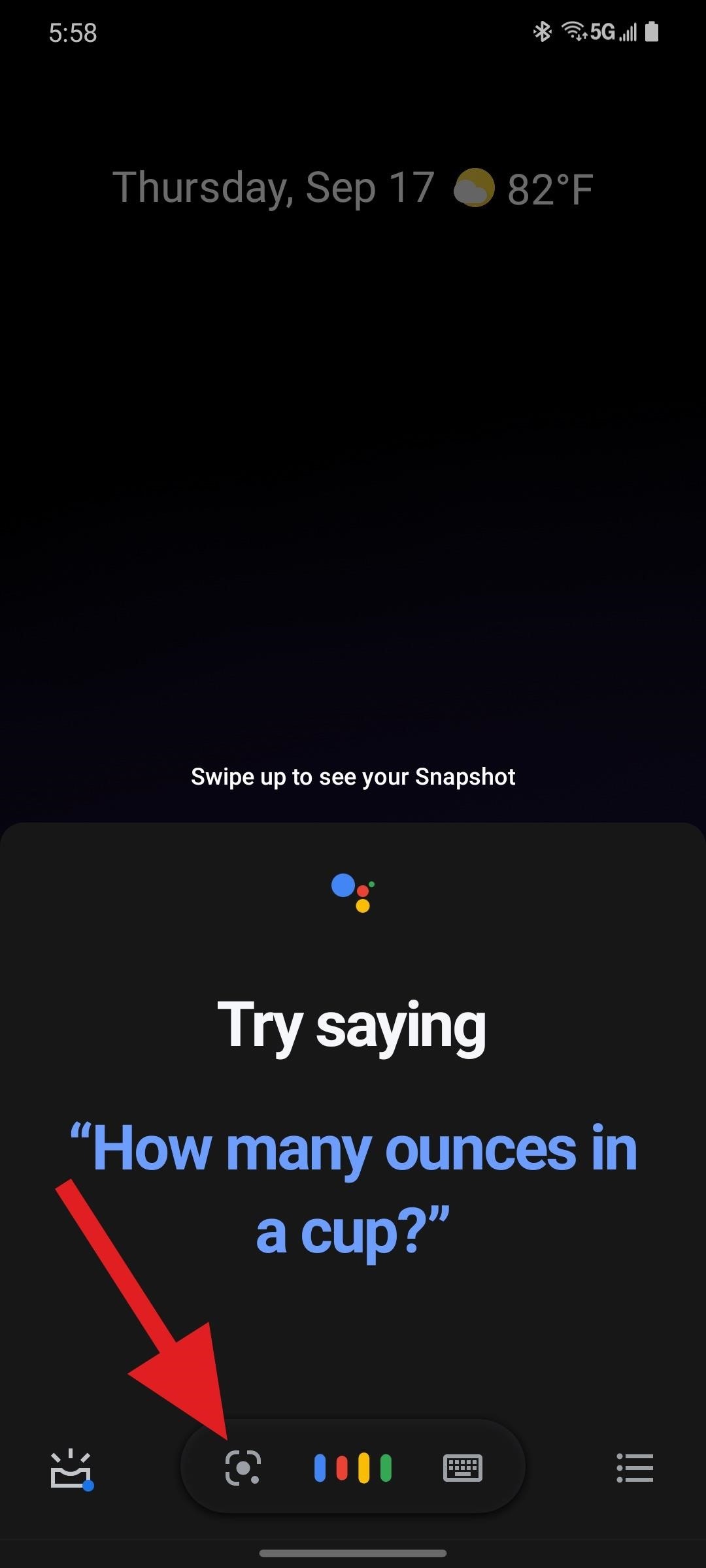
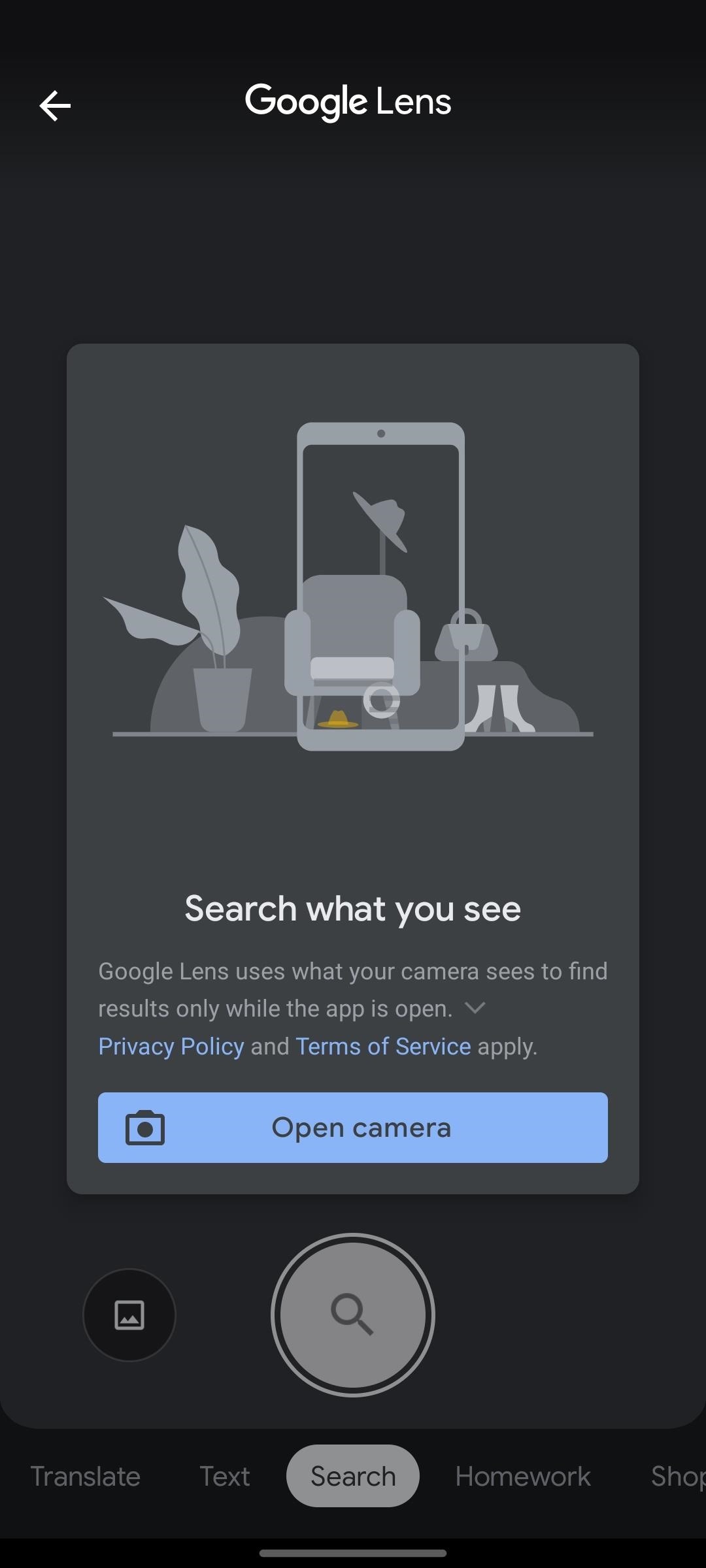
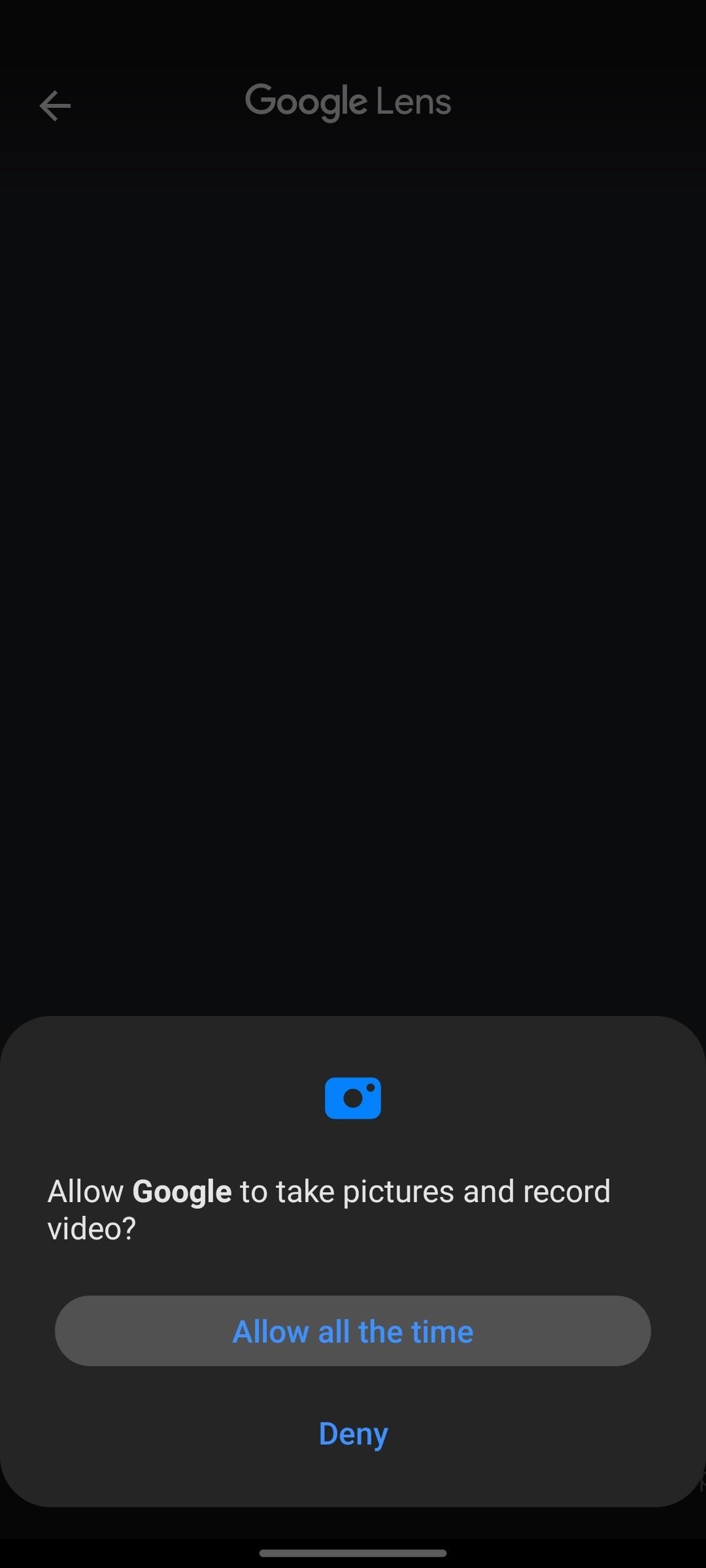
If you have a Pixel smartphone, then Google Lens is built into your Camera app. When you open the Camera, tap More to access the additional camera features, where you’ll find Lens.
Step 2: Enter Homework Mode
With Lens open, you’ll notice that the camera view is constantly scanning what it sees. But, for the purpose of solving math problems, you’ll want to select Homework mode from the ribbon menu at the bottom.
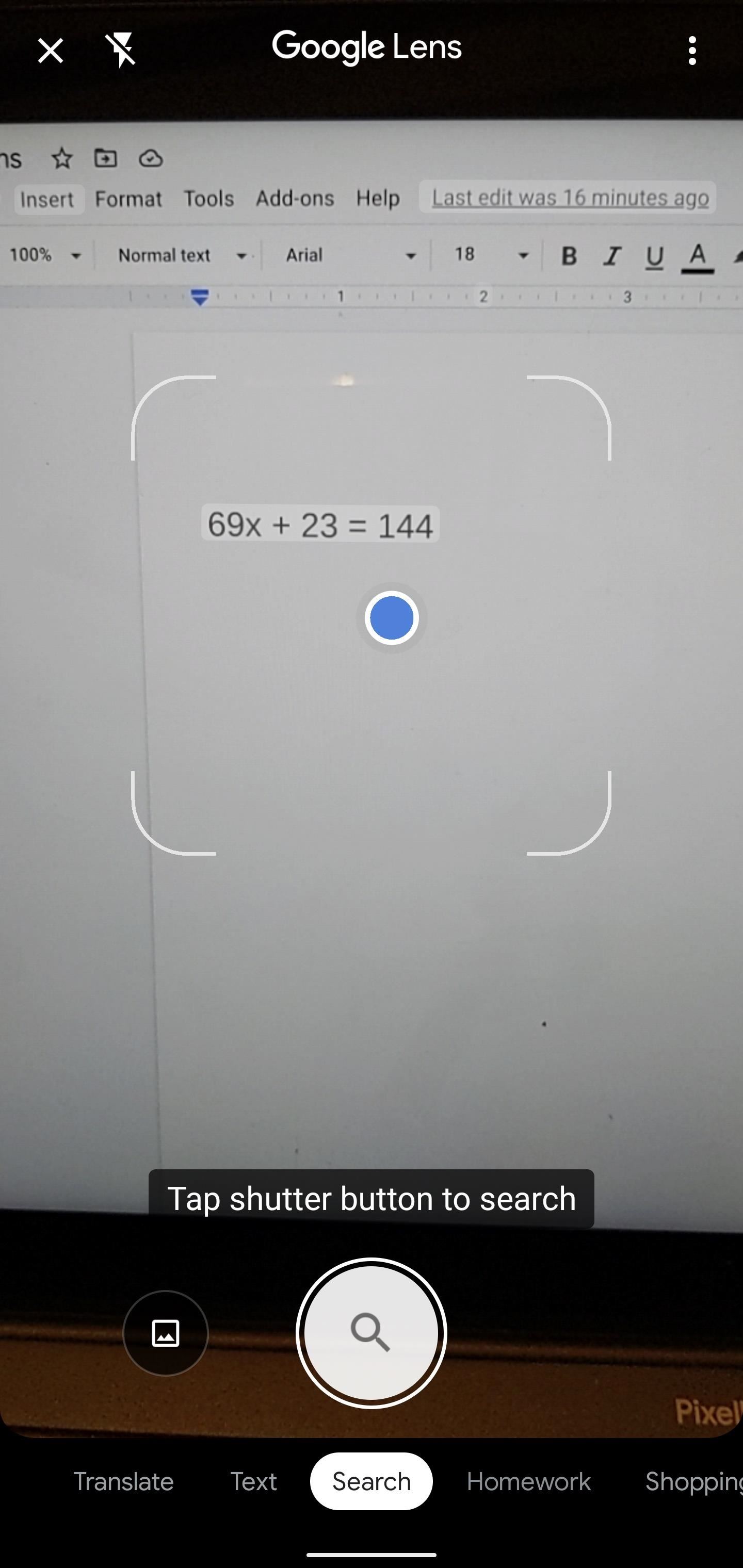
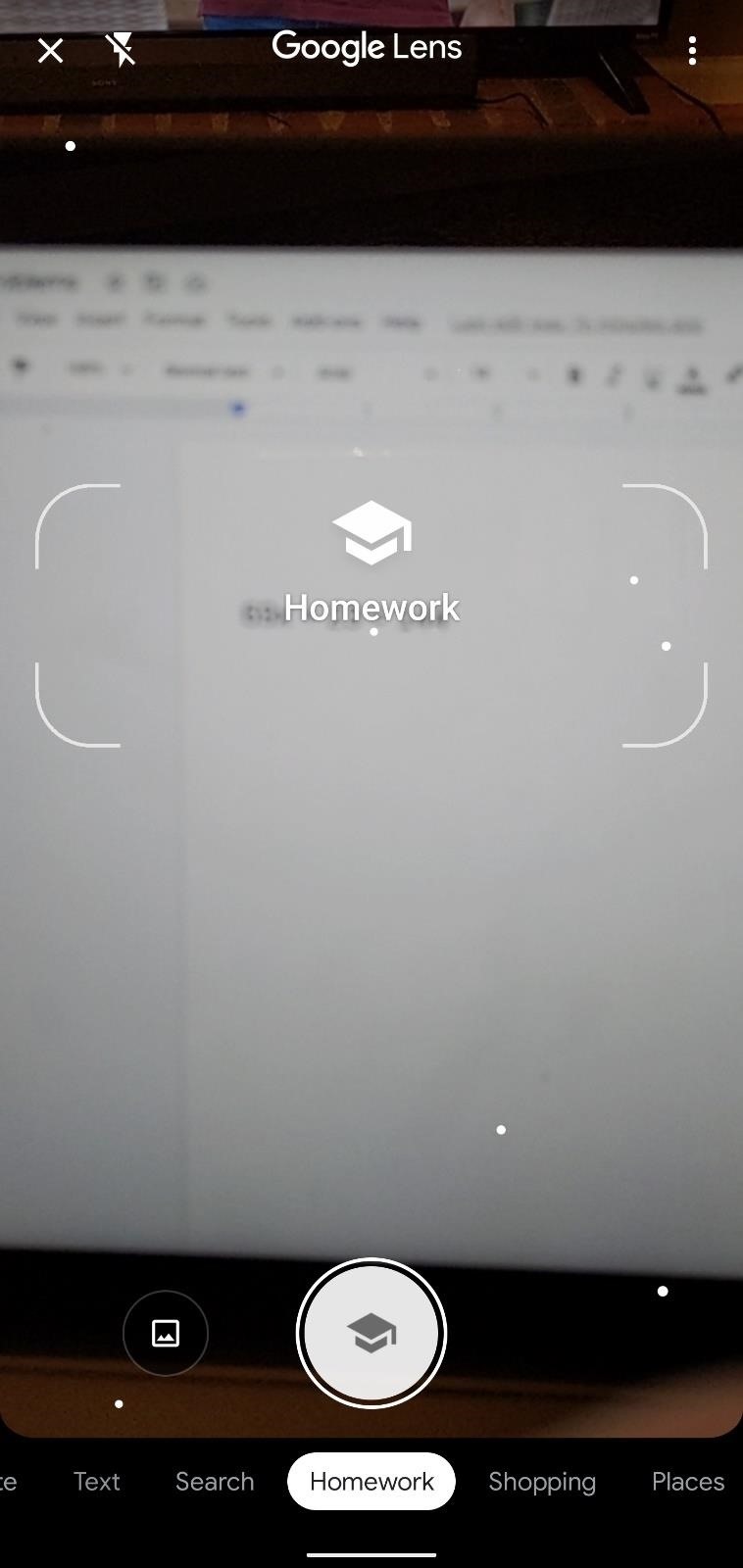
Step 3: Scan the Equation
Center the target brackets over the equation until Lens recognizes it and highlights it on the screen. Tap the equation, and Lens will analyze it. Lens can recognized typed or hand-written equations, though legibility can handicap the app’s abilities for the latter.
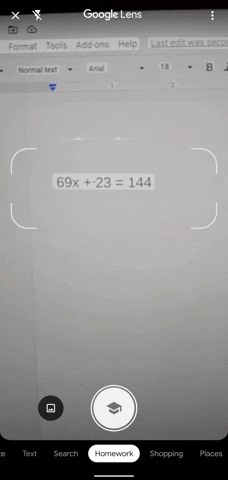
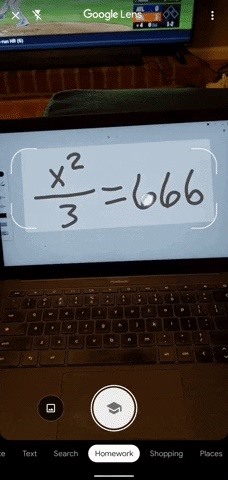
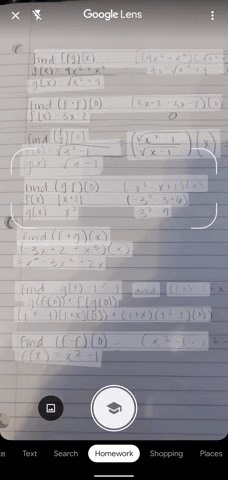
Step 4: Solve & Learn
For simpler equations, Google will provide the steps to solve the problem as well as the solution. For more complex functions, Google will punt to other services from the web, such as Cymath, MathPapa, and Wolfram|Alpha.
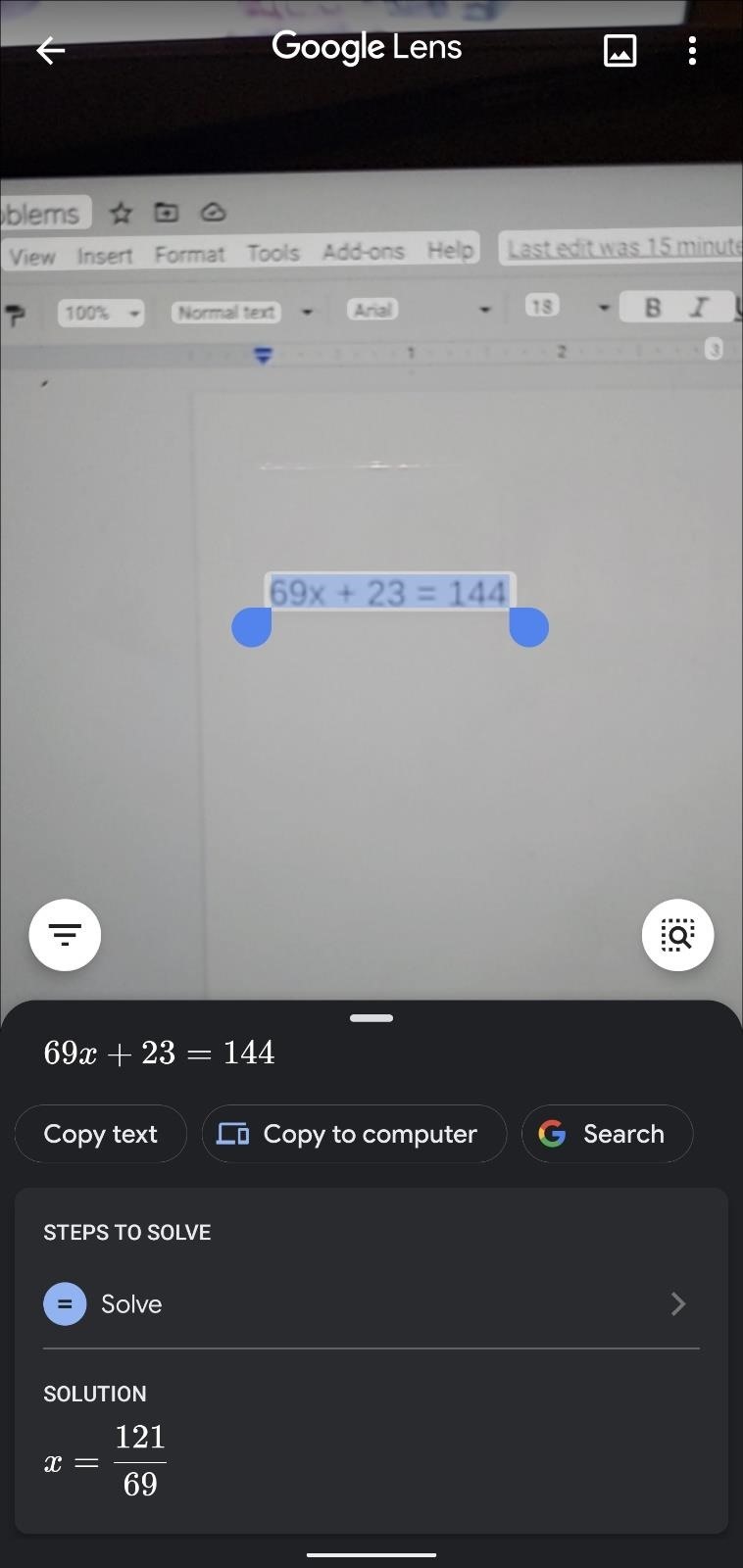
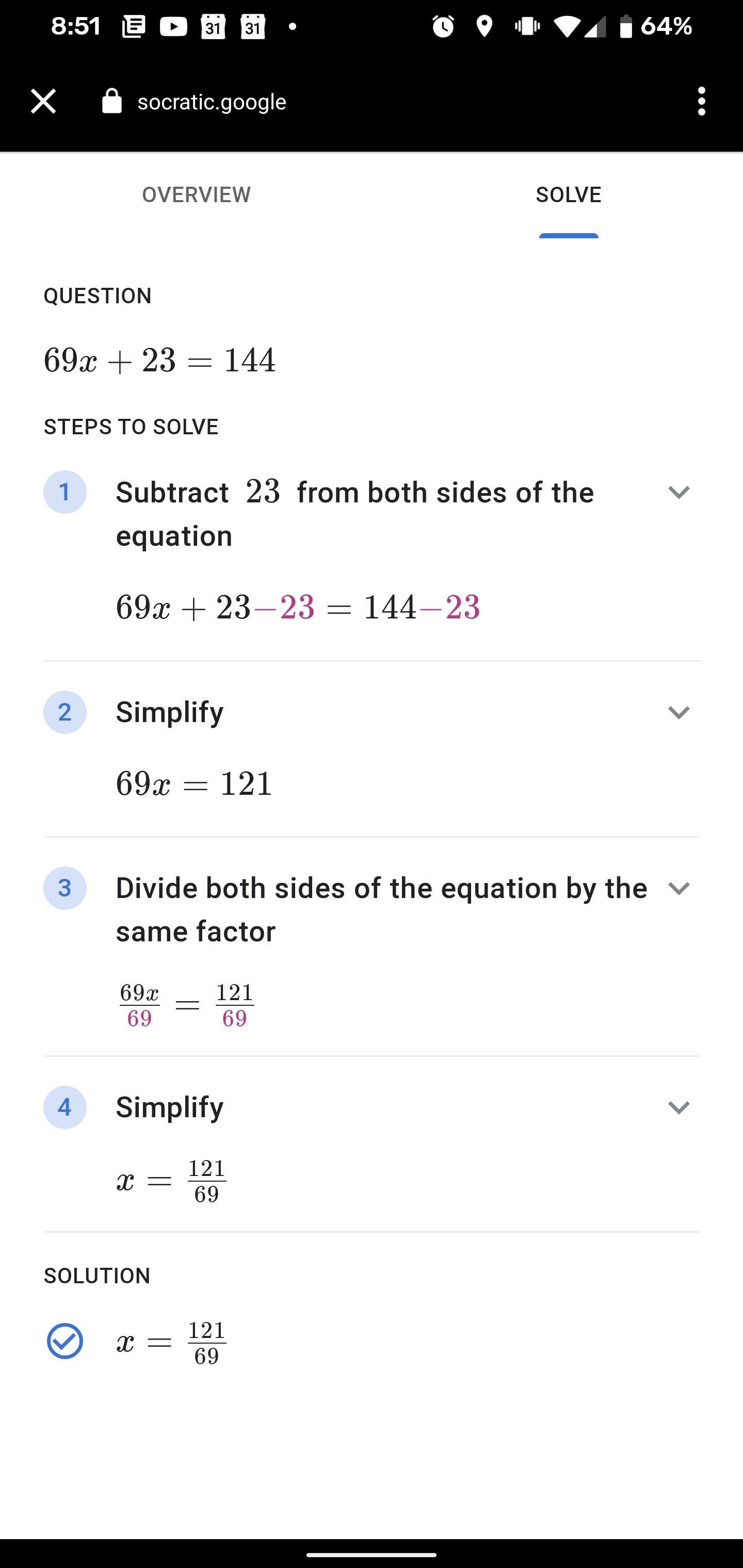
You can also scroll further to find other resources, such as flashcards for similar problems from Quizlet and key concept explanations. Homework mode isn’t as helpful for solving word problems, however, the hive mind of Google does provide resources from across the web for these exercises as well.
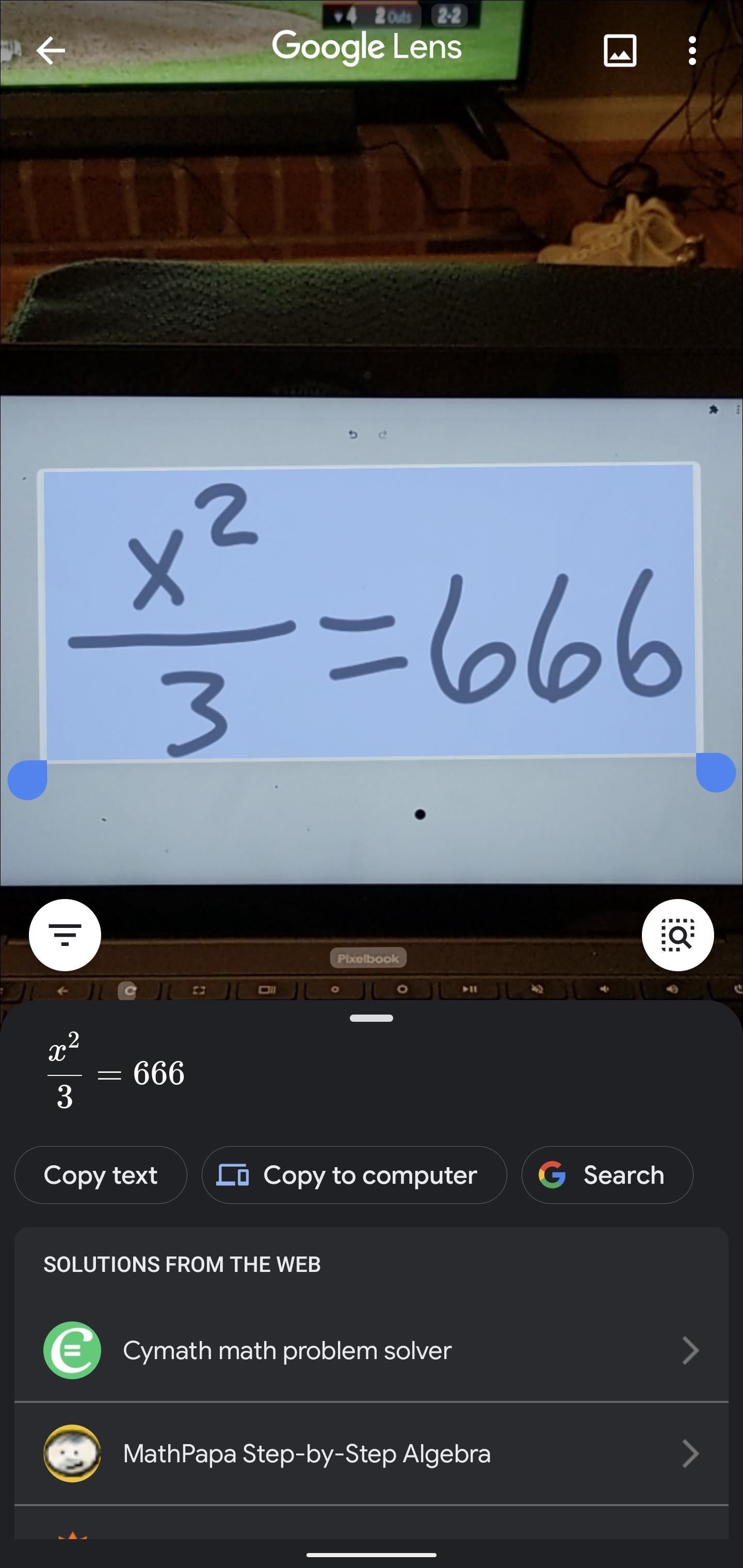
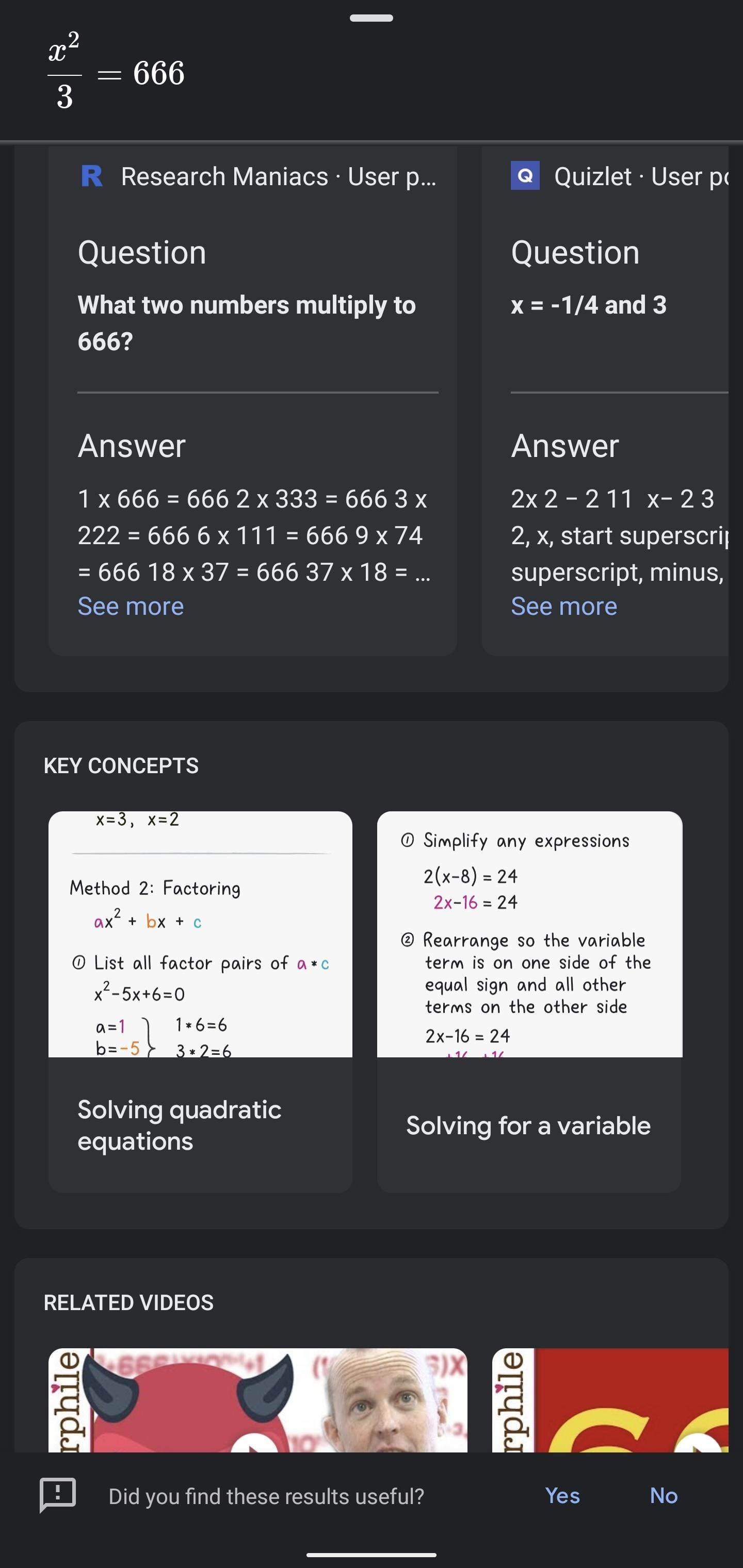
Hot Deal: Set up a secure second phone number and keep your real contact details hidden with a yearly subscription to Hushed Private Phone Line for Android/iOS, 83%–91% off. It’s a perfect second-line solution for making calls and sending texts related to work, dating, Craigslist sales, and other scenarios where you wouldn’t want to give out your primary phone number.
“Hey there, just a heads-up: We’re part of the Amazon affiliate program, so when you buy through links on our site, we may earn a small commission. But don’t worry, it doesn’t cost you anything extra and helps us keep the lights on. Thanks for your support!”









