iPad, iPhone, and iPod touch owners: it’s that time again. iOS 8 has been released to the public, and those who have been eager to update since Apple’s WWDC announcement won’t have to wait any longer. Since iOS 8 promises to pack a bunch of new, really great features, it’s time to present your options for getting on the latest and greatest for your Apple device.
There are two ways to update your system, just make sure that your device has at least 50% battery and that you’ve cleared plenty of storage space—you’ll need anywhere from 3 to 7GB free, depending on device.
See: The Ultimate Guide to Freeing Up Space on Your iPhone in iOS 7
The iOS 8 update can be installed on the iPhone 5S, iPhone 5C, iPhone 5, iPhone 4S, iPad Air, iPad mini Retina, iPad mini, iPad 4, iPad 3, iPad 2, and iPod touch 5. Click here for a full compatibility list.
Over-the-Air (OTA) Update
The easiest way to update your device is to do an OTA update. To check its availability and get the download started, simply go to Settings -> General -> Software Update.
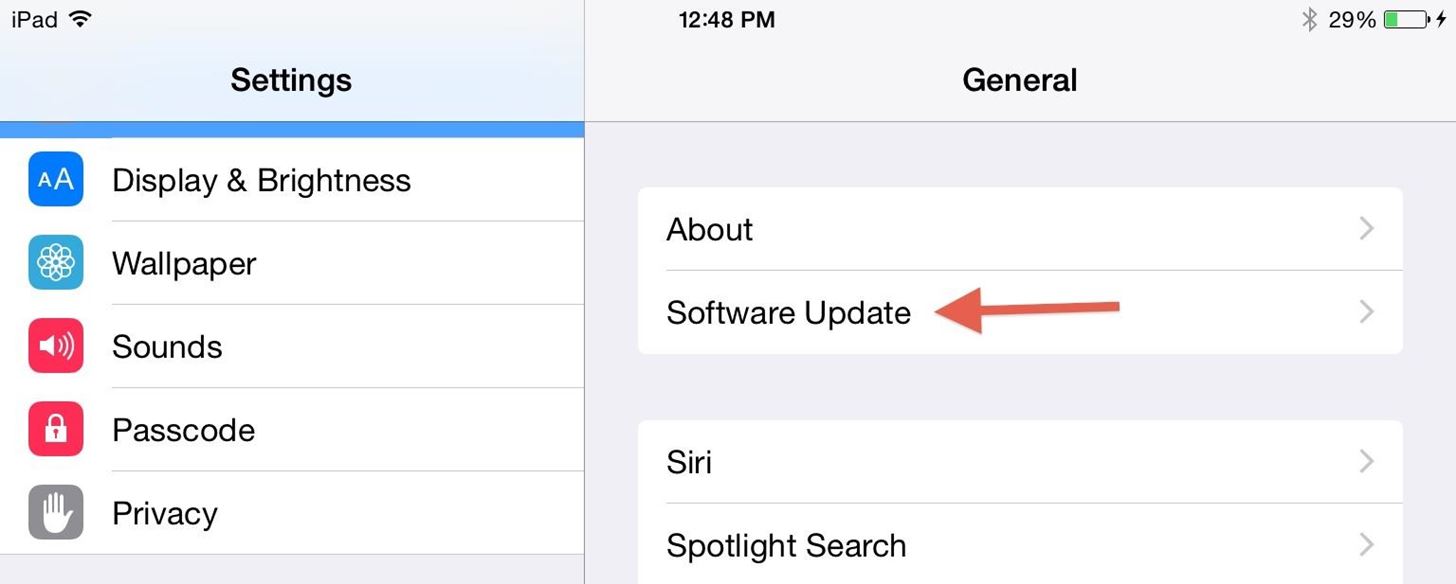
Tap on the available update and hit Install—all you’ll need is a strong Wi-Fi connection. But, given Apple’s previous history with server overloads and millions of people downloading the update at the same time, it’s always more reliable to update via iTunes.
Update with iTunes
To update with iTunes, simply plug in your device, select it from the sidebar, and in the Summary section, click Check for Update.
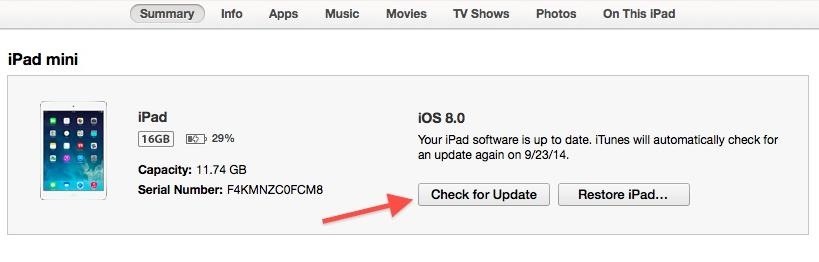
Click Download and Update and sit back while iOS 8 is added to your device.
If You Are Jailbroken
If you are jailbroken, you’ll have suck it up and say goodbye. There currently isn’t a jailbreak method for iOS 8, so anyone with a jailbroken iOS 7 device that wants to update to iOS 8 will lose their jailbreak. Just make sure to create a list or take a screenshot of all your jailbroken apps and Cydia downloads so you can go back and get them once a iOS 8 jailbreak method is released.
Also, OTA updates are usually not available for jailbroken phones, so you’ll have to update via iTunes. Connect your device and make sure to back everything up, and then select Restore. It should restore and update to the latest OS available, but if not, simply check for updates once the phone is restored.
Beta Testers & Developers
If you’re coming from the beta builds of iOS 8, updating to the public release may not be as groundbreaking as coming from iOS 7, but is still something you will want to do, especially with all the bugs that were squashed.
The process is a little different than the ones listed above. You must download the GM IPSW file before moving on.
Plug your device into your computer and open iTunes. Select your device and then use the alternate click on the Check for Updates button. For Mac users, press Option + click and for Windows, press Shift + click. Now find the IPSW file you just download and select it.
For Those of You with the Gold Master Build
If you downloaded and installed the Gold Master build of iOS 8, then you’re already running the same version that was released to the public. Basically, you won’t have any updating to do until the next patch of iOS 8, most likely version 8.0.1.
Now That You Have iOS 8, It’s Time to Explore
To see what you can do in Apple’s latest mobile operating system, check out the Coolest Hidden Features of iOS 8, as well as the Best Hidden Safari Features, Top Hidden Features in Messages, and our other iOS 8 tips.
Also, follow Gadget Hacks on Facebook and Twitter for more great tips.
Just updated your iPhone? You’ll find new emoji, enhanced security, podcast transcripts, Apple Cash virtual numbers, and other useful features. There are even new additions hidden within Safari. Find out what’s new and changed on your iPhone with the iOS 17.4 update.
“Hey there, just a heads-up: We’re part of the Amazon affiliate program, so when you buy through links on our site, we may earn a small commission. But don’t worry, it doesn’t cost you anything extra and helps us keep the lights on. Thanks for your support!”











