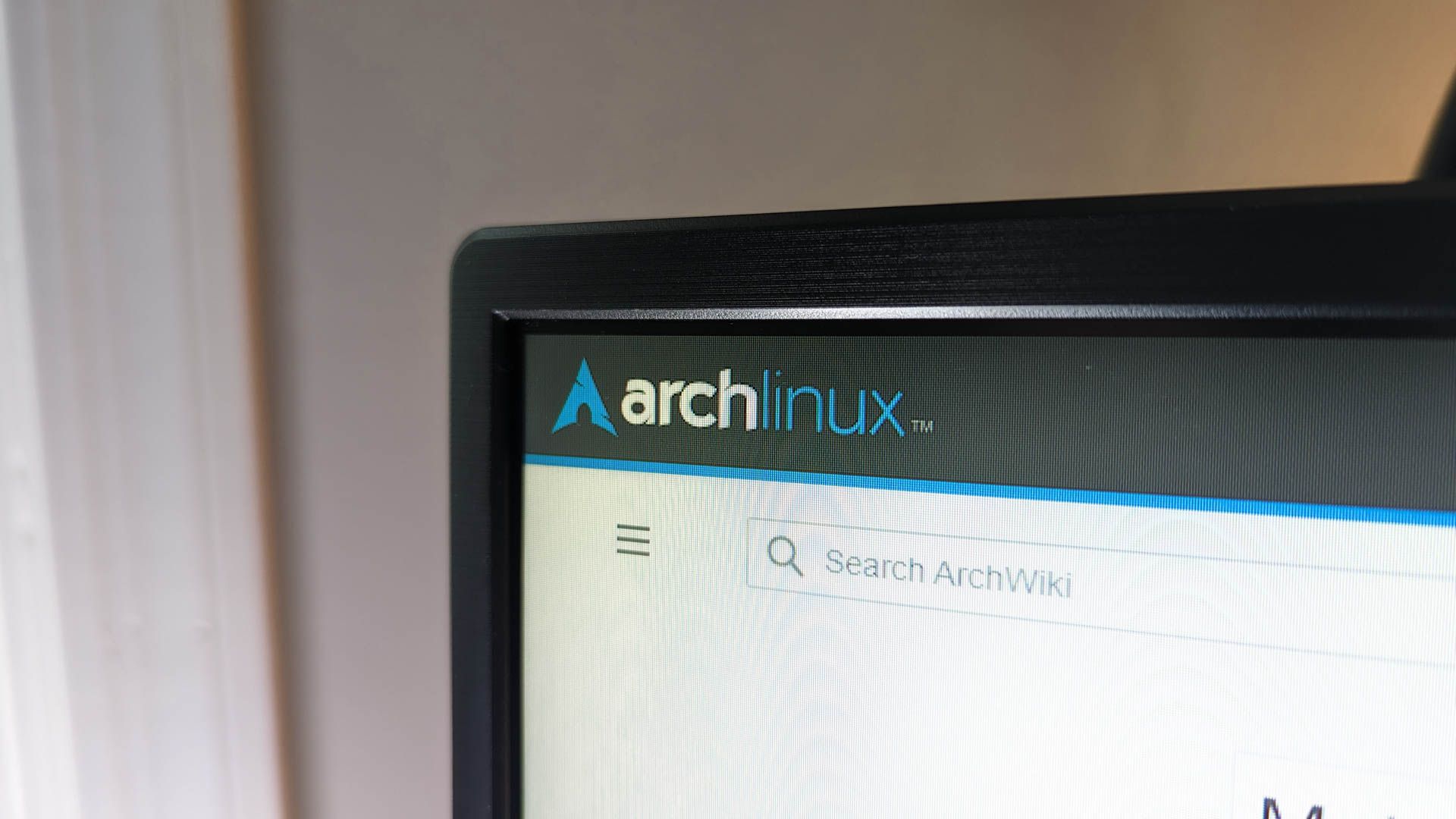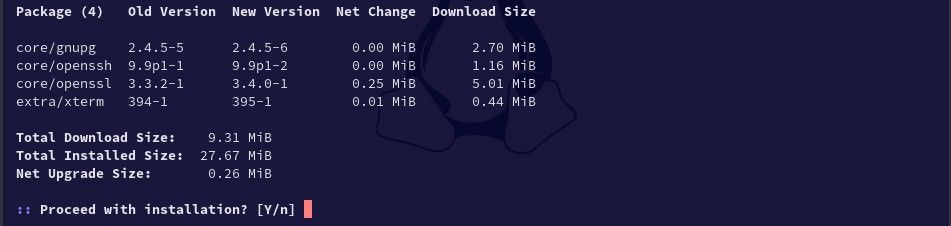How to Update Arch Linux
Linux & macOS Terminal
Key Takeaways
- Use “sudo pacman -Syu” to update all packages, ensuring you get the full upgrade.
- While we don’t recommend it, you can use “sudo pacman -S package_name” to upgrade specific packages.
Has the time come to update your Arch Linux system? Whether you’re on pure Arch or an Arch-based distro like Manjaro and Garuda Linux, we’ll show you how to safely update your system with one or two simple commands.
Keeping packages up-to-date is important on any Linux distro. Arch operates on a rolling release model, delivering bleeding-edge updates to your virtual door as soon as they’re ready. Because of that, frequent updates (combined with effective backups) are necessary to avoid a broken system and corrupt packages.
Most Arch-based distros use the pacman package manager to download and install updates, a process technically referred to as “syncing.” You’ll use pacman commands to keep your packages synced and operational.
Your user account needs
sudo access
to follow these instructions.
Apply a System Update on Arch Linux
To begin an update of all installed packages, open any terminal emulator and pass the following command:
sudo pacman -Syu
You’ll be prompted for your password before the command can proceed. This command checks for available updates. If there are any, pacman will list the packages along with their new version numbers.
You’ll then be prompted to confirm that you want to apply a full upgrade. Type y and hit Enter to confirm, or use n to cancel.
If you have packages that you suspect are corrupt, you can force a database download with your update to take care of those issues. Even if no updates are available, pacman will verify the integrity of your currently installed packages. Add a second y to the string to make that happen.
sudo pacman -Syyu
How to Update a Specific Package in Arch Linux
We don’t recommend upgrading specific packages while ignoring other available updates often. Because of Arch’s rolling release process, cherry-picking updates can cause issues.
If you only want to update a specific package, use the same command that you used to install it, replacing package_name with your choice.
sudo pacman -S package_name
If you’re not sure what the name of a package is, you can search your installed packages using the -Qs flag.
pacman -Qs string
Be sure to replace string with your search term. This will search both package names and descriptions, so you should find what you’re looking for easily.
While you’re upgrading your Arch system, you may want to consider trying a different package manager, like yay. It gives you easy access to the AUR (Arch User Repository).