
With Android 10, there are now three options when an app asks to access your location: Allow, Deny, and Allow While In Use. That last one prevents apps from seeing your location unless you’re actively using them, and it’s the default now. But when you first update, most of your apps will still be allowed to access your location in the background — at least, until you do something about it.
Open your Settings app and you’ll find a new dedicated “Location” submenu in Android 10. Head in here, then go to “App permission” and you’ll see a list of all the installed apps, sorted by their location permissions.
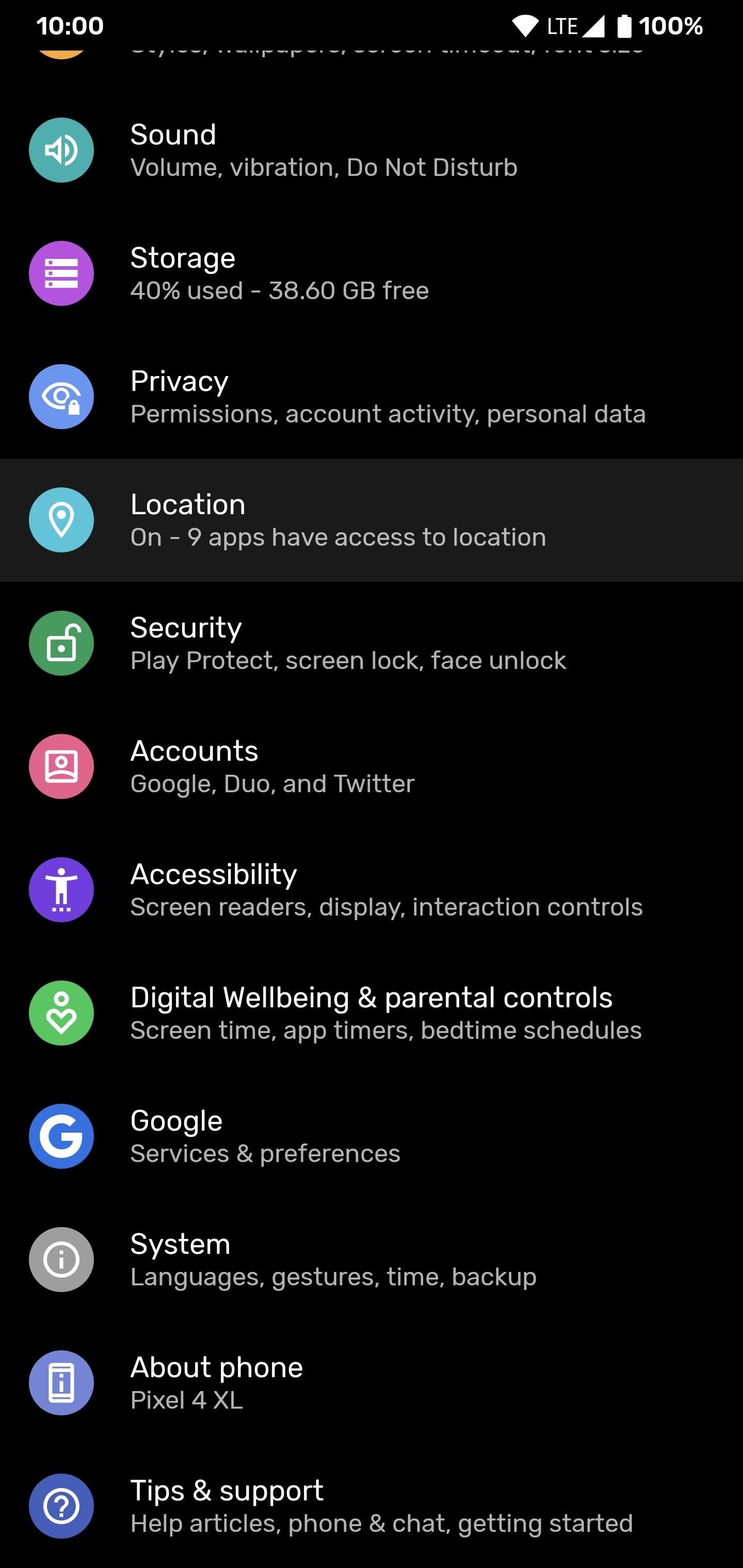
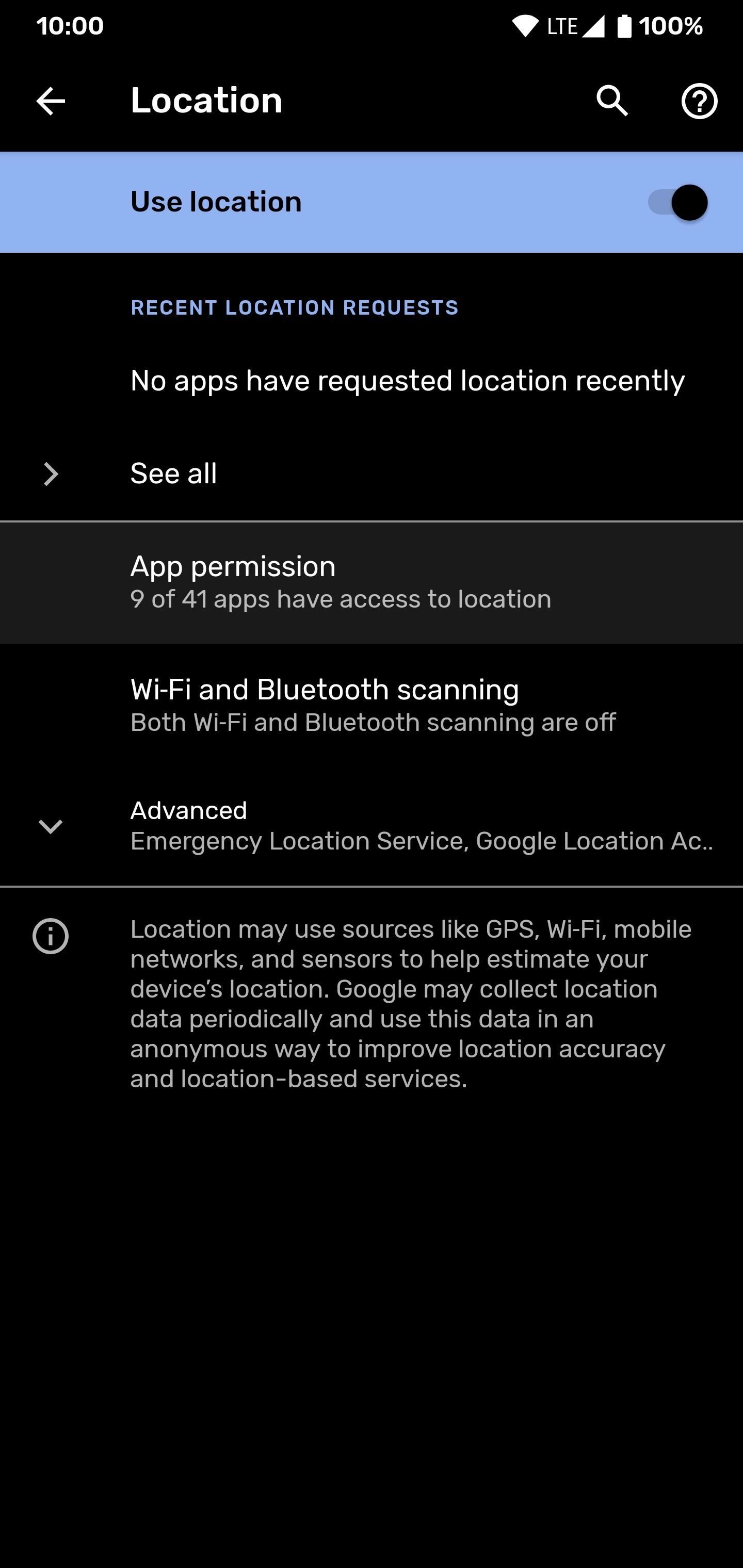

If you previously granted location access to your apps, you’ll likely see many under the “Allowed All The Time” section. But now that you’re on Android 10, you’ll want most apps moved to “Allowed Only While In Use.” To do that, just tap any app in the section and change the permission to “Allow only while using the app.”
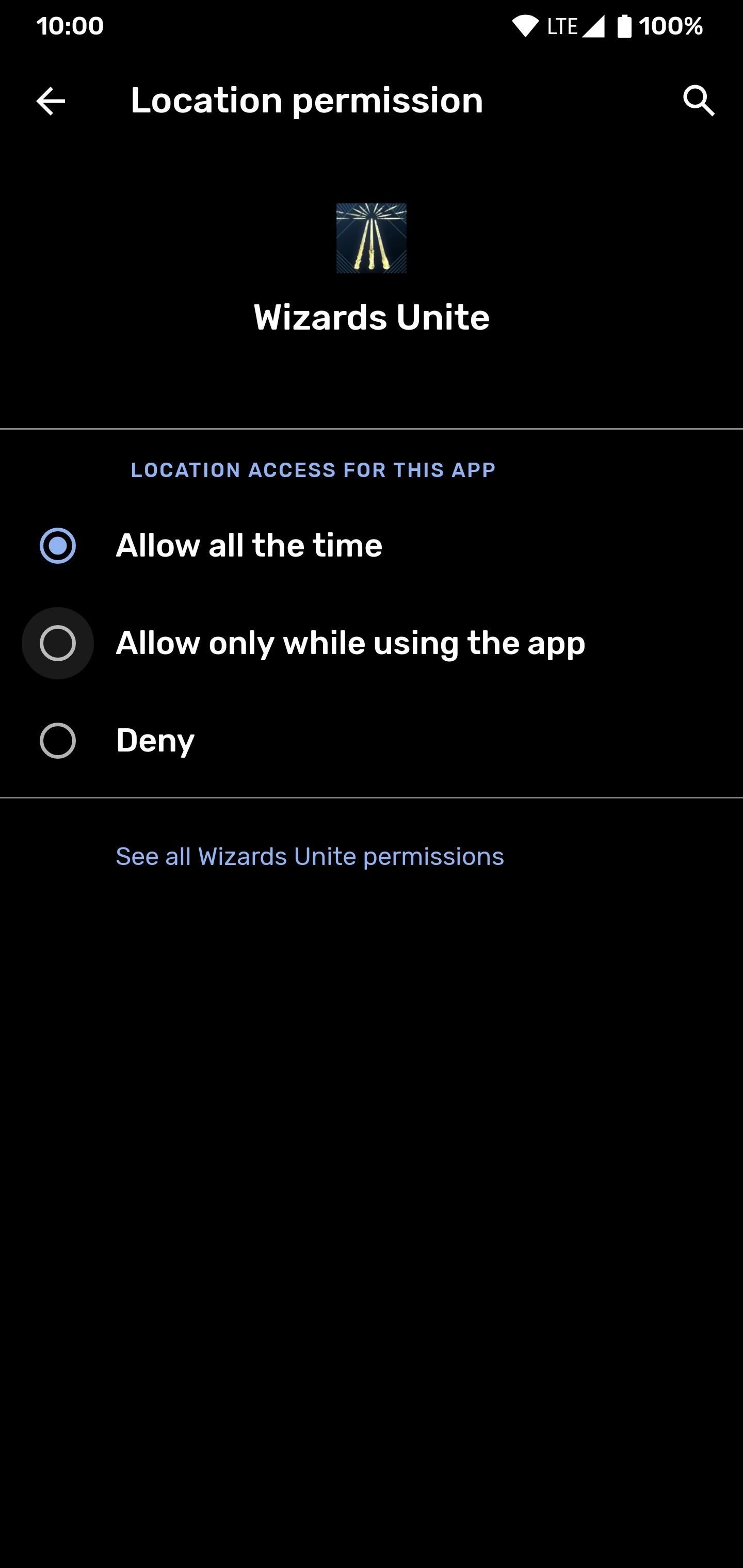
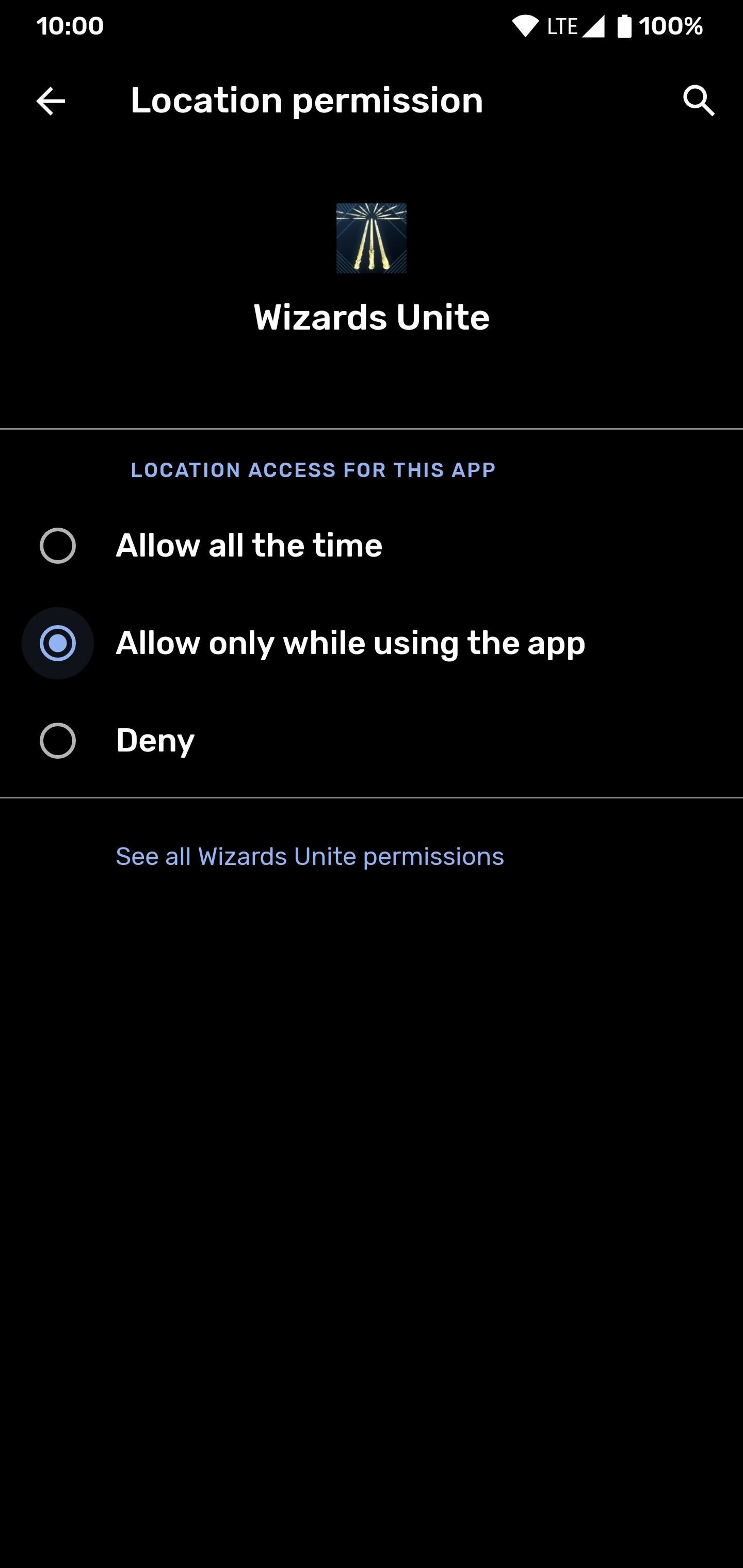
Keep in mind that some features, like Google Maps location sharing, won’t work if you revoke an app’s permission to access your location in the background. But if you’re not using features like that, it’s safe to switch the app to the new permission.
This article was produced during Gadget Hacks’ special coverage on smartphone privacy and security. Check out the whole Privacy and Security series.
Hot Deal: Set up a secure second phone number and keep your real contact details hidden with a yearly subscription to Hushed Private Phone Line for Android/iOS, 83%–91% off. It’s a perfect second-line solution for making calls and sending texts related to work, dating, Craigslist sales, and other scenarios where you wouldn’t want to give out your primary phone number.
“Hey there, just a heads-up: We’re part of the Amazon affiliate program, so when you buy through links on our site, we may earn a small commission. But don’t worry, it doesn’t cost you anything extra and helps us keep the lights on. Thanks for your support!”










