To really personalize your HTC 10, you’ll need to be rooted — but that can’t happen unless you unlock your bootloader. Thankfully, HTC has made it relatively easy to unlock the bootloader on their 2016 flagship.
Unlocking your bootloader will make it a breeze to install TWRP, which can then be used to flash the SuperSU ZIP and root. TWRP also lets you install custom ROMs and modified applications, like equalizers for better audio, camera mods for improved picture quality, and so on. But before we get to all of that, the bootloader needs to be unlocked, so let’s go over the steps on how to do so below.
What You’ll Need
- HTC 10
- Windows, Mac, or Linux computer
- USB data cable
Step 1: Install ADB & Fastboot
To unlock your bootloader, you’ll need to have ADB and Fastboot installed on your computer. It’s strongly recommended to install the official version from Google, and we’ve explained how to do so in Method 1 at the following link:
Step 2: Enable Developer Options, OEM Unlocking & USB Debugging
Like with all Android phones, if you want to unlock your bootloader, you have to activate the hidden Developer Options menu to check off “Enable OEM unlocking” and “USB debugging.”
To do so, open up Settings and navigate to About phone, tap on “Software info,” then spam-tap “Build number” until you see a toast message stating “You are now a developer!”
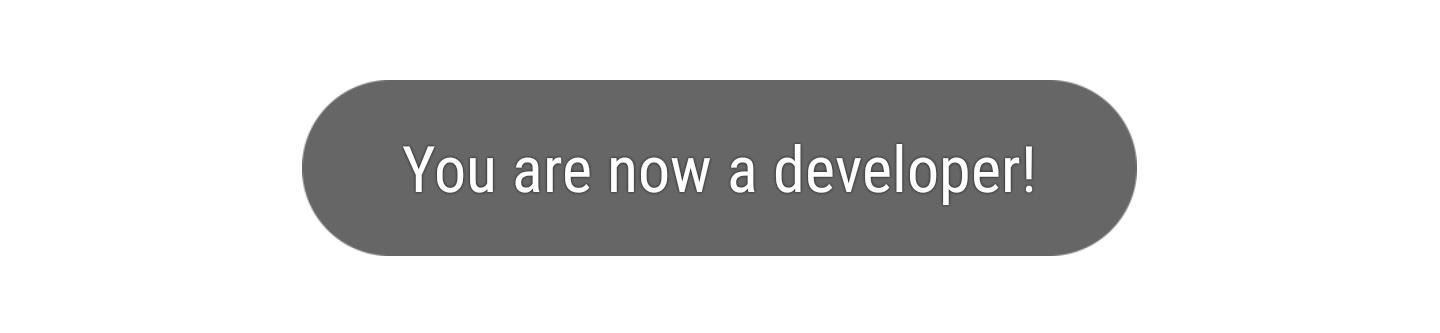
Step 3: Create an HTC Developer Account
Back on your computer now, head to HTC’s bootloader unlock page and register for an HTC developer account. Once you have an account, select HTC 10 from the drop-down menu under “Supported Devices,” then click “Begin Unlock Bootloader.” From here, you’ll need to find your device ID before proceeding, so keep this browser window open until you’re done with the next step.
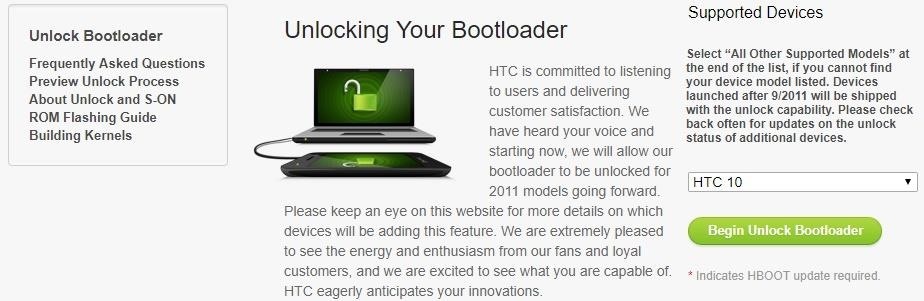
Step 4: Find Your Device ID
To get your device ID, you’ll have to open an ADB window on your computer. To do that, Windows users will need to open the platform-tools folder inside of their ADB installation directory, which can usually be found at C:Program Files (x86)Androidandroid-sdk. From there, hold down the shift button on your keyboard, then right-click any empty space and choose “Open command window here.”
For Linux and Mac users, open a Terminal window, then change directories to the platform-tools folder. The location of this directory will vary, depending on where you installed ADB in the first place. So if you’re unsure, simply search your hard drive for “platform-tools.”
Next, plug your phone into your computer and type in the following command to reboot into a Fastboot-compatible mode:
adb reboot download
Once your phone reboots into download mode, type the following line into the command prompt to get your Device ID. This will return a series of letters and numbers, so copy and paste this ID into HTC’s form.
fastboot oem get_identifier_token
From there, fill out the form on HTC’s developer site and submit it. HTC will process your model number and device ID, then they’ll send an unlock.bin file to your email if everything was entered correctly and checks out.
Step 5: Unlock Your Bootloader
This next part will wipe your phone, so make sure you’ve backed up all important data like pictures and videos before continuing.
Download the BIN file emailed to you and transfer it to the platform-tools folder inside of your ADB installation directory. Then, flash the BIN file to your phone by entering the following line into the command prompt:
fastboot flash unlocktoken Unlock_code.bin
Your phone will ask you to confirm the bootloader unlock and will warn you that your data is going to be wiped. Use the volume rockers to highlight “Yes” and the power button to submit. Once you’ve done so, your phone’s bootloader will officially be unlocked.
Now that your bootloader is unlocked, you can make full use of Android by installing TWRP over the stock recovery, which can then be used to flash SuperSU to root your phone. There are hundreds of mods and ROMs available for the HTC 10, all of which aim to make the software and hardware experience superb since the HTC 10 is perhaps the last device featuring everything we loved by HTC (we all know how silly the HTC U Ultra and HTC U 11 turned out to be).
- Follow Gadget Hacks on Facebook, Twitter, Google+, YouTube, and Instagram
- Follow WonderHowTo on Facebook, Twitter, Pinterest, and Google+
Hot Deal: Set up a secure second phone number and keep your real contact details hidden with a yearly subscription to Hushed Private Phone Line for Android/iOS, 83%–91% off. It’s a perfect second-line solution for making calls and sending texts related to work, dating, Craigslist sales, and other scenarios where you wouldn’t want to give out your primary phone number.
“Hey there, just a heads-up: We’re part of the Amazon affiliate program, so when you buy through links on our site, we may earn a small commission. But don’t worry, it doesn’t cost you anything extra and helps us keep the lights on. Thanks for your support!”











