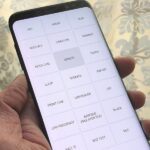Unlocking your Samsung Galaxy S4 so you can use a different SIM card isn’t the easiest thing in the world. In the states, unlocking cell phones was actually illegal, despite the White House’s disapproval, though, a recent bill has making its way to the House floor and has made it legal again.
If you’ve purchased a GS4 with AT&T, T-Mobile, or another GSM provider on a contract, then your phone is probably locked. While they may be reluctant, most carriers will unlock your device for you, but only if you’re leaving the country or if your contract is up.

How fair is that? If you’re really desperate to pop another SIM card in there and don’t want to wait, you could shell out a few bucks at your local sketchy-looking prepaid store or online, but why pay when you can do it for free?
How to Carrier Unlock Your Samsung Galaxy S4
With this softModder tutorial, we’re going to show you how to quickly and easily unlock your Samsung Galaxy S4, models GT-I9505 and GT-I9500. If you have a different model, check out the note at the bottom of this article. If you have a Galaxy S3, check out this tutorial for help.
Warning
Before you start, make sure your device is backed up. Messing around with SIM carrier stuff can be risky, so you never know. It might explode. Not our fault.
Step 1: Dial the Secret Number
Launch the phone dialer and enter *#27663368378#, but DO NOT press call. The phone will automatically take you to the ServiceMode menu.
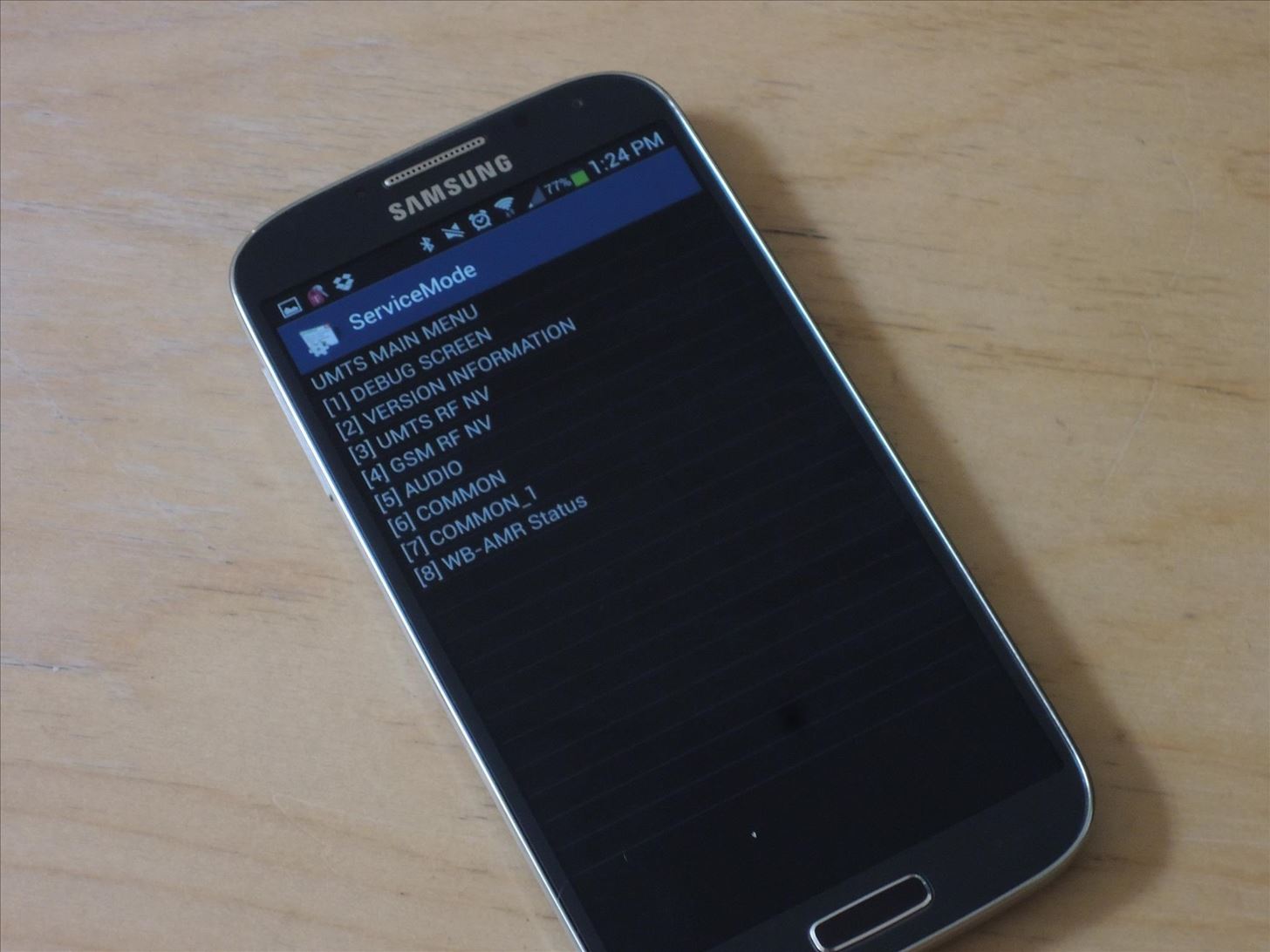
Step 2: If That Code Fails…
In case *#27663368378# doesn’t do anything on your model, try entering *#0011# instead.
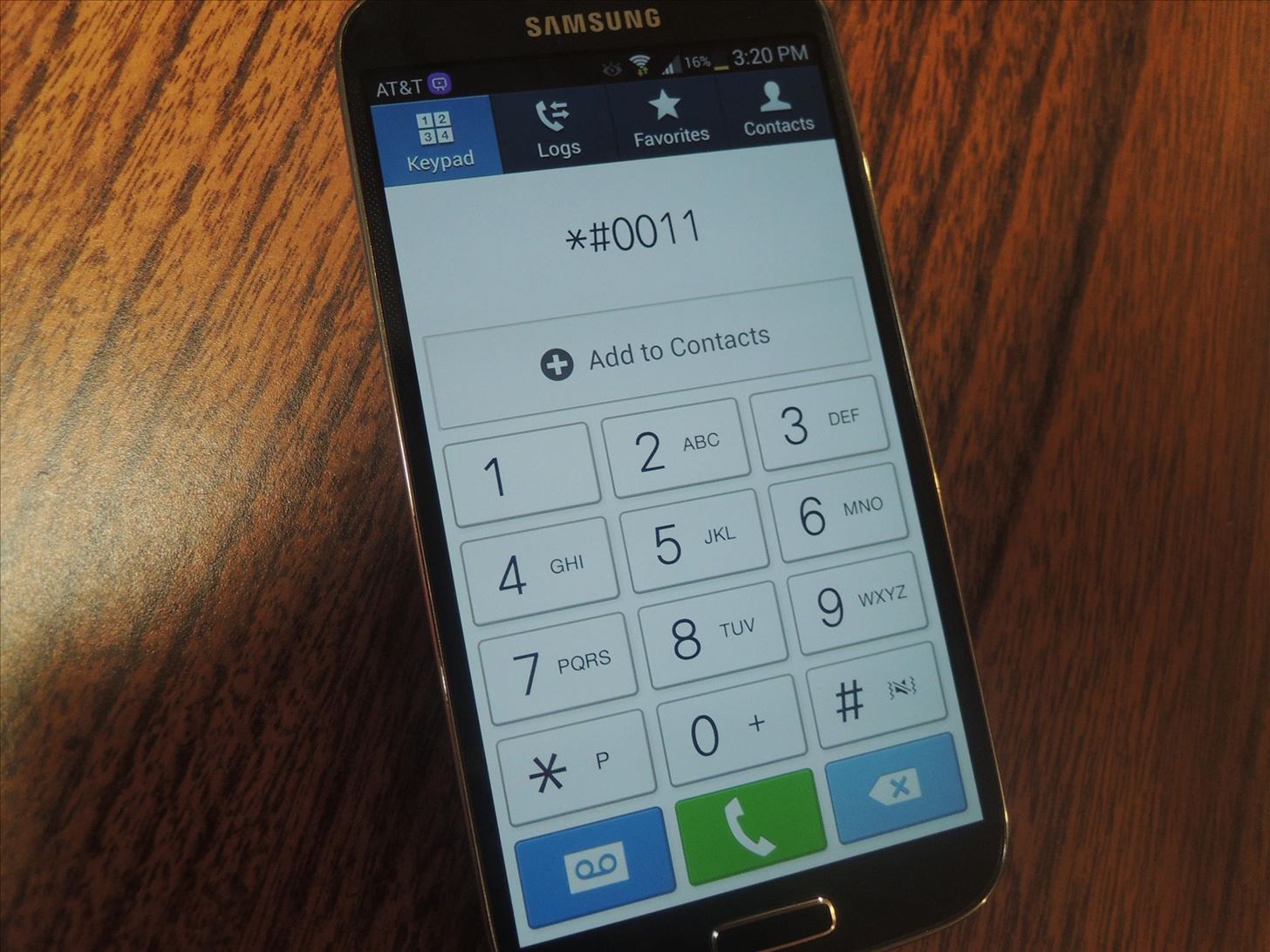
This will take you to the basic information section of ServiceMode.
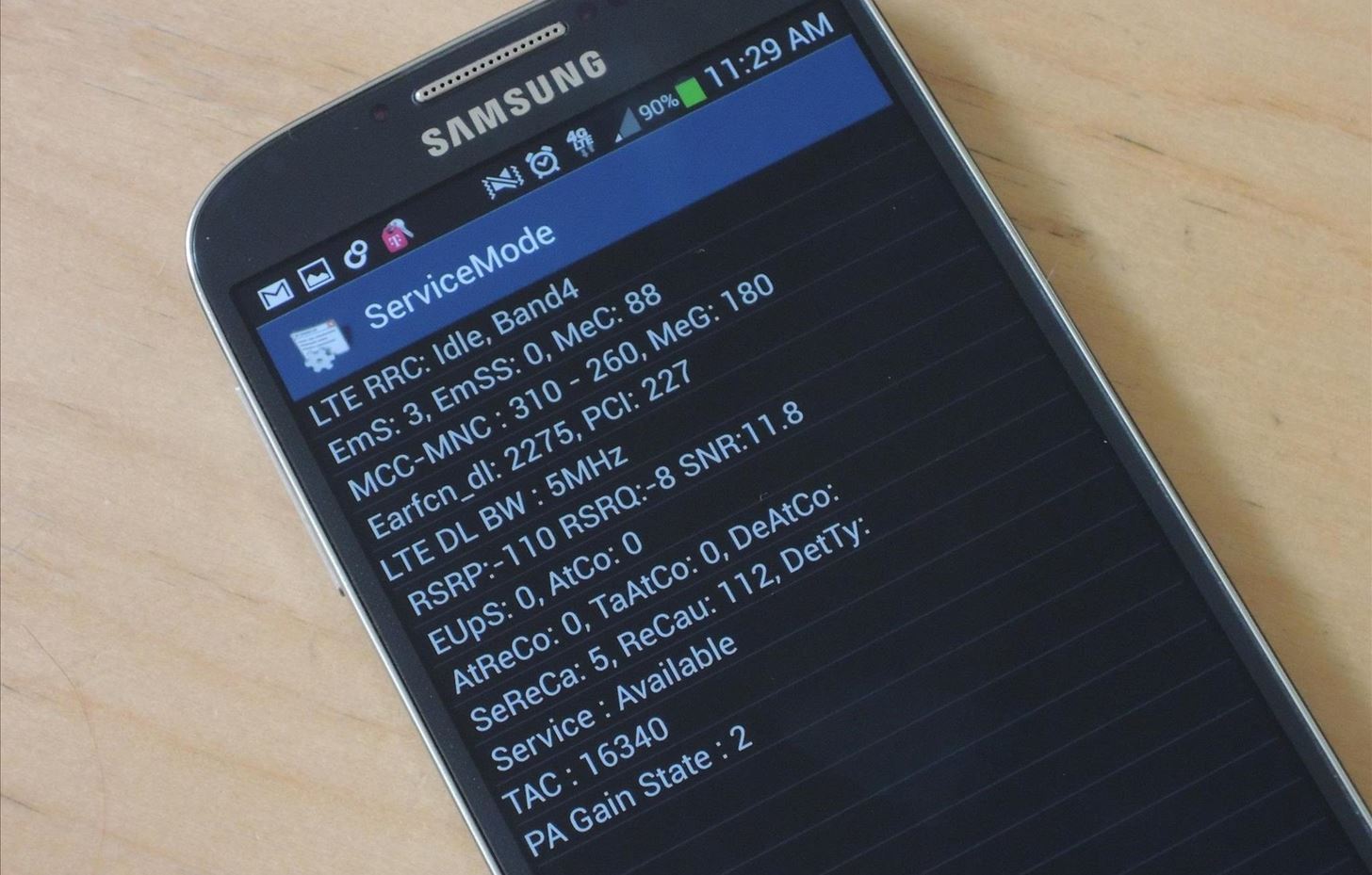
From there, press the Menu button on your device and then the Back key in the menu—not your phone’s menu key.
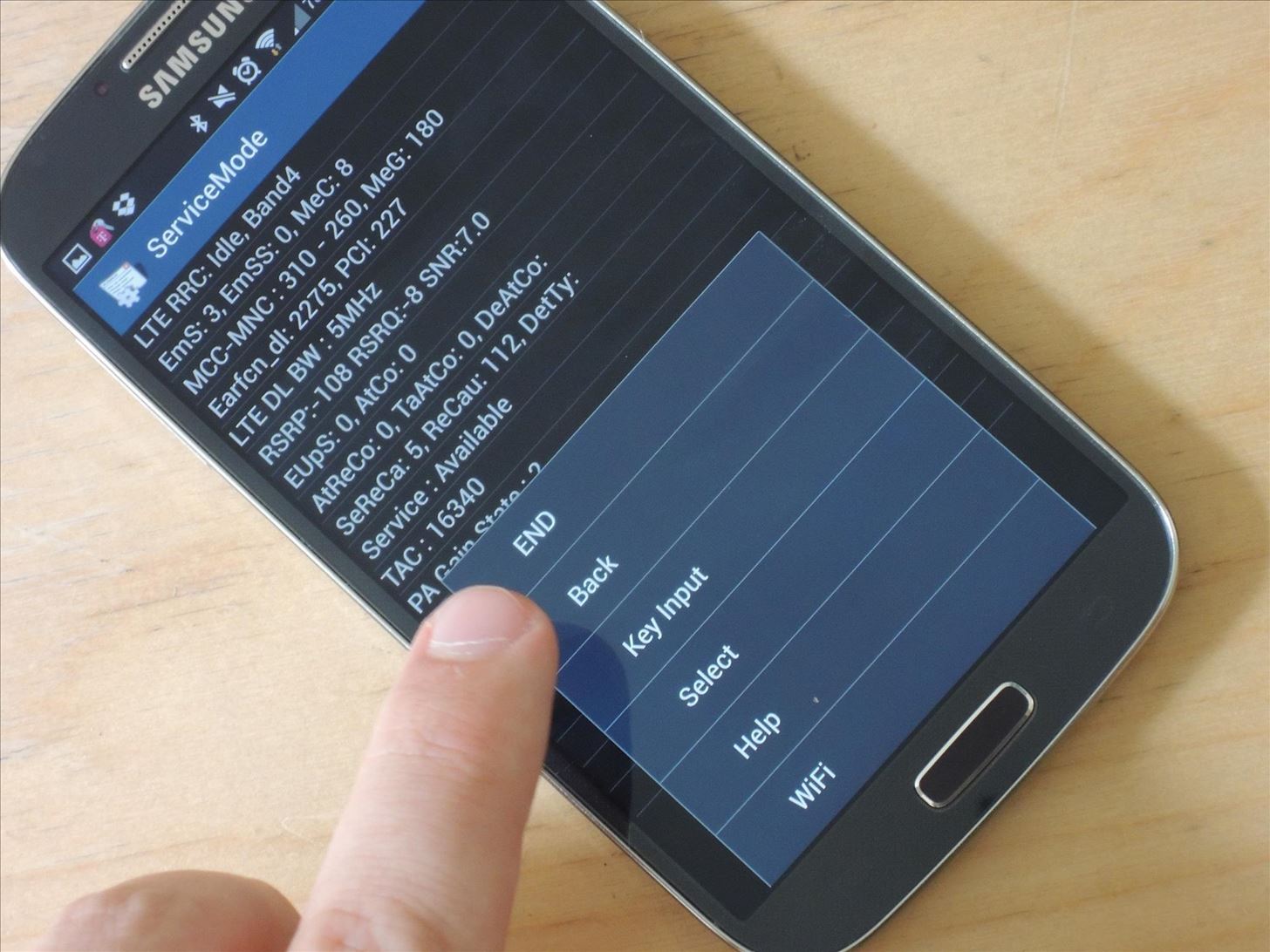
Tap on the Menu button again, but this time press Key Input.
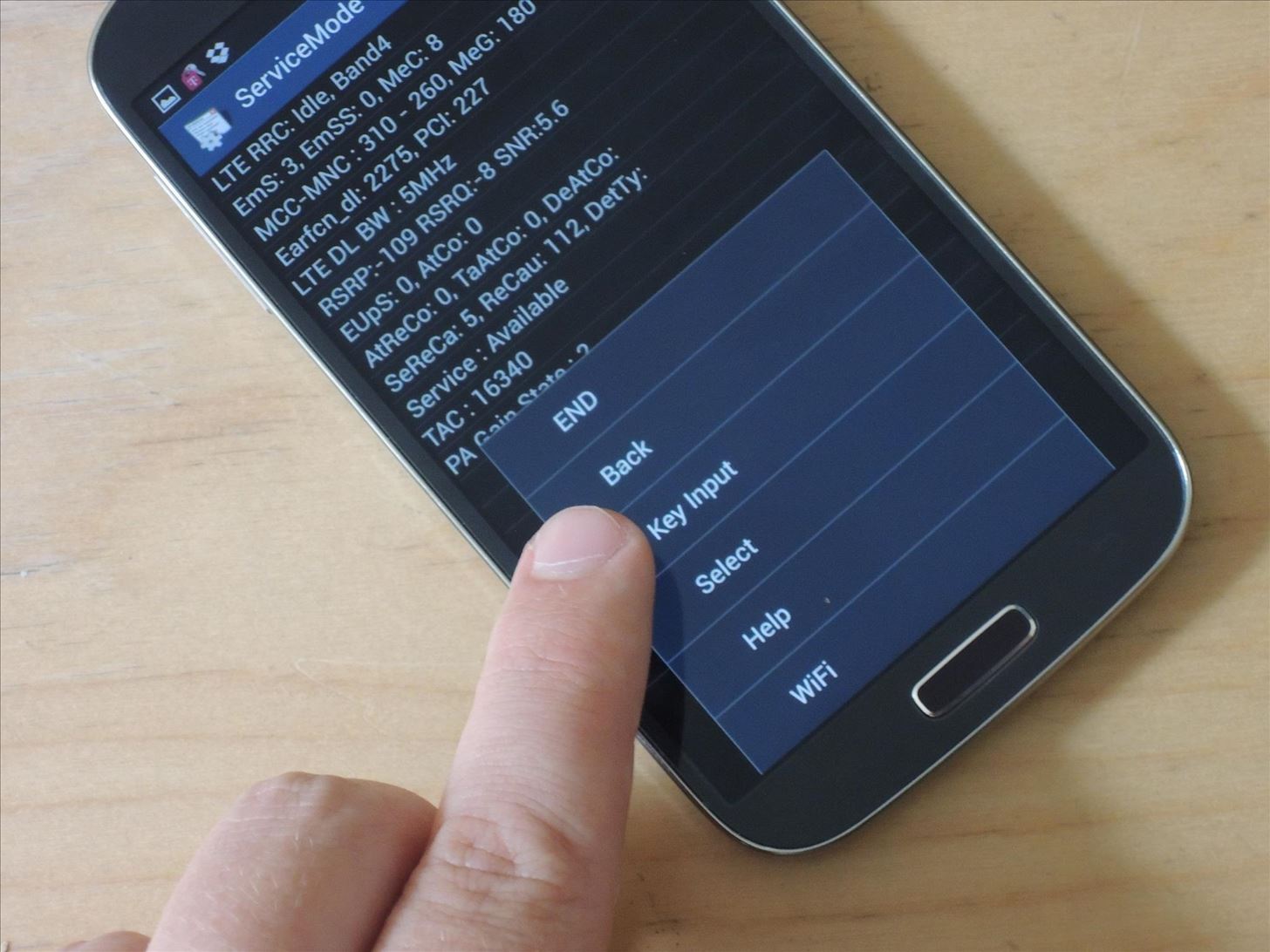
Enter 1 and press OK.
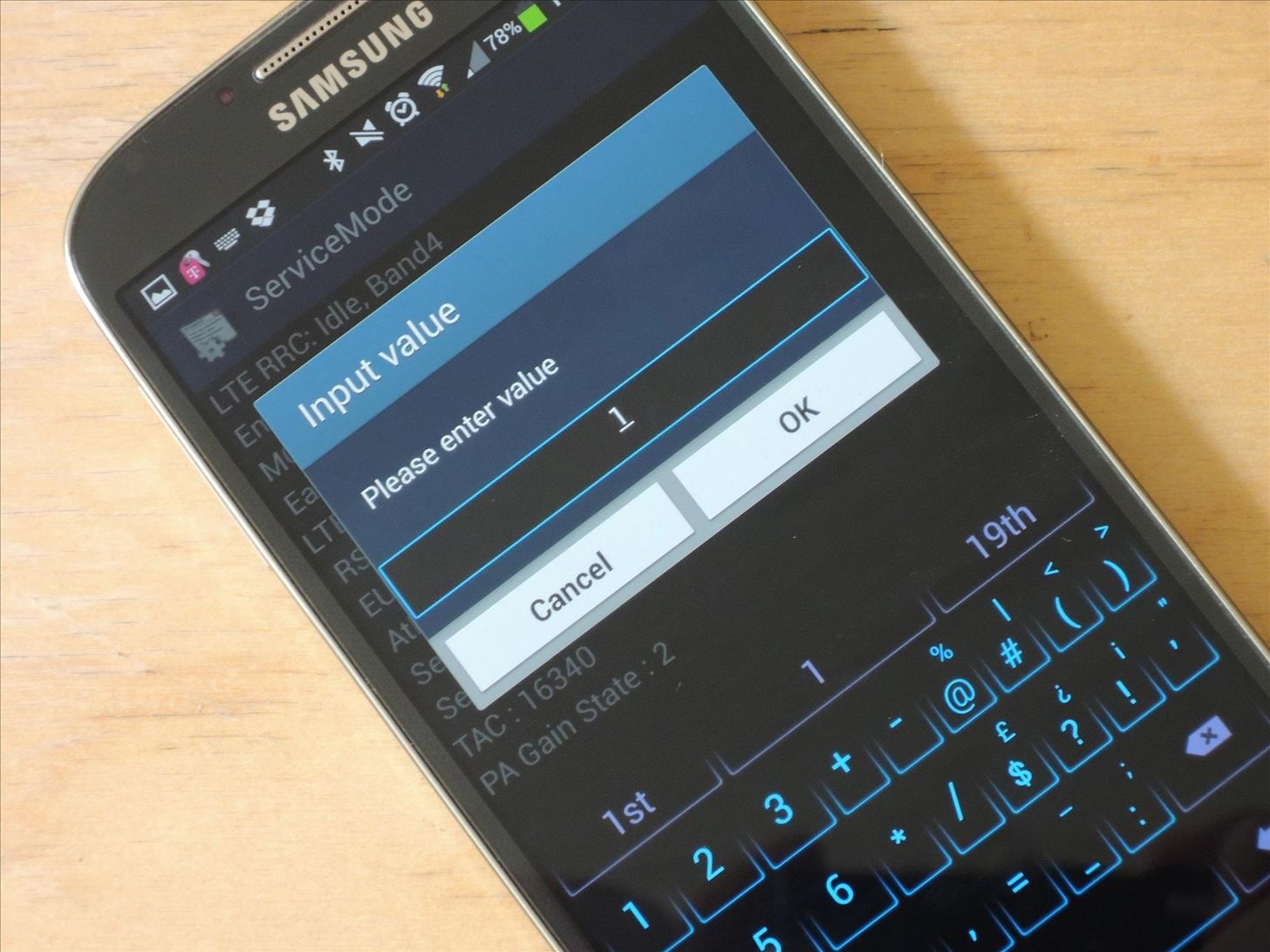
Wow. A lot harder, right?
Step 3: Select Debug Screen
You should now be at UMTS MAIN MENU in ServiceMode. Select [1] DEBUG SCREEN.
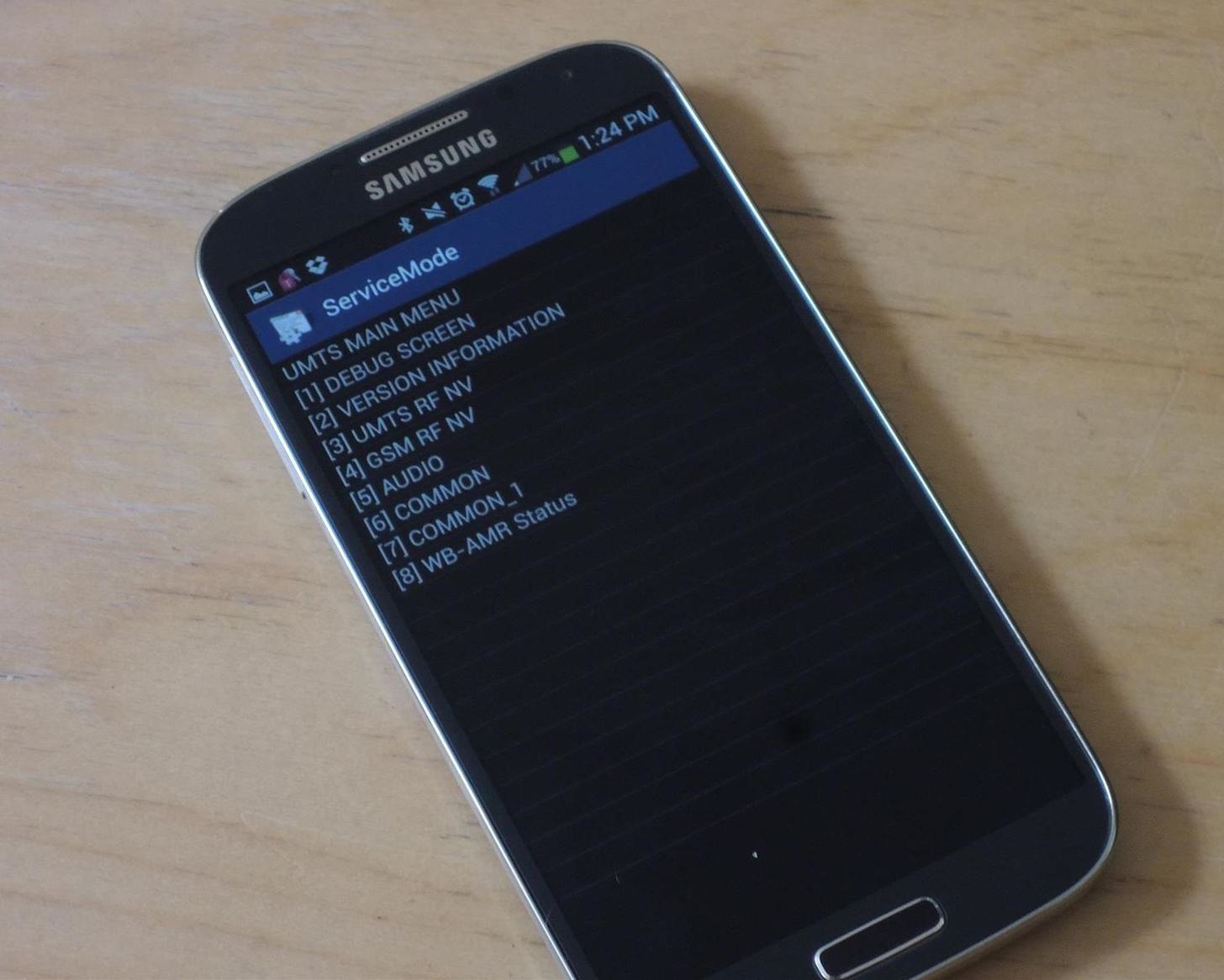
Step 4: Select Phone Control
At the DEBUG SCREEN, you’ll see six options. Select [6] PHONE CONTROL.
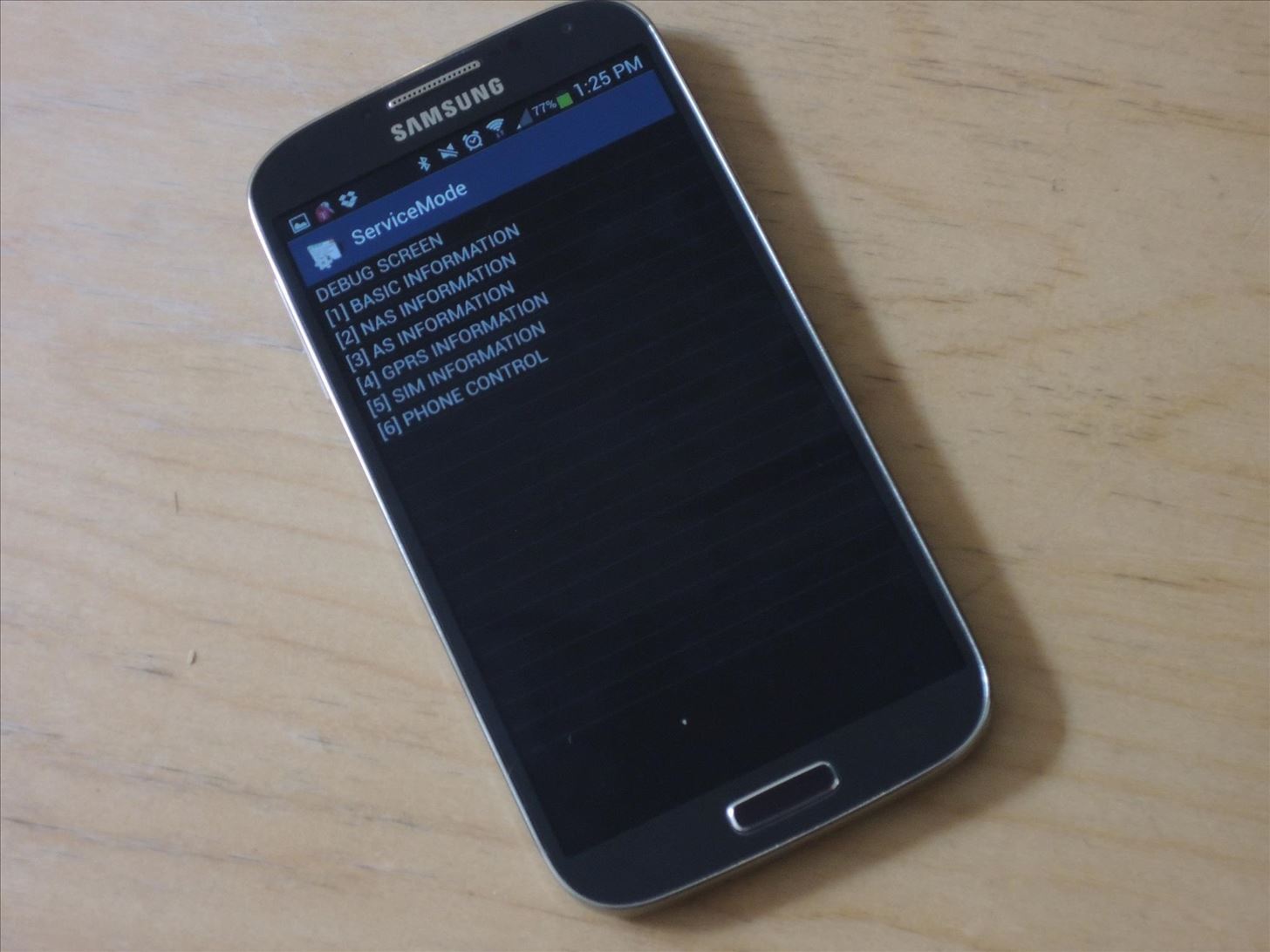
Step 5: Select Network Lock
From the Phone Control screen, select [6] NETWORK LOCK.
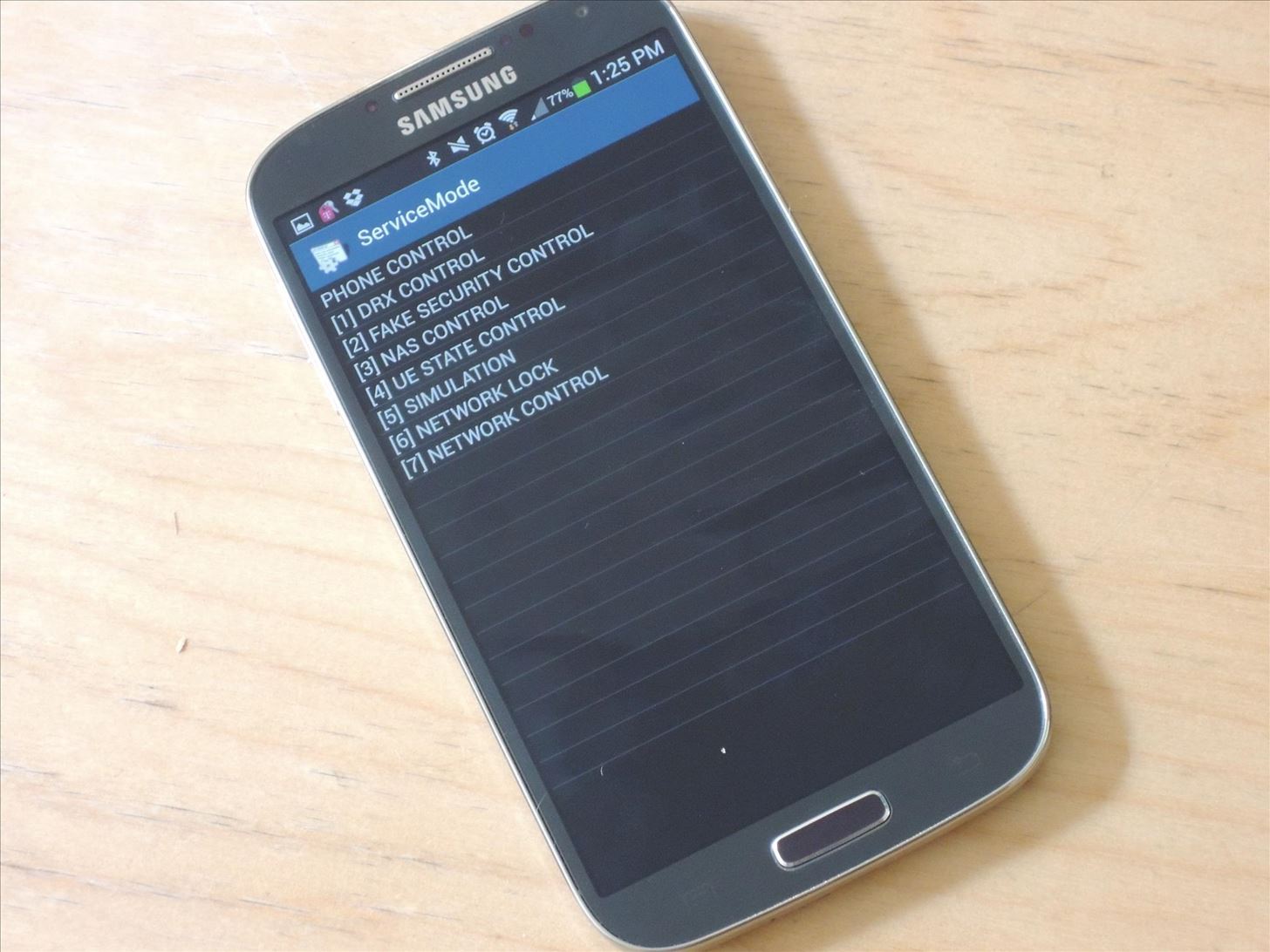
Step 6: Select Perso Off
On the next page, you should see three options. Select [3] PERSO SHA256 OFF.
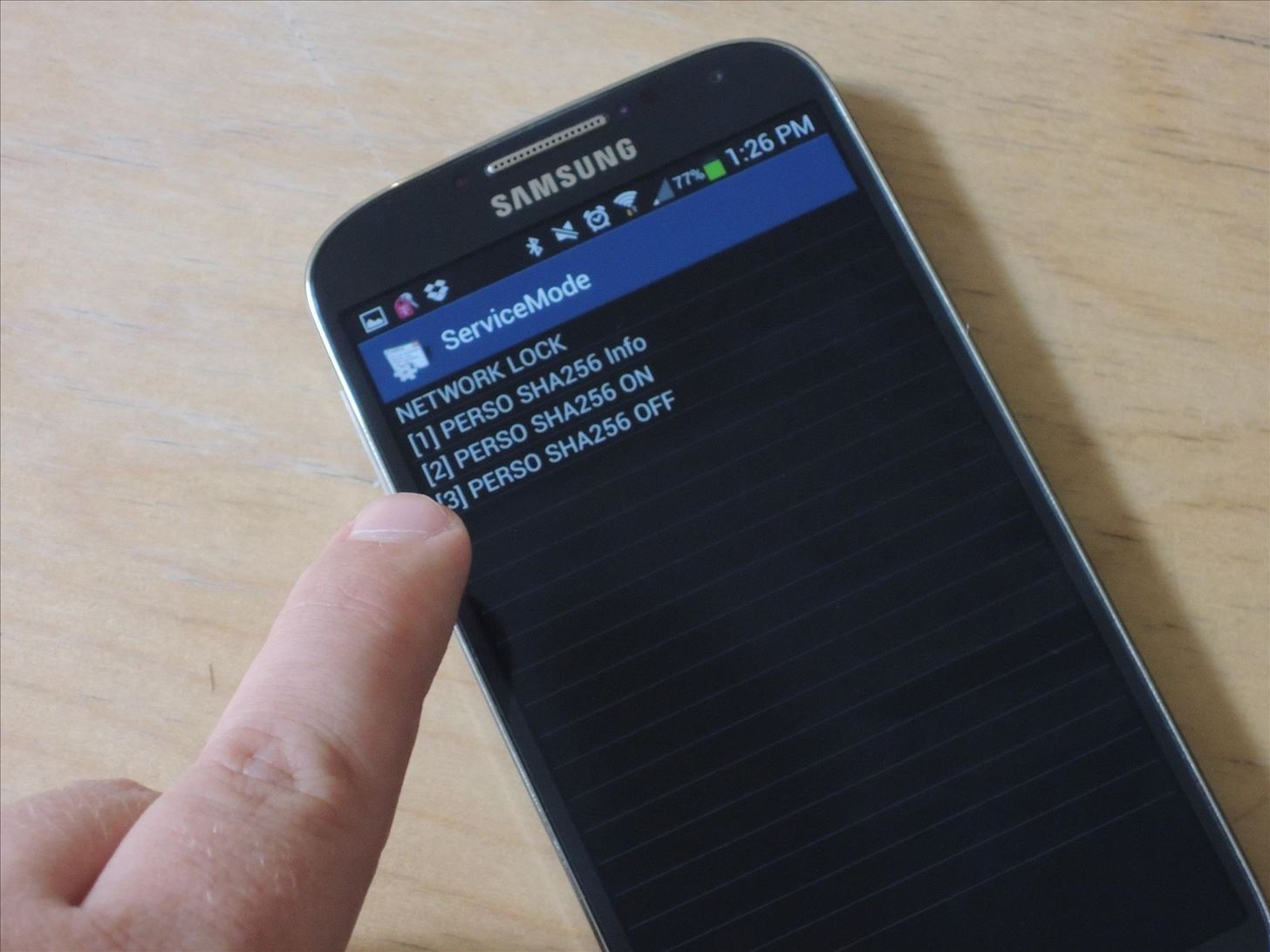
Step 7: Go Back to Main Menu
Now, head back to the Main Menu by tapping on the Menu button and then the Back key (from the menu).
Step 8: Select Common
On the UMTS MAIN MENU, select [6] COMMON.
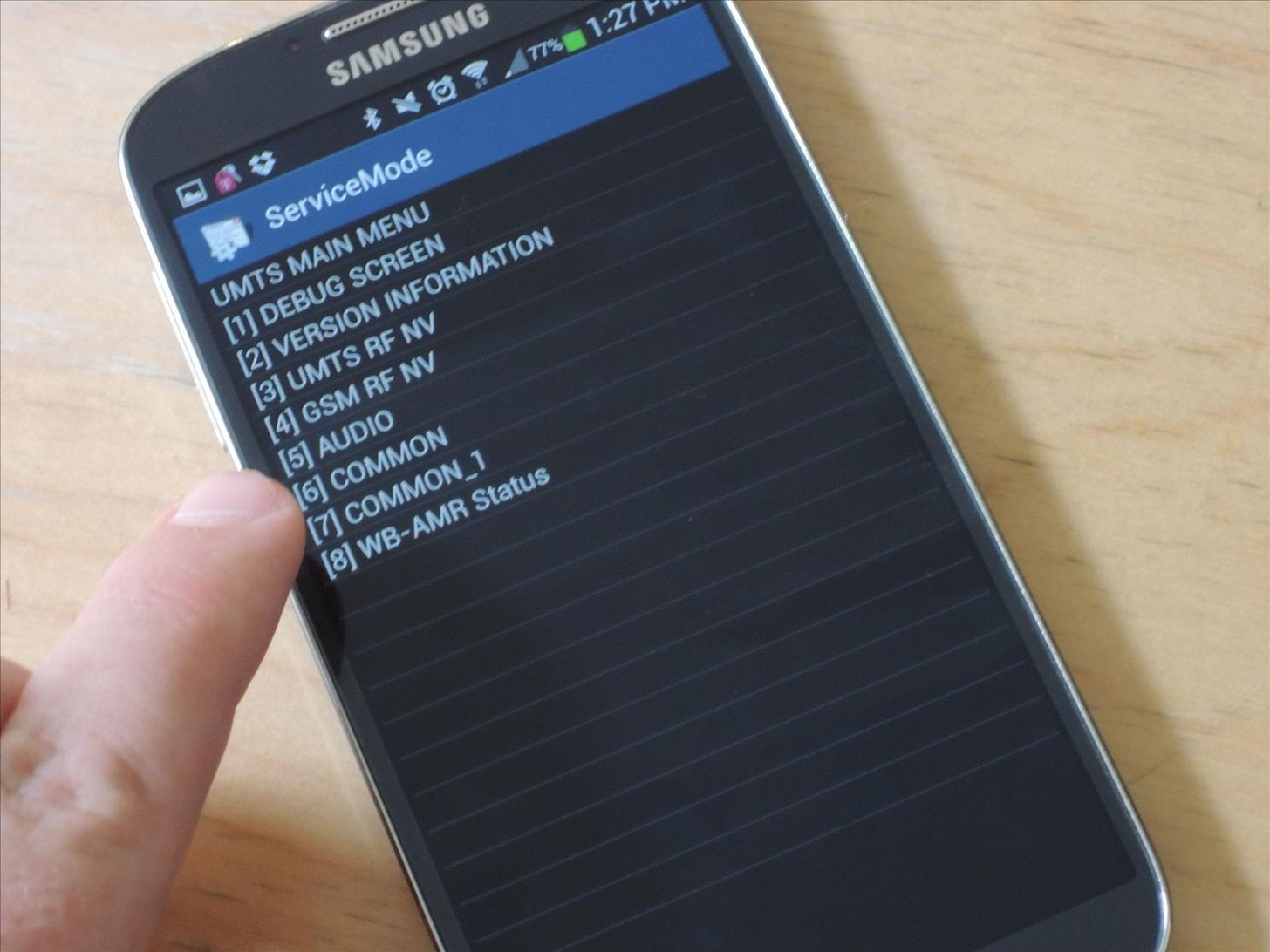
Step 9: Select NV Rebuild
Now, tap on [6] NV REBUILD.
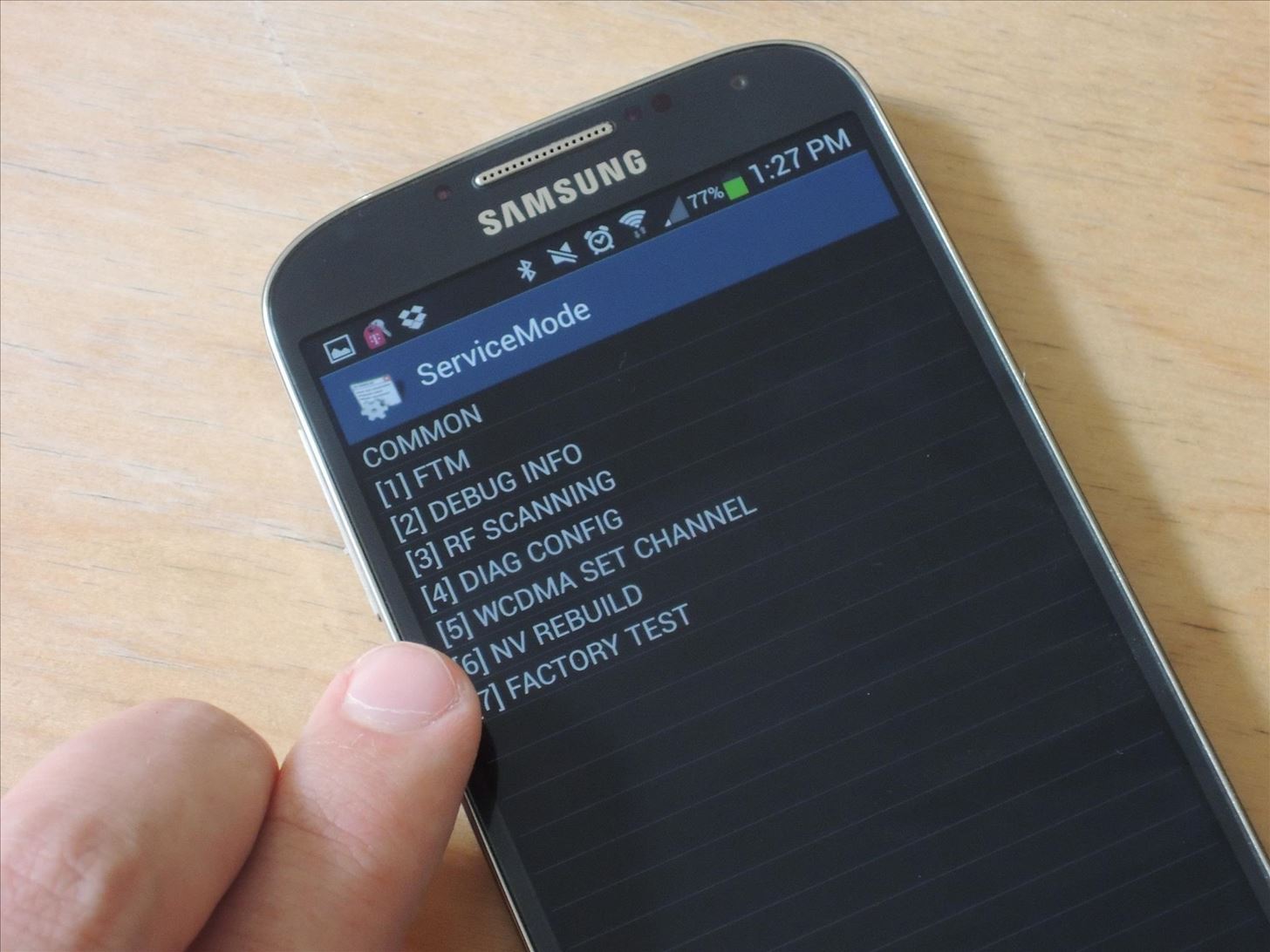
Step 10: Restore Back Up & Reboot
Finally, the phone will notify you that a Golden-Backup exists. Select [4] Restore Back-up.

Your Galaxy S4 will now reboot automatically, which might take a few minutes. Once it’s back on, the network will be unlocked, allowing you to use any SIM card that will work in your model phone.
You’re welcome.
For SGH-M919, SGH-1337, & SGH-1337M Models
While the above process is supposed to work for most Samsung Galaxy S4s, there was trouble accessing the UMTS MAIN MENU with our Galaxy S4 (SGH-1337). If you got it to work or know of another way to access the menu, let us know how.
Just updated your iPhone? You’ll find new features for Podcasts, News, Books, and TV, as well as important security improvements and fresh wallpapers. Find out what’s new and changed on your iPhone with the iOS 17.5 update.
“Hey there, just a heads-up: We’re part of the Amazon affiliate program, so when you buy through links on our site, we may earn a small commission. But don’t worry, it doesn’t cost you anything extra and helps us keep the lights on. Thanks for your support!”