When it comes to providing chat security, WhatsApp doesn’t miss out on a single feature you can think of. A few months ago, it also introduced a chat lock feature that keeps personal chat in a secure folder.
WhatsApp also hides the chats that you lock. This means you will have to access the locked chat folder to view or unlock the chat.
Unlocking a Locked Chat on WhatsApp
While locking a chat on WhatsApp is super easy, the problem with the feature is that many users cannot find the locked and hidden chats.
Finding hidden and locked chats on WhatsApp is super easy, but you need to know the right way. The steps to access locked chats on WhatsApp are different on Android and iPhone.
How to Unlock a Locked Chat on WhatsApp for Android
If you use WhatsApp on your Android phone and don’t know how to unlock a locked chat, follow these steps.
1. To get started, launch the WhatsApp app on your Android phone.
2. When the app opens, switch to the Chat Screen.


3. Next, swipe down the chat screen to reveal the Locked Chats folder.
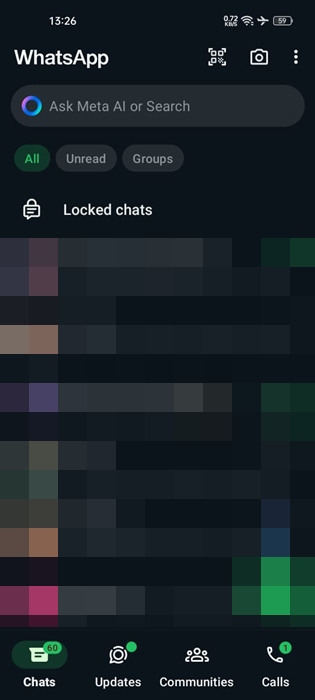
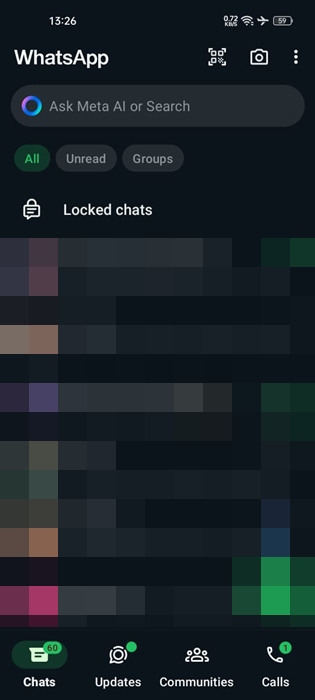
5. To unlock a chat, tap and hold the chat to select it.
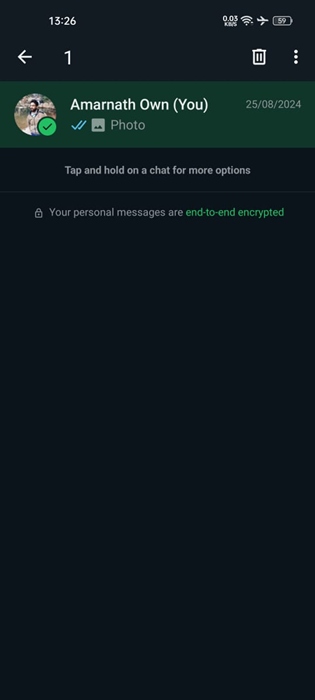
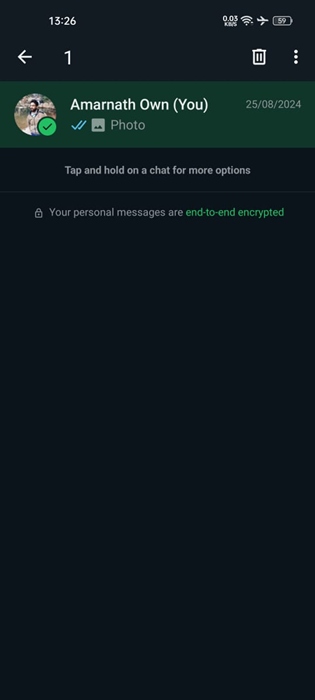
6. Once selected, tap on the three dots at the top right corner and select Unlock Chat.
7. Now, you will have to enter your secret code or use biometrics to confirm your action.


The chat will be unlocked and move to the regular WhatsApp chat screen.
How do you unlock a locked chat on WhatsApp for an iPhone?
The steps to unlock a locked chat on WhatsApp for iPhone are a bit different. To unlock a locked chat on WhatsApp for iPhone, follow these simple steps.
1. Launch the WhatsApp app on your iPhone.
2. When the app opens, switch to the Chat Section.
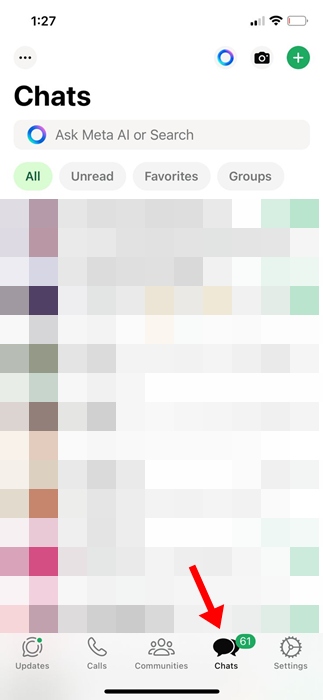
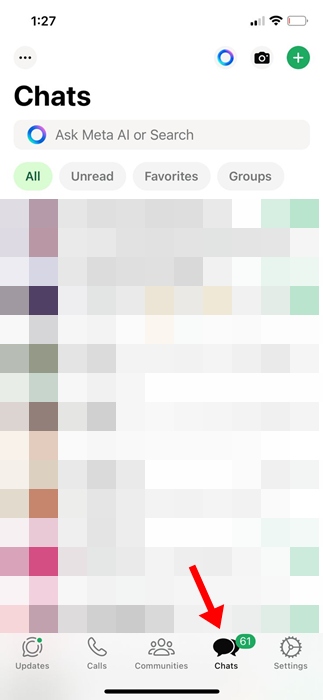
3. On the chat screen, swipe down a bit to reveal the Locked Chat folder. Once revealed, tap on it.


4. To unlock a chat, tap and hold on it and select Unlock Chat.
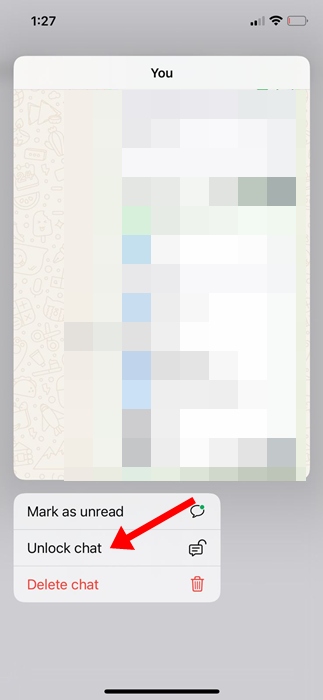
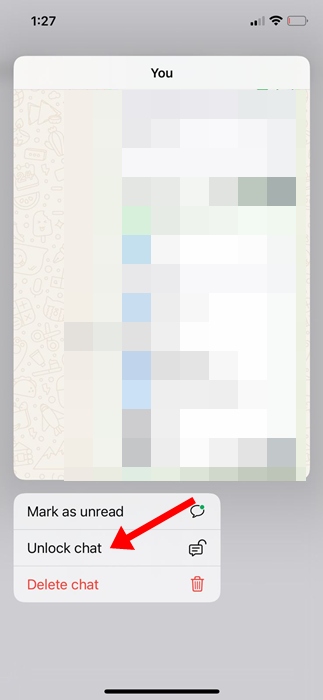
5. You will have to confirm your action by entering your secret passcode or using the Face ID.
This article explains how to unlock a locked chat on WhatsApp. The chats you will unlock will appear immediately on the Chat Screen on WhatsApp. If you need more help on this topic, let us know in the comments. Also, if you find this guide helpful, don’t forget to share it with your friends.
“Hey there! Just so you know, we’re an Amazon affiliate. This means if you buy something through our links, we may earn a small commission. It doesn’t cost you extra and helps keep our lights on. Thanks for supporting us!”











