Previously, the only way to see files in iCloud Drive on an iPad or iPhone in iOS 8 was to view them in Safari, which was pretty messy overall. To make iCloud Drive a little less confusing for the average consumer, Apple has included a dedicated app in iOS 9, allowing you to conveniently view all your stored cloud-based files right from your home screen.
Unlike other annoying stock apps that are added to the home screen without consent, this one needs to be enabled, so here’s how to do it.
- Don’t Miss: The Coolest New iOS 9 Features You Didn’t Know About
Within the stock Settings app, navigate to iCloud -> iCloud Drive, then enable “Show on Home Screen.”
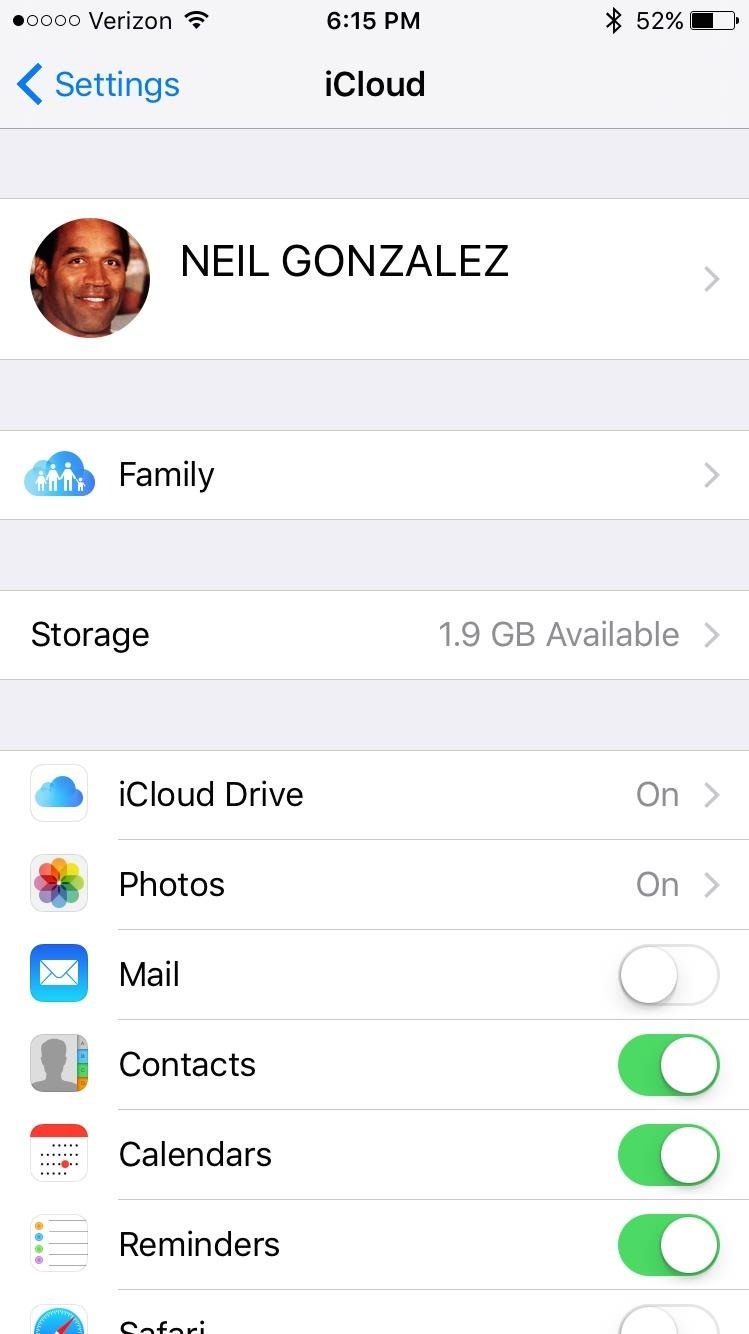
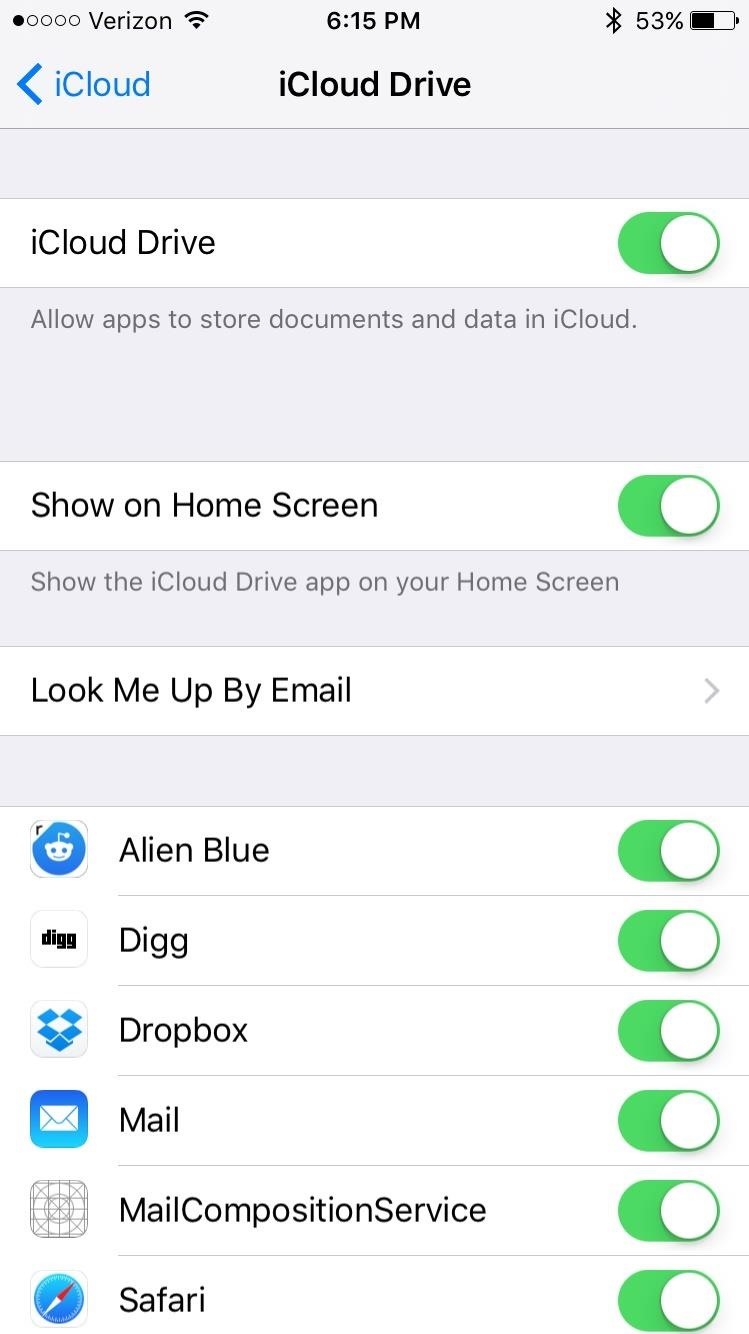
Once this has been toggled on, the new application will now be visible on your home screen and can be toggled off at any time.


As for the app itself, it’s a simple-to-use, Dropbox-like file viewer that looks a lot like the web version we previously showed you how to activate. So while there may be a dedicated app now, this sucker ain’t pretty. But hey, it does the job.
Follow Apple Hacks over on Facebook and Twitter, or Gadget Hacks over on Facebook, Google+, and Twitter, for more Apple fun.
Just updated your iPhone? You’ll find new emoji, enhanced security, podcast transcripts, Apple Cash virtual numbers, and other useful features. There are even new additions hidden within Safari. Find out what’s new and changed on your iPhone with the iOS 17.4 update.
“Hey there, just a heads-up: We’re part of the Amazon affiliate program, so when you buy through links on our site, we may earn a small commission. But don’t worry, it doesn’t cost you anything extra and helps us keep the lights on. Thanks for your support!”










