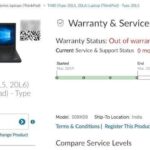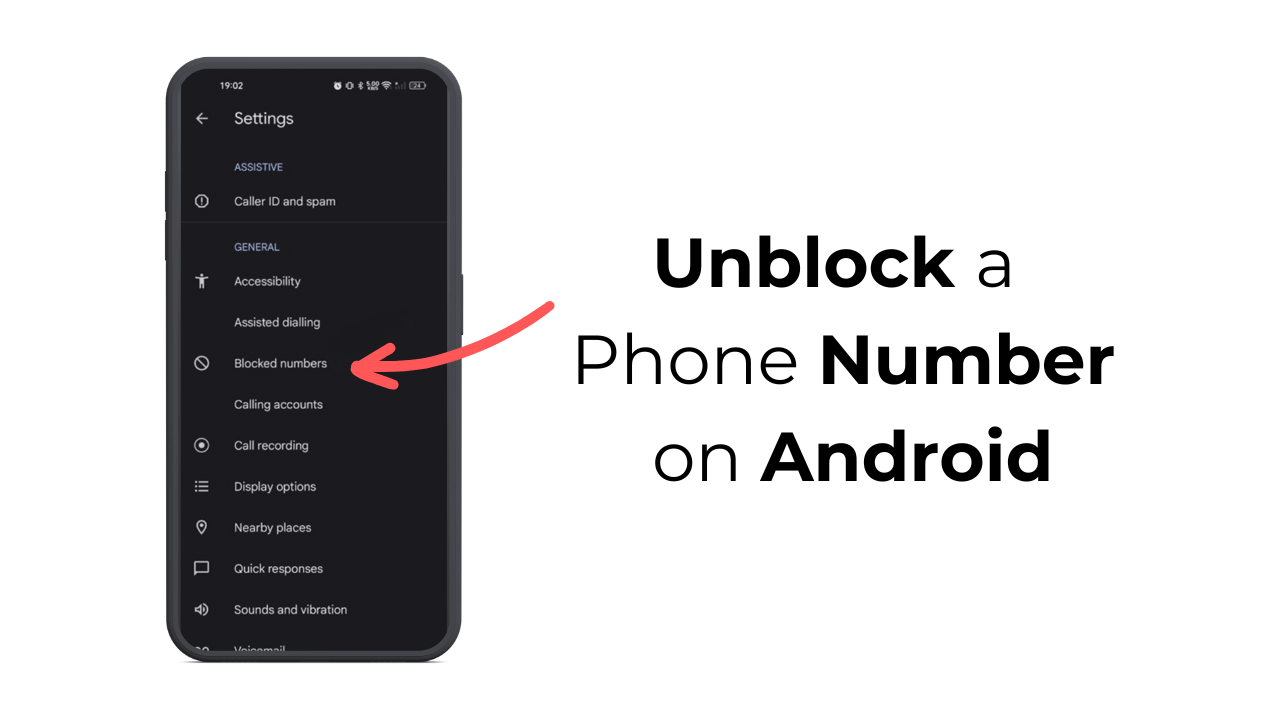
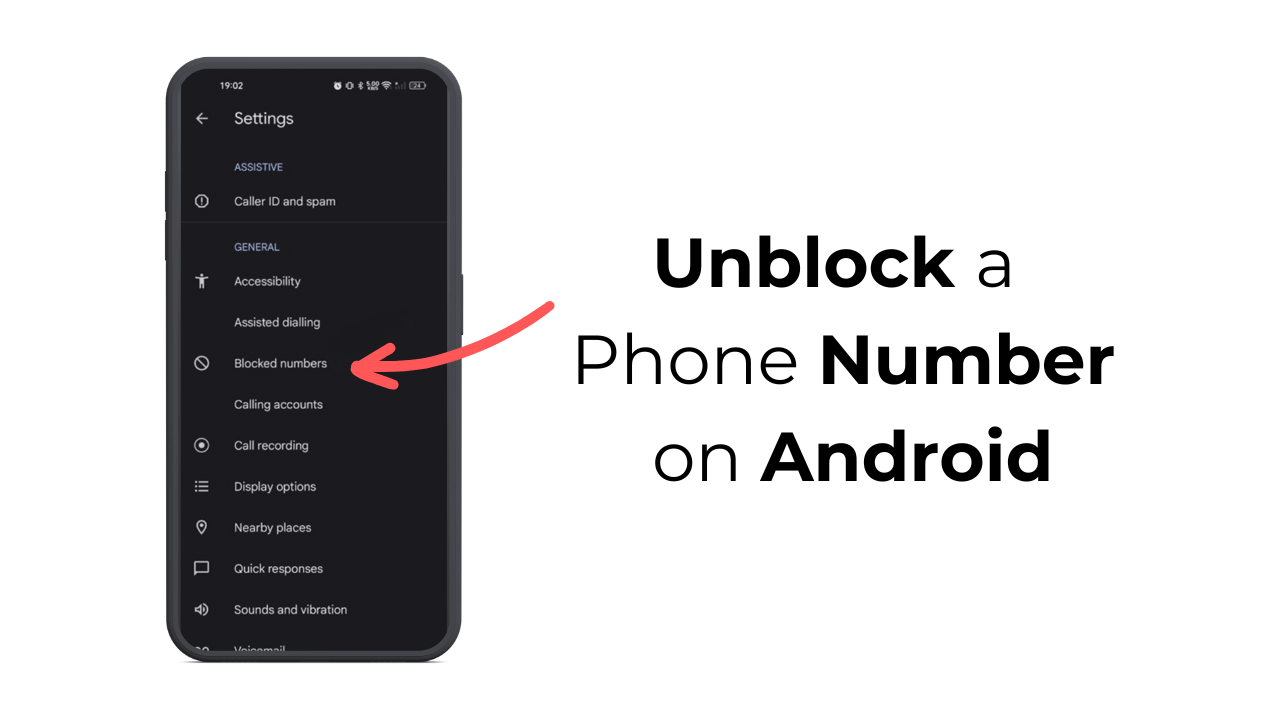
Nobody wants to receive spam calls & SMS on their phones. This is the only reason spam blocker apps for Android and iOS were on the rise.
In fact, Android’s stock dialer & caller app now has a spam blocker that effectively finds & blocks spam calls.
Google’s phone app has a powerful spam protection feature that warns about suspicious callers and helps you avoid them.
If you’re using the Phone by Google app on your Android phone, chances are you’ve blocked hundreds of numbers until now. While blocking a number is easy on Android, what if you want to unblock some of them?
How to Unblock a Phone Number on Android?
There are various ways to unblock a phone number on an Android phone. You can either use the Phone app or Google Contacts app to unblock a blocked phone number on Android.
1. Unblock Number from Phone By Google
In this method, we will be using the Phone by Google app to unblock a blocked phone number. Here’s what you need to do.
1. Launch the Phone by Google app on your Android phone.
2. When the app opens, tap on the three dots at the top right corner.
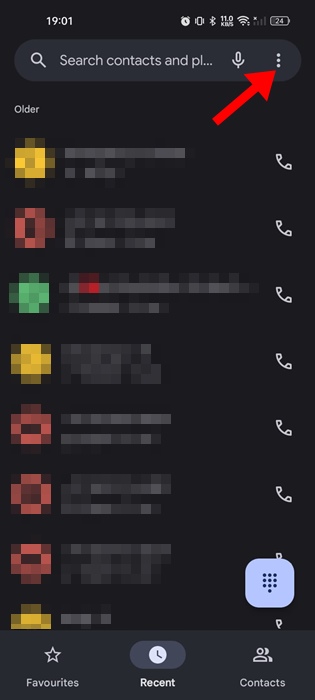
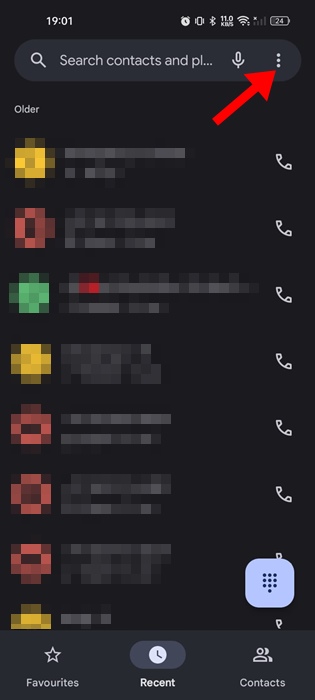
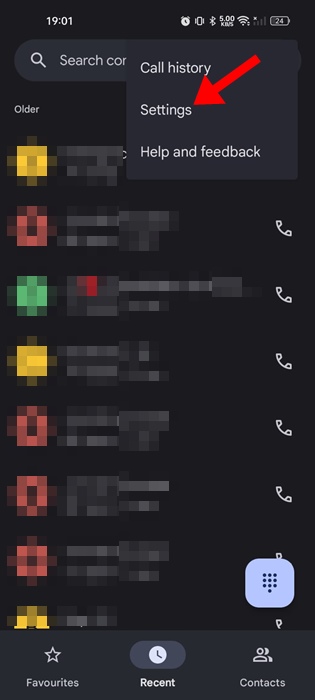
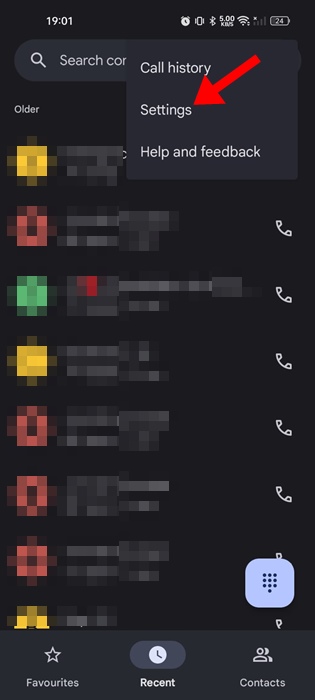
4. On Settings, tap the Blocked numbers in the General section.
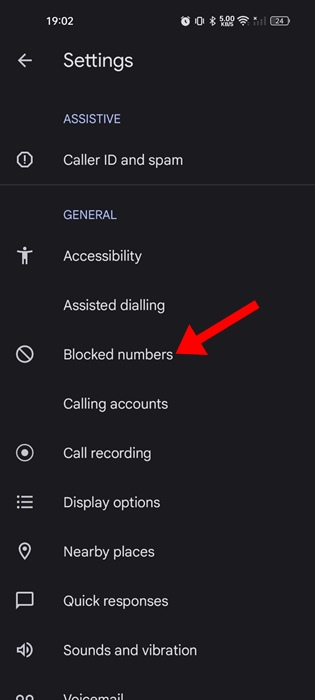
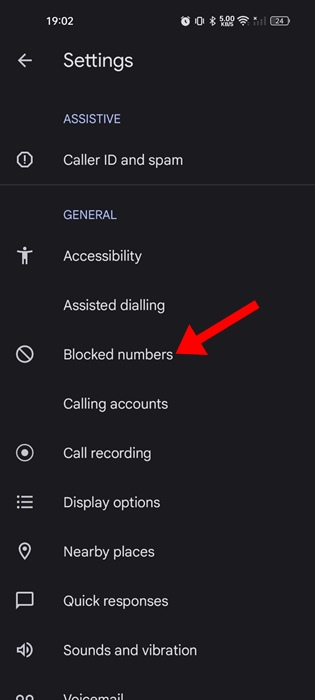
5. Now, you will find all the numbers that have been blocked on your phone. To unblock a number, tap the cross sign (x) next to the phone number.
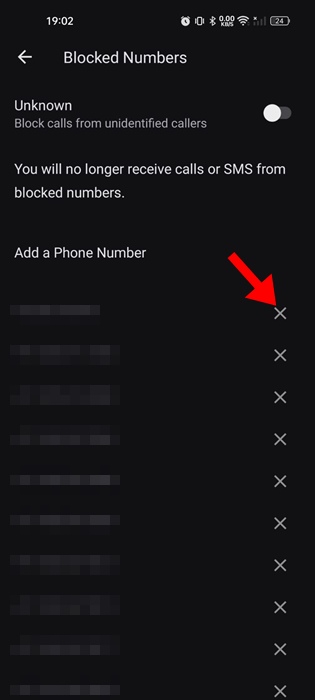
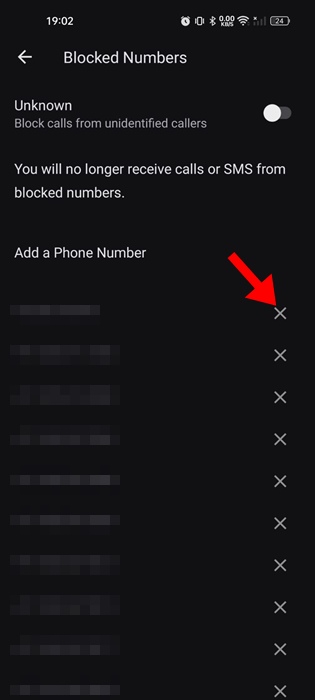
That’s it! You need to repeat the same steps to unblock as many phone numbers as you want.
2. Unblock a Phone number from Google Contacts
The stock contact management app of Android – Google Contacts can also be used to unblock a blocked phone number. Here’s how you can unblock a phone number from Google Contacts app.
1. To get started, launch the Google Contacts app on your Android phone.
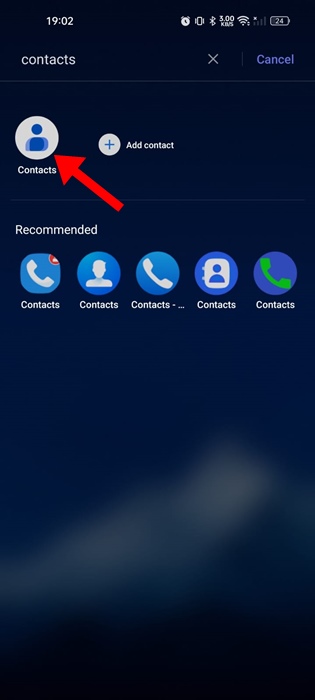
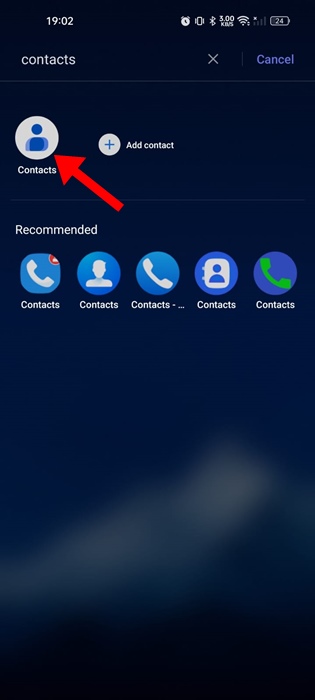
2. When the app opens, switch to the Fix & Manage tab.
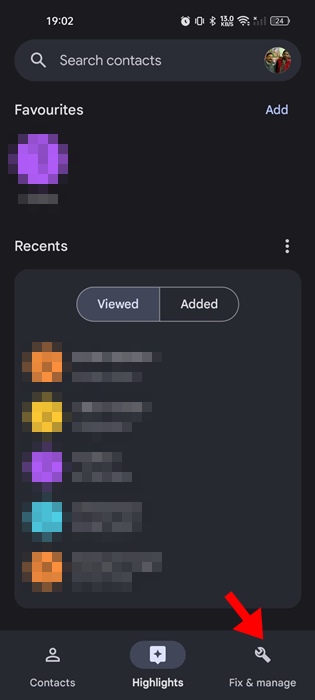
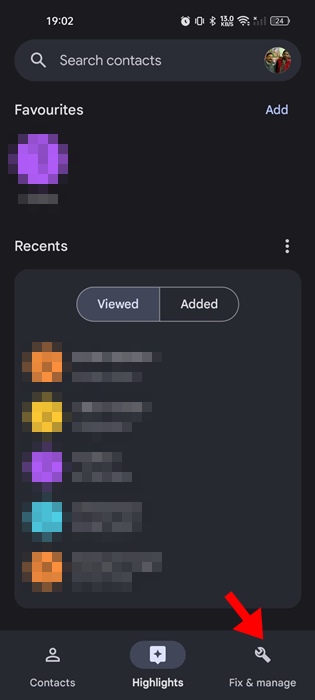
3. On the Fix & Manage screen, tap on Blocked Numbers.
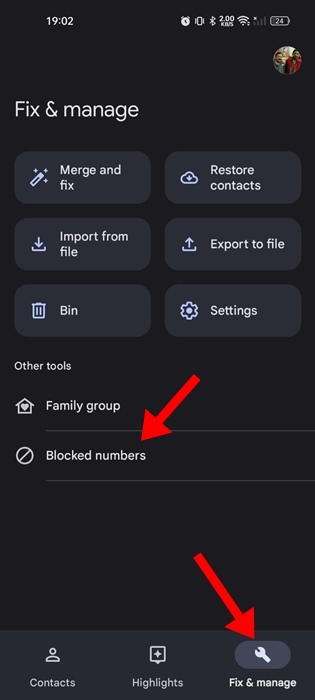
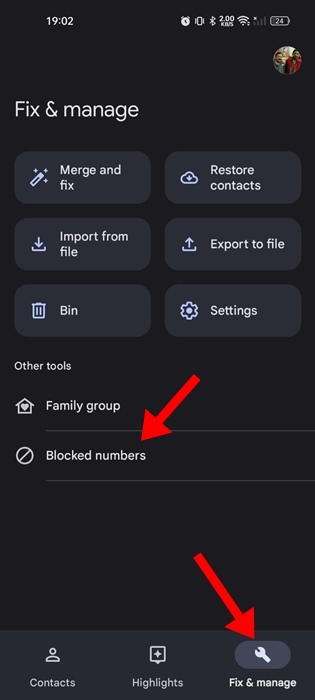
4. Now you will be able to see all the numbers you’ve blocked until now
5. To unblock a specific number, tap the (x) cross icon next to the phone number.
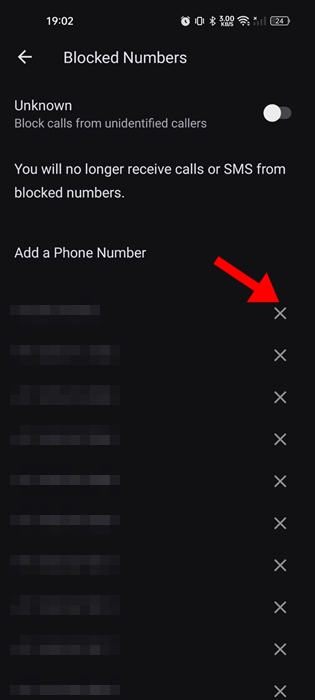
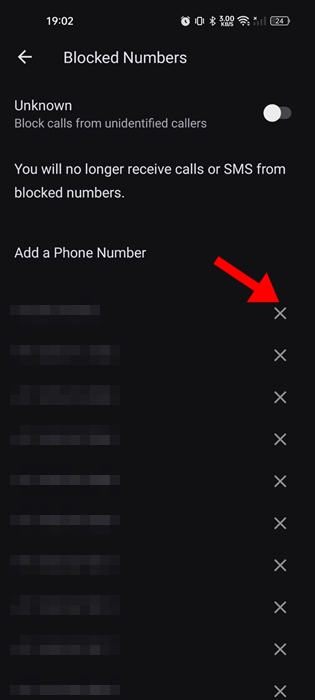
That’s it! You need to repeat the steps to remove all phone numbers from the Block list.
3. Unblock a Phone Number from the Recent Calls List
Another best way to unblock a phone number is from Recent Call list on the Phone by Google app. Here’s how to unblock a phone number from the Recent Calls list.
1. Launch the Phone by Google app on your Android phone.
2. When the app opens, switch to the Recent tab at the bottom.


3. You will find the entries for blocked phone numbers on the Recent call list as well.
4. Select the Blocked number and tap on Unblock.
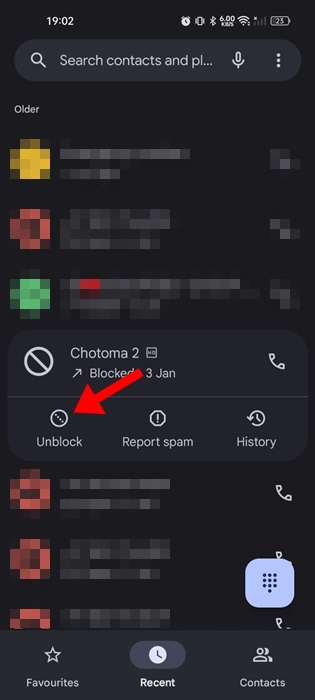
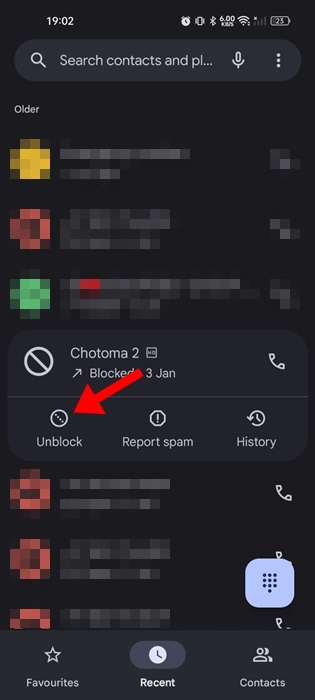
5. On the confirmation prompt, tap on Unblock again.
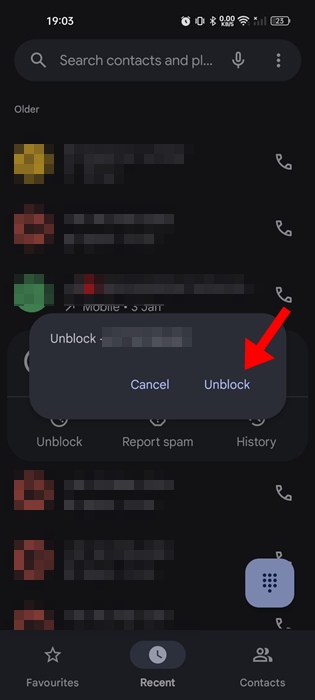
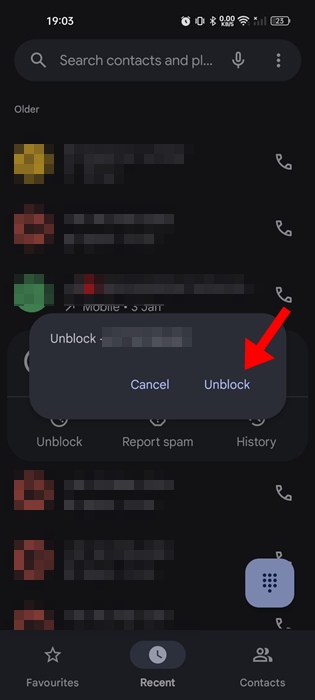
That’s it! This will immediately unblock the phone number on your Android phone. You should be able to receive calls from those numbers again.
The stock dialer app of Android automatically detects and blocks spam phone numbers. However, you can follow the steps shared in this guide to unblock any blocked numbers on your Android phone. If you need more help on this topic, let us know in the comments. Also, if you find this guide helpful, don’t forget to share it with others.
“Hey there! Just so you know, we’re an Amazon affiliate. This means if you buy something through our links, we may earn a small commission. It doesn’t cost you extra and helps keep our lights on. Thanks for supporting us!”