Despite Android offering various ways to manage notifications, messaging notifications (the ones sent by SMS or instant messaging apps) often pop up as floating bubbles at the top of the screen and can be difficult to manage.
What are the Floating Bubble Notifications?
If you’re using the latest version of Android, the notifications sent by messaging apps will appear in a floating bubble.
Tapping the Notification bubble will open the conversation in a floating window. You can then respond to the message or dismiss it.
Although the feature eliminates the need for opening the app which sent you the message notification as you can directly reply from the floating window, it still clutters your home screen.
If the Notifications bubbles are left unattended, they can still appear on your home screen and hide other apps.
How to Disable Floating Notification Bubbles on Android?
If you aren’t a fan of floating notification bubbles on Android, you can quickly disable the feature. Below, we have shared two of the best ways to get rid of notification bubbles on Android.
Disable Floating Notification Bubbles for Specific App
Let’s say you don’t want a specific app to show you messages in a floating window. You can choose to disable the Notification bubbles for that specific app. Here’s how.
1. Launch the Settings app on your Android phone.
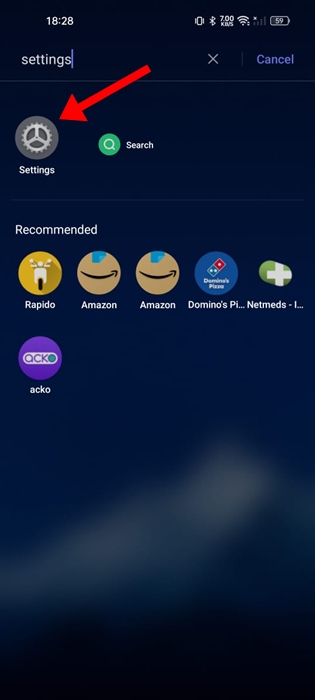
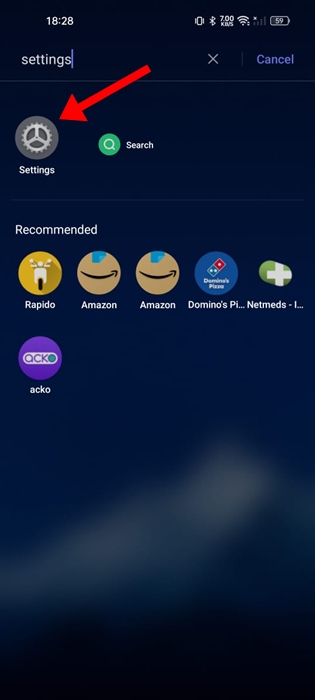


3. On the Apps screen, tap on App Management.
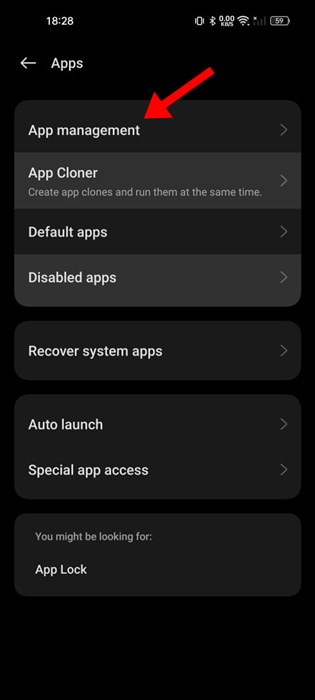
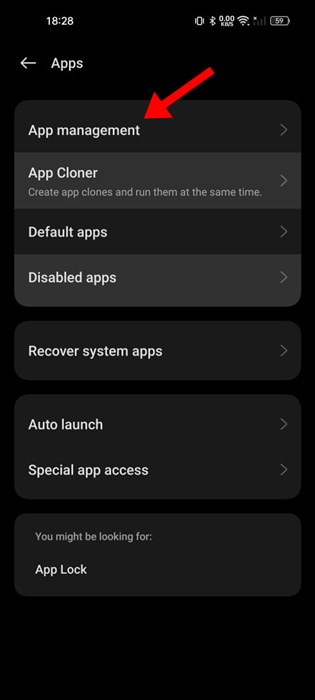
4. Now, select the app for which you want to turn off the floating notification bubbles. For example, I have chosen the Messages app.
5. On the App info screen, tap on Manage Notifications.


6. On the next screen, uncheck the Bubble option.


Disable Floating Notification Bubbles for All Apps
If you want to get rid of floating notification bubbles completely on Android, you need to follow these steps instead.
1. Launch the Settings app on your Android phone.
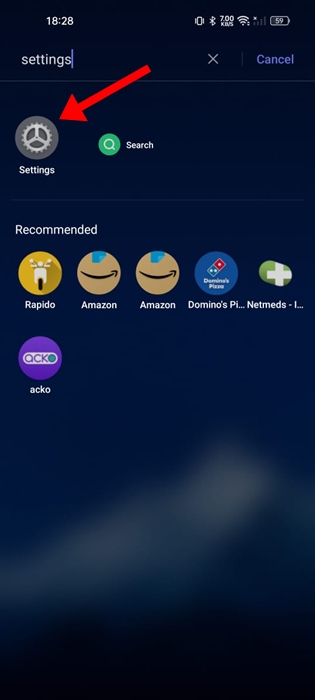
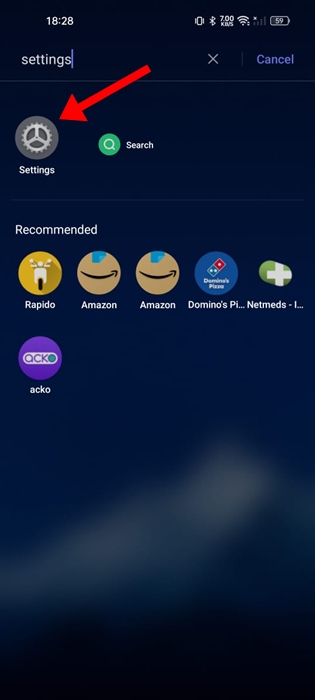
2. When the Settings app opens, tap on the Notifications & Status bar.
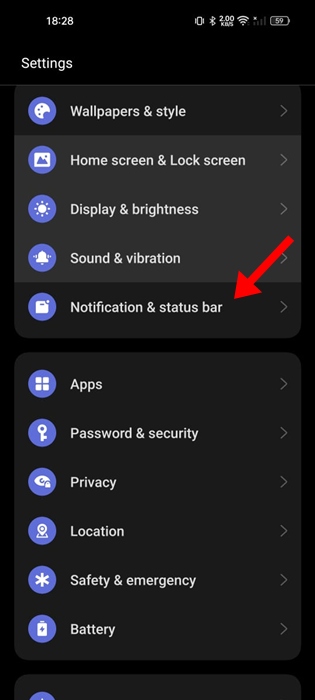
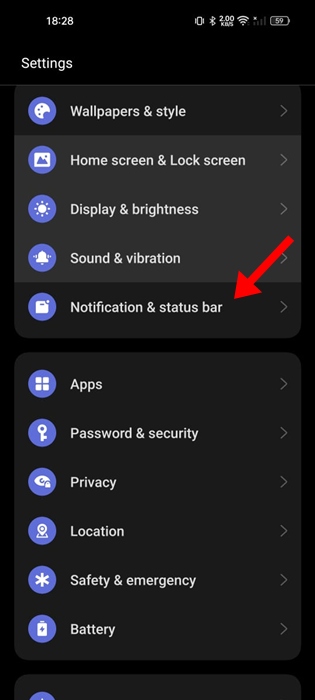
3. On the Notifications & Status bar screen, tap on More Settings.
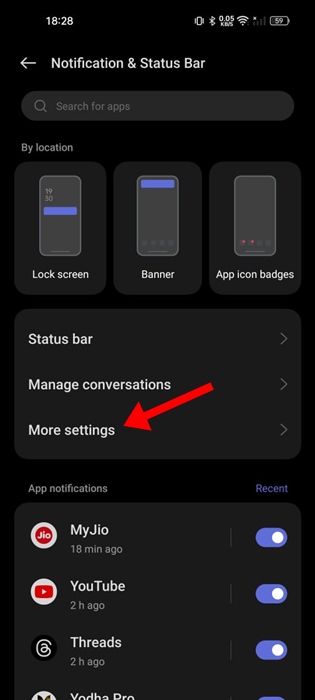
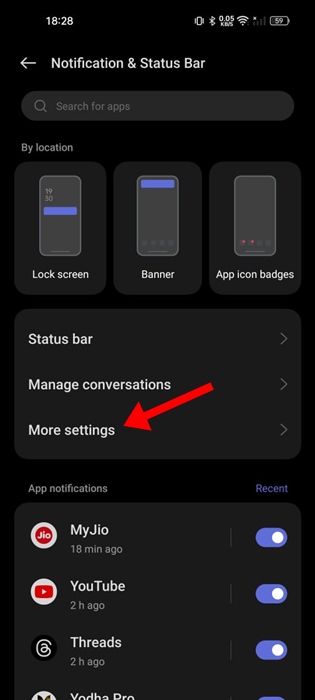
4. On the next screen, turn off the toggle for Bubbles.
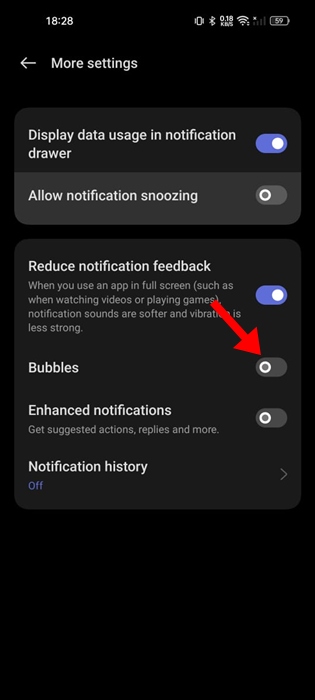
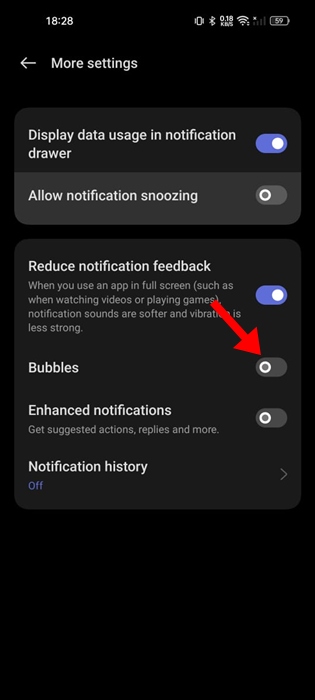
This will turn off the floating notification bubbles for all apps on your Android phone.
This article explains how to turn off floating notification bubbles on Android phones. Let us know if you need more help on this topic in the comments. Also, if you find this guide helpful, don’t forget to share it with your friends.
“Hey there! Just so you know, we’re an Amazon affiliate. This means if you buy something through our links, we may earn a small commission. It doesn’t cost you extra and helps keep our lights on. Thanks for supporting us!”










