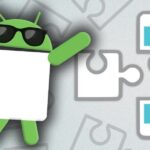Lenovo brought out the big guns for CES 2014, with the Vibe Z showcased as the Chinese company’s’ first foray into the LTE smartphone space. Slated for a February release, the ultra-thin and extremely light smartphone will certainly be in the running for top smartphones of this very new year.

Photo via CNET
Unfortunately, for those of us outside of Indonesia, Malaysia, Thailand, Saudi Arabia, United Arab Emirates and the Philippines, the Vibe Z won’t be available for purchase. Due to carrier restrictions, smartphone partnerships, and various other international regulations, many of us will not be seeing this device in our markets anytime soon.
But fret not! While the majority of the world will be unable to check out the Vibe Z, we’ve got a hands-on look at arguably the best feature of the device. In today’s softModder guide, I’m going hands on and will review Super Camera, Lenovo’s swiss army knife camera application, which takes smartphone photography to a whole new level.
Getting Started
Lenovo’s Super Camera consists of two applications: SNAPit Camera and the SEEit Gallery, both of which are installed through a single file:
- Super Camera Download Link (mirror)
- Unsigned version (only use if the above links do not install for you)
Make sure you have “Unknown sources” checked off in Settings -> Security. Once you’ve downloaded the file directly onto your device, go through the short process of verifying and installing it.

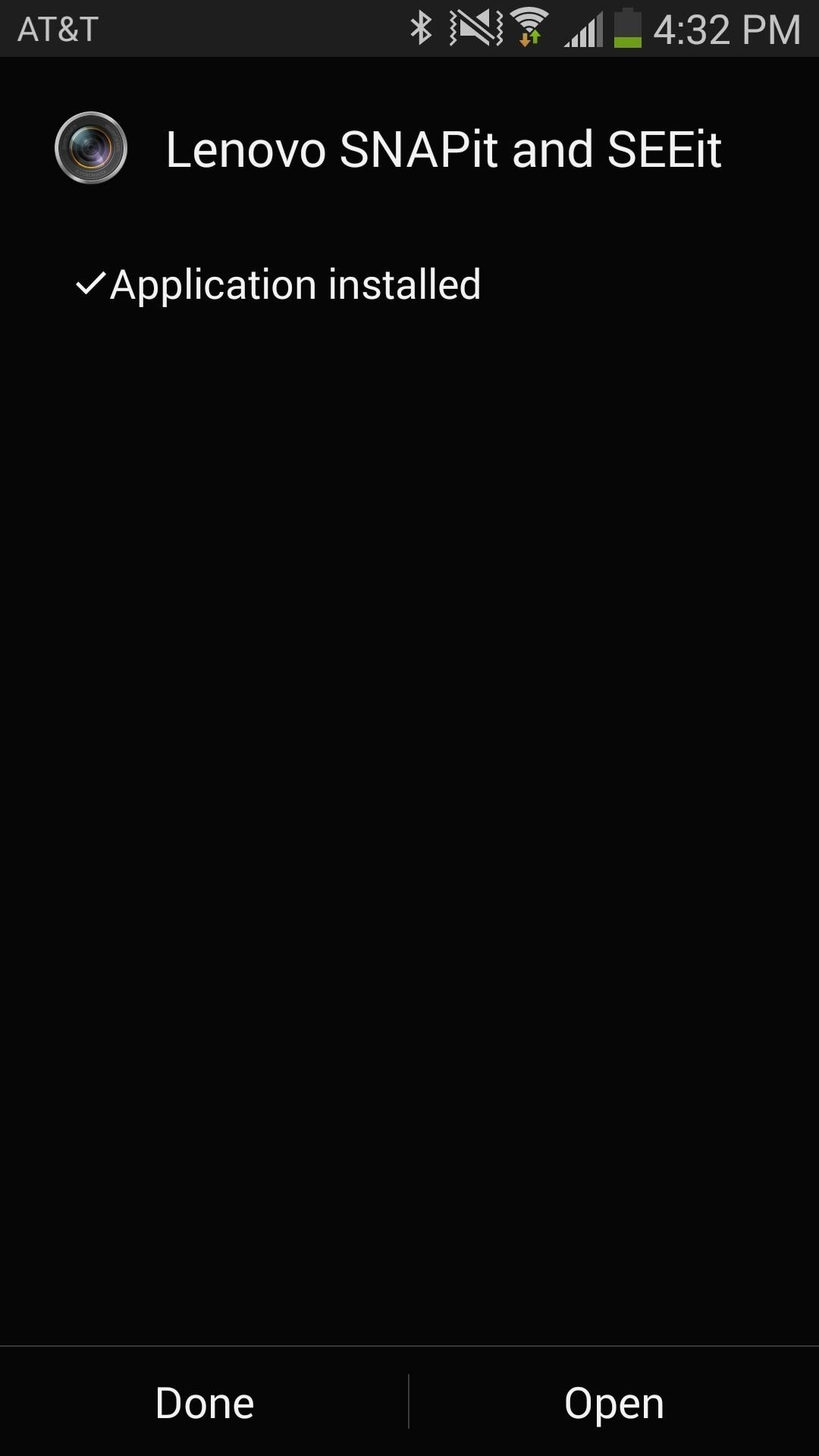
Using the Super Camera
Much like the original Super Camerathat I covered, the camera UI remains very simple yet sleek. Yea, are quite the few icons, but they aren’t intrusive when using the camera.
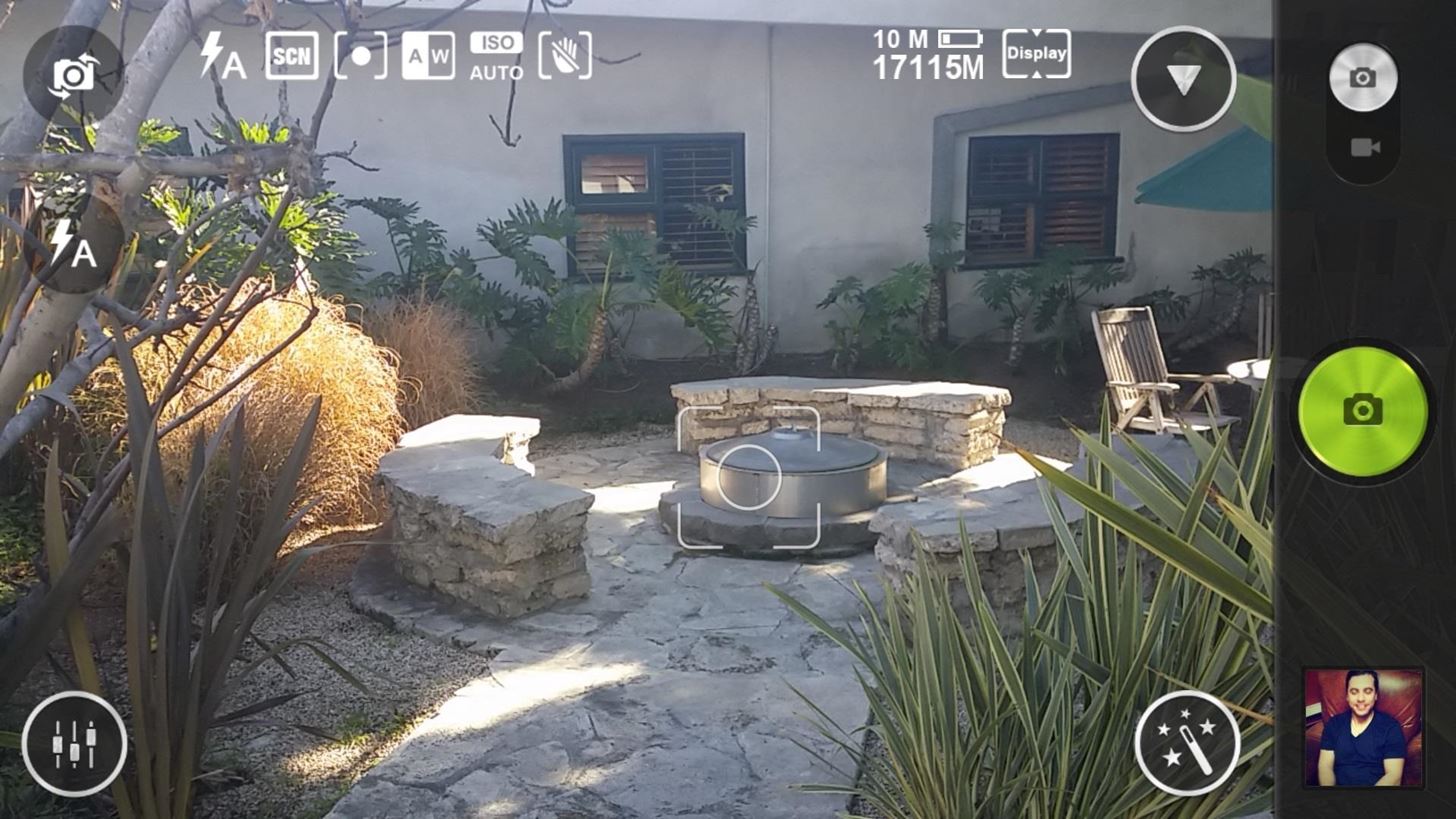
In the viewfinder, you’ll find icons for camera settings, effects, flash, switch camera, shutter, and camera type. You’ll also see several indicators, notifying you if whether or not specific settings are enabled.
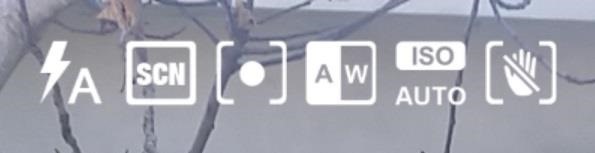
Zooming in keeps with the style of most other camera applications, with a pinch-to-zoom feature for up to 4.1x—but like most zoom features on smartphones, it’s subpar at best.

Shooting Modes
To access the different shooting modes, tap on the circle icon with a triangle in the middle, which will bring down a scrollable side menu consisting of—
- Panorama – captures elongated fields of view
- HDR – reproduces a greater dynamic range of luminosity
- Low Light – better looking pictures in low light/nighttime
- PIP – picture in picture
- Burst – hold down the shutter to take many pictures quickly (freezes, might not work for you)
- Speech picture – lets you save 9 second of audio with any picture
- Night portrait – takes better portrait pictures in low light
- Beautify – softens facial features, making you “prettier”
- Self-timed – automatically takes picture when it recognizes a human face
- Smile – takes picture when it recognizes a smile
- Macro – takes better close up pictures
- Timed picture – timer for 3, 5 and 10 seconds
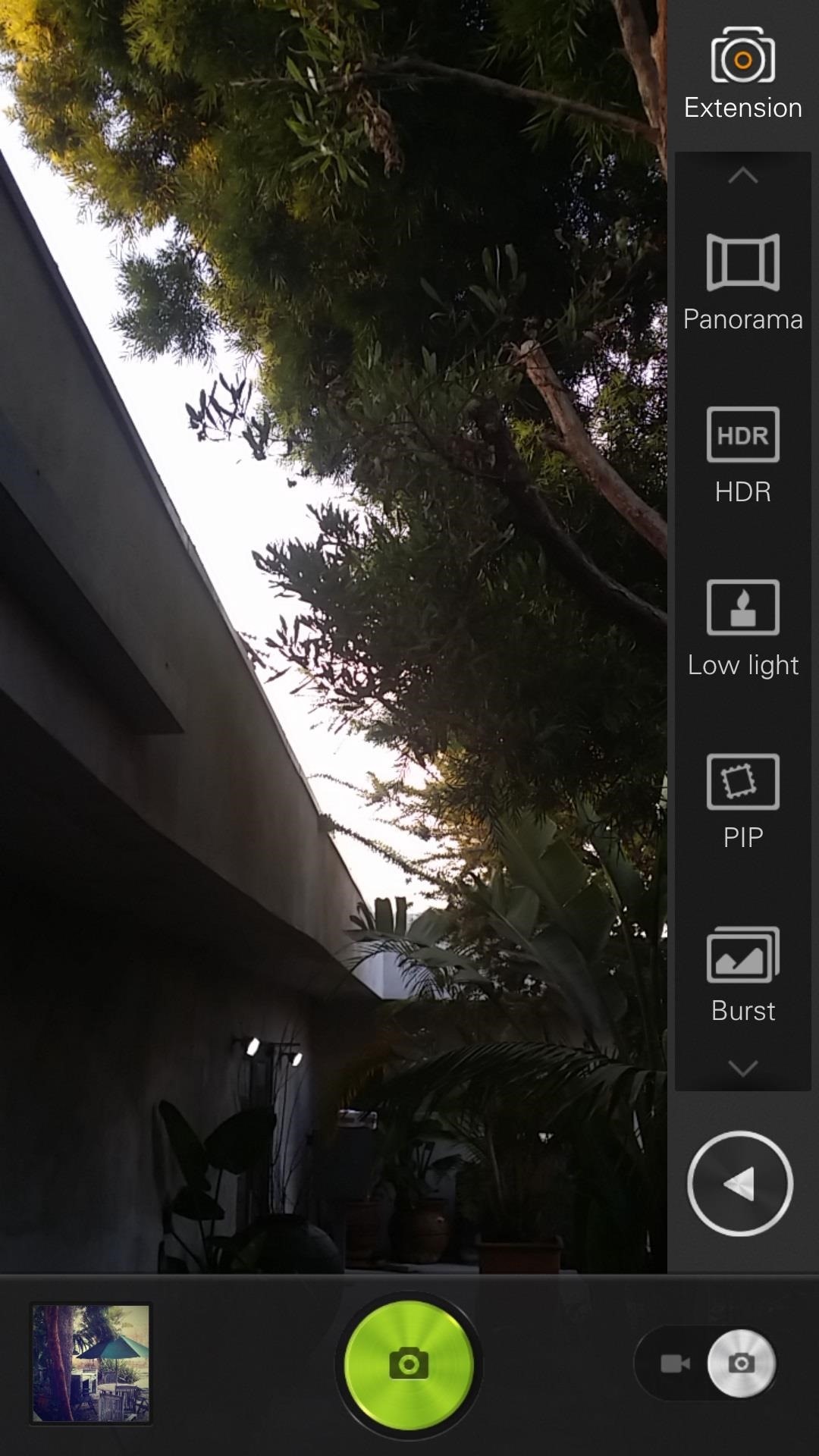

Speech picture is very interesting; you can save up to nine seconds of voice right after you take a picture. This works perfectly as an audio reminder alongside your photo. You can listen to the recording by going to the SEEit Gallery and selecting the picture with the recording.
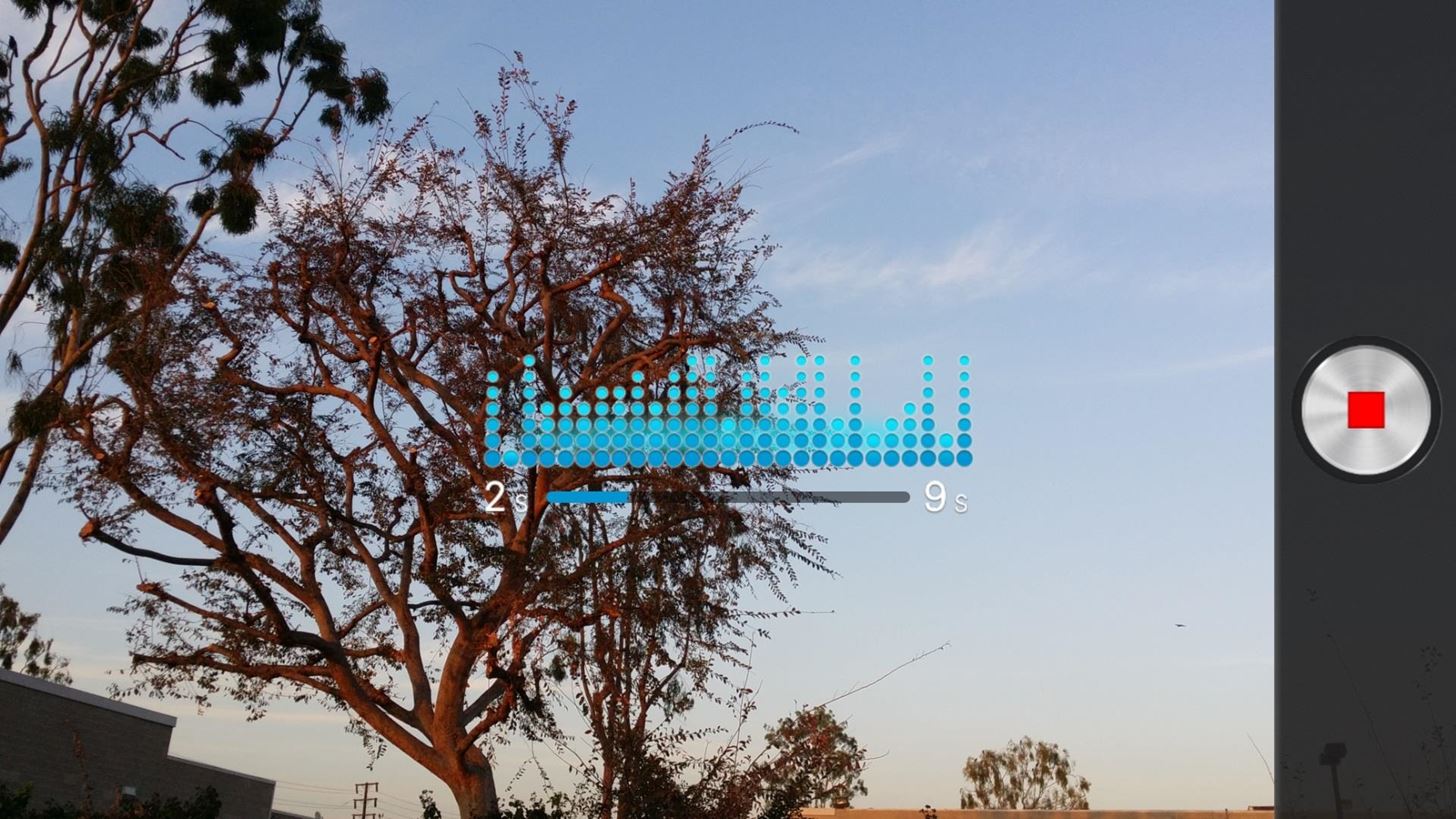
Self-timed seeks out human faces and when it recognizes one, it takes a picture. The feature worked extremely well, recognizing faces in split seconds.
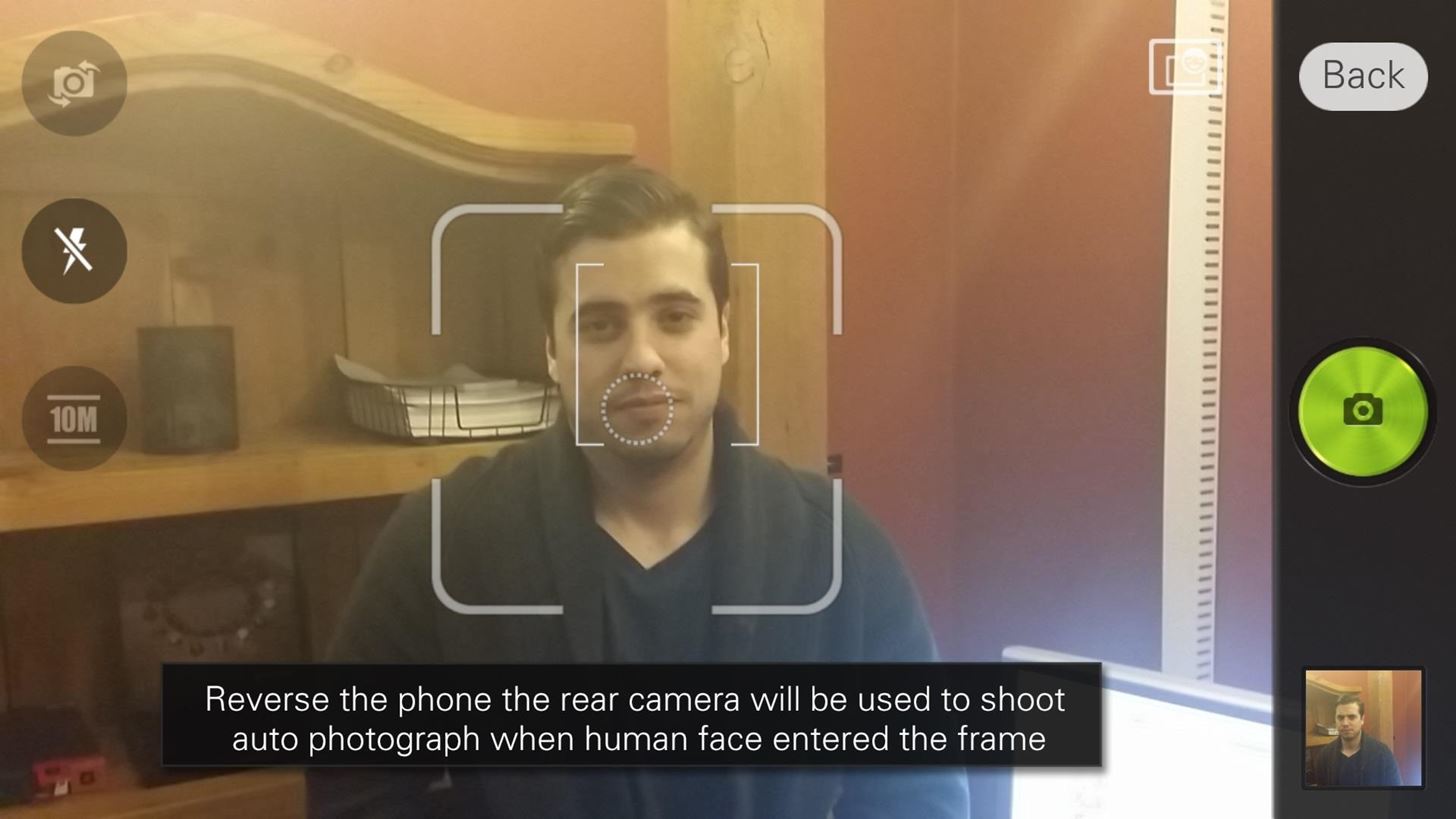
Macro is another feature that works exceptionally well. The camera takes very detailed close ups, and in good lighting, I was able to capture some snazzy looking pictures.

Effects
In Effects (small icon with wand and stars), you’ll find three different types: Lens, Magic and Color. While most of the filters are a bit over the top, there are several ones that I could see myself using on a daily basis, such as LOMO, Rural, and Color filters.

Each of these filters have deeper selections as well, with LOMO having five different settings—retro, classic, cool color, warm color and recall. Below is a picture I took using the hipster LOMO filter, with the classic setting.

SEEit Gallery
Sporting a new name, SEEit Gallery is Super Camera’s redesigned picture viewer, this time with Weibo integration—the Chinese microblogging space. In the gallery you’ll find Photo and Album, with the former segregating pictures by timestamp into building blocks of various sizes and the latter showing your photos by album.
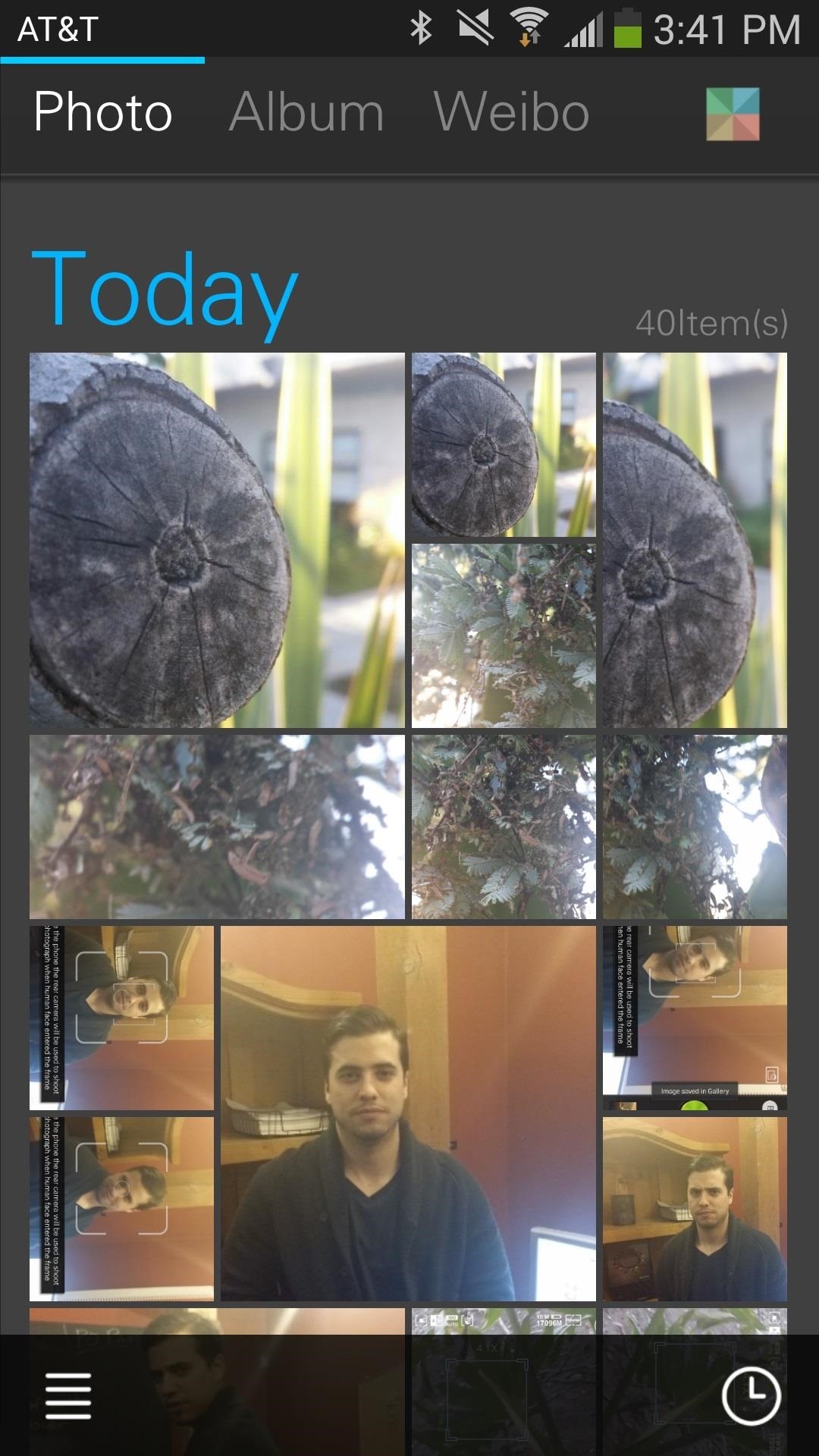
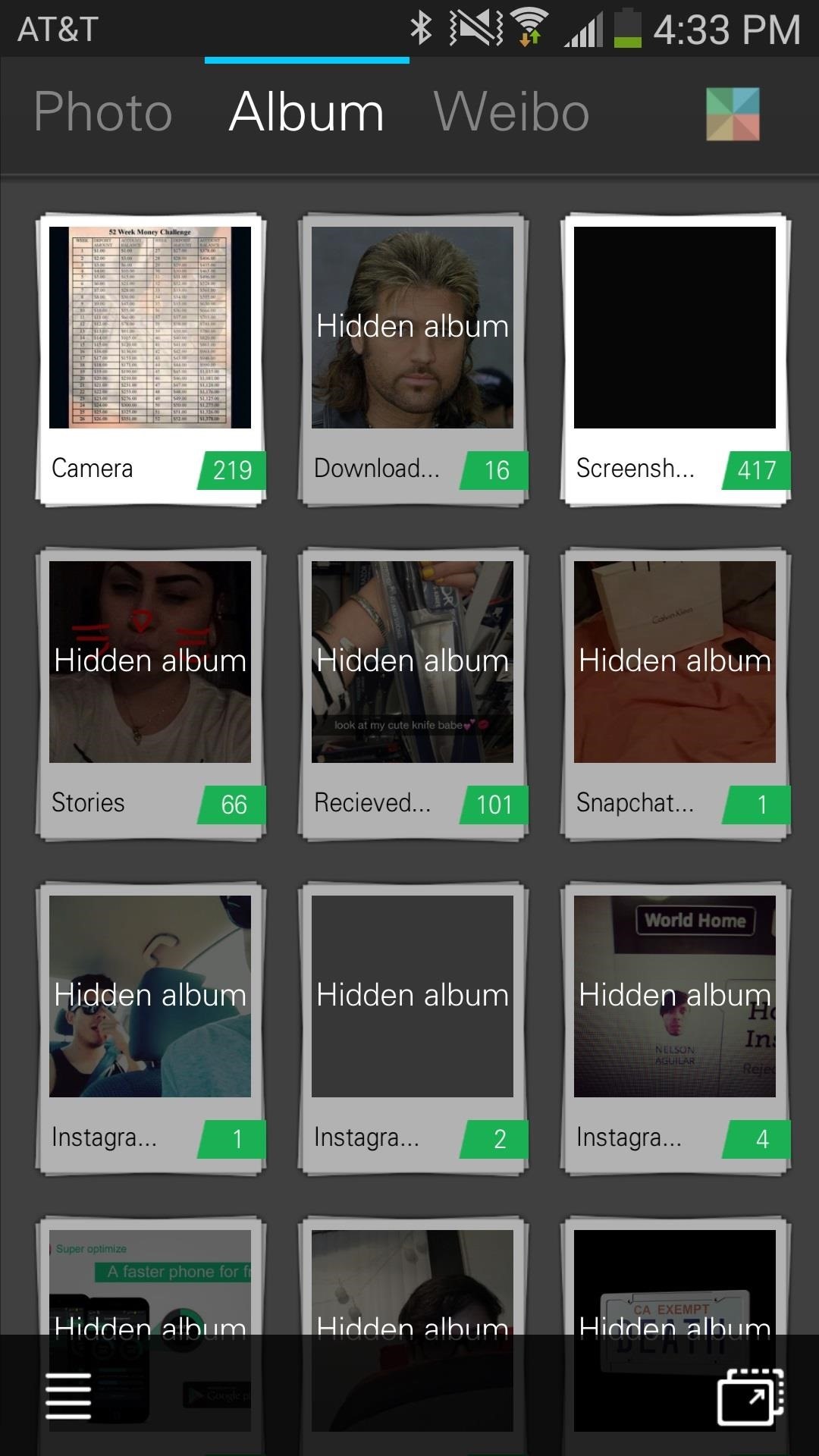
After selecting a picture, you can cut, rotate, share, or edit it by adding filters after-the-fact, as well as applying “beautify” and adding circular or line blurs to the photo.
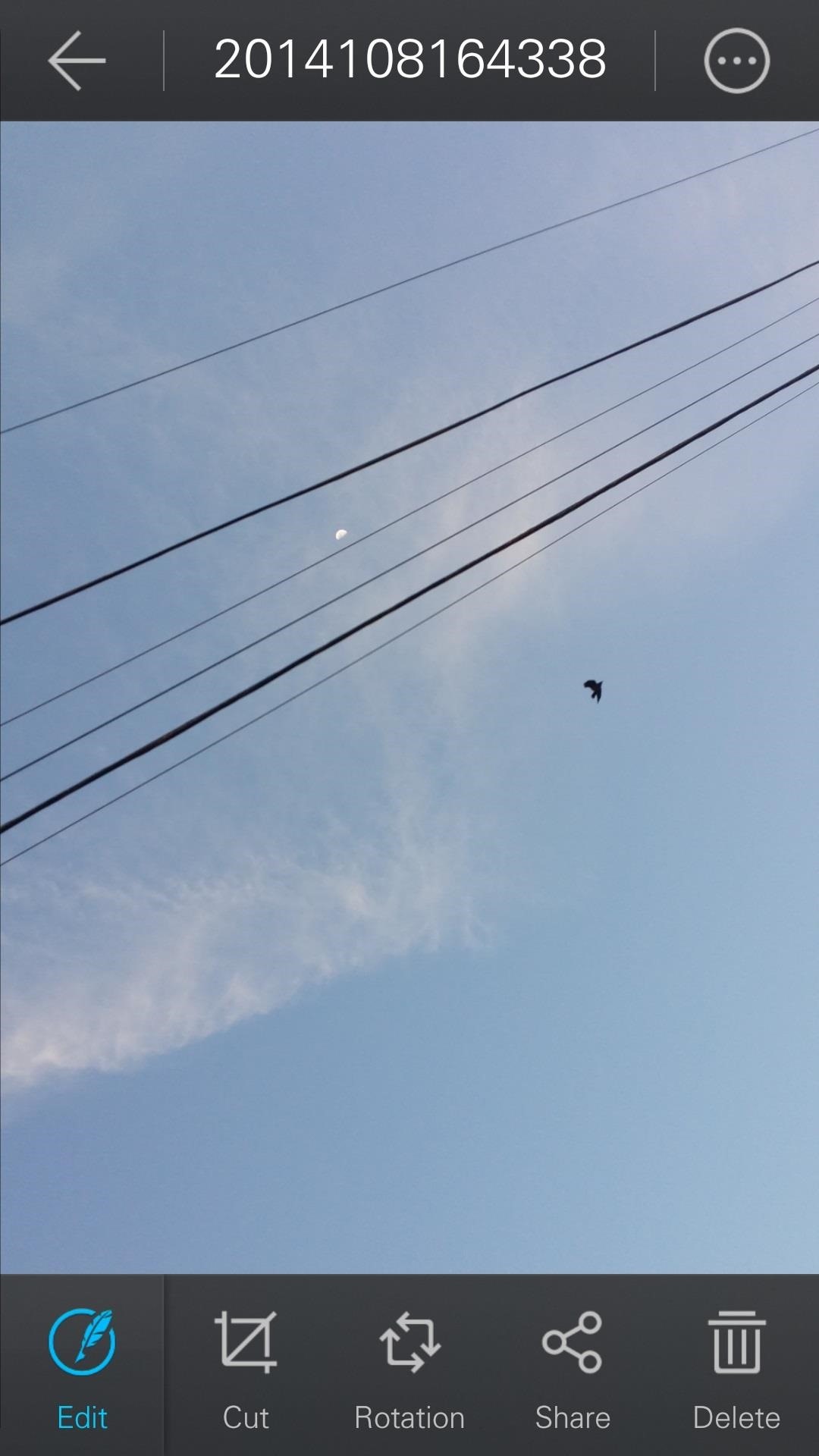

Tapping on the pinwheel in the upper right hand corner will let you access the following:
- Lenono SNAPit – camera
- Facial Effects – beautify by messing with facial features
- GIF – create GIFS
- Puzzle – create collage

Facial effects lets you select pictures and beautify them by making adjustments such as whitening, softening, making the eyes bigger (weird) and making the face skinnier (also weird). As you can see below, I beautified the shit out of Miley Cyrus’ pensive father.
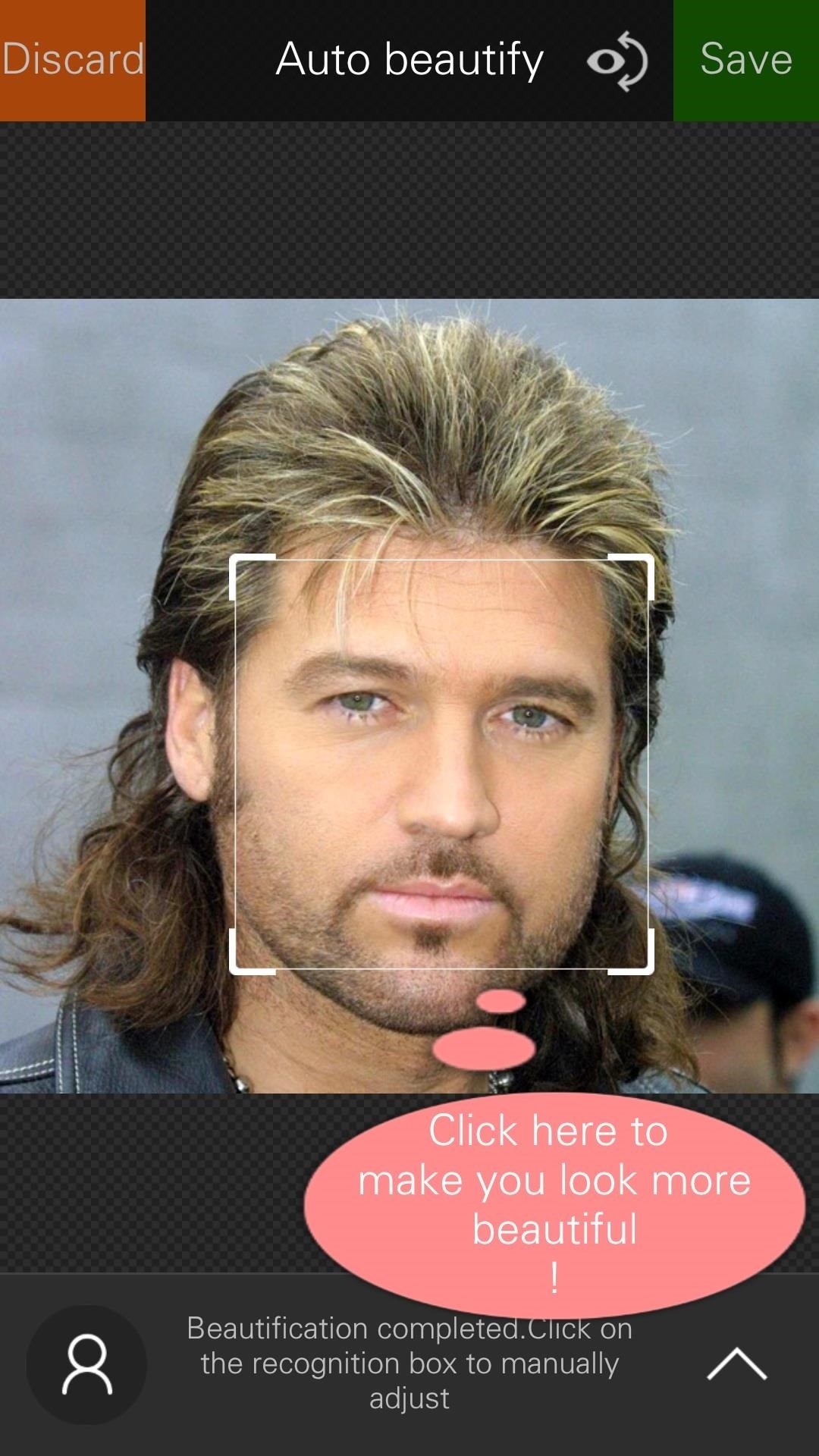
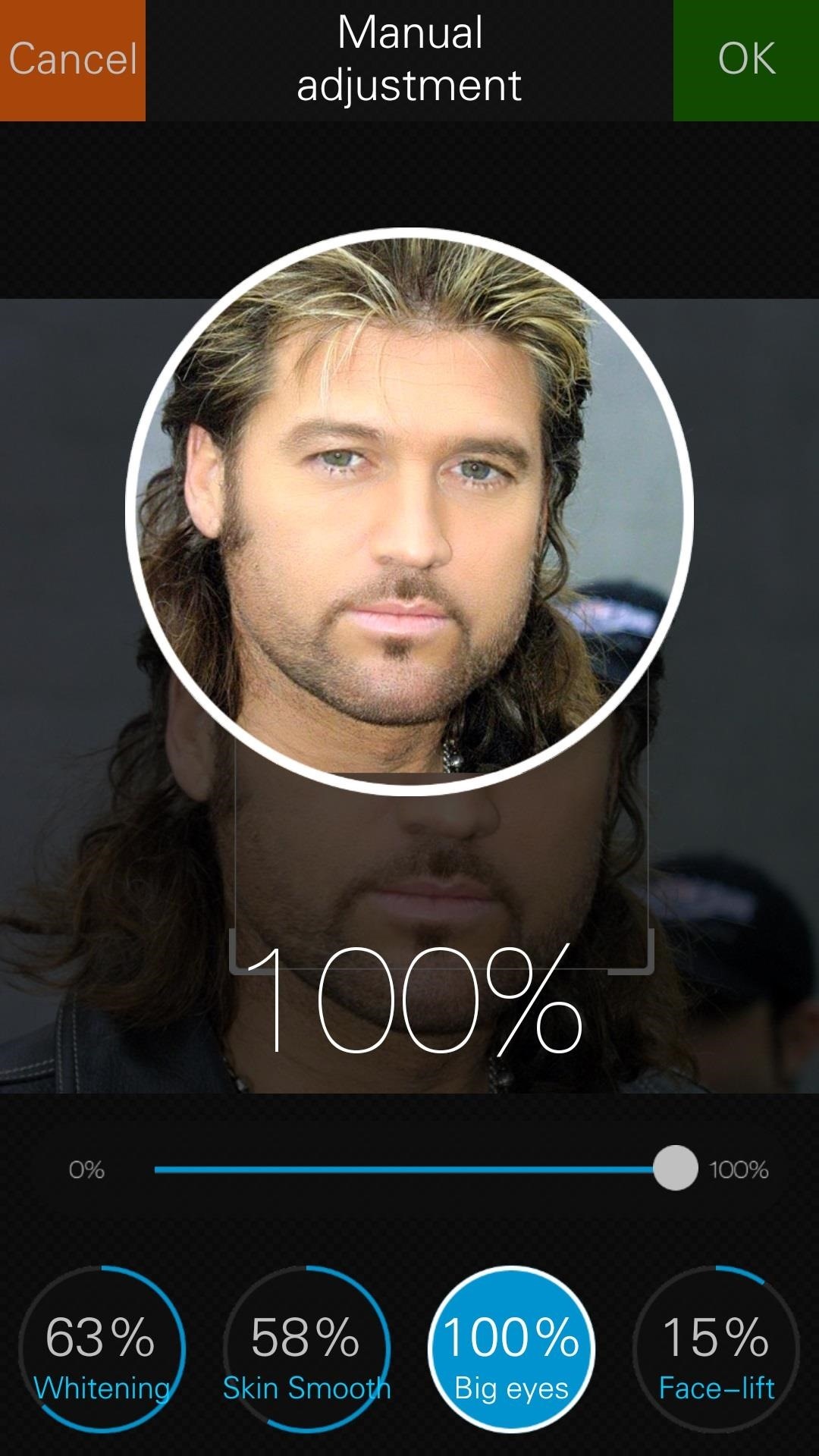
You can also create GIFS directly from the gallery. Just press, shoot, and select the frames you want to place in the final product. Once you’re done you can choose how fast or slow you want the GIF to go, as well as save it onto your phone.
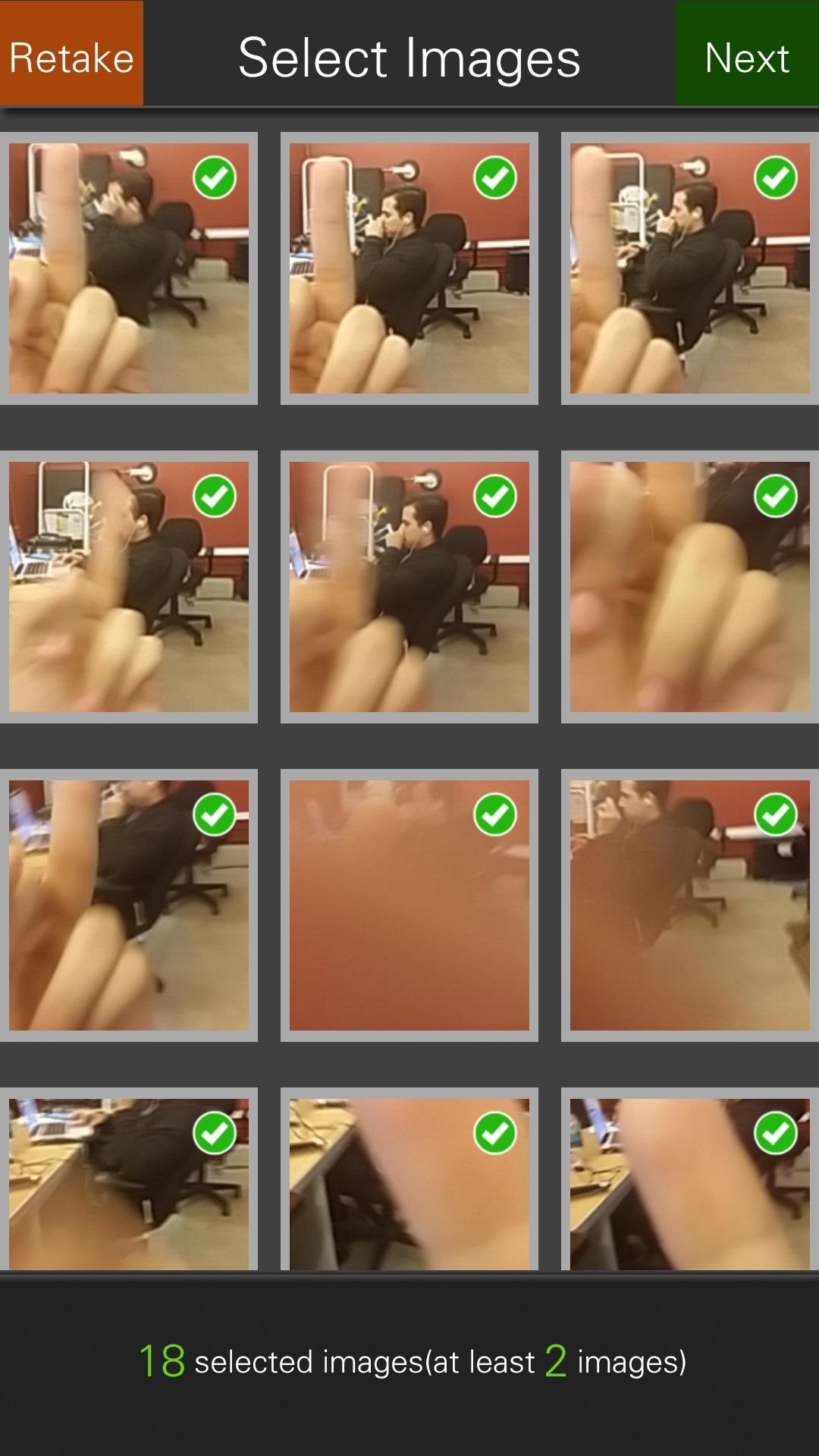
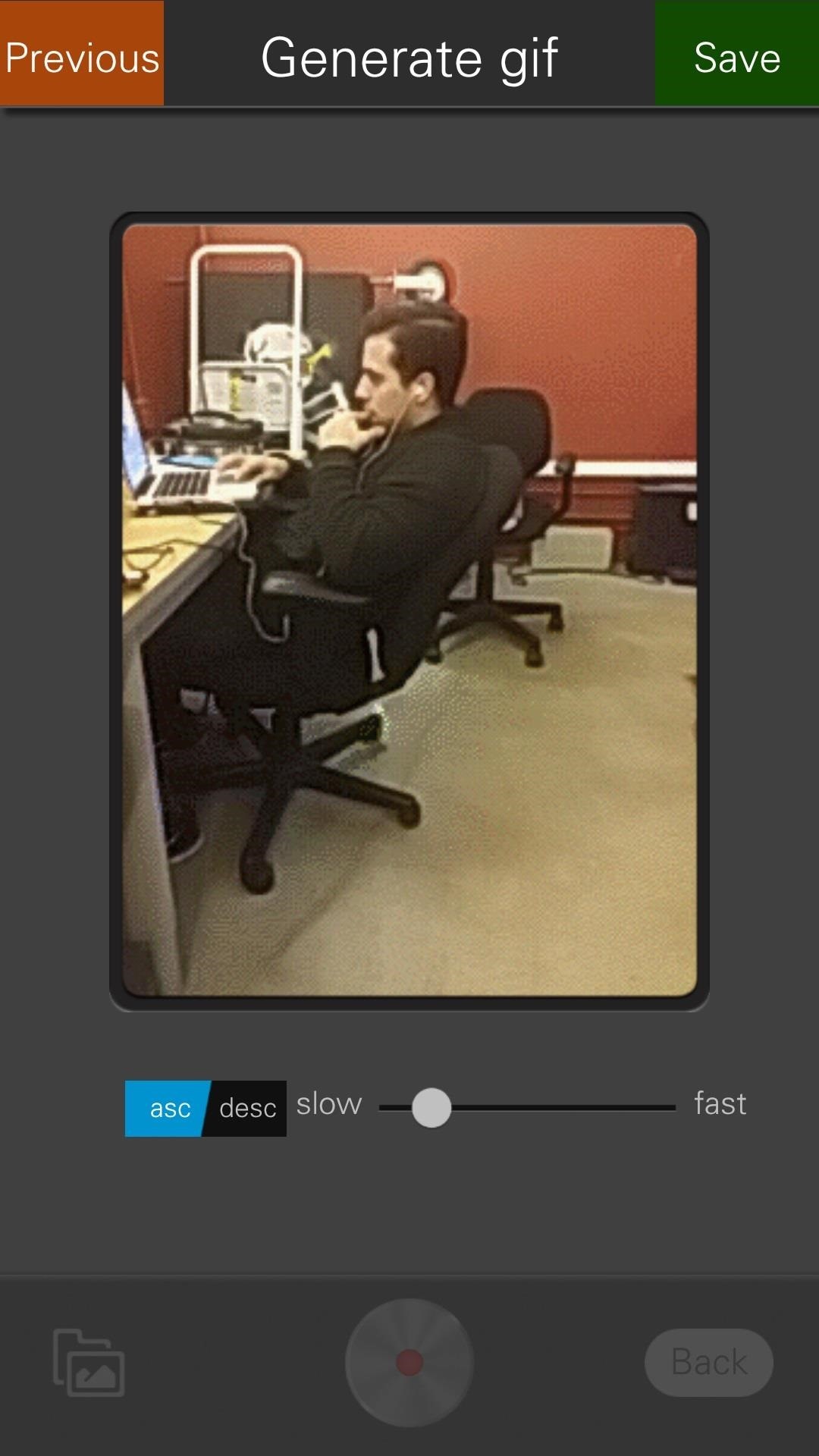
Finally, there’s also a built-in collage creator that allows you to place two or more pictures inside custom frames.

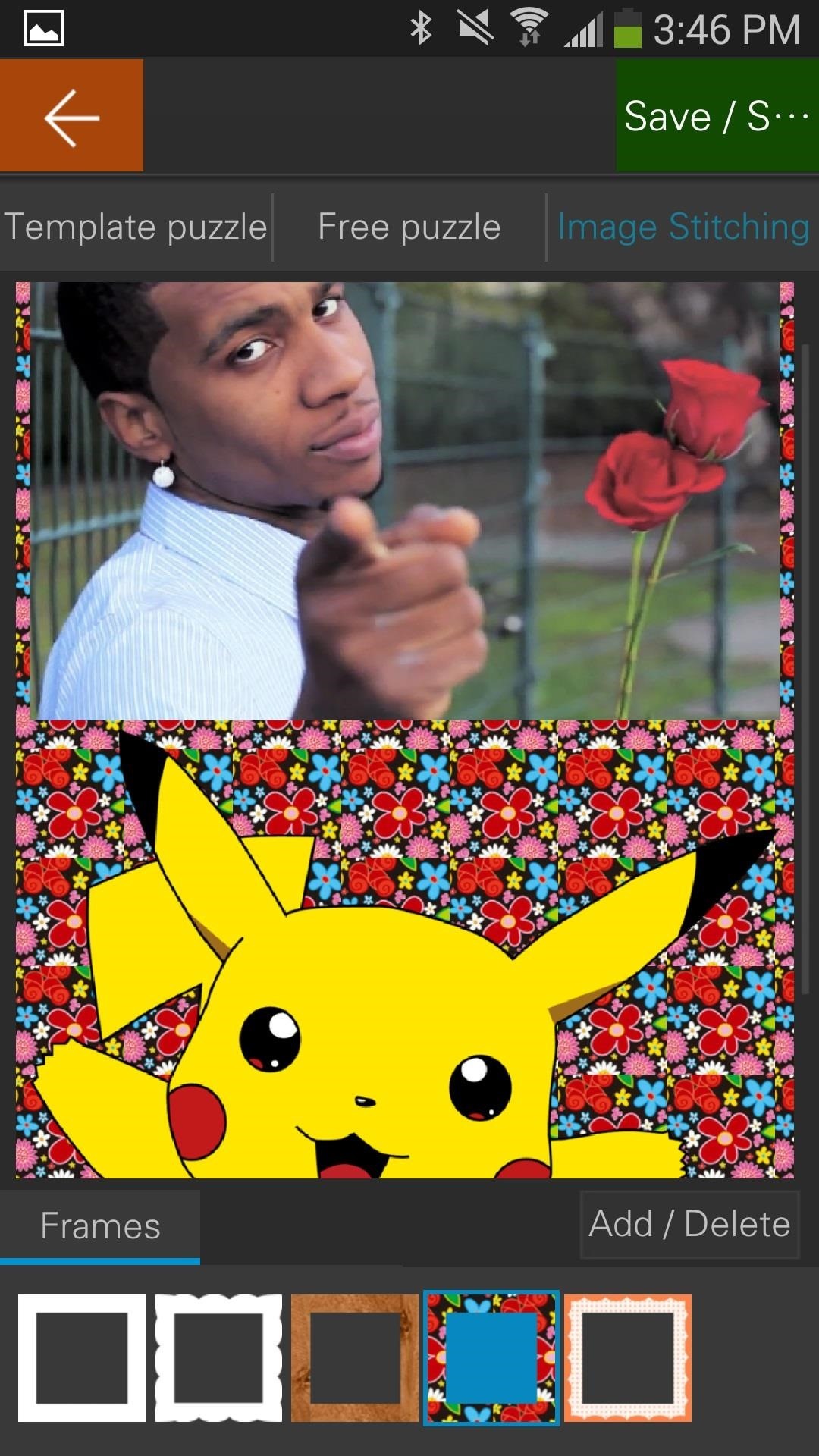
Settings
Having so many awesome features you can probably guess that there would be an extensive settings menu. There is, and not only is it easy to access (from the viewfinder), it’s dead simple. You can mess with options such as resolution, image quality and save location (external or internal memory).
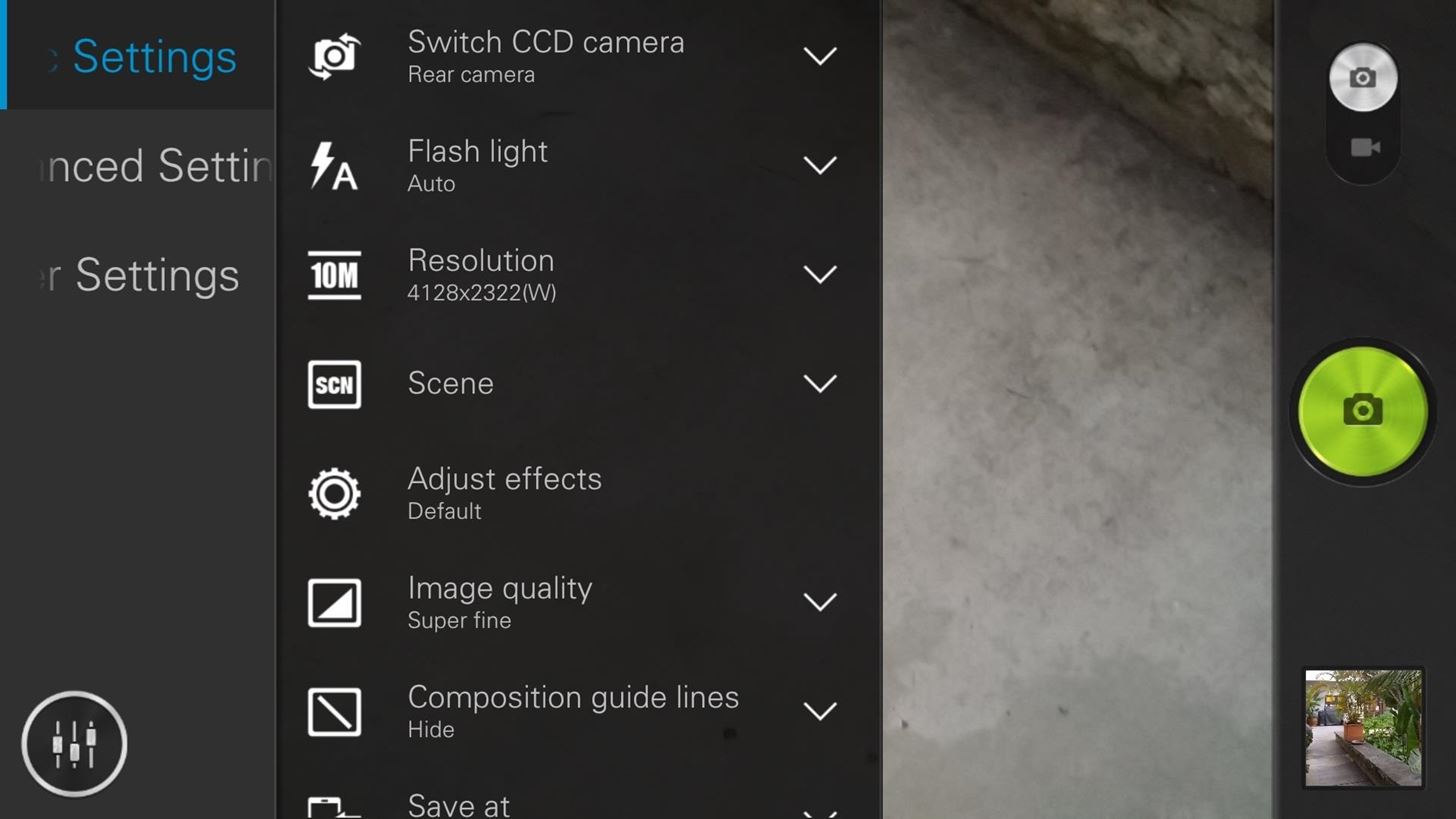
Advanced settings include white balance, stroscopic (auto, 50Hz, 60Hz), touch control shot, light metering, camera animations, volume key selection, and focus mode.
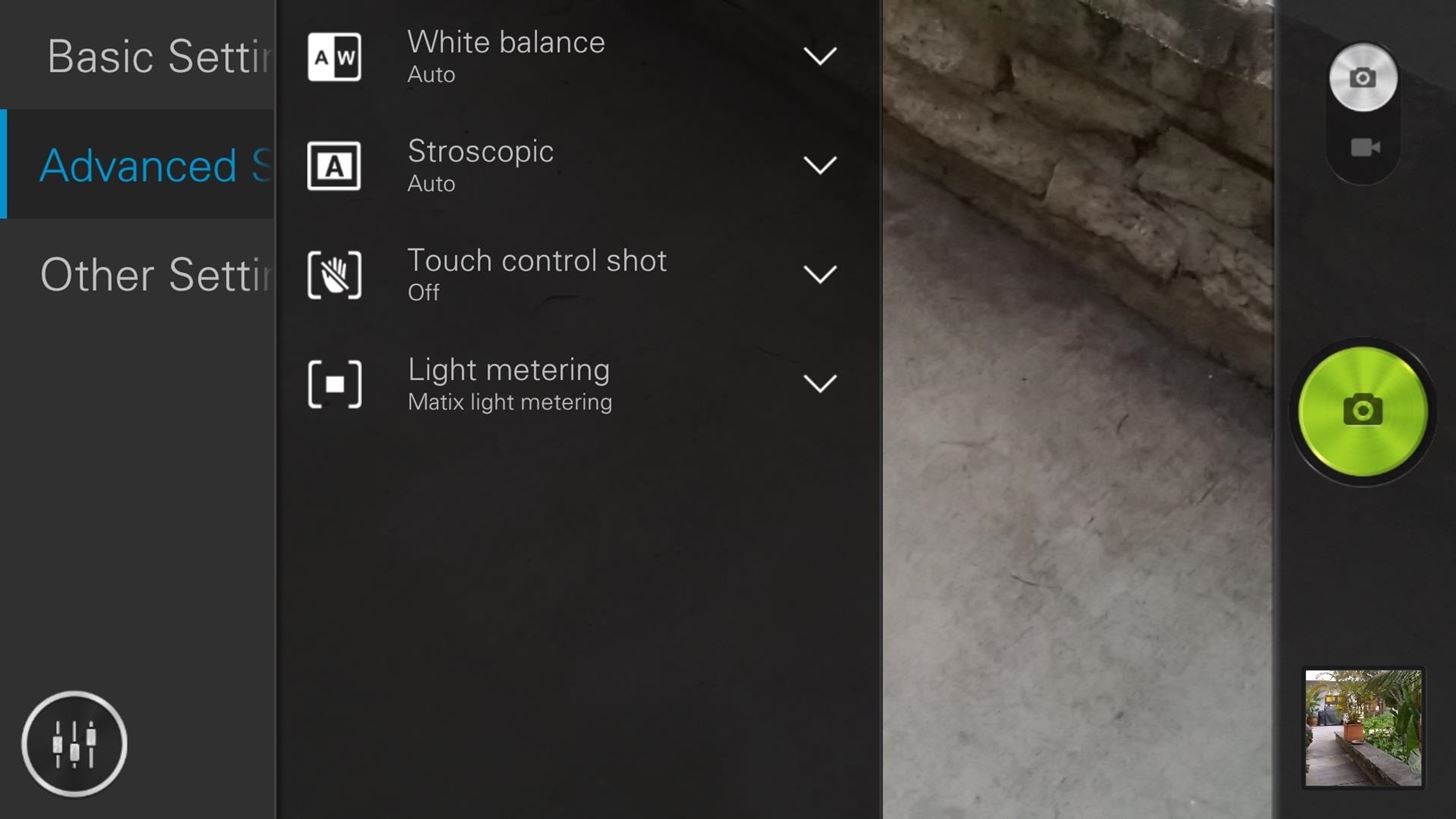
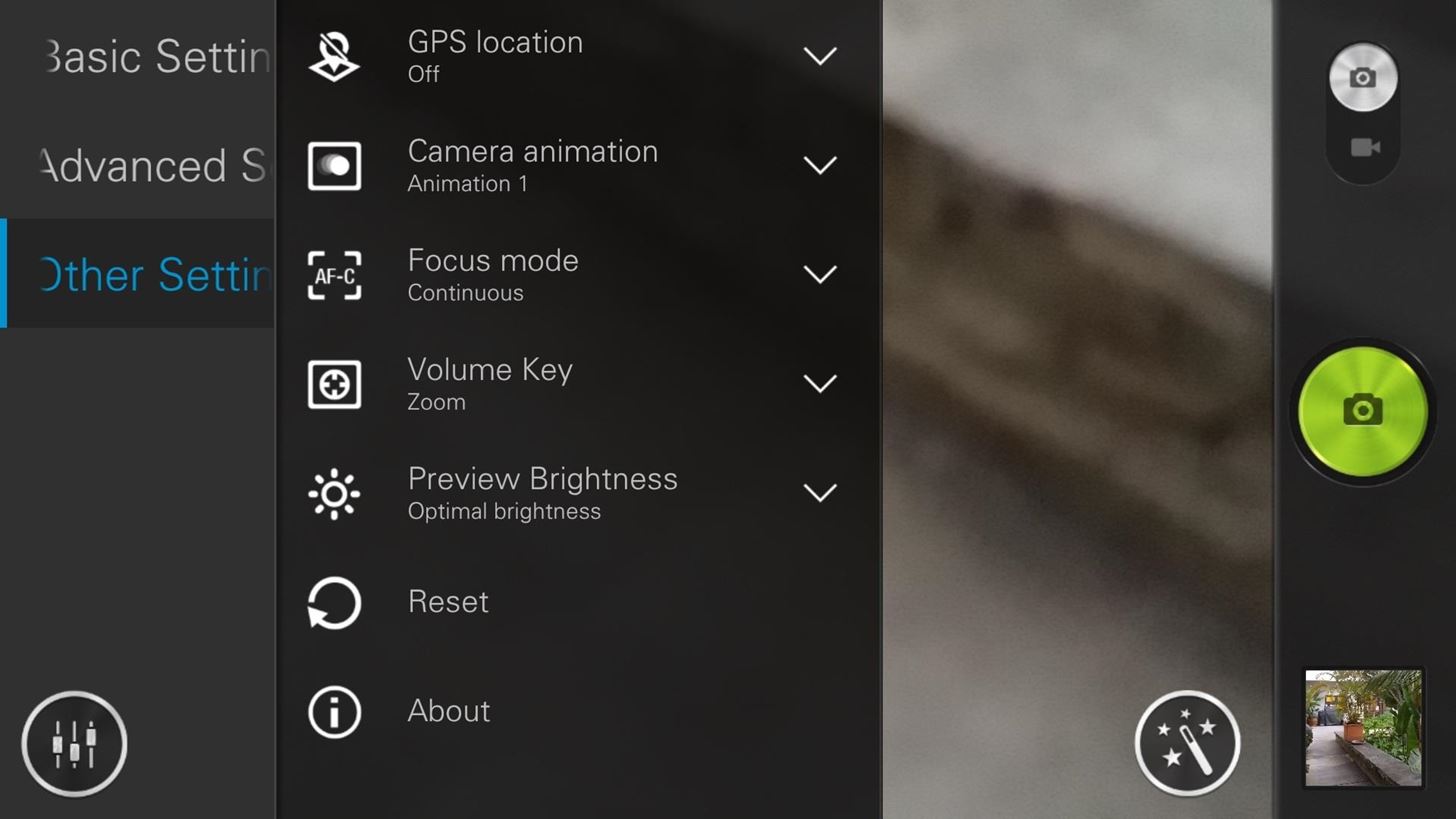
Video settings are also in play here, allowing you to select video quality, light metering, save locations, auto-focus and more.
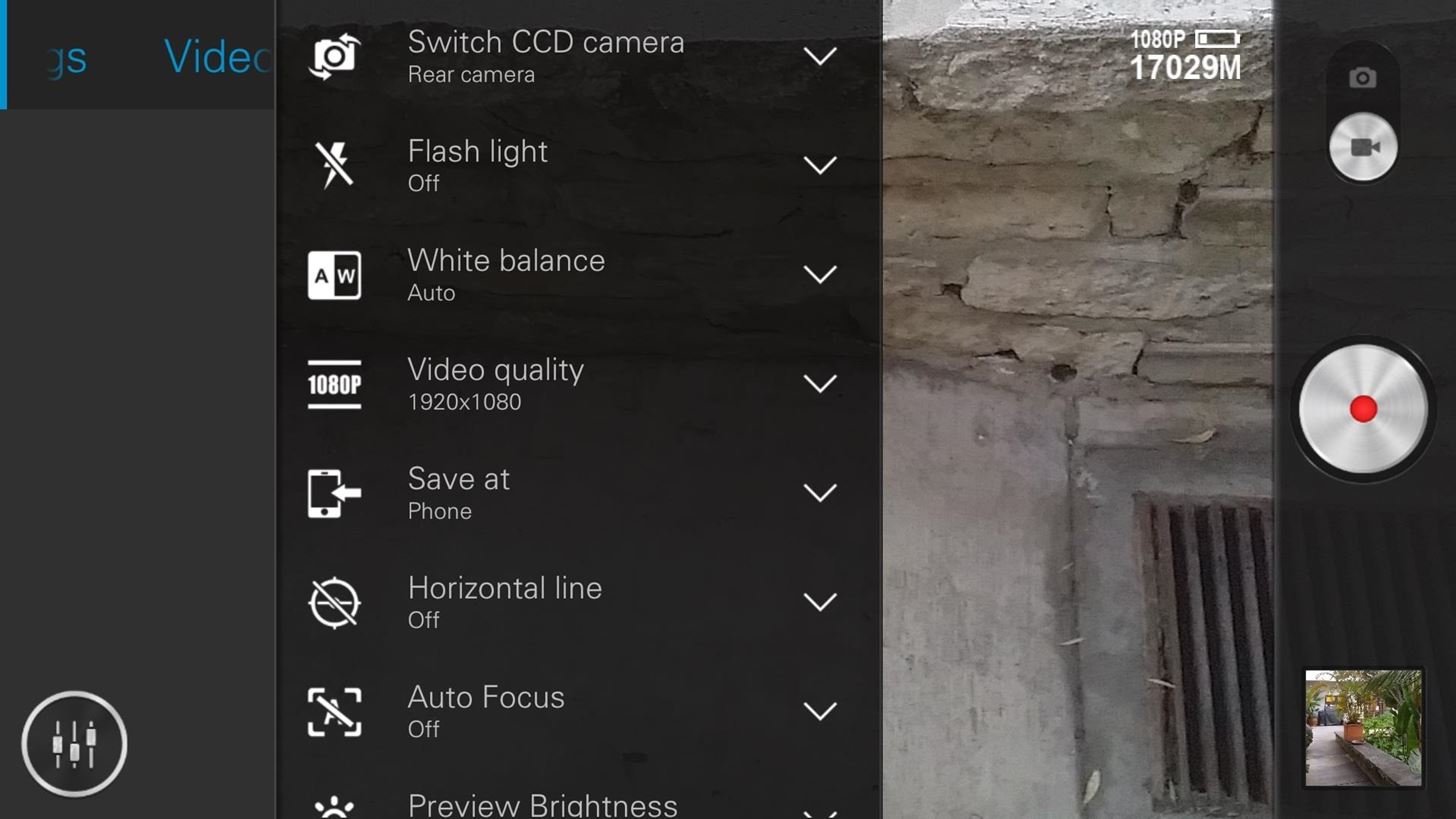
When it comes to settings, no other camera application beats this one.
Final Thoughts
Just like the previous Super Camera I covered, this camera application is leaps and bounds superior to its competition. While some of the features may seem unnecessary, most of them serve a purpose, even if you only use them once in a while. With so many features packed into one camera, it neutralizes chances of you having to download another application to perform a small feat. The Macro feature is one of my favorites and takes some sick pictures when the lighting is good.
Note that, while just about everything works, the Burst feature is something you may or may not be able to use. In addition to that, while the app worked great on my Note 3, it failed to open on my friends Galaxy S3 running Kitkat. Most likely this is a Kitkat issue, not one with the device. You’ve been warned.
Overall, this is by far my favorite smartphone camera out of everything in the market. Hopefully we’ll see the Lenovo smartphones make their way into the US soon enough.
Just updated your iPhone? You’ll find new emoji, enhanced security, podcast transcripts, Apple Cash virtual numbers, and other useful features. There are even new additions hidden within Safari. Find out what’s new and changed on your iPhone with the iOS 17.4 update.
“Hey there, just a heads-up: We’re part of the Amazon affiliate program, so when you buy through links on our site, we may earn a small commission. But don’t worry, it doesn’t cost you anything extra and helps us keep the lights on. Thanks for your support!”