Carrier-branded Galaxy S9 models come with a ton of bloatware that you usually can’t get rid of without rooting. With a little digital elbow grease, however, there is a way to disable bloatware on your S9 or S9+, and it’s a lot safer that attempting to root and modify you precious device.
Package disablers are a great way to disable useless bloatware and free up RAM on your smartphone. Unfortunately, they can be a little dangerous to use, as carelessly disabling the wrong package can cause your S9 to act erratically or even freeze up entirely. Thankfully, there’s a safe and painless way to disable over 120 bloatware apps and packages thanks to XDA user BAYmustafa96.
- Don’t Miss: Remap the Bixby Button on Your Galaxy S9 — No Root Needed
Step 1: Download the Bloatware Remover File
First up, you’ll need to download an XML file which automatically disables bloatware apps by way of Package Disabler Pro+ for Samsung. The file was originally created by BAYmustafa96, which leaves the guesswork out of disabling unwanted apps, though we’ve edited it to clean things up a bit and make it even safer. So to start, tap the following link from your Galaxy S9 or S9+.
- Download the modified XML file for Package Disabler Pro+
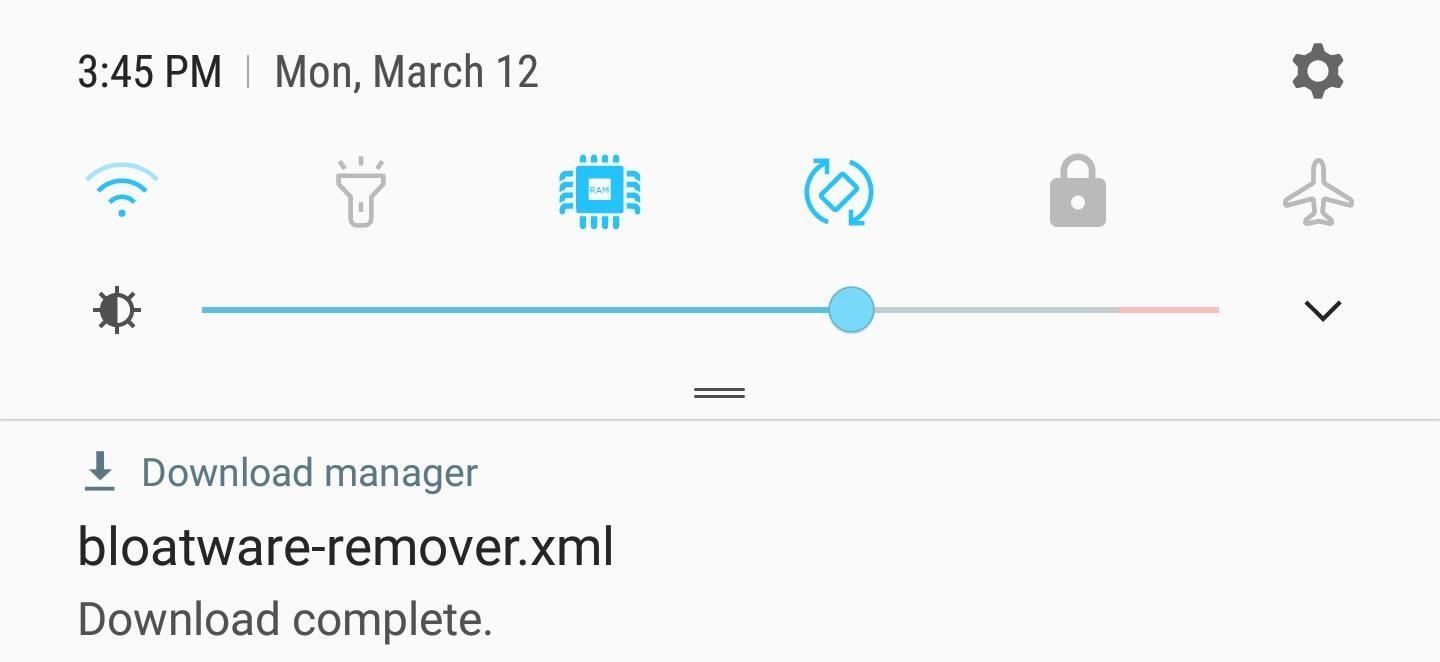
Step 2: Install Package Disabler Pro+ for Samsung
Now it’s time to download Package Disabler Pro+ (Samsung). To install it, you can either go to the Play Store and do a search, or simply tap on the link below to purchase the app.
- Install Package Disabler Pro+ (Samsung) for $3.49 from the Google Play Store
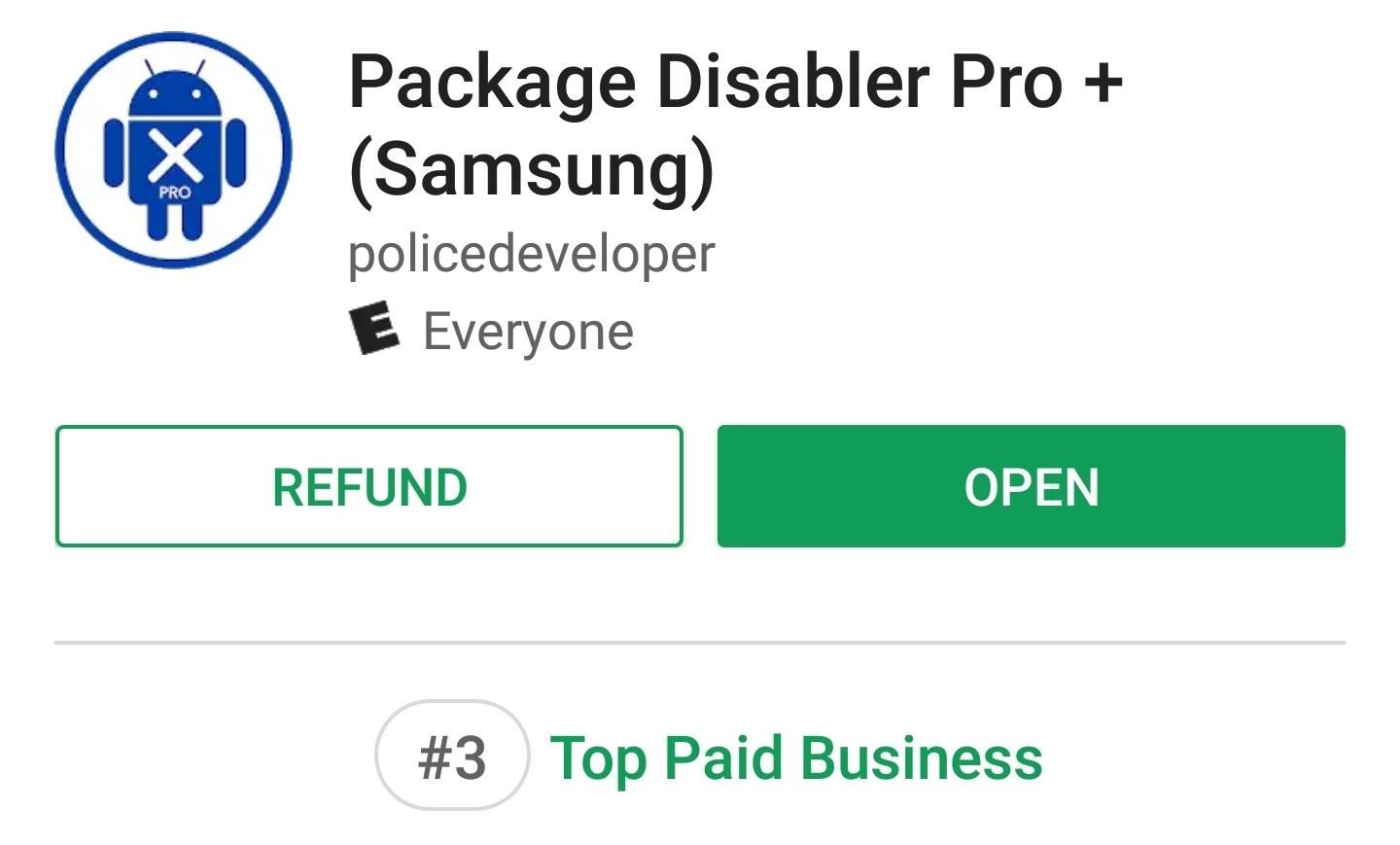
- Don’t Miss: Block Ads in All Your Android Apps Without Extra Battery Drain
Step 3: Grant Package Disabler Pro+ Administrator Privileges
Before using Package Disabler Pro+ to disable apps, you’ll first need to grant it administrator privileges. So open the app to get the ball rolling, then simply tap on “”Enable Admin” on the main page. You’ll now be taken to a Device Administrator page, so tap on “Activate” to finish setting up. You can now proceed with de-bloating your S9
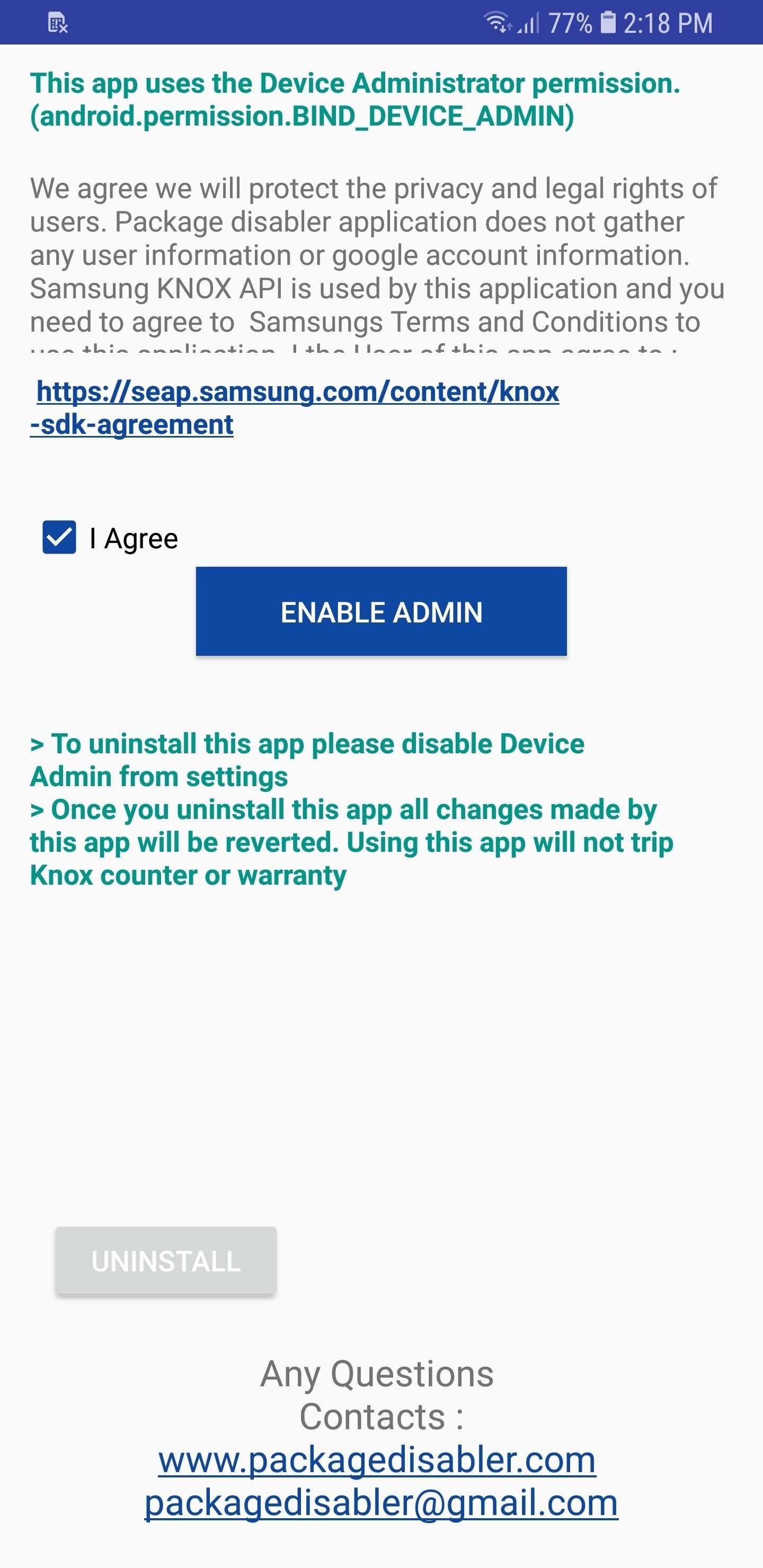
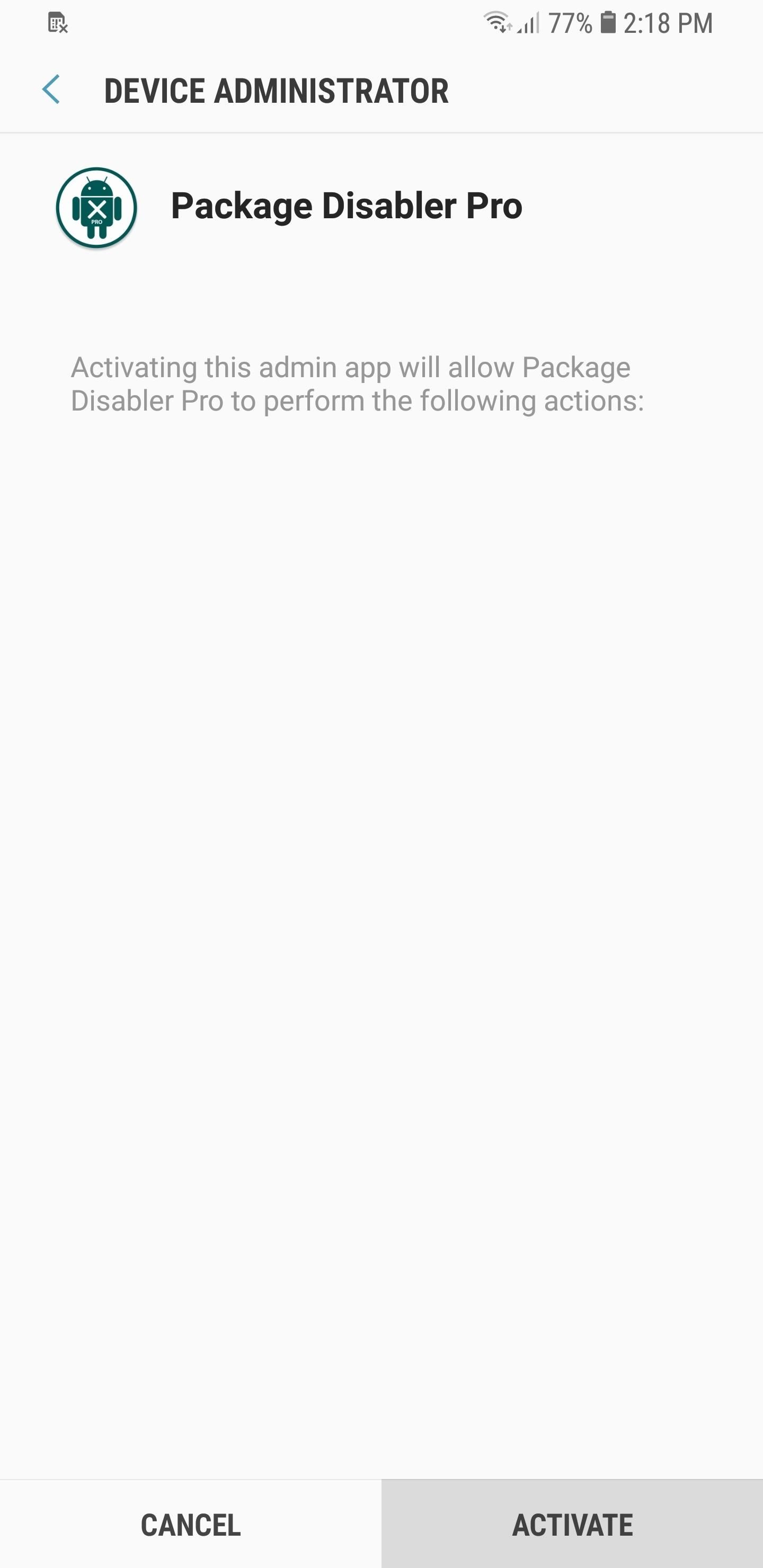
Step 4: Disable Bloatware
Now, open Package Disabler Pro+, then tap on the three-dot menu icon on the upper-right corner of the screen. From there, select “Import from XML.”
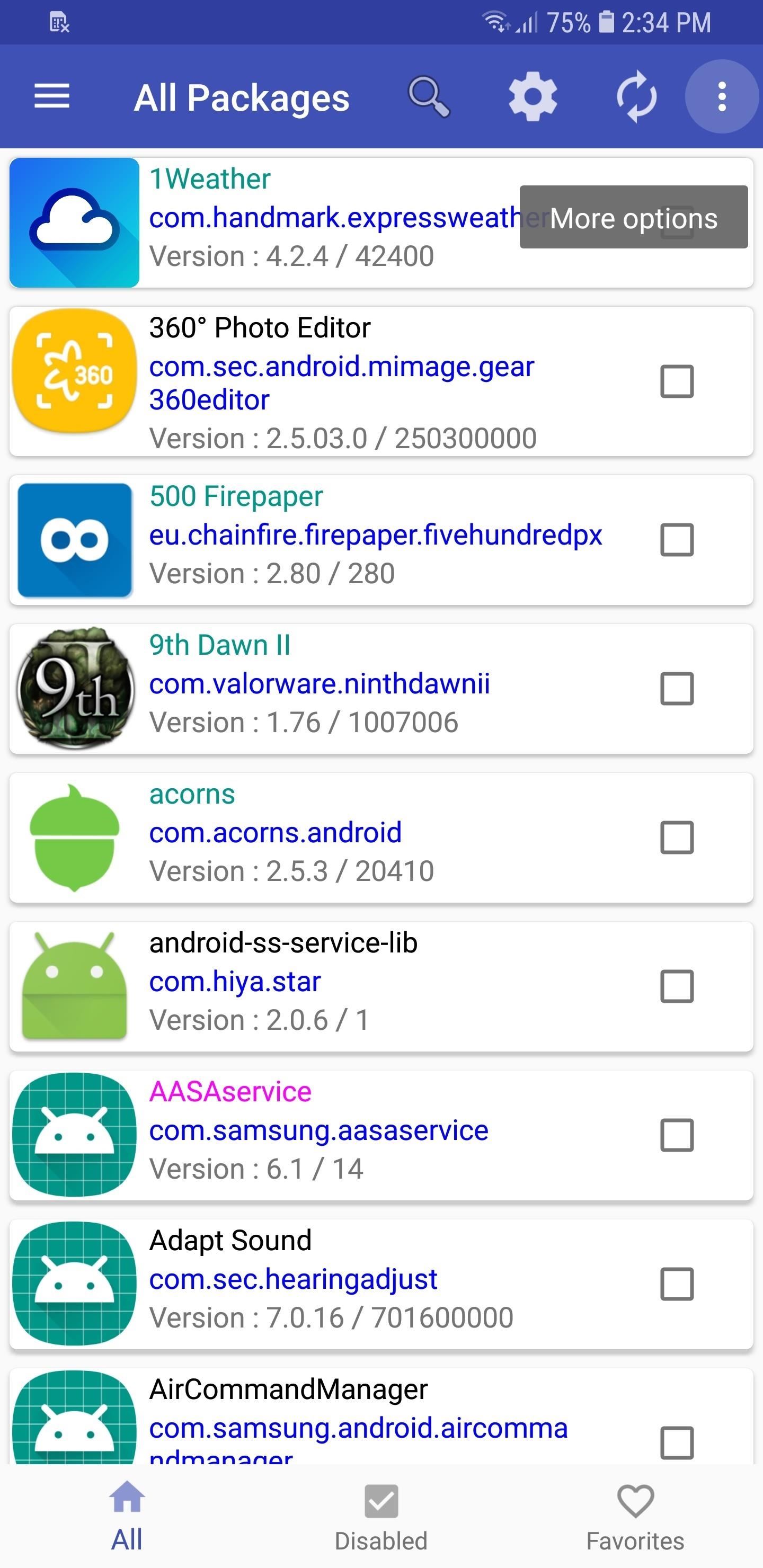
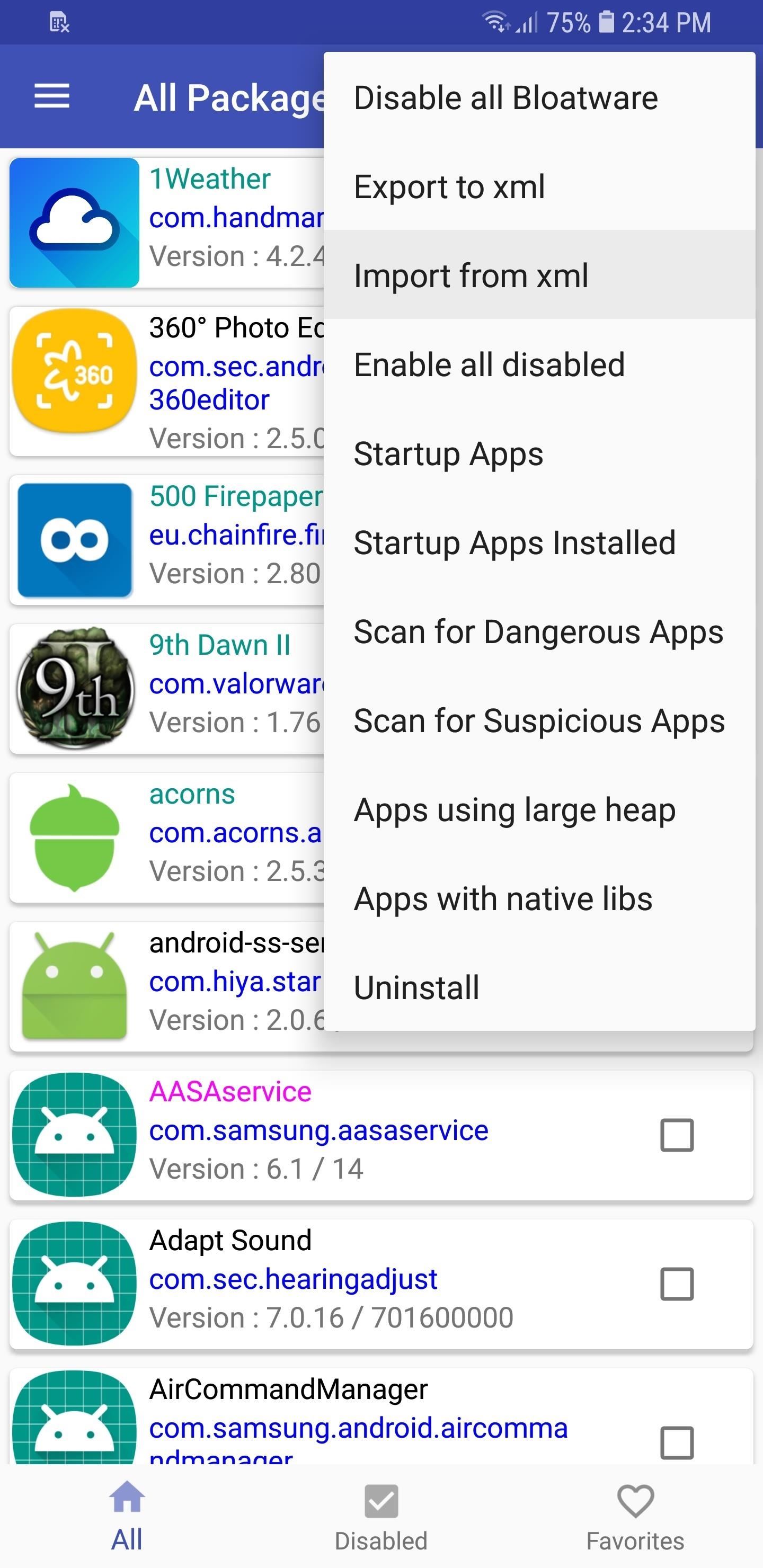
A popup window will now appear, so tap on “Select” to reveal a file selection prompt. Next, head to the Download folder to retrieve the XML file you downloaded earlier, then hit “Select” on the lower-right corner of the prompt once you found and selected the file.
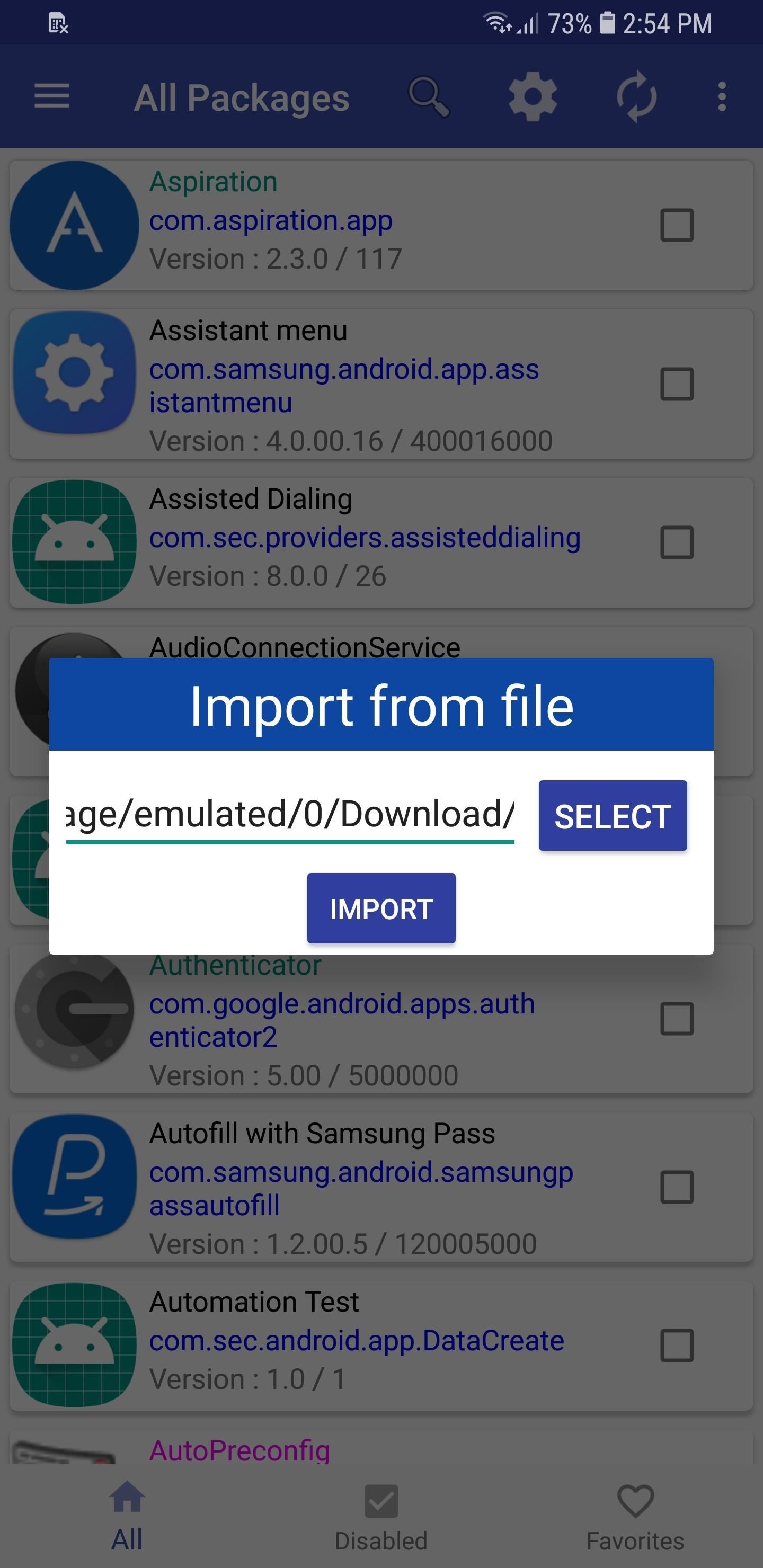
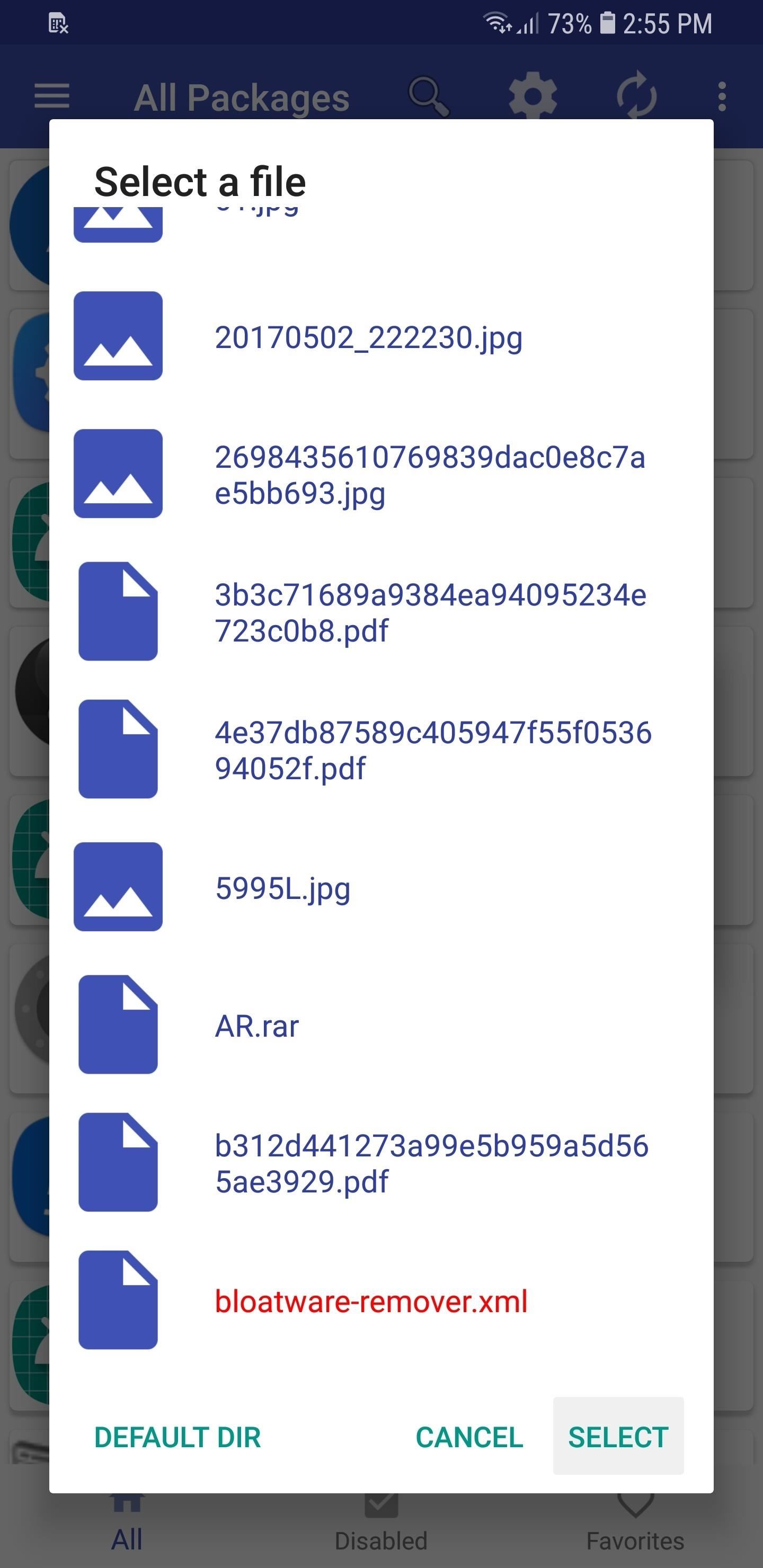
The XML file will now populate the initial “Import from file” prompt, so tap on the “Import” button. Doing so will now automatically disable 122 bloatware apps for you, and end with a confirmation prompt. Tap on the “OK” button on the bottom of the prompt to go back to the app’s main page, then scroll down and verify by looking for bloatware that’s been checked off and disabled.
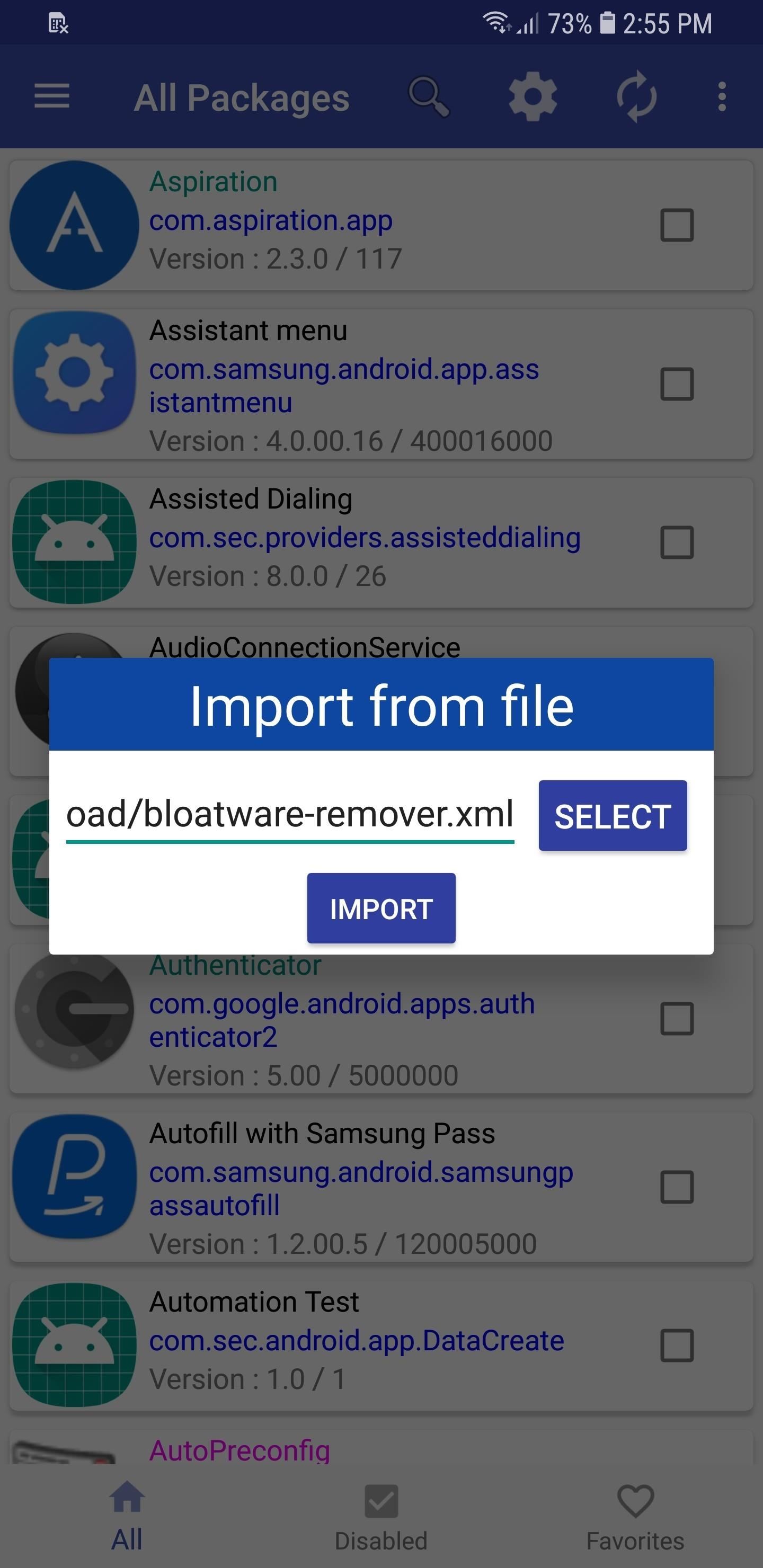
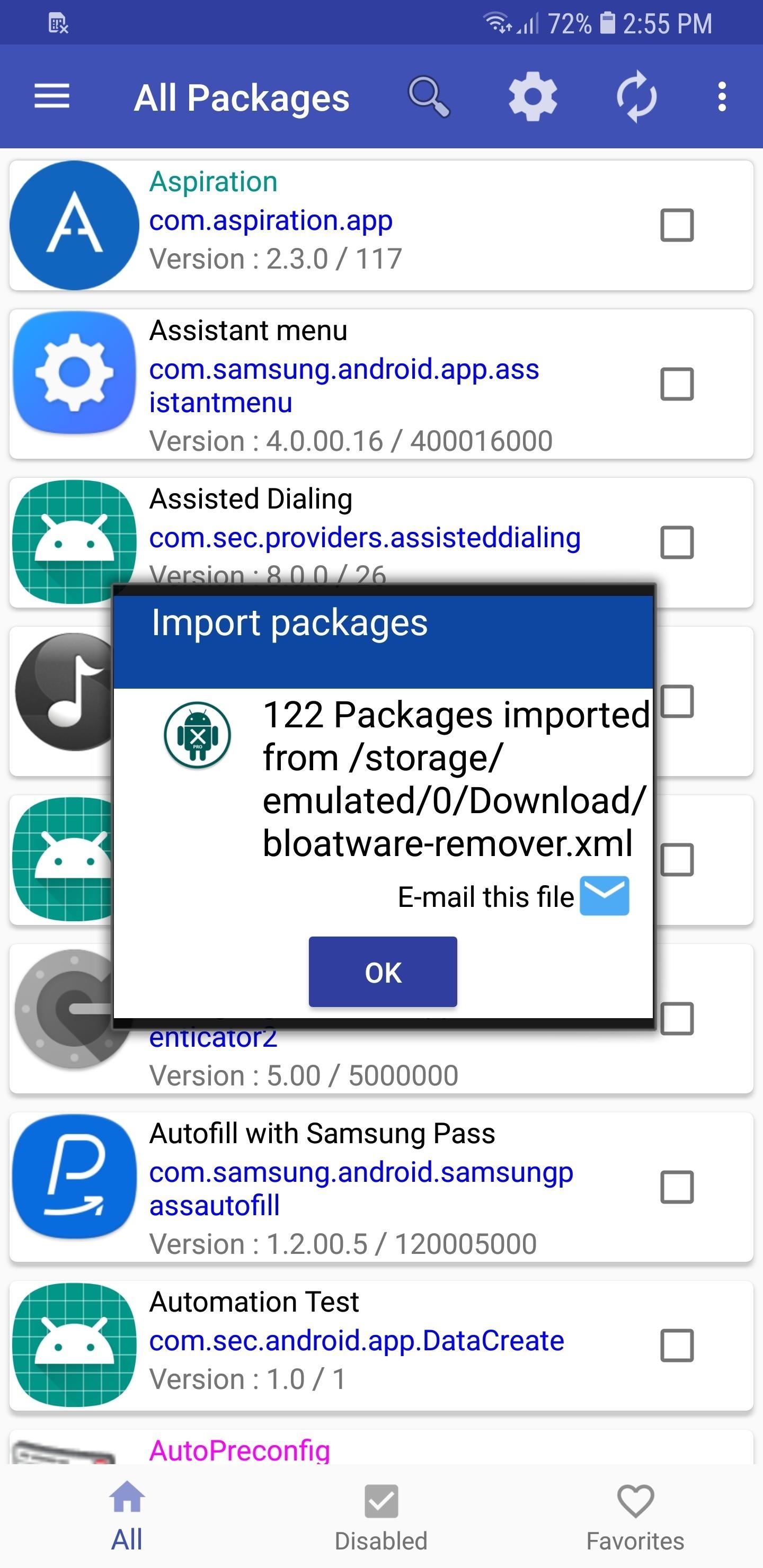
Please bear in mind that this process is automated, so be sure to carefully check for frequently used apps —like Bixby, Adapt Sound, and Photo Editor — that might’ve gotten disabled. If that turns out to be the case, just open the Package Disabler Pro+ app, scroll through the list and find the app you’re missing, then simply tap on the box next to it re-enable it.
Has this made your S9 or S9+ noticeably snappier? Let us know in the comment section below.
- Follow Gadget Hacks on Facebook, Twitter, Google+, and YouTube
- Follow WonderHowTo on Facebook, Twitter, Pinterest, and Google+
Hot Deal: Set up a secure second phone number and keep your real contact details hidden with a yearly subscription to Hushed Private Phone Line for Android/iOS, 83%–91% off. It’s a perfect second-line solution for making calls and sending texts related to work, dating, Craigslist sales, and other scenarios where you wouldn’t want to give out your primary phone number.
“Hey there, just a heads-up: We’re part of the Amazon affiliate program, so when you buy through links on our site, we may earn a small commission. But don’t worry, it doesn’t cost you anything extra and helps us keep the lights on. Thanks for your support!”











