Samsung removed the Bixby key on the Galaxy Note 10 and Note 10+ and gave the power button dual functionality. In the process, they changed the way you power off the phone and made taking screenshots a bit tricky. Fortunately, it’s not too hard once you get used to things.
By removing the Bixby key while keeping Bixby itself, Samsung was forced into making the power button perform multiple tasks. When you long-press the key, Bixby opens by default. So now, accessing the power menu requires two buttons: power and volume down. But these are the same two buttons you normally take a screenshot with, hence the confusion.
Method 1. Use Hardware Buttons
To take a screenshot on the Galaxy Note 10 & 10+, you need to press both the volume down and power buttons quickly. Unlike other Android phones, you are no longer allowed to hold the buttons down (doing so will actually bring up the power menu). I can’t emphasize enough how quick this touch is. Press both buttons together, immediately let go, and you will capture an image of your display.

Method 2. Use a Gesture
Depending on your preference, you might end up using the gesture instead. Built into the Galaxy Note 10’s One UI is a gesture for taking screenshots. With the side of your hand, swipe left or right to take a screenshot. Make sure the side of your hand is touching the display as you move from left to right and the screenshot will automatically be taken.

Method 3: Use the S Pen
Another way to take a screenshot is to use the S Pen. Simply take out the stylus and select the floating action button to pull up its menu. Choose “Screen write,” and you’ll have your screenshot.
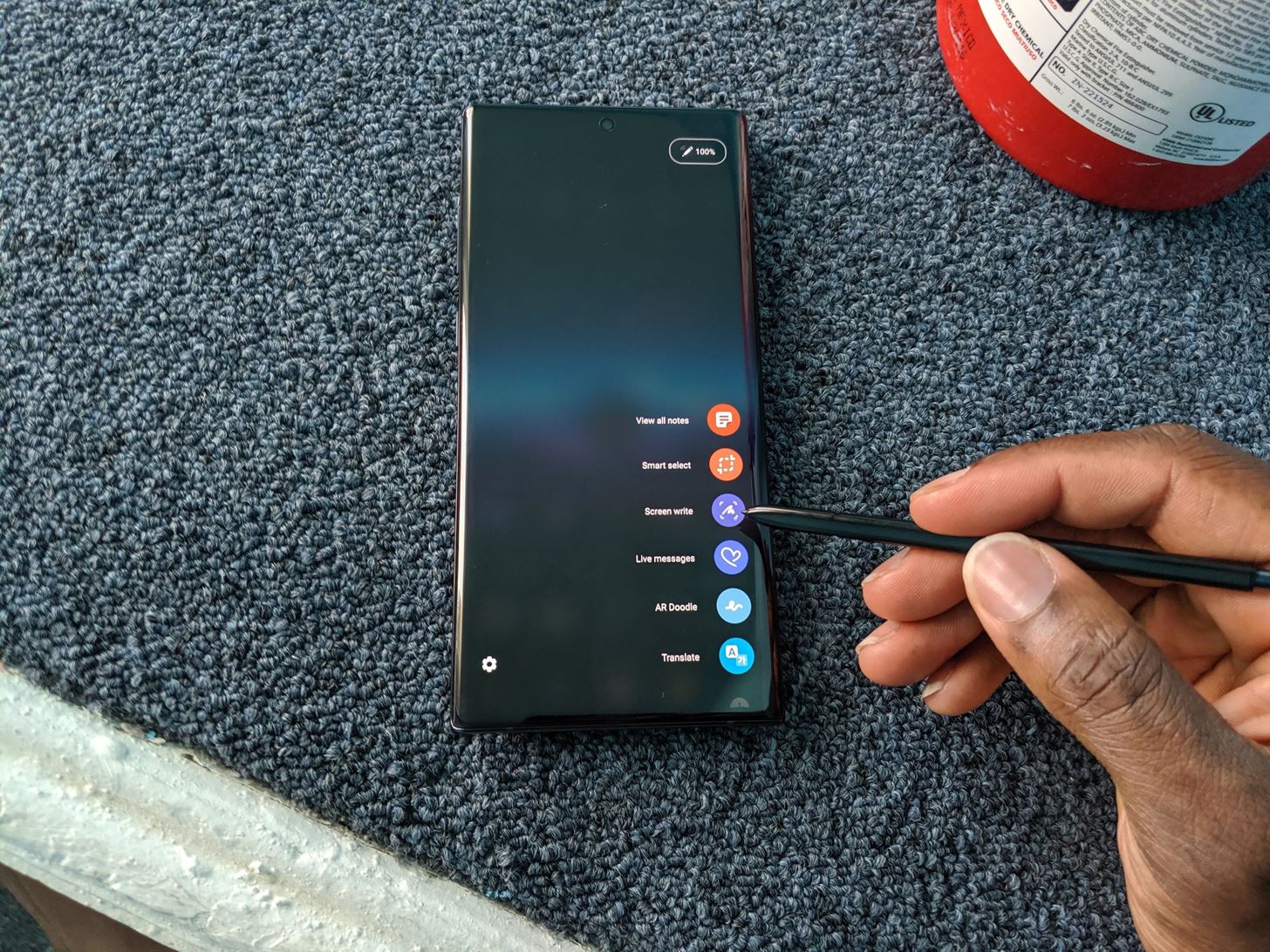
Method 4: Use Bixby
Finally, you can always use Bixby. If you set up Bixby to wake up as soon as you say “Hi Bixby,” you can use voice commands to take a screenshot. To initiate, just say “Hi Bixby, take a screenshot.”
Hot Deal: Set up a secure second phone number and keep your real contact details hidden with a yearly subscription to Hushed Private Phone Line for Android/iOS, 83%–91% off. It’s a perfect second-line solution for making calls and sending texts related to work, dating, Craigslist sales, and other scenarios where you wouldn’t want to give out your primary phone number.
“Hey there, just a heads-up: We’re part of the Amazon affiliate program, so when you buy through links on our site, we may earn a small commission. But don’t worry, it doesn’t cost you anything extra and helps us keep the lights on. Thanks for your support!”









