If you’re like me, you’re not too keen on being tracked. So when an app asks you if it can track your iPhone activity across other programs and websites for ads or data brokers, the answer is pretty much always “no.” If you’re tired of choosing “Ask App Not to Track” over and over again, there is a way to stop apps from even being able to ask in the first place.
Before we get to the importance of blocking tracking across apps and websites, let’s get straight to disabling it system-wide.
While the setting has been available in past versions of iOS 14, it hasn’t been all that useful because developers haven’t be required to ask for tracking permission until iOS 14.5, released April 26. Some developers had complied with the new rules early, as apps like Reuters News and NBA: Live Sports & Scores would ask for tracking permissions in iOS 14.4 and later, but all apps that need or want to track must ask in iOS 14.5 and later.
Stop Individual Apps from Tracking Your Activity
To stop tracking requests in iOS 14.5 and later, navigate to Settings –> Privacy –> Tracking. You’ll see a list of all the apps you gave or rejected tracking permissions for, and you can toggle these apps on and off as needed.
- Don’t Miss: 60+ Cool New iOS 14.5 Features for Your iPhone

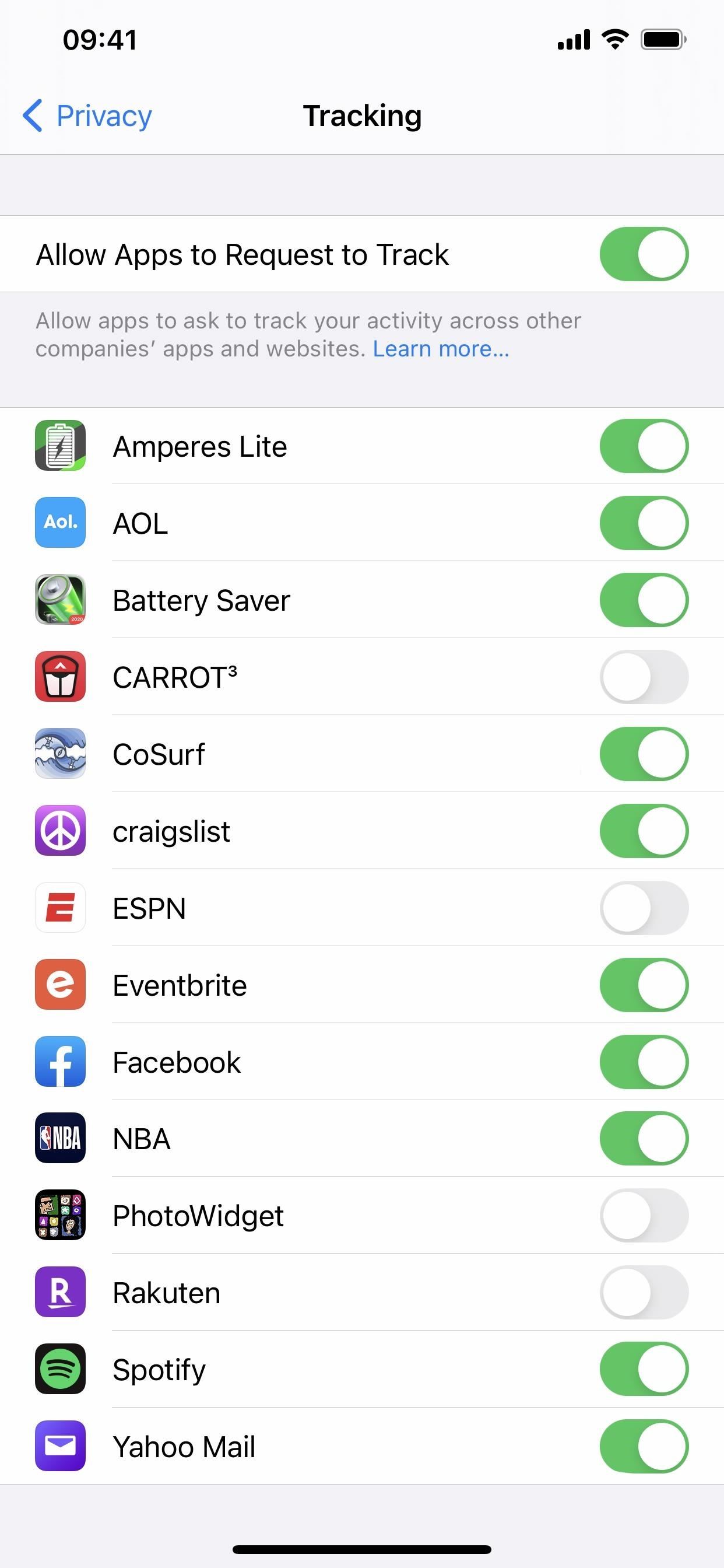
Block All Future Requests to Track Your Activity
To disable all future requests, toggle off the “Allow Apps to Request to Track” switch at the top of this page. If you’ve allowed no individual apps permission to tracking your iPhone activity, that’s all there is to it. With the setting disabled, most of the apps on your iPhone won’t be able to (or aren’t supposed to) track your activity across other apps and websites.
If you’ve already provided some apps tracking privileges on your iPhone, when you turn off “Allow Apps to Request to Track,” you’ll be asked in an action sheet:
Do you want to ask apps you previously allowed to track to stop tracking?
Tapping “Ask Apps to Stop Tracking” will disable all future tracking requests, as well as toggle off apps in the list and report to those apps that you wish for them to stop tracking your activity (see middle image below). Choosing “Allow Apps to Continue Tracking” will turn off tracking requests for all future apps but will continue to allow the apps you’ve given tracking permission already (see right image below).
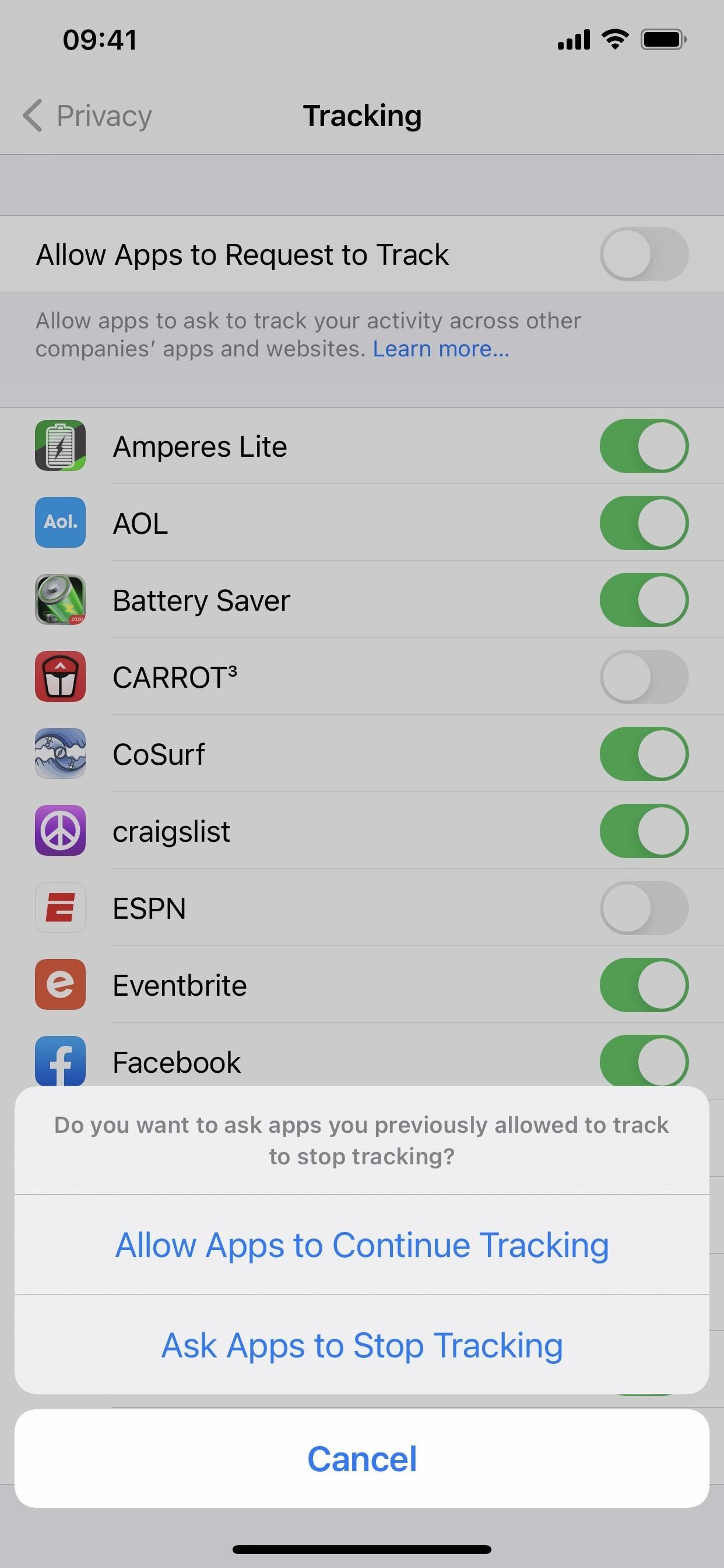
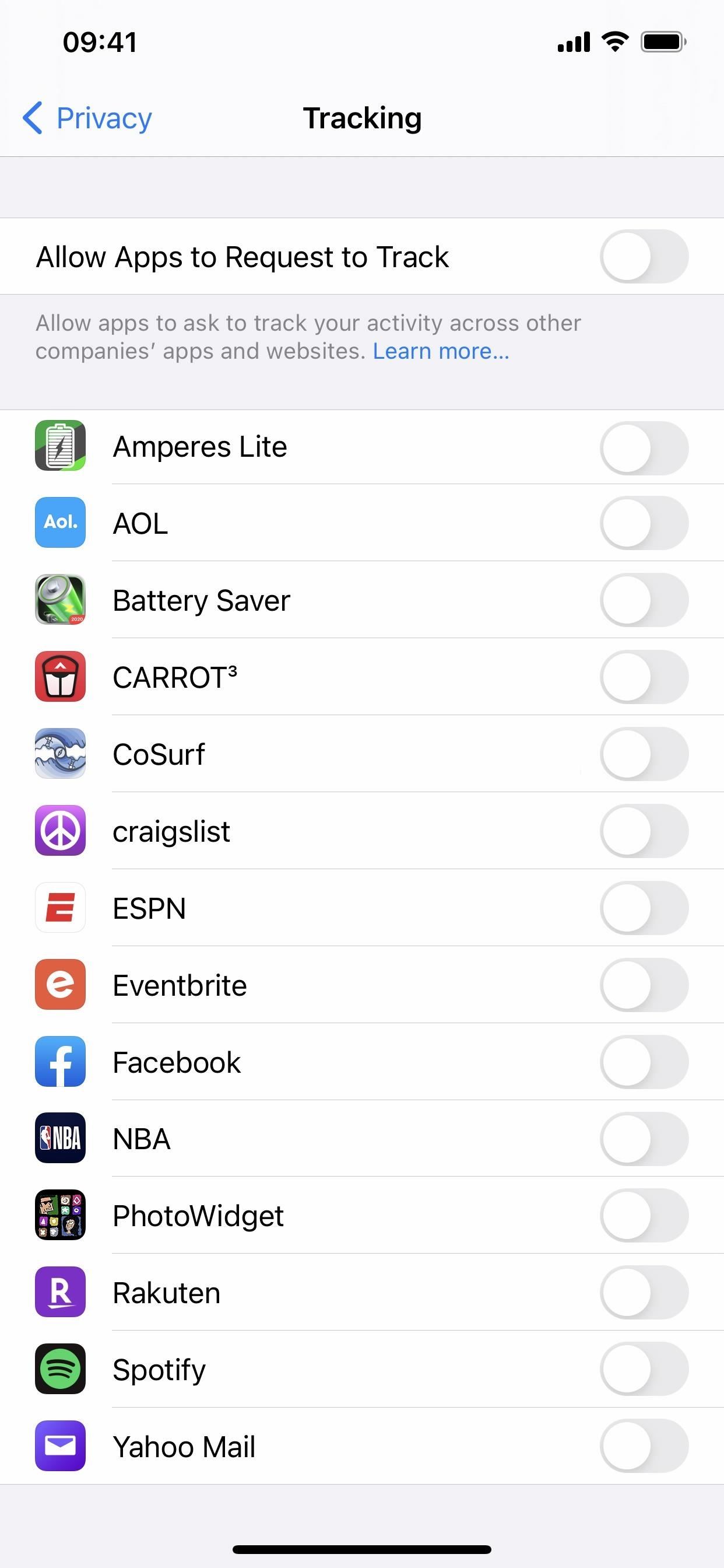
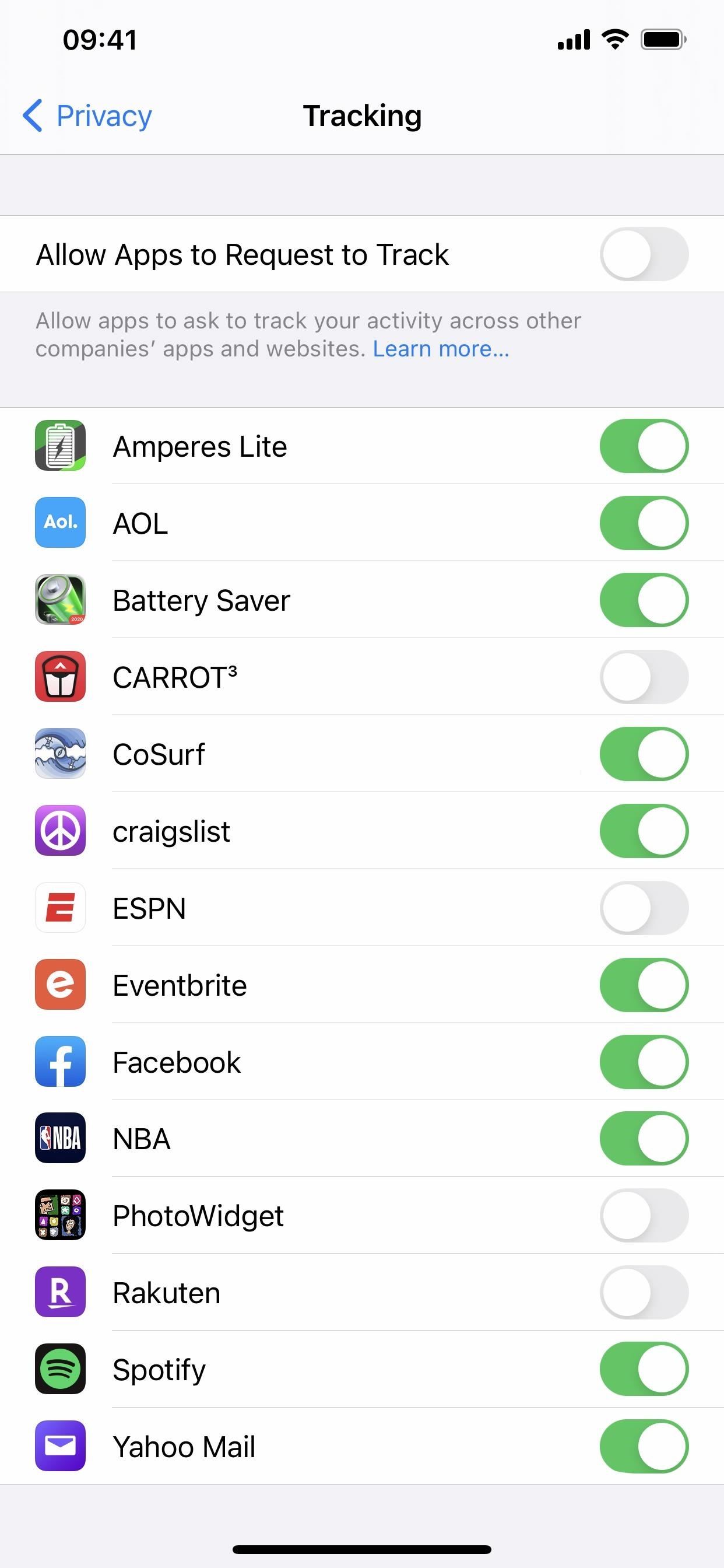
Watch Out for Apps That Really Want to Track You
There are many reasons why apps will want to track your activity across apps and websites, and we’ll get to that in the next section.
First, it’s good to know what deceptive practices shady app developers will use to get you to allow tracking for them. With the “Allow Apps to Request to Track” switch disabled, you might not see any of these, but some apps will likely show similar prompts asking you to turn “Allow Apps to Request to Track” back on to allow their app permission to use it.
Never precede the system-provided alert with custom messaging that could confuse or mislead people. People sometimes tap quickly to dismiss alerts without reading them. A custom messaging screen that takes advantage of such behaviors to influence choices will lead to rejection by App Store Review.
As you can see, Apple really wants to dissuade developers from trying to trick users into allowing tracking. Some of these prompts will cause Apple to reject the app from the App Store. These include prompts that offer incentives, display a screen that looks like a request, show an image of the official alert, and annotate the screen behind the alert.
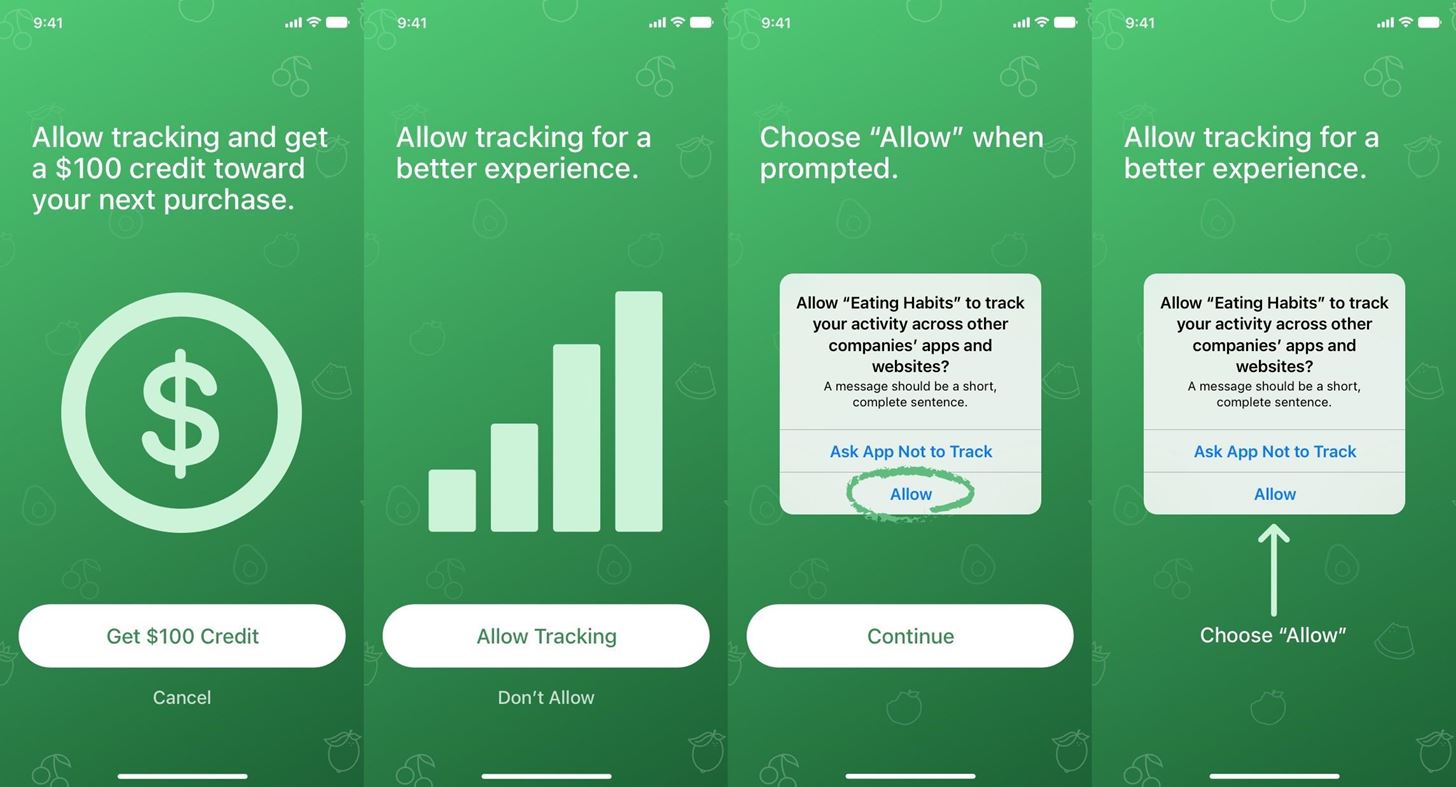
Why You Should Disable All Tracking Requests
With that out of the way, let’s talk about why it’s good to go beyond just removing annoying pop-up prompts begging you for tracking privileges.
When an app tracks you across other apps and sites, it’s because they’re trying to provide you with more targeted advertising. They could also be measuring your responses and actions to advertising to adjust how they deliver ads. And worst of all, they could be sharing your information with data brokers who take your data and combine it with other info about you to sell off as a full package.
Most of the time, apps will not perform any of that tracking without your permission. So if you block all apps from being able to ask if they can track you, any tracking requests apps try to show you will be blocked. At the same time, those apps are informed that you don’t want to be tracked, and they should not be able to access your iPhone’s advertising identifier (which was controlled in older iOS versions via the Limit Ad Tracking switch).
Unfortunately, permission is not a hard and fast rule. According to Apple, some apps might try to track you without getting the OK from you first. This is what Apple’s developer site stated pre-iOS 14.5:
In some circumstances, the app developer is not required by Apple to ask for your permission. The app developer may combine information about you or your device for targeted advertising or advertising measurement purposes without your permission if the developer is doing so solely on your device and not sending the information off your device in a way that identifies you.
In addition, the app developer may share information about you or your device with data brokers without your permission for fraud detection or prevention or security purposes. However, the data broker must be performing the fraud detection or prevention or security services only on behalf of the app developer, which means the data broker cannot use the information about you or your device for any other purposes.
After iOS 14.5 came out, the document has been updated to add another instance:
The following use cases are not considered tracking, and do not require user permission through the AppTrackingTransparency framework:
- When user or device data from your app is linked to third-party data solely on the user’s device and is not sent off the device in a way that can identify the user or device.
- When the data broker with whom you share data uses the data solely for fraud detection, fraud prevention, or security purposes. For example, using a data broker solely to prevent credit card fraud.
- When the data broker is a consumer reporting agency and the data is shared with them for purposes of (1) reporting on a consumer’s creditworthiness, or (2) obtaining information on a consumer’s creditworthiness for the specific purpose of making a credit determination.
Those reasons seem understandable as long as the developers, data brokers, and credit reporting agencies follow the rules set forth. But you may never know one way or the other. You could view the detailed privacy information that developers have been required to submit with their apps on the App Store since iOS 14.3, which should give you a decent idea of each app’s data collection practices.
Just updated your iPhone? You’ll find new emoji, enhanced security, podcast transcripts, Apple Cash virtual numbers, and other useful features. There are even new additions hidden within Safari. Find out what’s new and changed on your iPhone with the iOS 17.4 update.
“Hey there, just a heads-up: We’re part of the Amazon affiliate program, so when you buy through links on our site, we may earn a small commission. But don’t worry, it doesn’t cost you anything extra and helps us keep the lights on. Thanks for your support!”











