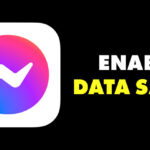How to Take Better Night Sky Photos on a Google Pixel
Android
Quick Links
-
What is Astrophotography Mode?
-
How to Manually Activate Astrophotography Mode
-
How to Take the Best Space Photos Possible
There’s nothing more beautiful than the night sky, and with modern smartphone cameras, everyone can take amazing pictures of it. The latest version of Google’s Camera app on Pixel phones has added the ability to manually control Astrophotography mode, meaning you now have more ability than ever to snap a fantastic image.
What is Astrophotography Mode?
Astrophotography Mode is available to Google Pixel phones, designed to help you take perfect photos of the night sky. In this mode, your Google Pixel will automatically adjust various settings for ideal astrophotography, such as exposure, ISO, the length of the long-exposure shots, etc. The mode traditionally took 16-second shots and used AI to enhance objects in the sky for a better picture.
Manually activating this mode was impossible in the past. Instead, you’d set your camera to Night Sight in the camera app, place it on a stable surface, and point it at the sky. This would activate Astrophotography mode automatically and was the only method.
That’s changed with the introduction of the recent Google Camera 9.5 update, which is rolling out right now. In this update, you can manually activate Astrophotography mode whenever you want. You can also change some of the settings in this mode, which is also new.
How to Manually Activate Astrophotography Mode
Thankfully, manually activating Astrophotography mode for your Google Pixel is easy in Google Camera 9.5. Open your camera app and switch to Night Sight. Upon doing this, a pop-up will appear displaying options for Astrophotography mode. You’ll be able to choose between manual and automatic modes from here.
If you don’t see it, go into your Night Sight quick settings (gear icon in the bottom corner) and make sure “Auto” is enabled for Astrophotography mode. Back in Night Sight mode, there will be a special icon for Astrophotography mode on the bottom right, which looks like a moon.
There’s still not much you can change about the settings, but you can affect how long the mode lasts: in this case, you’ll be able to set it up to four minutes maximum. The longer the mode is active, the more pictures your Pixel will take. At four minutes, it could take sixteen pictures that all have a sixteen-second exposure. Then, it can merge all sixteen of them into one high-quality image.
When you’re ready, tap the shutter button, and a 5-second timer will start. That’s how long you have to put your Pixel in a stable position, gazing up at the sky you want to capture. It’ll start the process once the timer ends.
Getting This Feature Early
This upgrade to Google cameras is rolling out right now, but it might not be available for you right this second. You could wait for it to come out on the Play Store for your device, but if you know how to sideload APKs, you could get the relevant APK right here. You’ll have to download the entire bundle, which is 500MB, and install it with the APKMirror app.
If you’re not comfortable doing this, just be patient. The feature will probably be available for you in the Play Store very soon.
How to Take the Best Space Photos Possible
Alright, so let’s say you get your hands on the new manual Astrophotography mode for your Pixel, and you really want to take some gorgeous photos of the night sky. It’s as easy as turning the mode on and pointing your camera at the sky, right? Well, not quite. Even with Astrophotography mode, you’ll need optimal conditions to get fantastic photos of the cosmos.
Some things will be outside of your control, but there are still a few things you can do to improve the quality of your photos.
Reduce Light Pollution
This is the biggest one. The night sky would be so much clearer and more beautiful if it weren’t for light pollution. The brighter it is around you, the harder it will be to see celestial objects clearly. You’ve probably noticed this yourself in everyday life. When in a brightly lit city, you might not be able to see any stars at all. But when you are out in the wilderness, away from civilization, it’s easier to see them.
While you can’t control who has their lights on outside of your own property, you can get as far away from light sources as possible. The more removed you can get from any form of artificial light, the more clearly you and your Pixel camera will be able to see the sky. It’s one of many ways artificial light can cause problems for you.
That said, there is one special source of light that many fail to consider: the Moon! Taking a photo of a full moon might sound exciting, but the bigger and brighter the Moon is, the more difficult it will be to see fainter celestial objects in the sky around it. Keep this in mind, and consider shooting when the Moon is a waxing or waning crescent instead.
Wait for Clear Skies
In my life, nearly every amazing celestial event was ruined by a cloudy night. Unfortunately, you can’t control the weather, but you can use weather apps to ensure you only head out for some astrophotography when the sky is actually clear. Even a single cloud passing through your long-exposure shot could ruin the whole thing, so a cloudless night is a must.
Use a Tripod
Technically, you just need your camera to be stable for the long-exposure shots astrophotography requires. You don’t necessarily need a tripod, but it really is the best choice. It will provide the most stability for your phone, which is hugely important: even the slightest shake can ruin a long-exposure shot.
So, while you could prop your phone up against a wall or something, a tripod is the way to go if you really want to get the best photos possible. It’s a worthy investment to purchase a good tripod if you regularly want to take amazing photos.
The camera on the Google Pixel has always been pretty amazing, but now you can put it to work with intent. Of course, it’s not the only phone series out there with fantastic cameras, and if you really want to get into astrophotography, nothing will beat the real professional equipment.