I’ve taken a few photography classes back in the day, so I’m pretty confident in my abilities with a DSLR, but my iPhone is a completely different story. Lighting makes all the difference, so unless you’re outdoors in the sun, it’s hard to take a good snapshot with a mobile.
You have way more control with a DSLR, and in low light situations, you can always turn to your trusty external flash. Yes, the iPhone has a built-in LED flash, but it’s just not the same as a high-speed xenon. You almost always get an overexposed image.

There have been some iOS apps that help you connect external flashes to your iPhone, like iSyncFlash, but because speedlites are too fast for your iPhone’s rolling shutter, you end up with light streaks or discoloration. Sometimes it works, but it’s really a pain to even try.
So, instead of trying to sync your external speedlites with your iPhone, why not sync other iPhone flashes with it instead?
That’s exactly what a new app called External Flash does (free for a limited time). It utilizes the flash of multiple iPhones synced via the same Wi-Fi network, and you can sync up to 16 devices at a time for absurdly bright pictures.
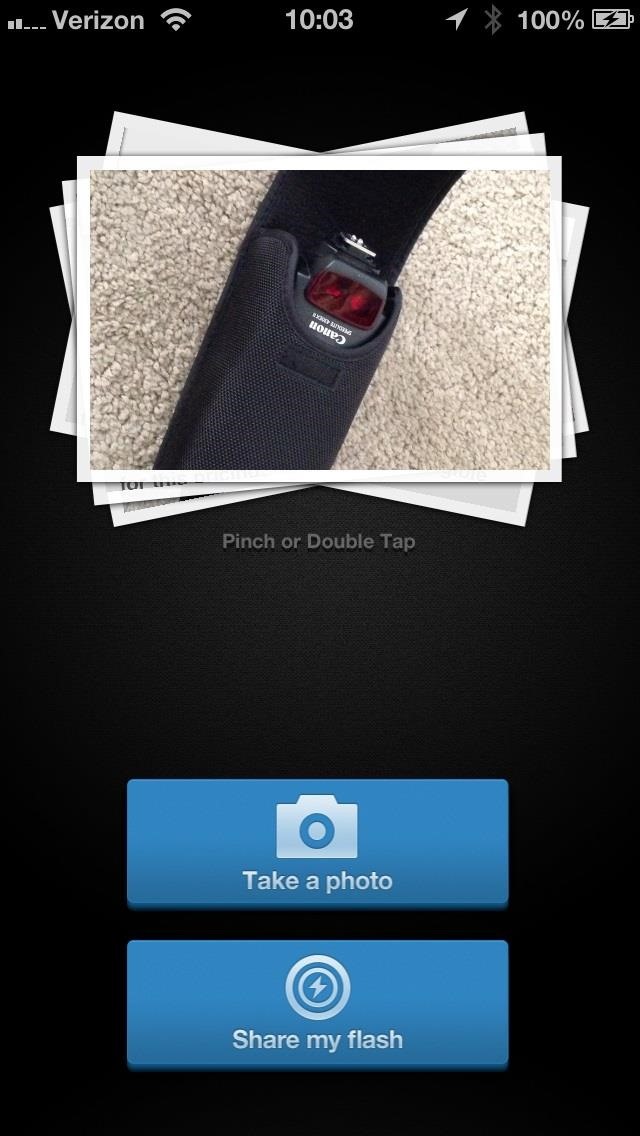
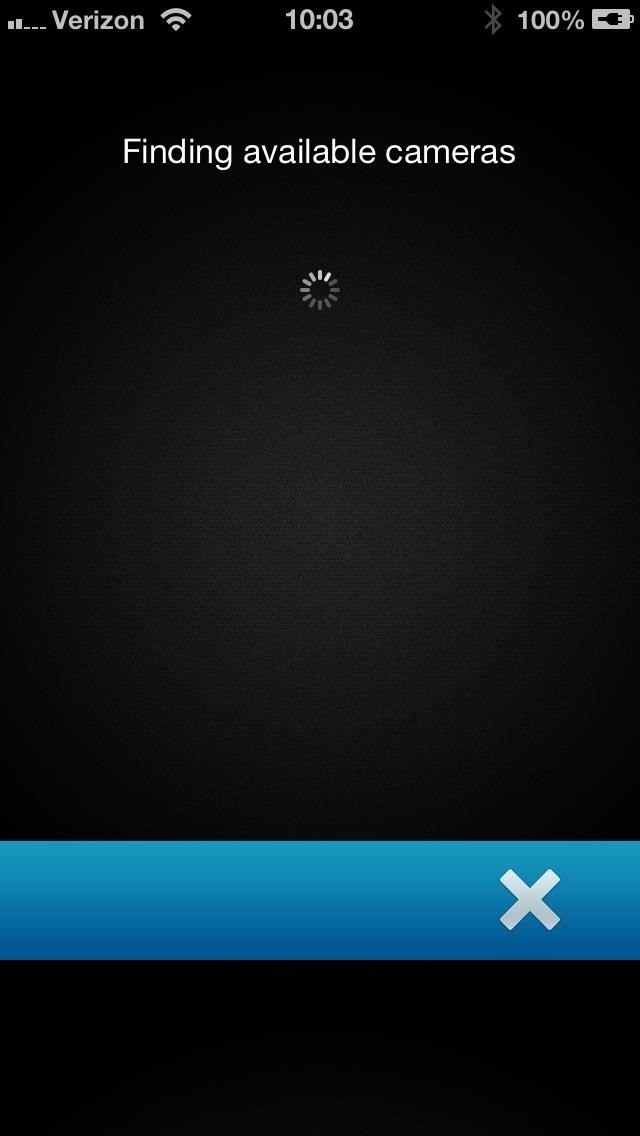
More than likely, you won’t have 16 devices, but if you have a friend or family member with an iPhone, that’s good enough. Just make sure each iPhone has External Flash installed and you’re ready.
All you have to do is run the app on all of the devices, then choose the phone that’s taking the photo, and then the ones that will act as flashes with the main camera.
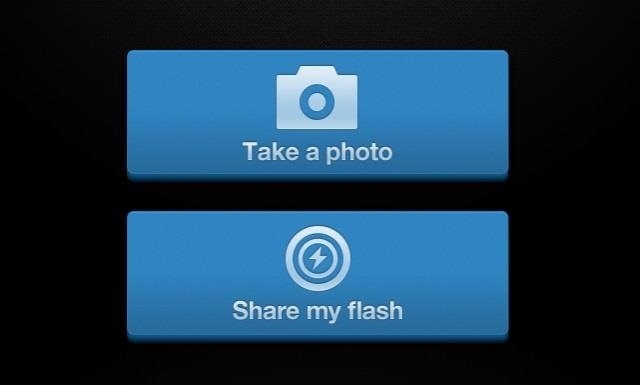
In my setup, I used two iPhone 5s for external flashes, and one iPhone 5 as the camera without the flash on, because a straight-on flash on a close subject will still overexpose your image.
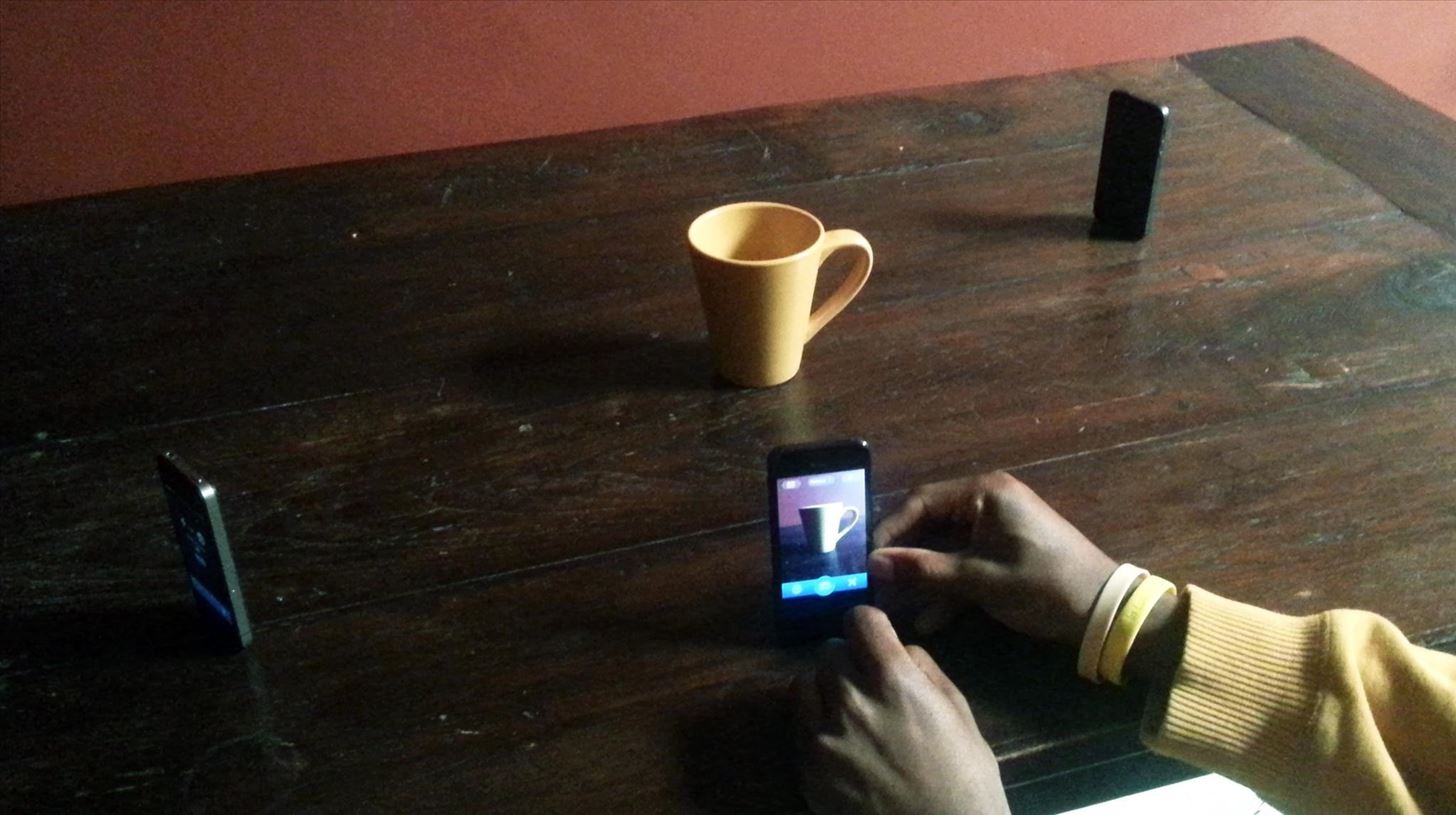
Check out the quick video below to see it in action.
Now, compare the overexposed image at the top of this article with the picture taken without any flashes (below, left) and the one taking with my tri-iPhone setup using External Flash (right). A lot better, right?


I still need to play around with better positioning of the flashes and such, and I might eventually but a gel or something in front of the iPhone’s flash that’s taking the photo, so I still have some soft front light, but that’s for another day…
There is no External Flash app for Android or any other OS yet, but these will most like be pushed out in the near future, making it easier for this to work with what you’ve got.
Just updated your iPhone? You’ll find new features for Podcasts, News, Books, and TV, as well as important security improvements and fresh wallpapers. Find out what’s new and changed on your iPhone with the iOS 17.5 update.
“Hey there, just a heads-up: We’re part of the Amazon affiliate program, so when you buy through links on our site, we may earn a small commission. But don’t worry, it doesn’t cost you anything extra and helps us keep the lights on. Thanks for your support!”











