
There have been concerns with how much personal information Google tracks and all the things they know about us. Of course, that’s what makes Google services so useful, they can use that information to cater to each of us individually. So yes, it serves a purpose, but it’s not great for personal data security.
Google has entrenched itself in many different aspects of our lives. It’s our primary search engine, video sharing platform, navigator of the roads, and even our digital assistant. So it won’t be easy. You’ll need to install a custom build of Android and use specific apps and mods to replace Google’s. But if you’re concerned about security and privacy, you actually can use Android without Google Play Services.
A Note About Root
The only way to completely remove Google from an Android phone that came with the Google Play Store preinstalled is to replace your operating system with a custom ROM. While this doesn’t require root, the method for installing a custom ROM is quite similar to rooting in that it requires flashing files from your computer and it’s only a possibility if your phone’s bootloader can be unlocked.
If you aren’t comfortable with this, you can use this guide for no-root tips that will diminish Google’s tracking on your phone, then you can pick back up in this article at Step 3, as all subsequent steps will not require root or a custom ROM.
Step 1: Install a Custom ROM
The most thorough way to remove Google’s presence from your device is to install a custom ROM. This will replace the Android version that came with the device and give you more control over what services and features you have by default.
Most custom ROMs are built on the AOSP source, but they do not come preinstalled with the core Google apps and services you are used to seeing, including the Play Store. Of course, this means you must have a little knowledge about unlocking the bootloader, installing a custom recovery, and flashing the ROM itself.
A useful custom ROM that works universally for most people, LineageOS, is often considered one of the best ROMs for privacy and security. What was once known as the great CyanogenMod, LineageOS is the spiritual successor to that greatness.
Installing LineageOS not only removes Google apps and services as you’d expect, but they now offer a new feature they are calling Trust. Similar to BlackBerry’s DTEK, this gives the user an overview and more control over the security of their device through an easy to understand interface. Not every device has official support for LineageOS, but new phones are added to the list all the time.
So to take the biggest step towards removing Google from your phone, start by downloading LineageOS from the link below. From there, visit our guide on how to install a custom ROM for instructions, then pick back up right here at Step 2 to see how to replace the missing Google functionality.
If your device is not supported yet, you can always check out the XDA forums to find many unofficial versions for a wide range of devices. Hit the search icon in the upper right to browse the entire forum, then search for LineageOS followed by your device name. If an unofficial version of LineageOS for your device exists, you should see a post listed in the “Best Forum Threads” section of the search results.
Step 2: Use MicroG Instead of Gapps
As we explained in the previous section, most AOSP ROMs do not include the core Google apps (Gapps) and services, which is why they go a long way towards removing Google from Android, but where does that leave the essential apps to use your device? Since you’re looking to use Android without Google, you will have to install a new set of components called MicroG instead of the usual Gapps package from a typical custom ROM installation.
Many third-party apps rely on the Google Play Services Framework to run correctly on Android, and without access to that framework, you would run into an issue where most of your apps will not function properly. In comes MicroG, which injects these necessary services back into your device, but without the use of Google and their default environment.
Step 3: Replace the Google Play Store
One of the more difficult things to replace when opting not to use Google and their services is the Play Store. It offers millions of apps from a trusted first-party source, easy app updates, movies, books, music, security, and easy payment options — the Play Store would be tough to give up for many people because of how useful it is. However, in your quest for privacy and security, there are other options that you can use to help fill that void without Google in your life.
The first alternative you can turn to in this situation is called the Yalp Store, which allows you to download and update the same apps you would get from the Play Store, but in APK form. This is easily the best way to achieve an almost-native way to get the same apps on your device, but without having a Google account or Google services. By default, you have to install the apps and their updates manually, but that’s a small price to pay if you want to take control of your personal data.
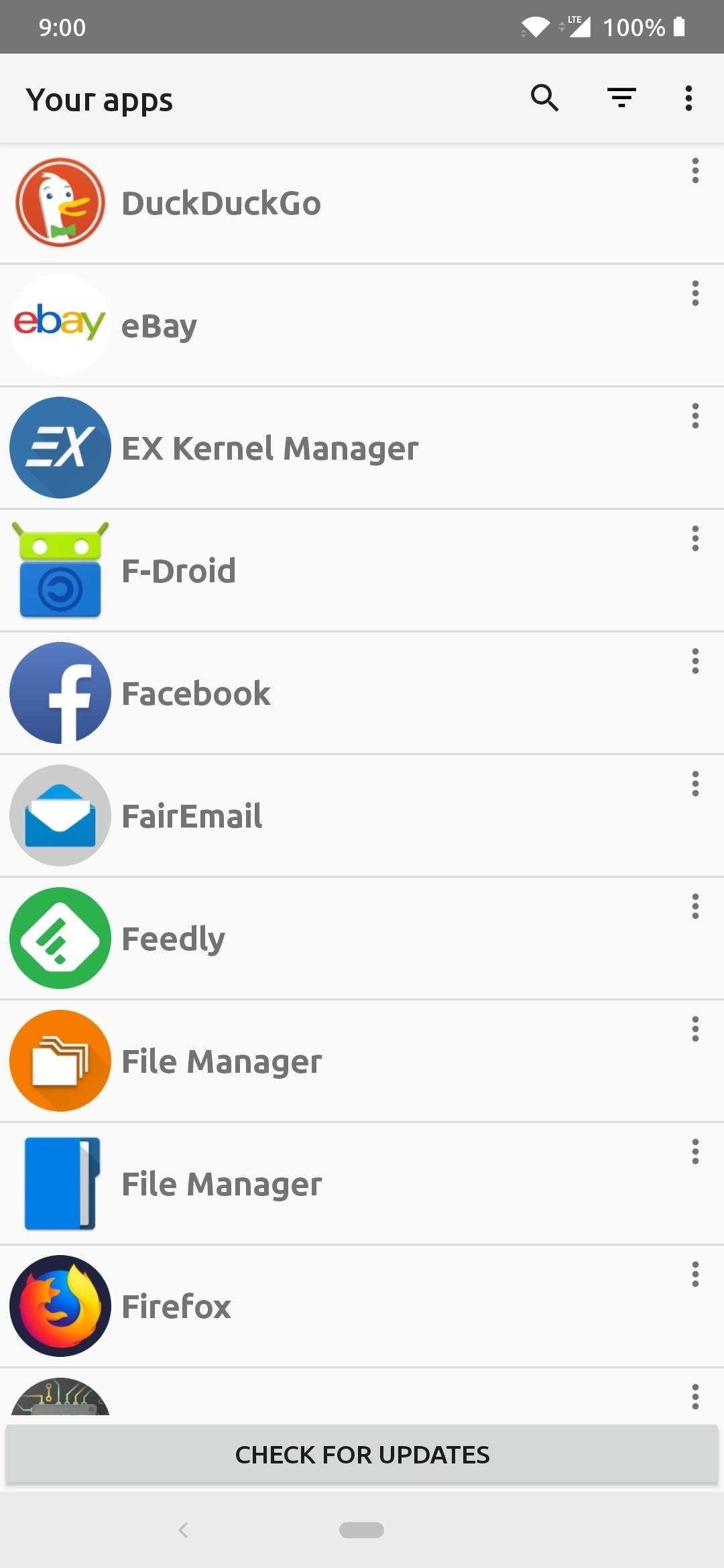
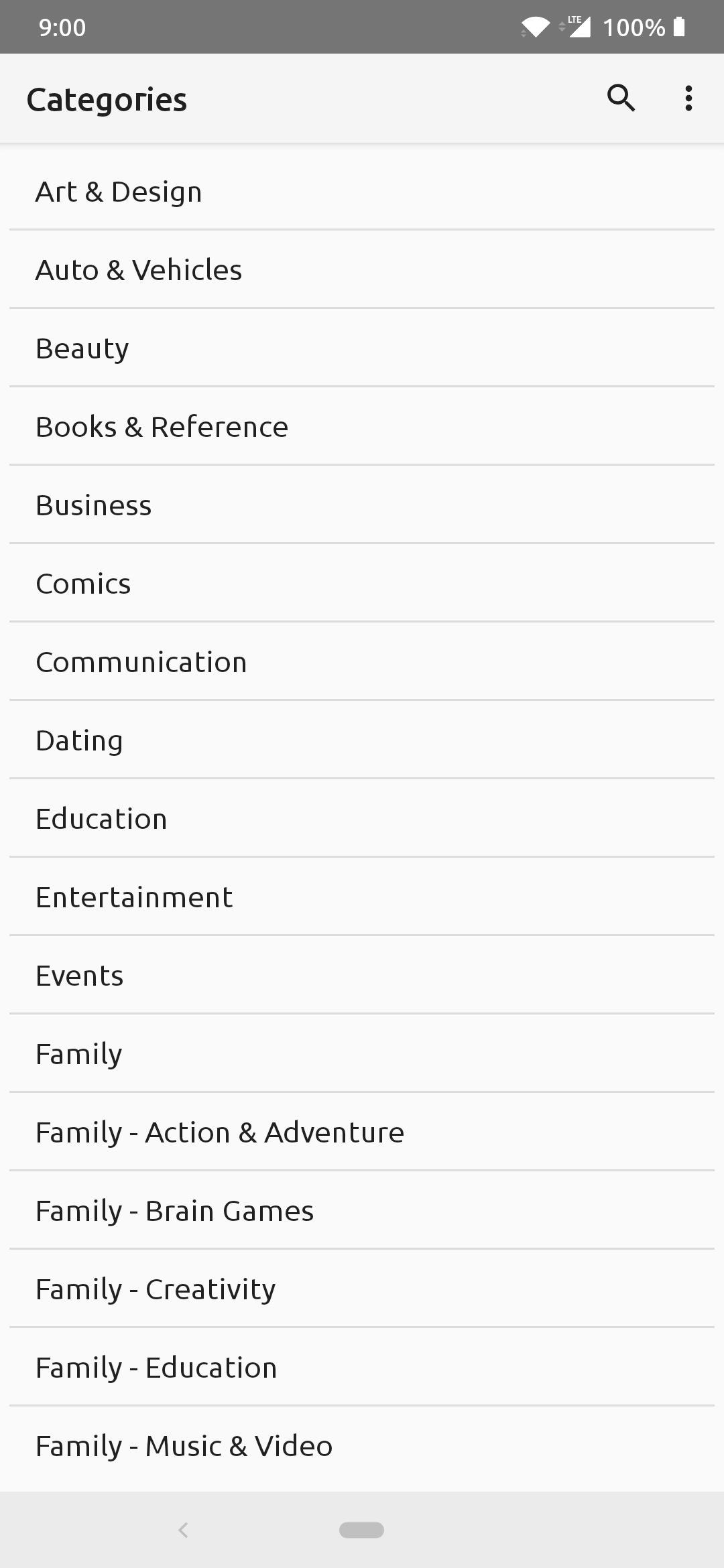
As a bonus, if you have root access available on your device, Yalp can automatically update your apps in the background, and uninstall system apps as well! This alone would be an incentive to getting root access as soon as possible to make your life away from Google a little easier.
The next alternative is known as F-Droid, which allows you to download free open source apps with a wide range of categories. Open source generally means you won’t have to worry about tracking or invasion of privacy, so that’s a plus given the circumstances. This means you have to manually install the apps and update them, in the same manner, each time for all the apps you download. There’s also another app that allows you to view the apps hosted on F-Droid, but with the look and feel of the Play Store. G-Droid does the same exact thing, but G-Droid is designed to mimic the look and feel of the Play Store.
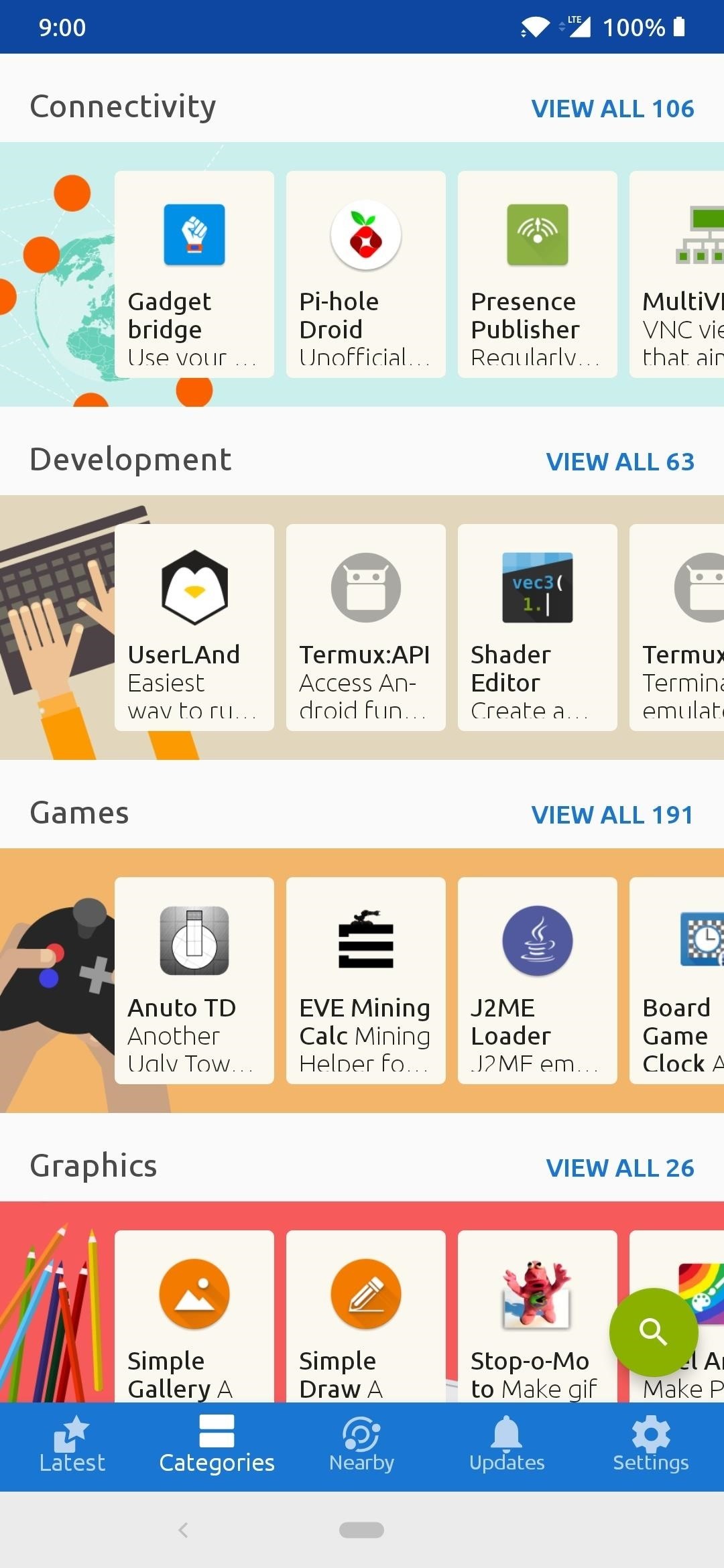
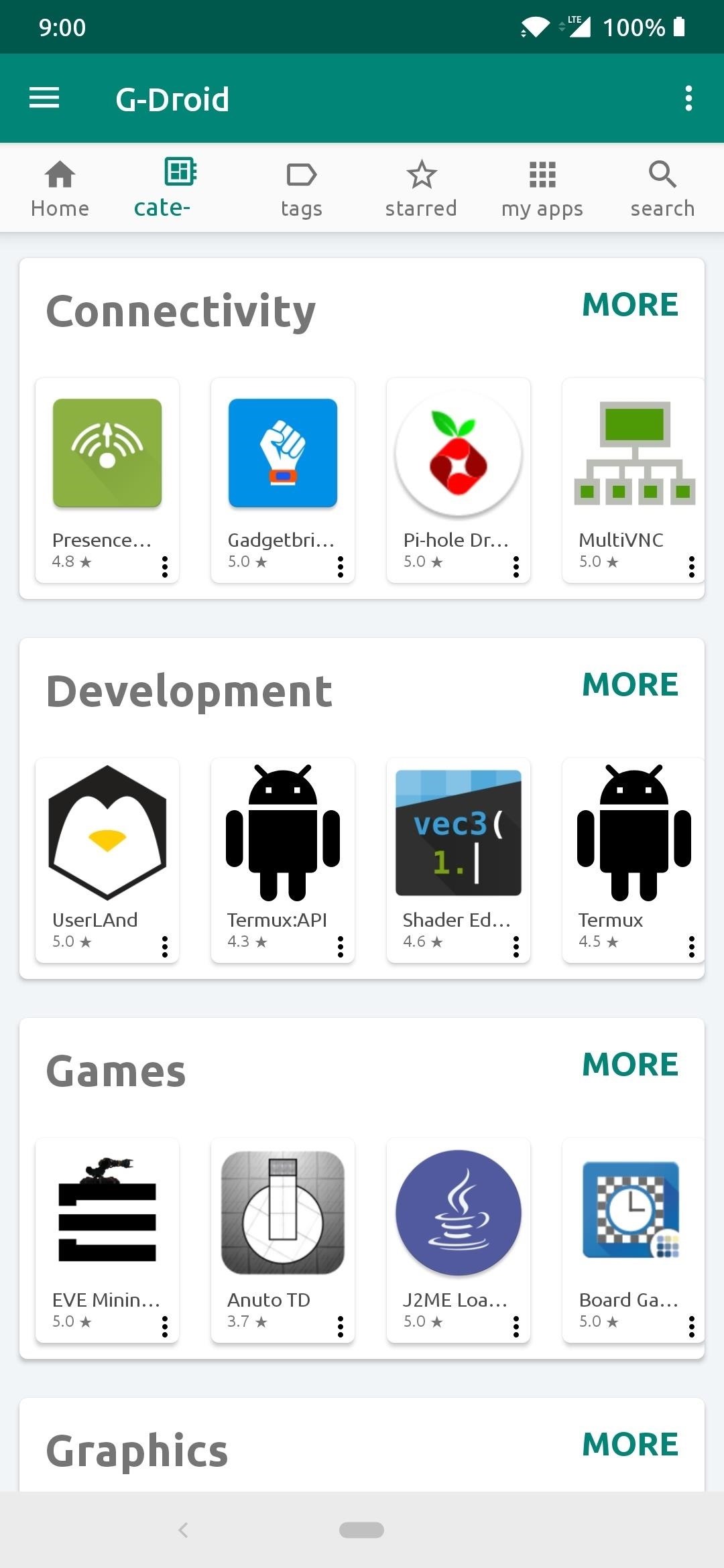
The final method gives you a more conventional means from a first-party source, in this case, it’s called the Amazon Appstore. You might want to go this route if you’re looking to stay away from the third-party methods and stick with an official source, but note that you’ll still have to give up some personal information to Amazon to use their app store.
The Amazon Appstore has grown quite a lot in recent years and could be a suitable choice for some since it offers a variety of apps on its own. You can use this for finding sales on paid apps and even collect daily coins to use towards a purchase at a later date.
- Download the Amazon Appstore (.apk)
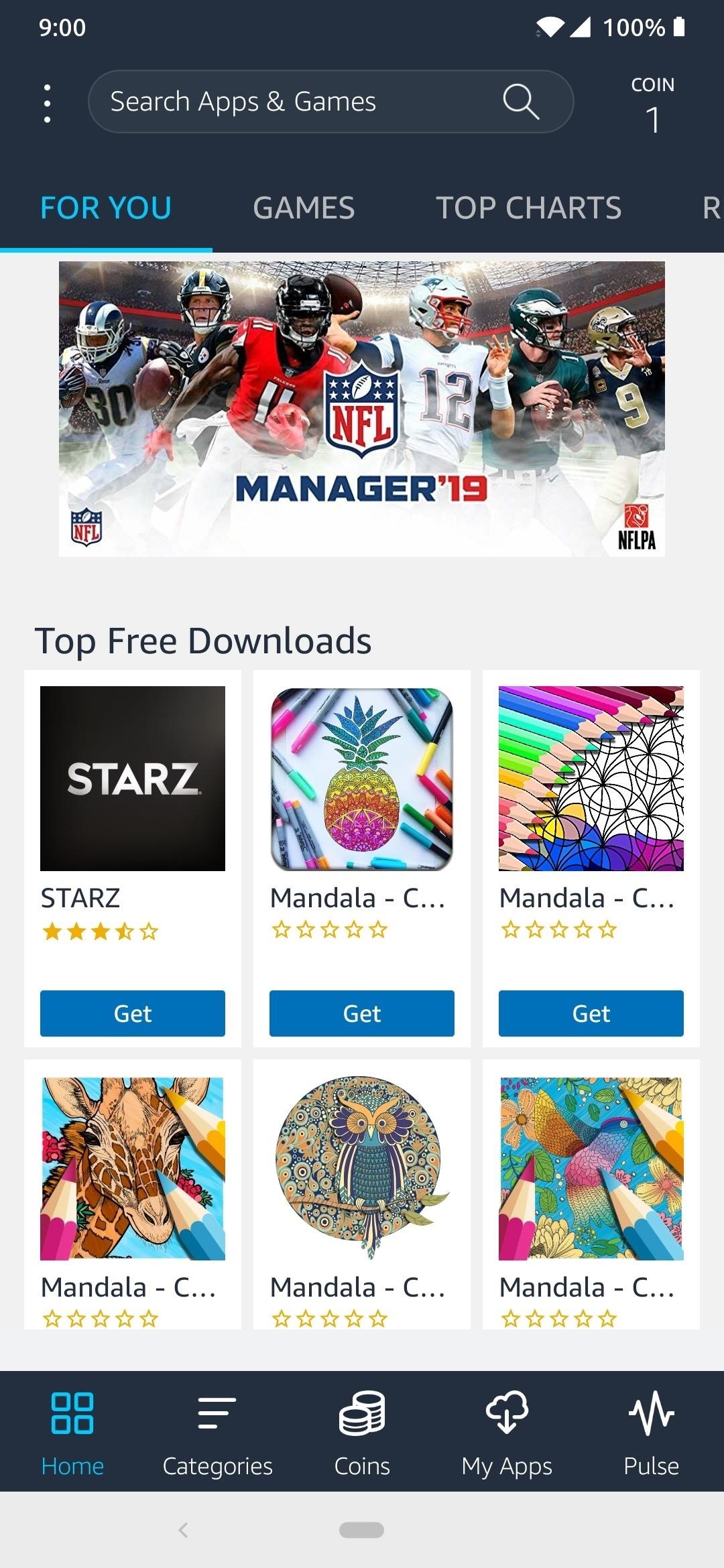
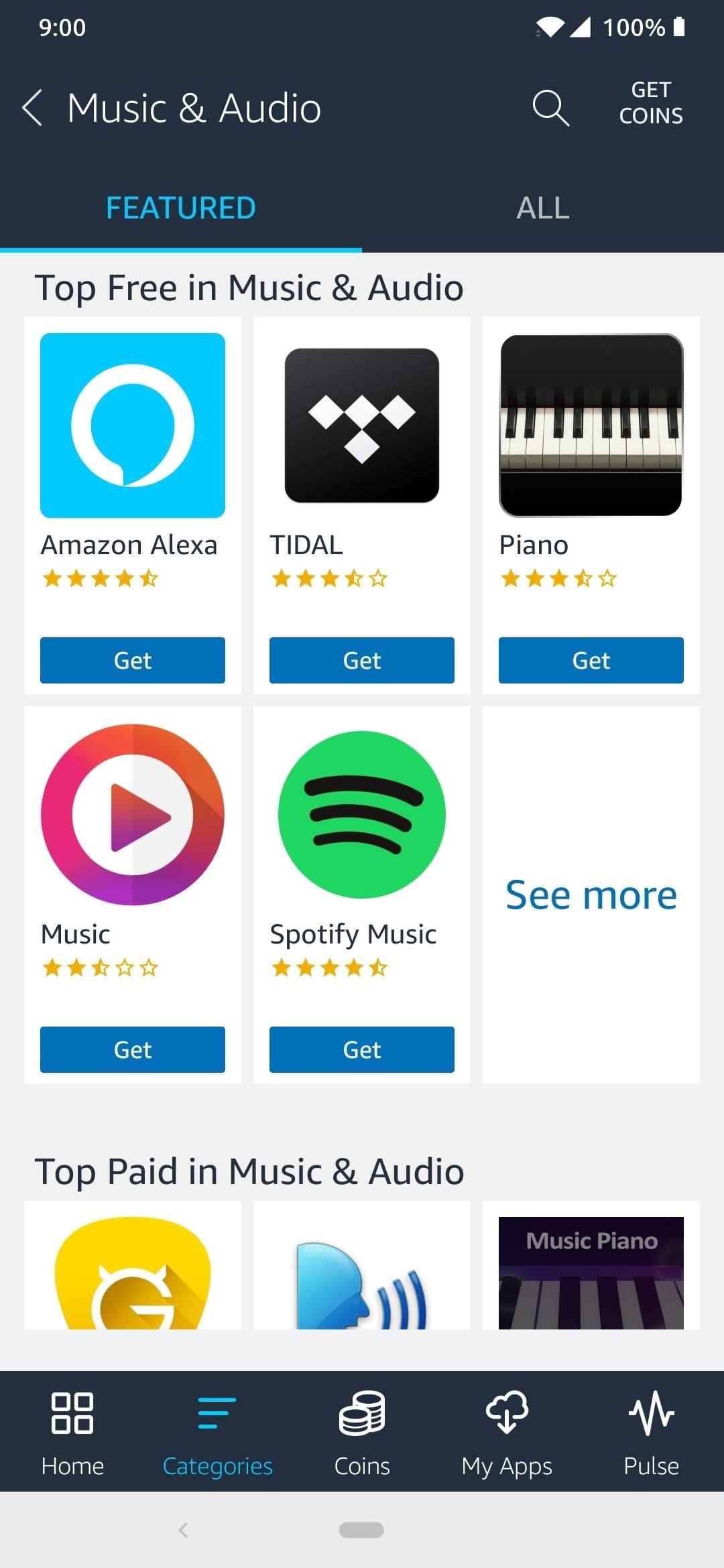
You can choose to use one of the above Play Store replacements, or you can use them all should you wish to do so. Each app store offers unique experiences and might have specific apps that you won’t find anywhere else, especially when it comes to open source apps from F-Droid. These options should be more than enough to effectively replace the Play Store on your device. For the rest of this guide, I will be linking the APK files for the apps below to install manually, but you’ll be able to manage them with Yalp Store or F-Droid once you do so from that point on.
Step 4: Replace Google Search with DuckDuckGo
Trying to break yourself of a decades-long habit of “Googling” something is going to be hard for most of us. The Google search engine is where we direct others and ourselves to look something up that we don’t know the answer to — it has become a phenomenon all its own. Bit if you truly want to separate yourself from the Google ecosystem, you’re going to need a new search engine to look up your questions and information from.
Luckily, a well-known search engine called DuckDuckGo will give you the same functions you would get from Google, but with an added level of privacy. You can carry out all of your online inquiries here without worry of tracking ads or invasion of your search history. DuckDuckGo also now has a web browser for easier access, just like Google Chrome, but with the same privacy and security features that the search engine has.
Step 5: Replace Android Messages with Signal Private Messenger
If you were to install the Gapps package like usual, the texting app provided by default is Google’s own Messages app. Since you aren’t using Google on your device, you’ll need to find a new way to send and receive messages like you’re used to.
Signal Private Messenger is the ultimate solution for providing default SMS/MMS features (texting) while providing an encrypted instant messaging platform at the same time. Two separate features for one single app makes Signal a worthy addition to your messaging needs as part of your daily routine.
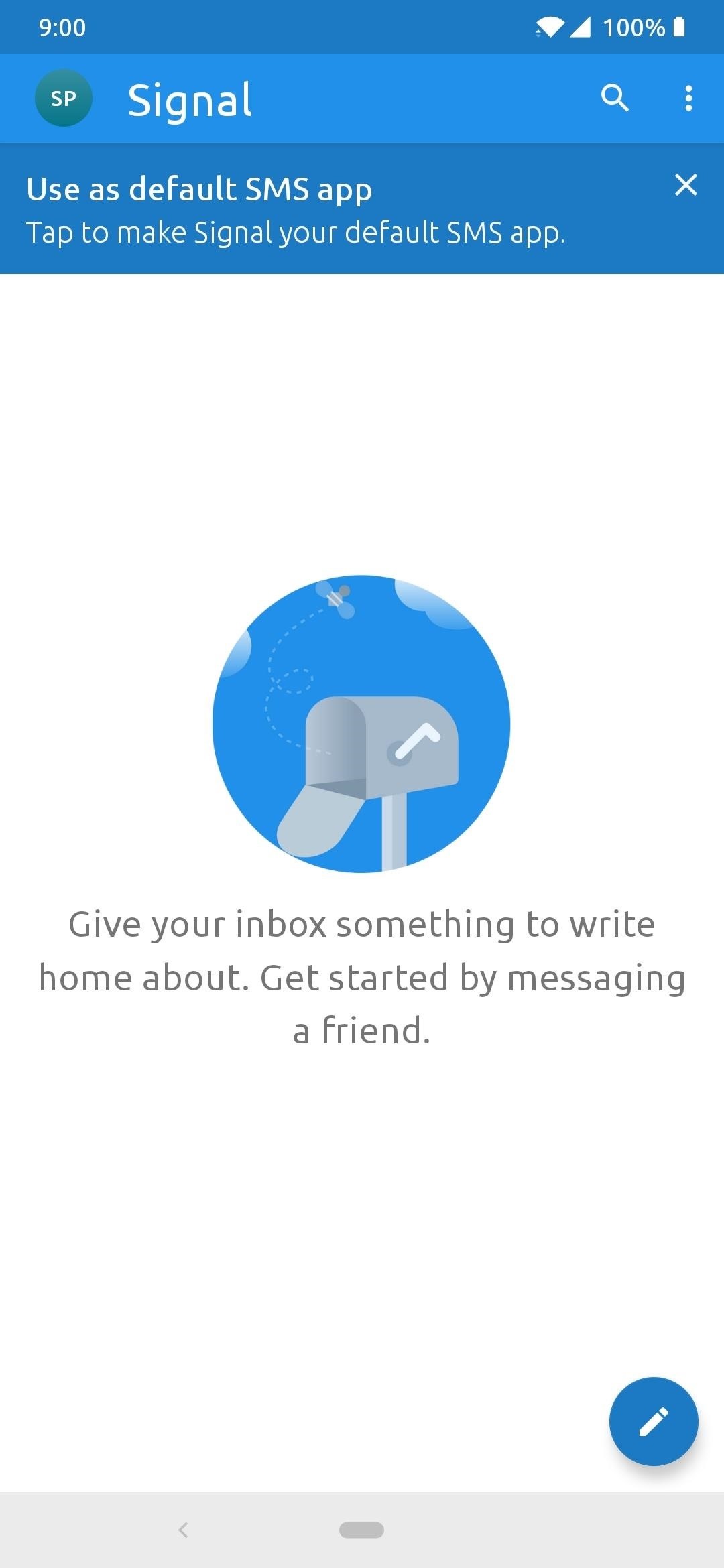
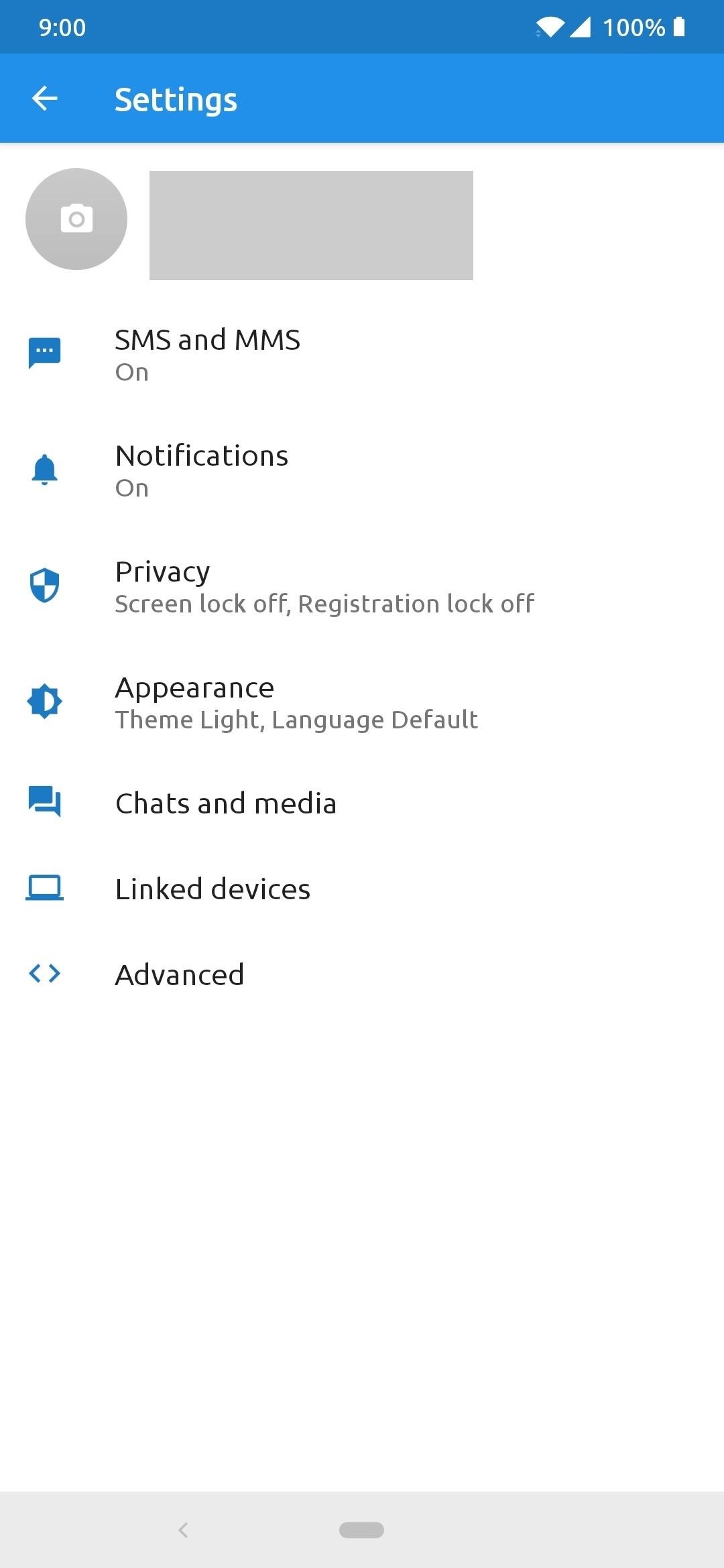
Step 6: Replace Google Maps with OpenStreetMap
If you drive a lot and use Google Maps daily to travel from place to place, whether it’s for directions or traffic conditions, you know how useful Maps is. Without being able to use Google Maps, you are left looking for another way to fulfill your travel needs, and OpenStreetMap can help you with that.
Based on the MAPS.ME project, it can provide things like accurate, up-to-date maps, offline navigation, local traffic data, and even being able to bookmark location. There are plenty of features to keep you happy and make your journeys out there just a little bit easier without being bound to a Google account.

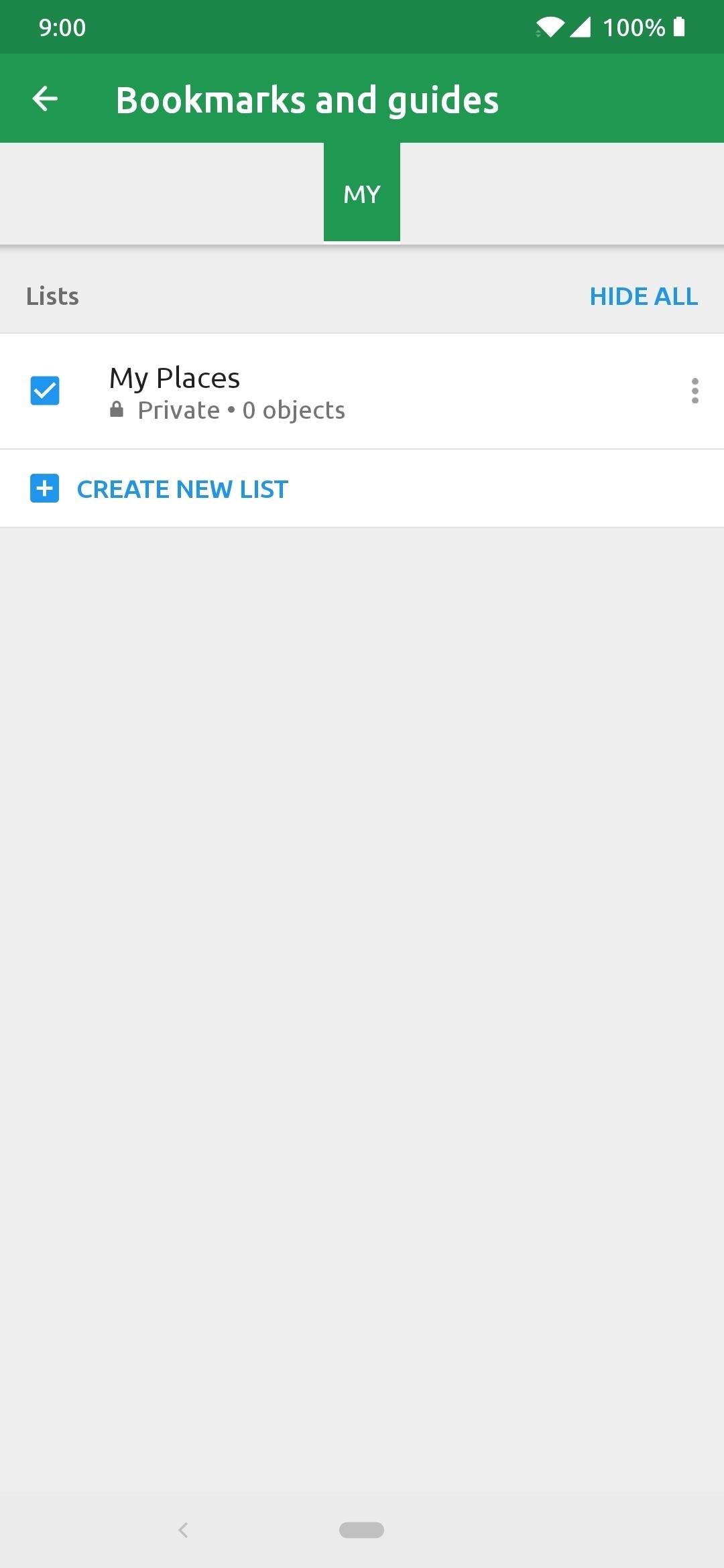
Step 7: Replace Chrome with DuckDuckGo Privacy Browser
Google Chrome is the most popular web browser out there, used by millions every single day. Chrome offers a wide variety of features and tightly integrates with a Google account, but that’s what you’re trying to get away from. Since Chrome is essentially the window to the internet, you’ll be needing a new way to access the web from here on out.
Good news for you though, DuckDuckGo now also provides a web browser that is focused on privacy and security, just like the search engine before it. Pairing the DuckDuckGo search engine with the web browser will help ensure everything you do while browsing the web will stay secured.
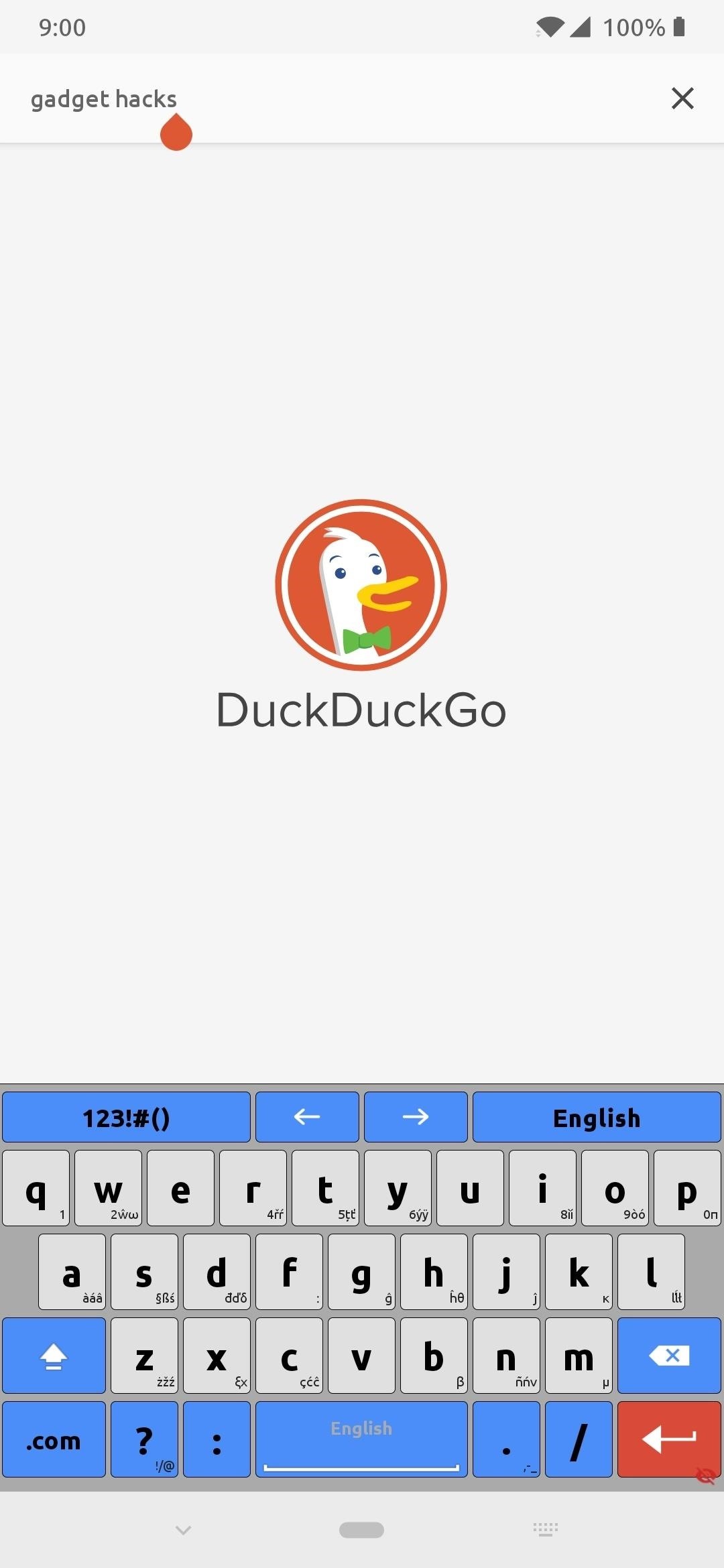

Step 8: Replace YouTube with Dailymotion
When you think of significant video platforms of the online world, YouTube is the biggest name in the industry for a reason. It offers so much unique content and has grown into another big part of most of our daily lives. The problem? There aren’t many good alternatives to YouTube because of how big it has gotten over the years as the dominant driving force for video content.
If you had to do away with YouTube altogether, your next choice might be Dailymotion — maybe. The platform has been around for quite a long time now, but never really caught on as YouTube did. It’s worth investigating, but don’t expect the same level of content or user experience at the same time.
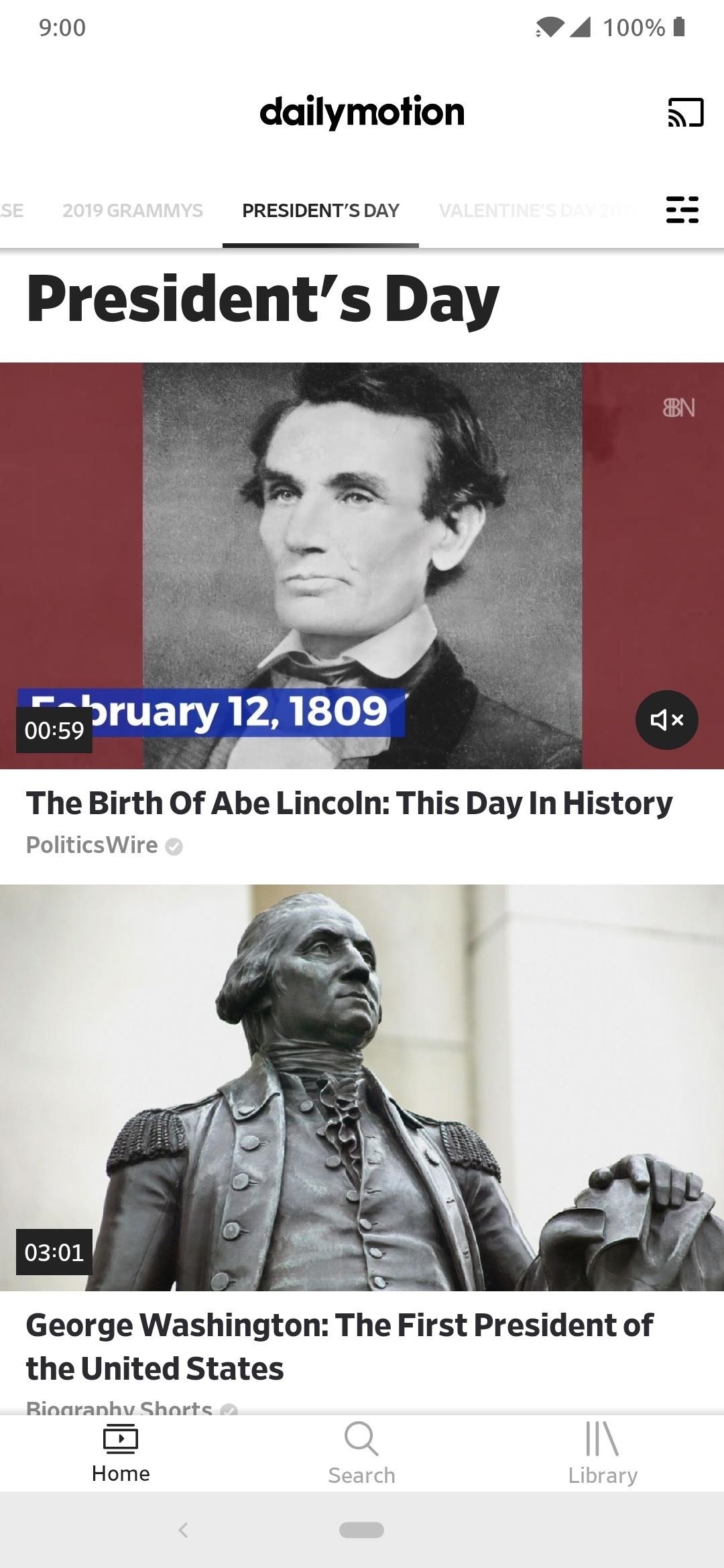

Step 9: Replace Google Drive with Dropbox
Keeping our personal files and information on a cloud-based storage solution may not sit well with some, but for many, it ensures our files will not be lost and are easily accessible from anywhere with internet access. Parting ways with Google Drive means you can’t rely on keeping your files tied to a Google account, so you must seek out another alternative.
Dropbox is a solution that has been around since June 2007, even before the smartphone era came along and changed our world forever. Dropbox is still a driving force in cloud storage and is an excellent choice to use even today. It has all of the usual features you’d come to expect from a cloud-based storage service, but with a big emphasis on privacy and security.
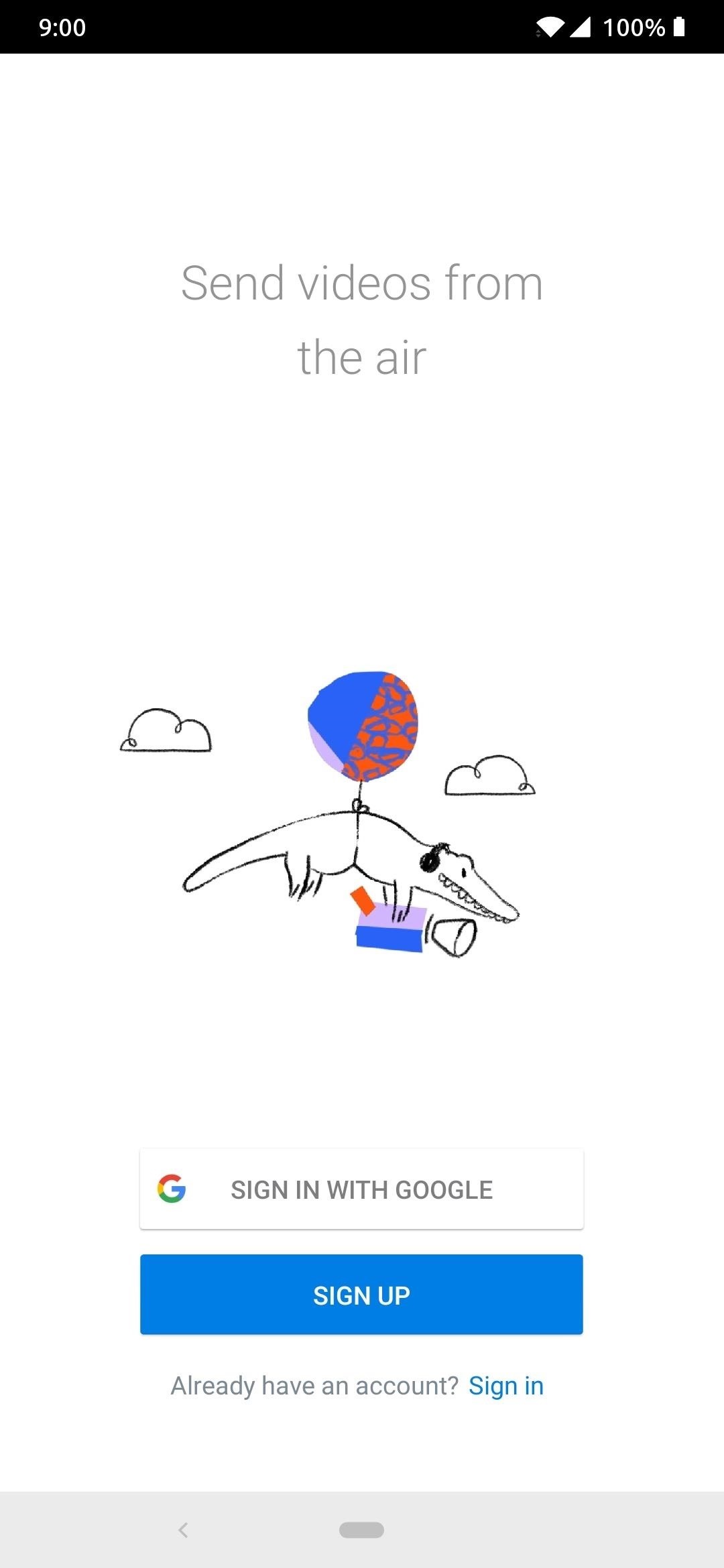
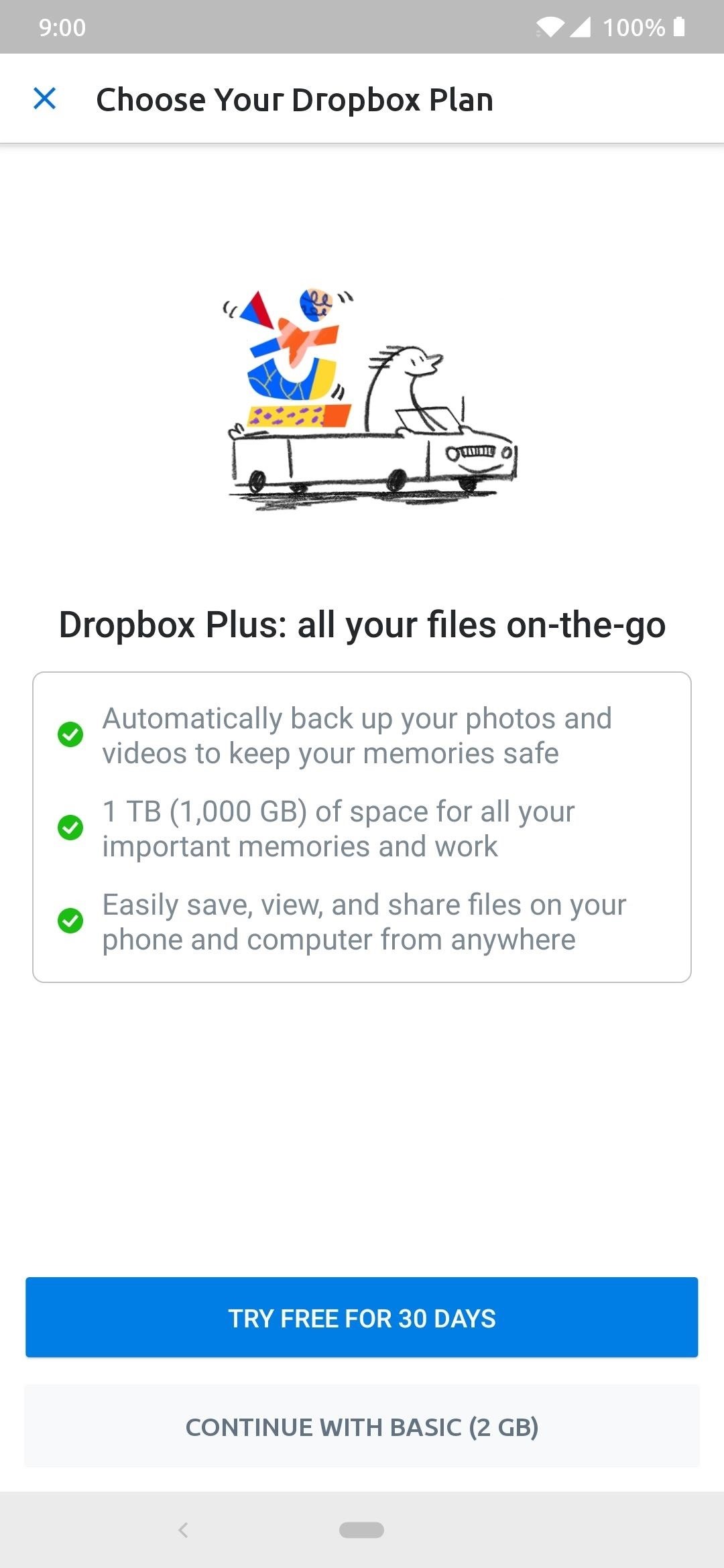
If you prefer an offline storage solution where you can keep track of your data and files at all times, there are always multiple sources you can check out. Our favorite is called Simple File Manager, and it provides a quick and easy way to manage, transfer, and maintain all the files on your internal storage. You can lock the app with your fingerprint for an even higher level of security, making it an ideal offline storage solution.
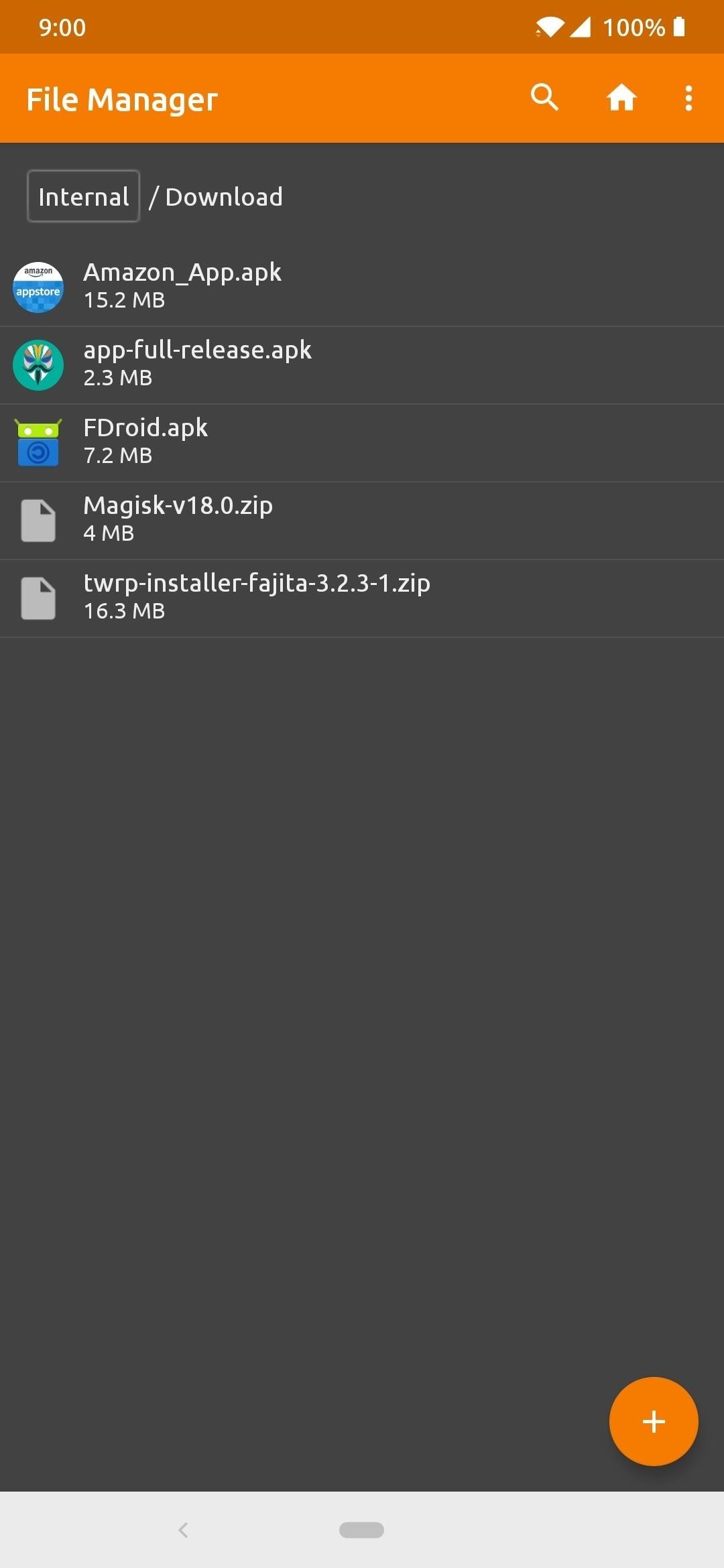

Step 10: Replace Google Photos with Amazon Photos or Simple Gallery
Photos and videos are incredibly personal items, so it’s understandable if you’re hesitant about storing them on another cloud-based storage platform. Ditching Google Photos for Amazon Photos would give you a similar user experience, but you’ll still be giving your data to another big data company. Albeit, it’s not Google services you’ll be using, but you’ll have to trust that Amazon keeps your personal photos and videos safe at all times.
Amazon apps are not available for download on trusted external sources like APKMirror or F-Droid, so if you’d like to install Amazon Photos, search for the app on the Yalp Store.
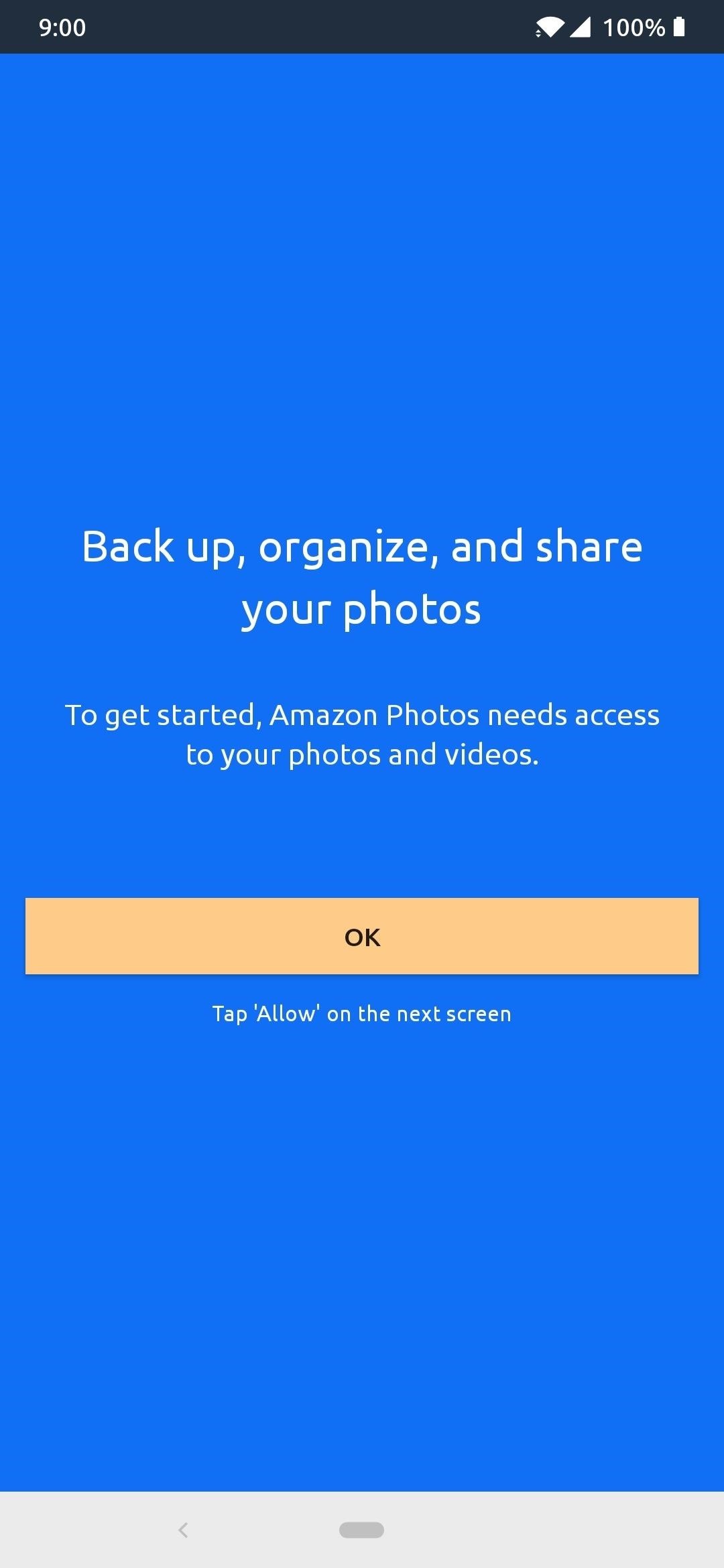

If you’re not too keen on the idea of giving another data company like Amazon access to private photos and videos, there are plenty of offline solutions you can use instead. Keeping the files locally on your device’s internal storage, you’ll need something to manage all of that information on the fly — a gallery app.
For this, we recommend an open source app from F-Droid called Simple Gallery. This is a fast, lightweight, and feature-rich gallery app for all your offline photo and video needs. It even allows you to lock or hide the entire app itself with your fingerprint as security.
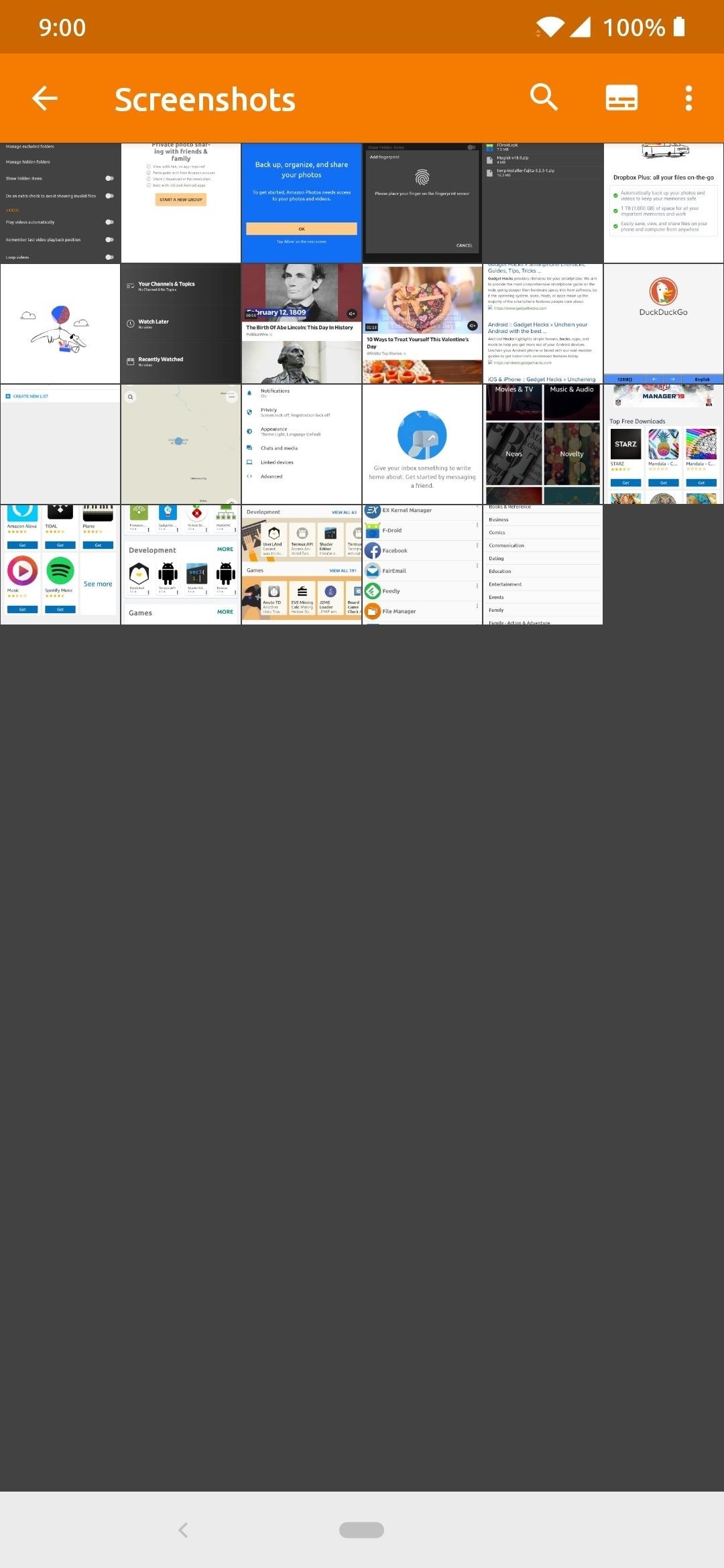
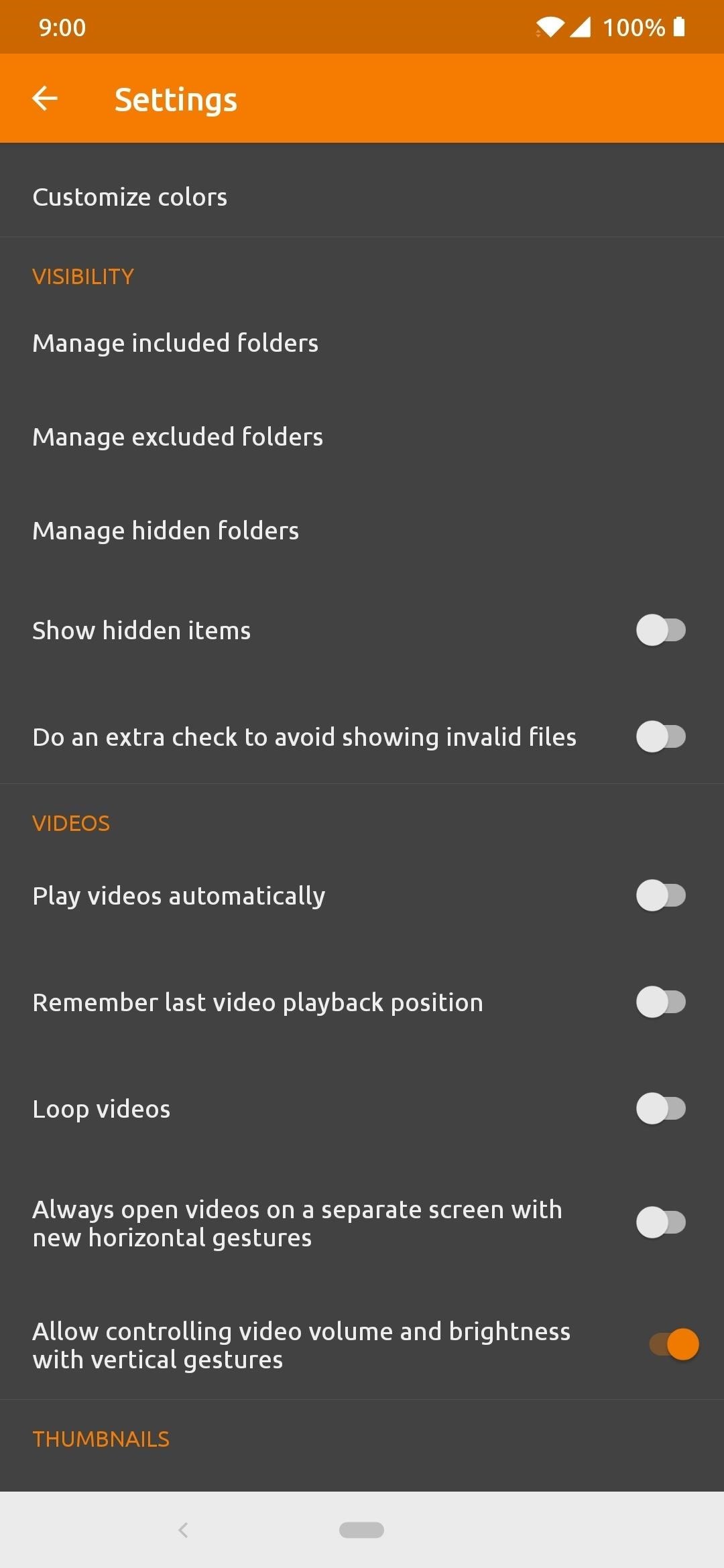
Step 11: Replace Google Duo with WhatsApp
Another tough one to solve since, just like our personal files, photos, and videos, one-on-one video calls with our loved ones should stay secured at all times. Google Duo offers end-to-end encryption that most other video chat services cannot offer you, making it one of the most secure video platforms out there. So by not using Google Duo, you’ll need to find another way to communicate with your family and friends, while staying protected at the same time.
There is a solution for you though, as WhatsApp has become a massive platform and now also offers end-to-end encryption through all aspects of the service. That includes video calls, which would make it perfect for replacing Google’s Duo. You get a platform with a name that most people already know and have probably used before, which is a plus within itself. The only caveat is that WhatsApp is owned by Facebook, another data-hungry company, but the end-to-end encryption will ensure that Zuckerberg and Co. have no access to your actual communications.
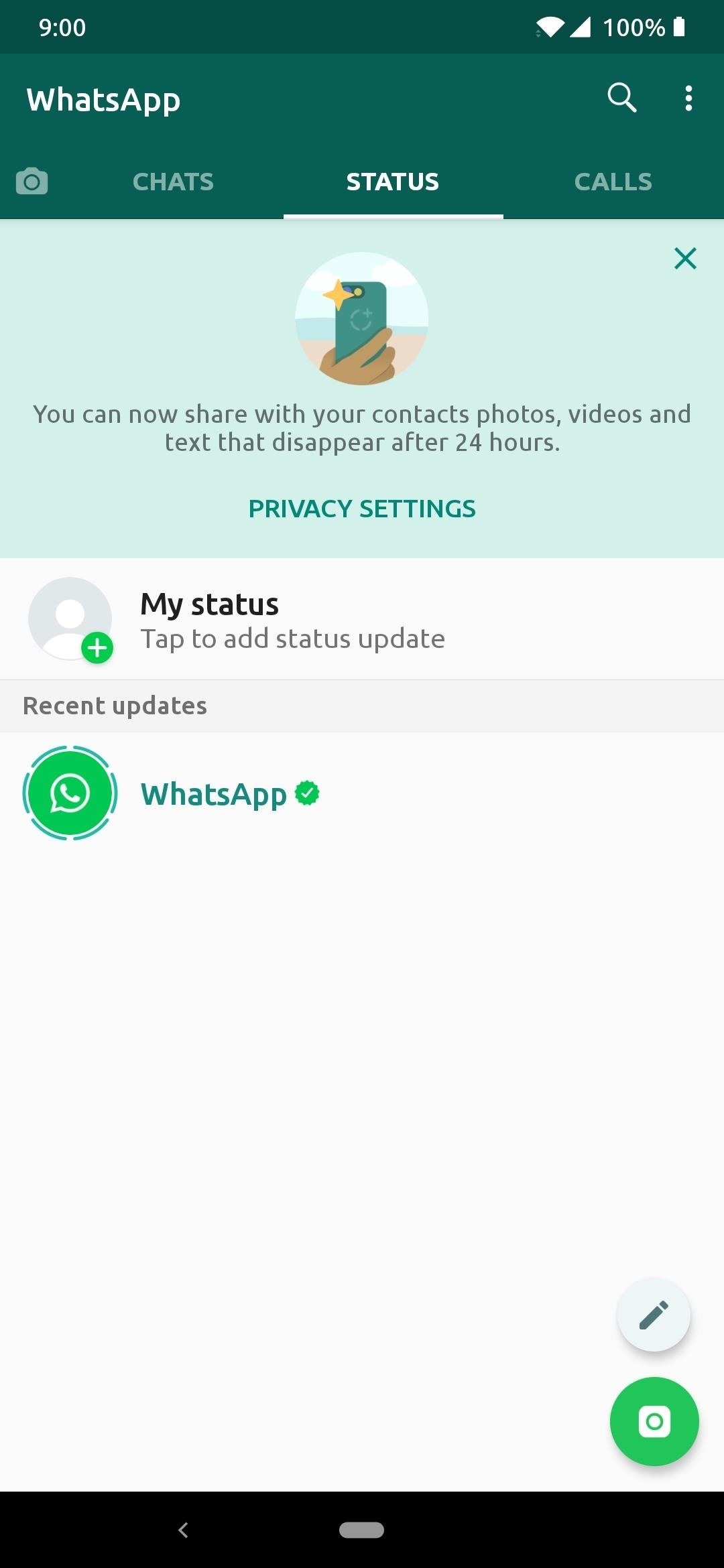

Step 12: Replace Play Movies with Amazon Prime Video
This one won’t be as difficult as others to give up, but Google Play Movies does have an extensive library of movies tied to the Google platform. However, Amazon Prime Video has quite the massive library as well with a ton of Prime Original series to boot. This would be a worthy replacement to Google’s counterpart because it’s a name everyone knows and trusts for movies and shows.
Again, Amazon apps are not available for download on trusted external sources like APKMirror or F-Droid, so if you’d like to install Prime Video, search for the app on the Yalp Store.
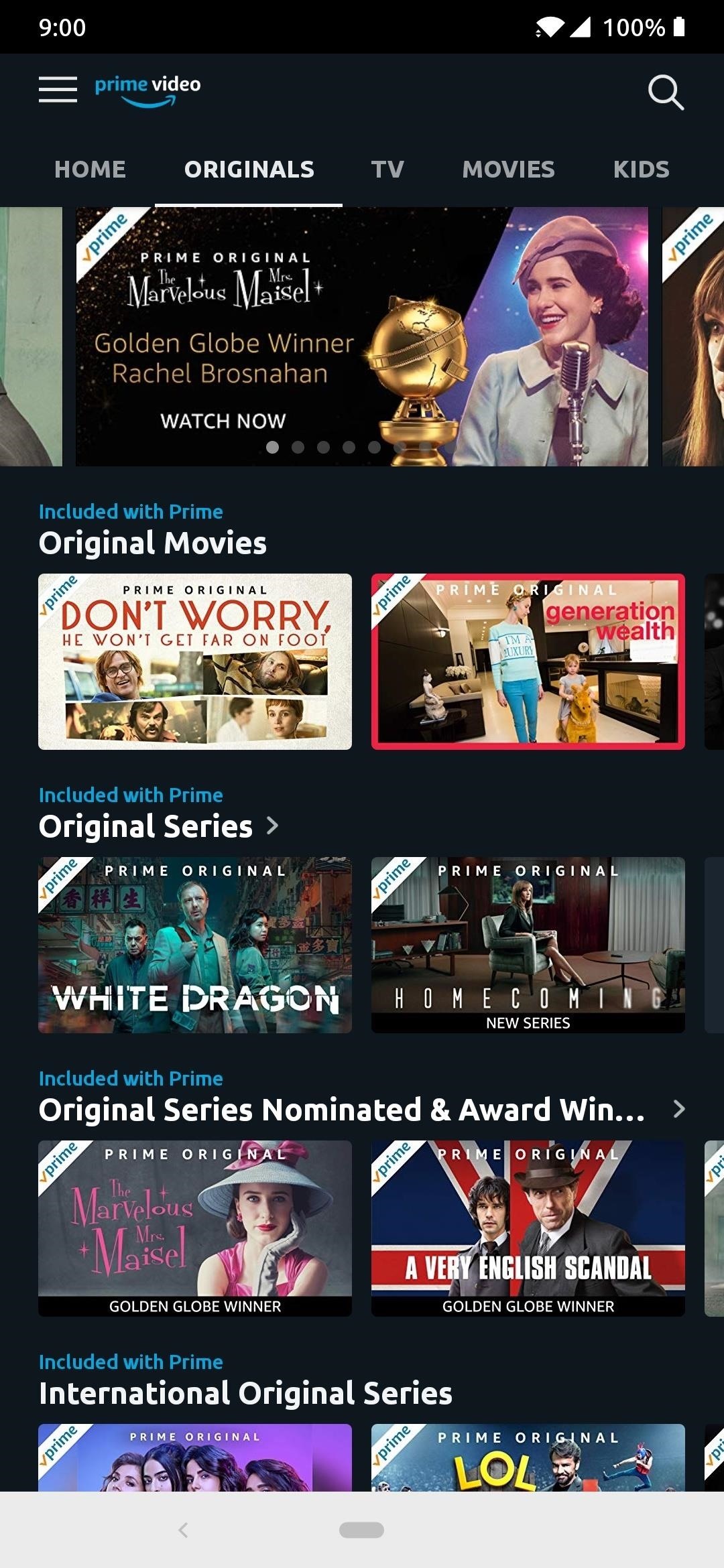
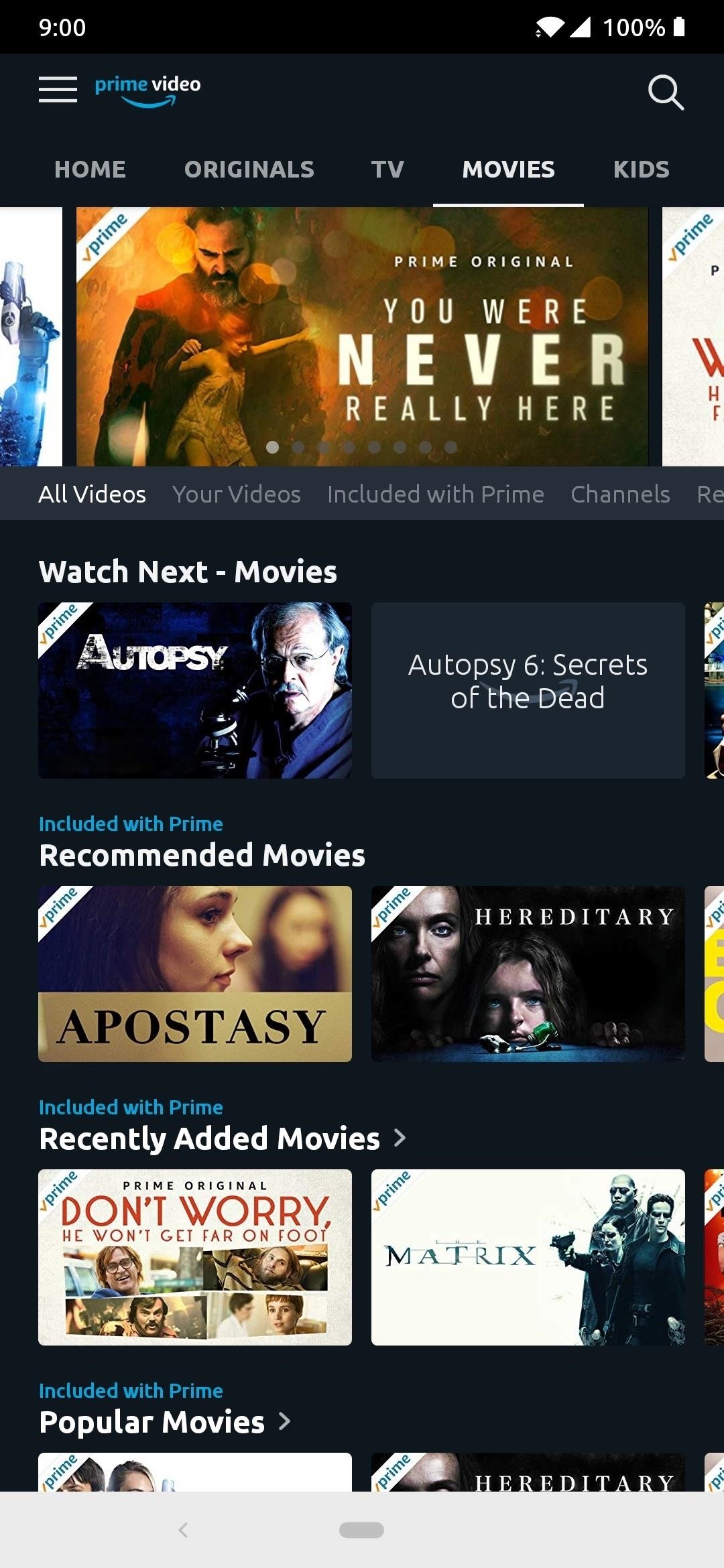
Step 13: Replace Play Music with Amazon Music
Just like the previous step, this one shouldn’t be too much of an issue when looking to replace Google Play Music or YouTube Music. Amazon Music has quite the impressive backlog of artists, songs, and albums — with many new ones being added the same day of the official release date. You get a similar music streaming experience just like Google’s versions, but without being tied to a Google account.
Once again, Amazon apps are not available for download on trusted external sources like APKMirror or F-Droid, so if you’d like to install Amazon Music, search for the app on the Yalp Store.
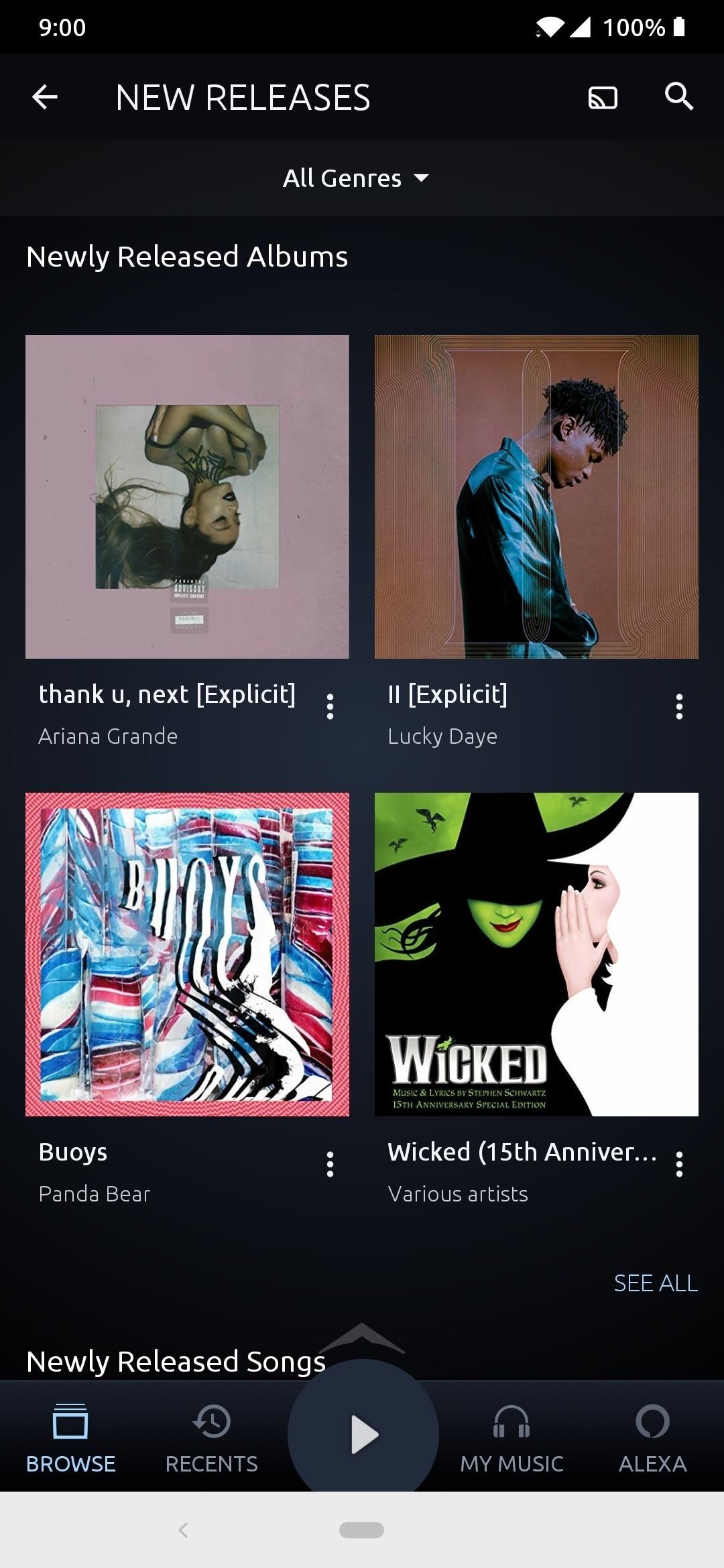
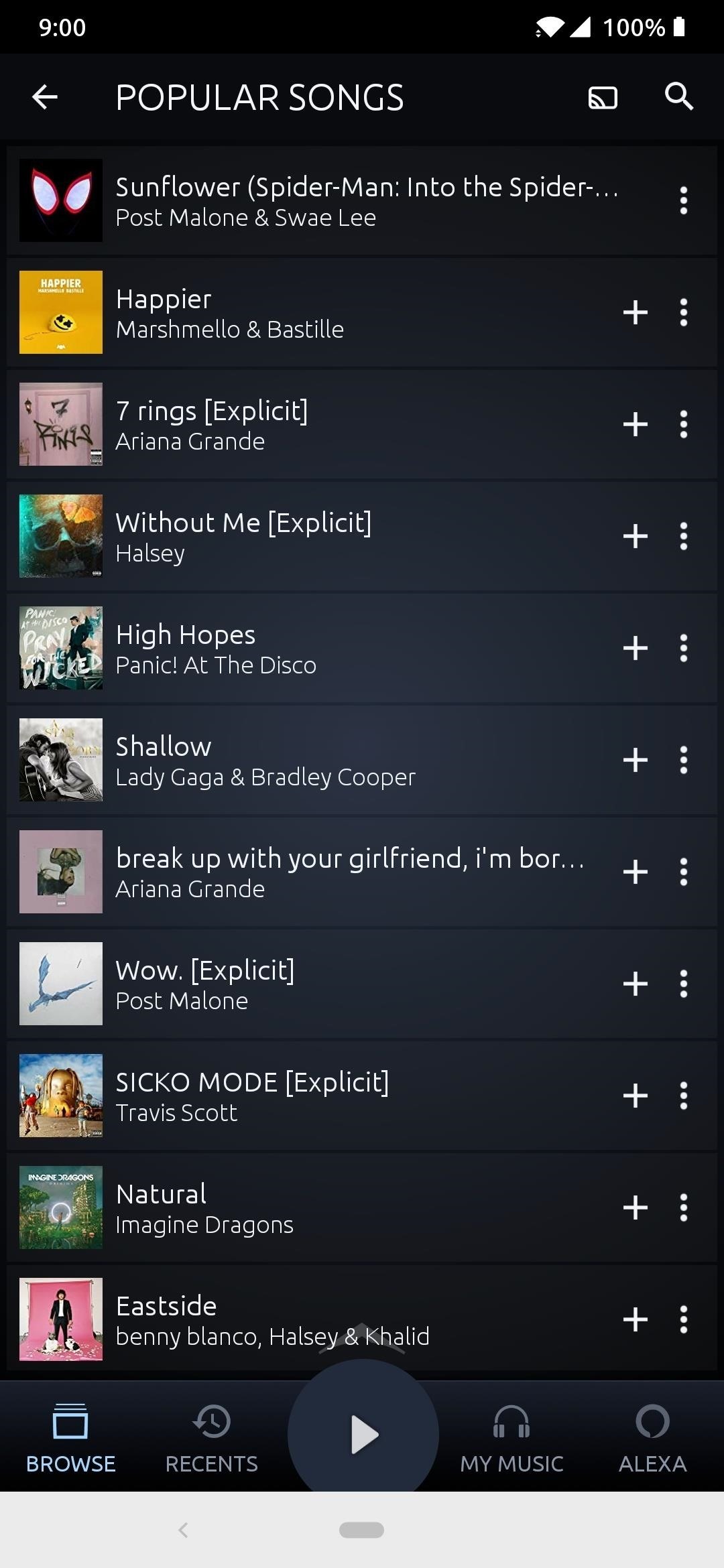
Step 14: Replace Google Assistant with Alexa or Cortana
This one is entirely optional, but if you can’t live without a personal digital assistant, you might want to read on a little more. It’s already been proven time and time again that Google Assistant is the most accurate digital assistant on the market. No real replacement can rival that, but there are at least a few options out there — that is, if you don’t mind giving up some personal information to another big data company.
To make your digital assistant work best for your own lifestyle, it requires personal data to give you a tailored experience. You can’t really expect to use a digital assistant without personal data, so you have to make a choice here. Since you want to remove Google from your device, you can either go with Amazon’s Alexa or Microsoft’s Cortana for your digital assistant.
Both of these choices belong to big data-hungry companies all the same. You can choose one, or both, or even none if you should wish. This choice is entirely up to you and is not something required to use your phone daily.
As for Alexa, Amazon apps are not available for download on trusted external sources like APKMirror or F-Droid, so if you’d like to install Alexa, search for the app on the Yalp Store.
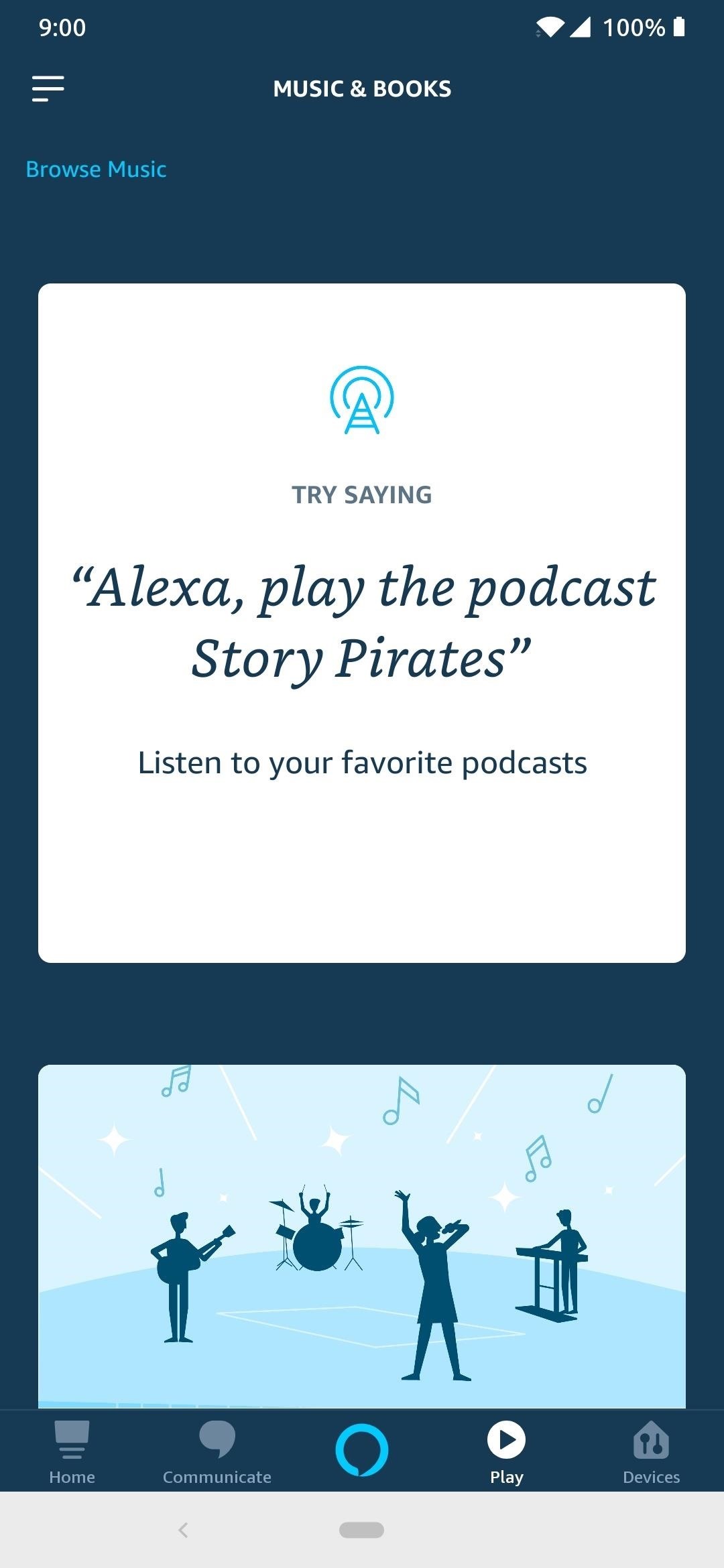

Step 15: Replace Gmail with ProtonMail
Email is still just as relevant now as it was back in the early days of online communication. Since the launch of Gmail, Google has taken the market by storm and is easily the most popular email platform to date. Ease of use and multiple features makes Gmail such an essential part of our work and personal lives, but having to remove that might take some effort.
Thankfully, ProtonMail provides a very easy, fast, secure, and friendly way to deal with email. It is often one of the best alternatives to Gmail, which is excellent news for you while you’re on this “No Google” journey.
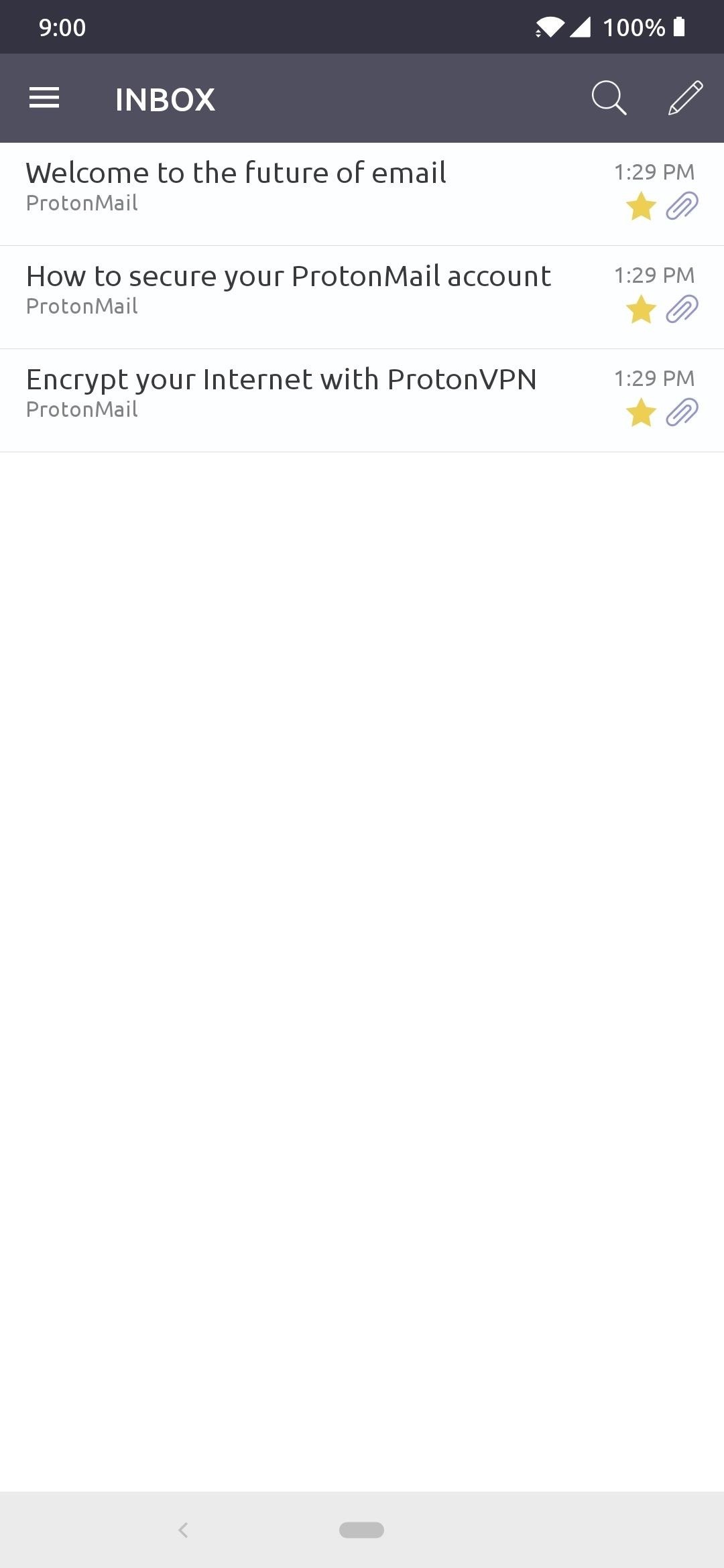
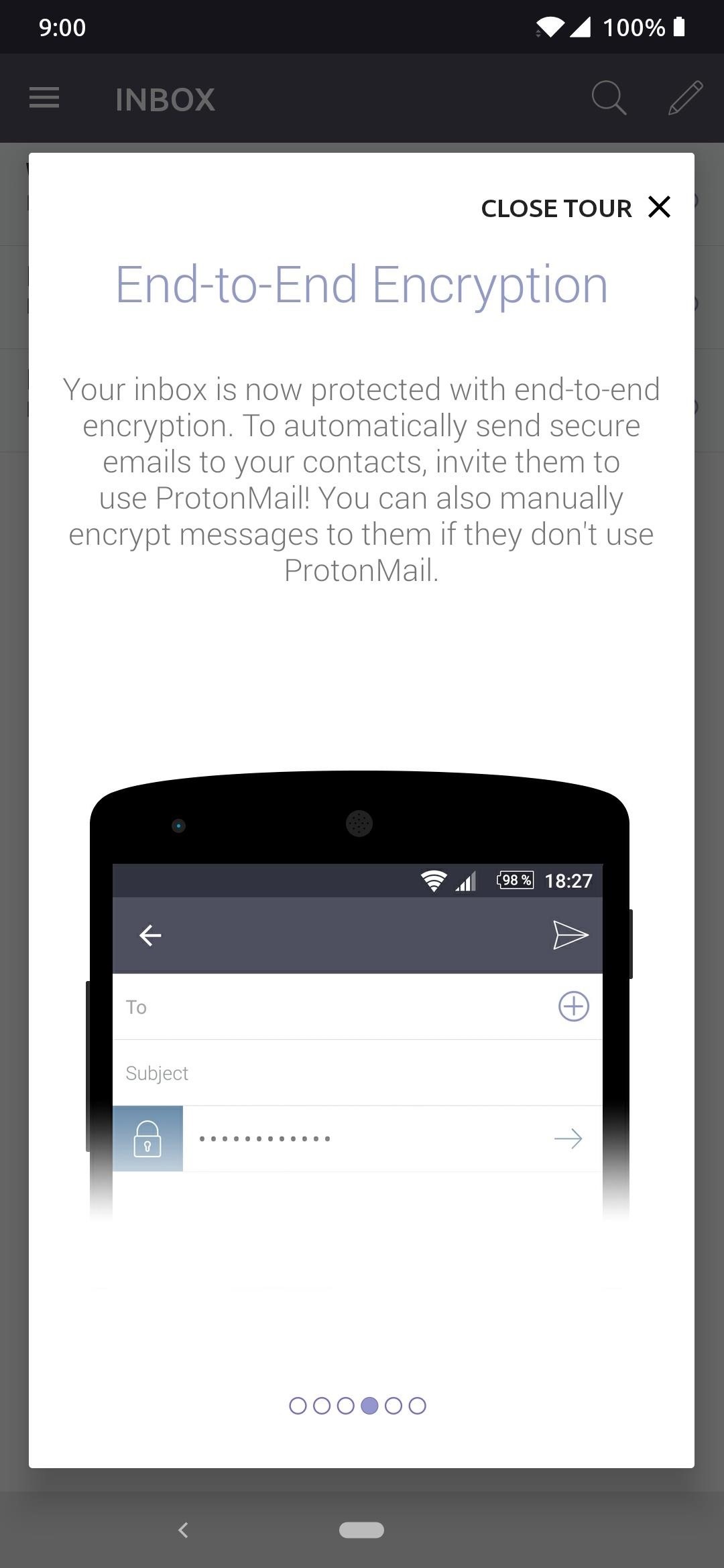
Step 16: Replace Gboard with AnySoftKeyboard
Google’s Gboard has become many people’s default keyboard app in the past year or so for a few good reasons. Why? It offers features like glide typing, voice typing, emoji search, GIF support, and even the ability to translate languages on the fly. With so many useful features it can be difficult to replace your keyboard app with something other than Gboard easily.
However, just like the previous apps on this guide, you’re here because you want to remove Google from your device altogether. A good alternative is an open source keyboard app called AnySoftKeyboard, and it offers such features like multiple language packs, a variety of themes, incognito typing, and even emojis, all while remaining open source.
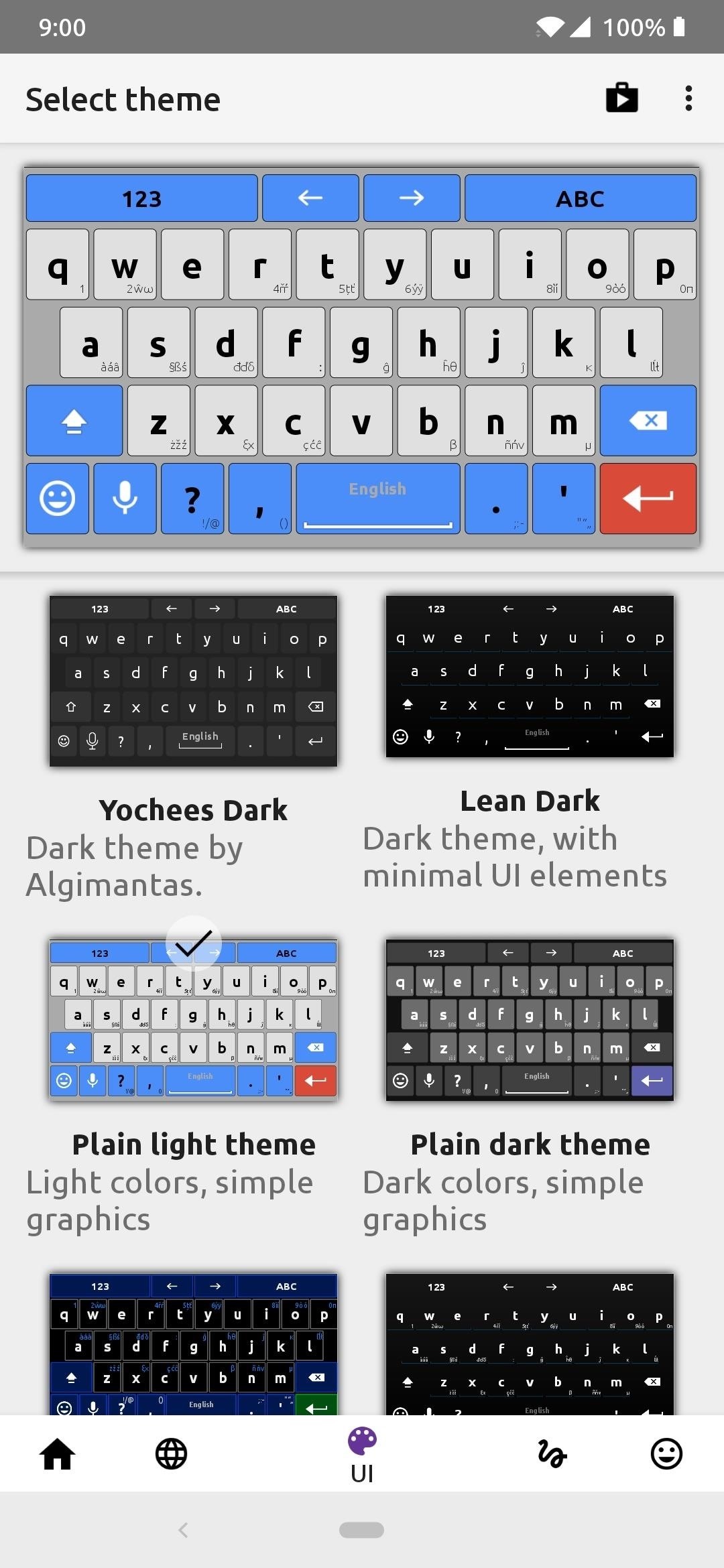
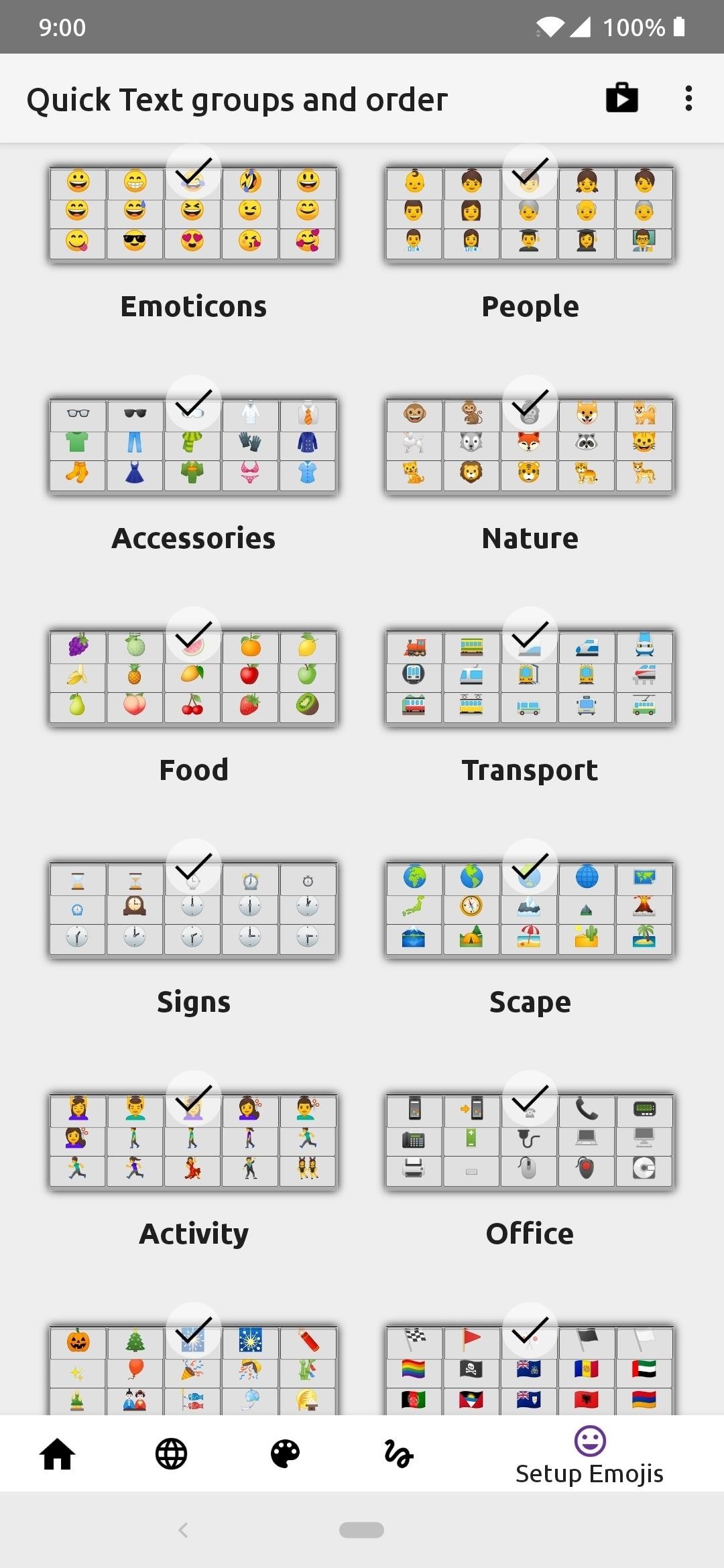
Final Notes & Tips
To truly remove Google from your life, you might have to make even more adjustments or sacrifices outside of the changes mentioned in this guide. You will no longer be able to think about getting or relying on Chromecasts, Google Homes, or even Chromebooks! Google has now become a big part of our household after all these years, and cutting them out altogether won’t be as easy as you might have thought.
If you’re someone who is truly serious and worried about your personal data and privacy, you will have to learn to cope with the fact that you will no longer have access to these Google services and products that you might have enjoyed using in the past. If anything, take these tips and try them for a week to see how you manage once it’s over. You might be surprised how you feel afterward, but maybe you might not be — there’s only one way to find out.
This article was produced during Gadget Hacks’ special coverage on smartphone privacy and security. Check out the whole Privacy and Security series.
Hot Deal: Set up a secure second phone number and keep your real contact details hidden with a yearly subscription to Hushed Private Phone Line for Android/iOS, 83%–91% off. It’s a perfect second-line solution for making calls and sending texts related to work, dating, Craigslist sales, and other scenarios where you wouldn’t want to give out your primary phone number.
“Hey there, just a heads-up: We’re part of the Amazon affiliate program, so when you buy through links on our site, we may earn a small commission. But don’t worry, it doesn’t cost you anything extra and helps us keep the lights on. Thanks for your support!”











