Maybe you prefer writing passwords in a notebook. Maybe you like creating your passwords yourself. Whatever the case, you don’t like iOS 12’s new automatic password generator, and you don’t need it to pop up every time you enter a new password in Safari or a third-party app. Lucky for you, iOS 12 lets you disable the feature altogether. Unfortunately, that perk comes with a catch.
You see, to disable the new password creation tool in iOS 12, you’ll also need to disable Apple’s AutoFill feature for passwords. This option is what enables you to automatically fill in username and passwords from your iCloud Keychain or third-party password manager into fields when signing into accounts in both Safari and other apps. Additionally, it allows iOS to auto-fill SMS codes sent via 2FA. To avoid the password generator, you’ll also have to do without AutoFill and all its features.
- Don’t Miss: iOS 12 Makes 2FA for Third-Party Apps & Websites Easy with Security Code AutoFill from SMS Texts

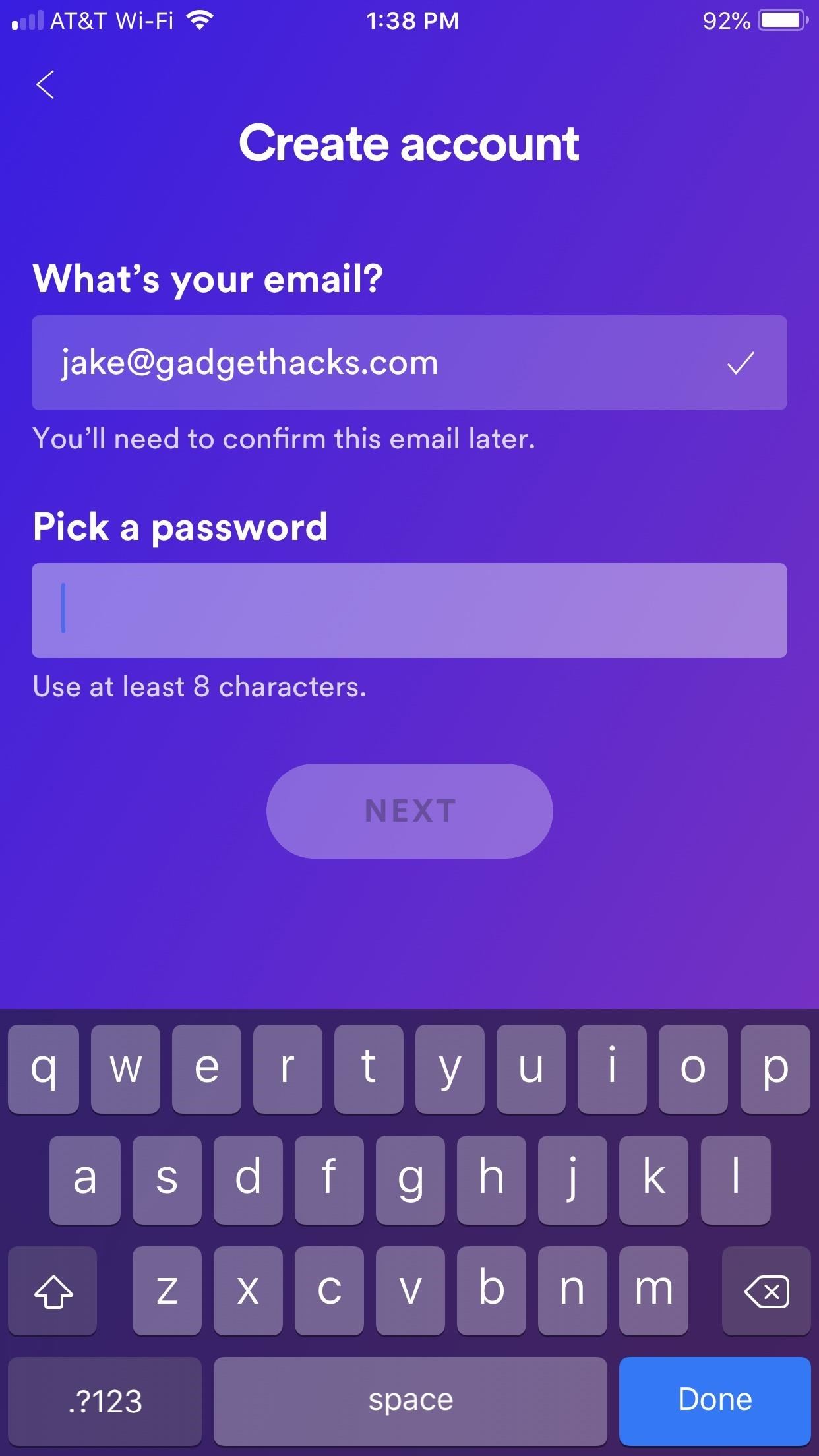
If you don’t use third-party password managers, you can easily disable AutoFill by jumping into Settings, tapping “Passwords & Accounts,” then finally ensuring that “AutoFill Passwords” is disabled.
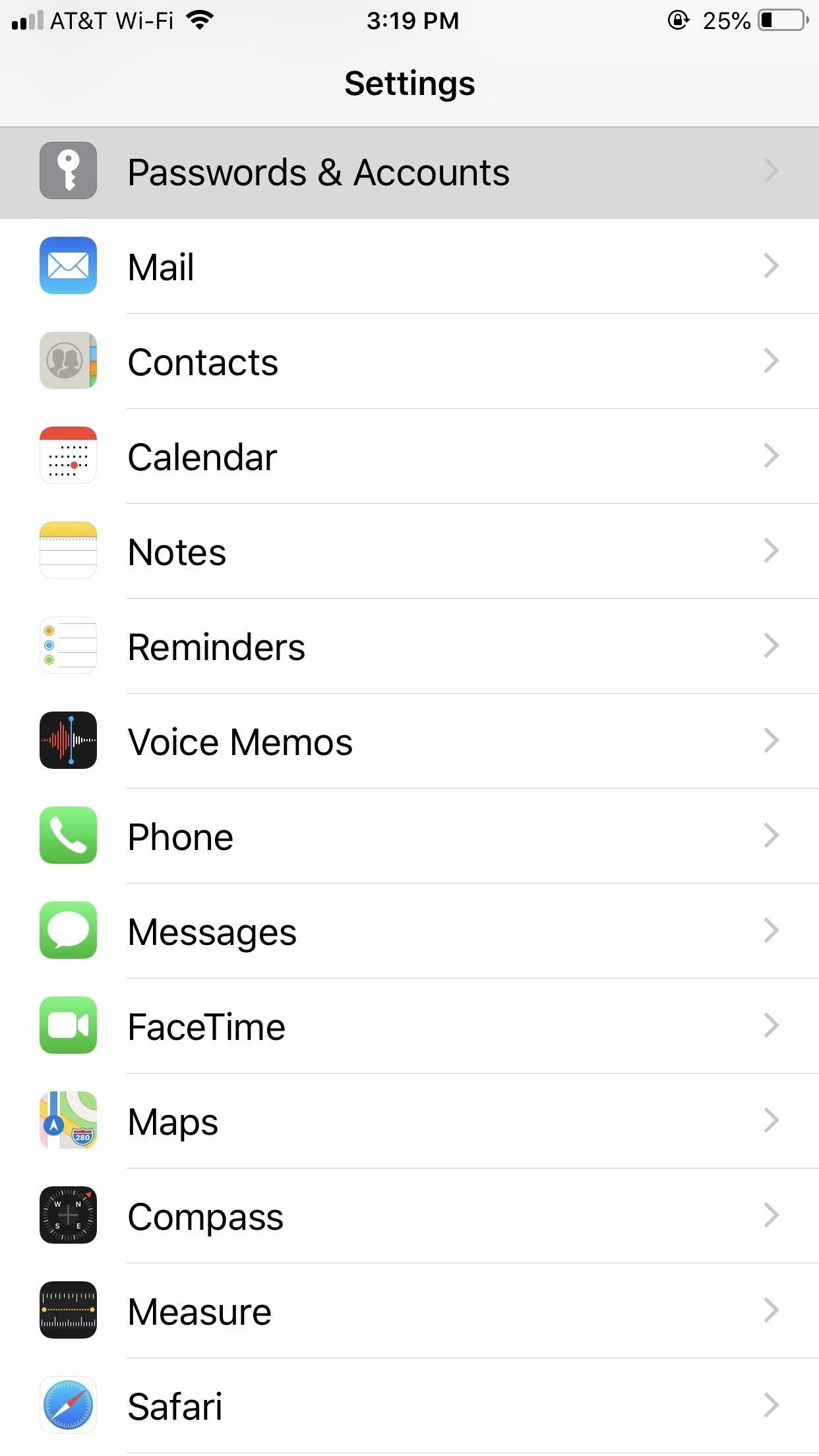
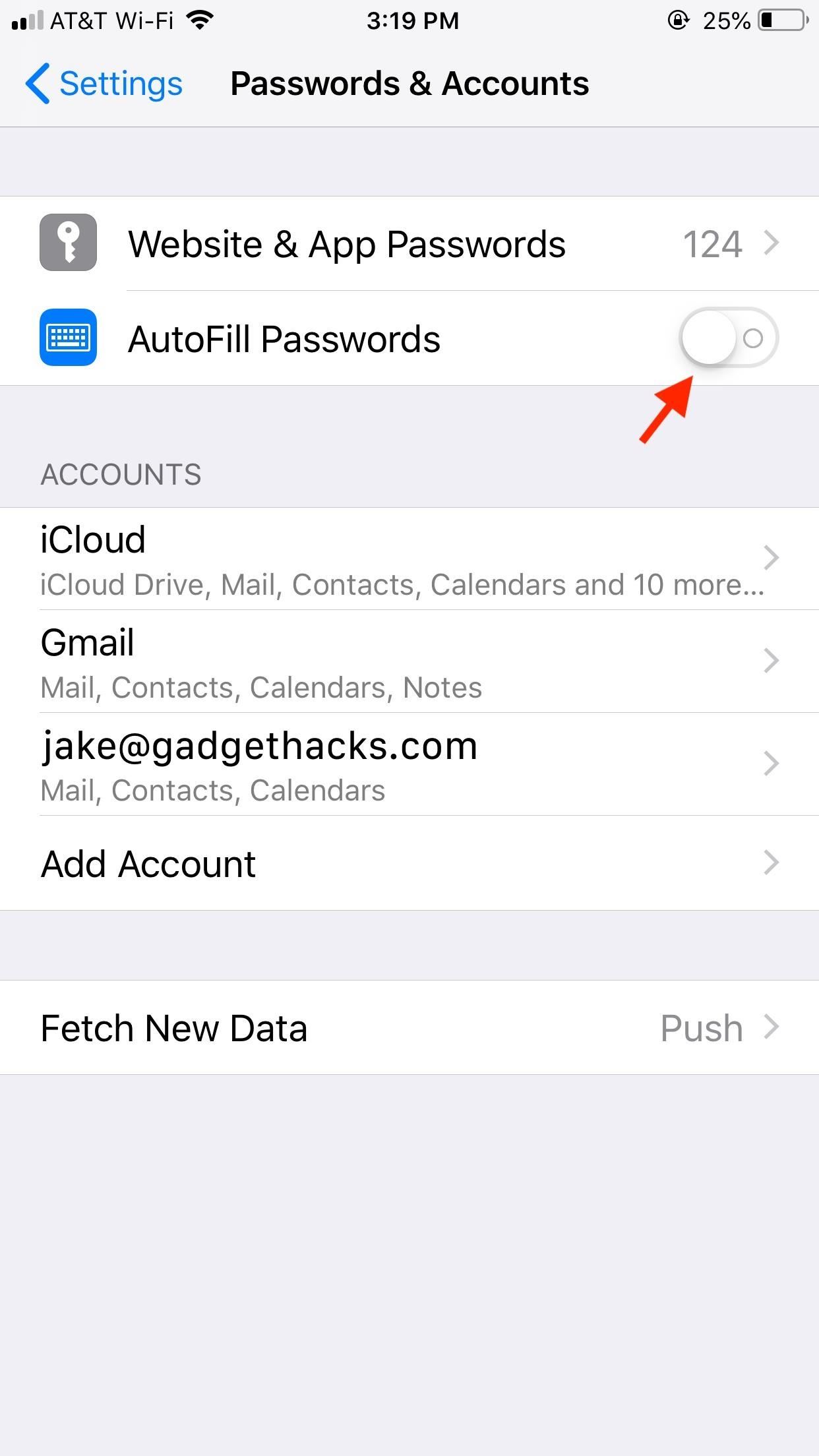
If you do use a third-party password manager, the process is slightly different. Open Settings, tap “Passwords & Accounts,” then tap “AutoFill Password.” This opens a new page, where you’ll find the option to disable “AutoFill Passwords” for iCloud Keychain, which removes Apple’s ability to suggest passwords. If a third-party password manager also has that ability, you can disable it here as well.
- Don’t Miss: Make Siri Show Your Account Passwords to You Quickly in iOS 12
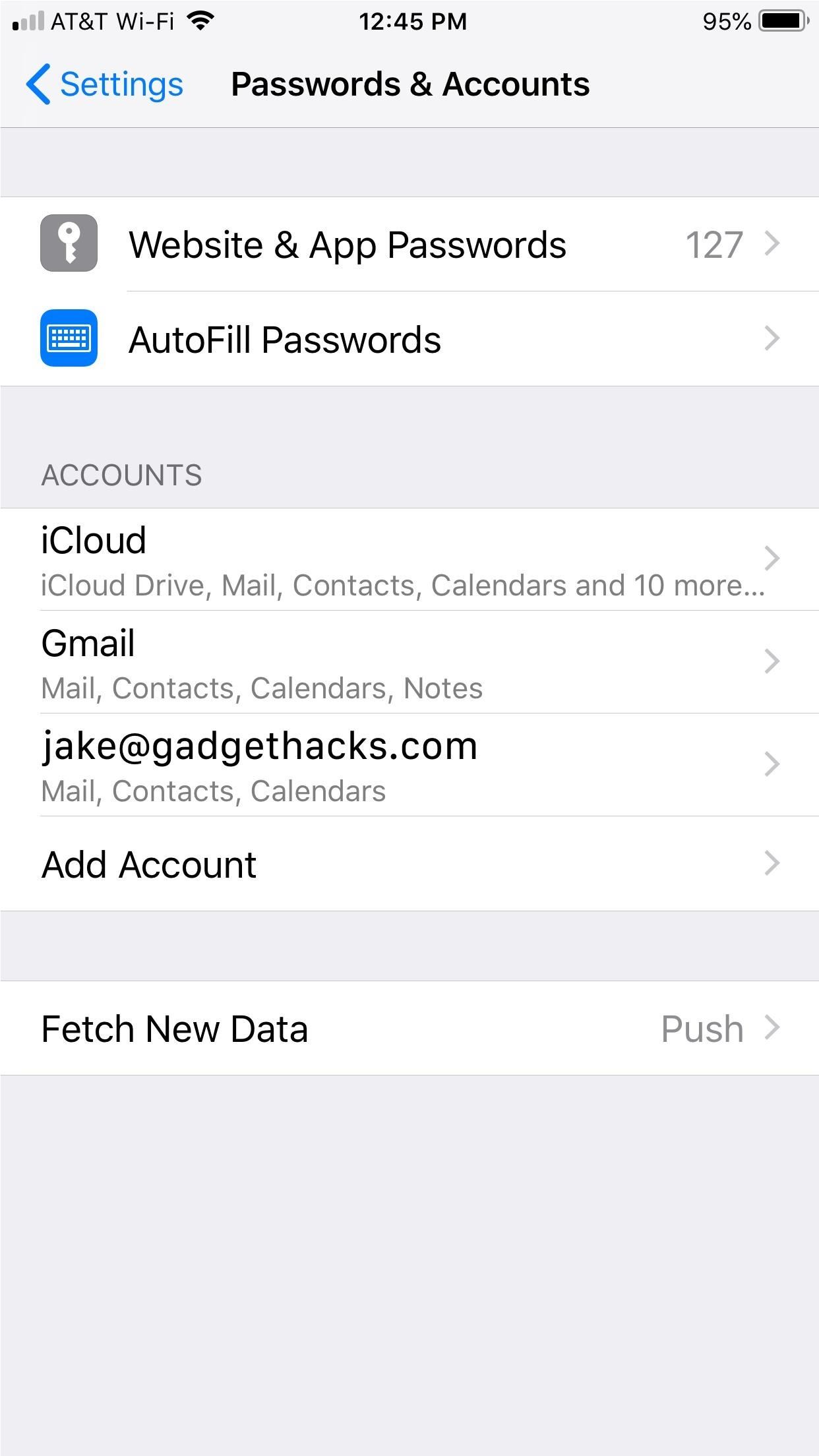
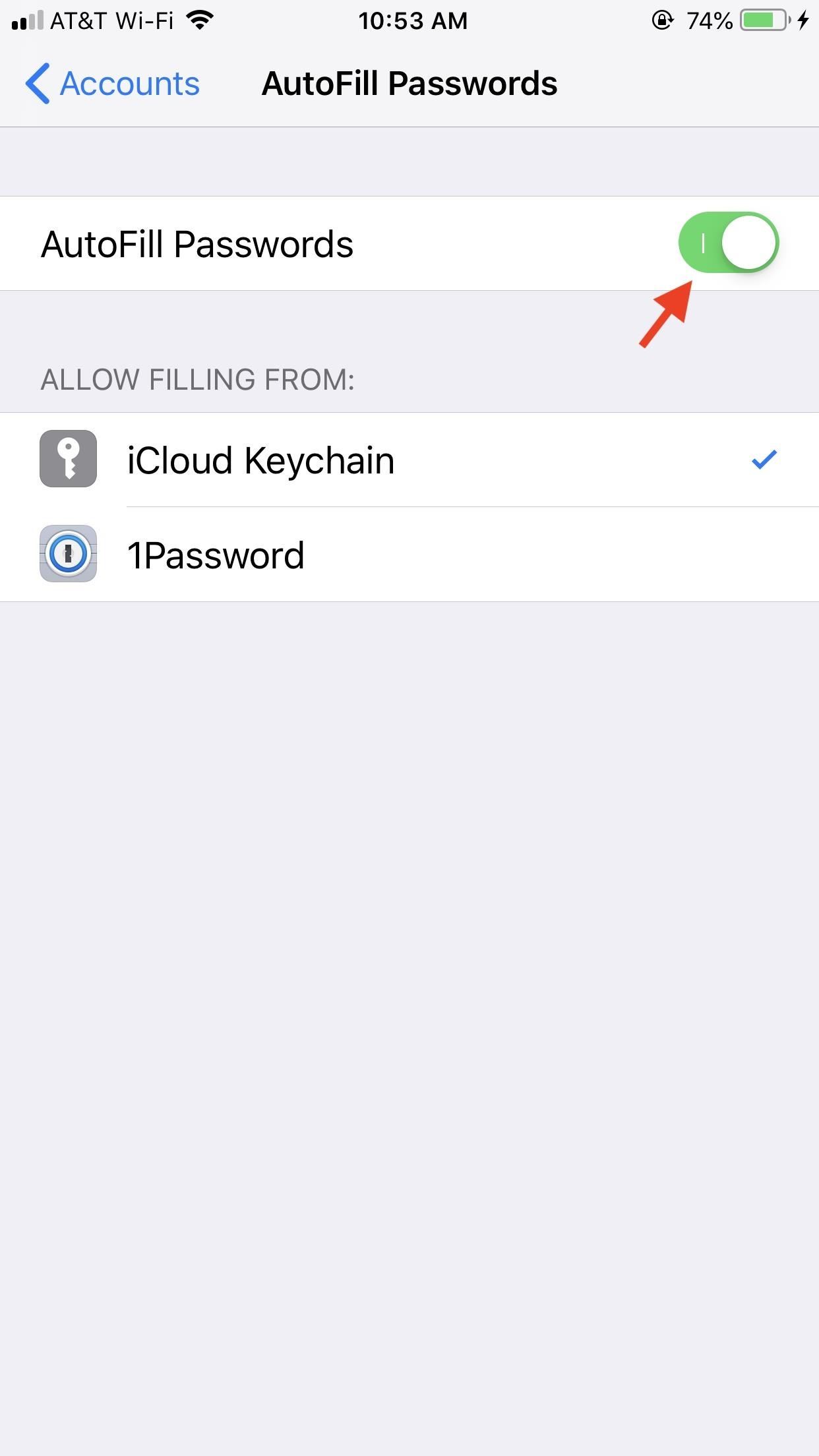
Enjoy your AutoFill-free iOS 12 experience! If you find that the pros of hiding the password generator are weaker than losing AutoFill features mentioned earlier, you can always reverse this decision by reenabling “AutoFill Passwords.”
Just updated your iPhone? You’ll find new emoji, enhanced security, podcast transcripts, Apple Cash virtual numbers, and other useful features. There are even new additions hidden within Safari. Find out what’s new and changed on your iPhone with the iOS 17.4 update.
“Hey there, just a heads-up: We’re part of the Amazon affiliate program, so when you buy through links on our site, we may earn a small commission. But don’t worry, it doesn’t cost you anything extra and helps us keep the lights on. Thanks for your support!”











