If you’ve just finally updated to iOS 10, you’ll notice that lots of things have changed, and while the vast majority of new features are useful and fun, some can be a bit annoying. One bothersome bit of functionality is how Spotlight Search keeps a running history of everything you’ve searched for recently, which can lead to some embarrassing situations, depending on what you’ve been searching for.
Luckily, it’s really easy to disable your Spotlight Search history on an iPad, iPhone, or iPod touch. To start, head to the General menu in Settings, then select the Spotlight Search entry. From here, just disable the “Siri Suggestions” option, then your Spotlight Search history will evaporate instantly.
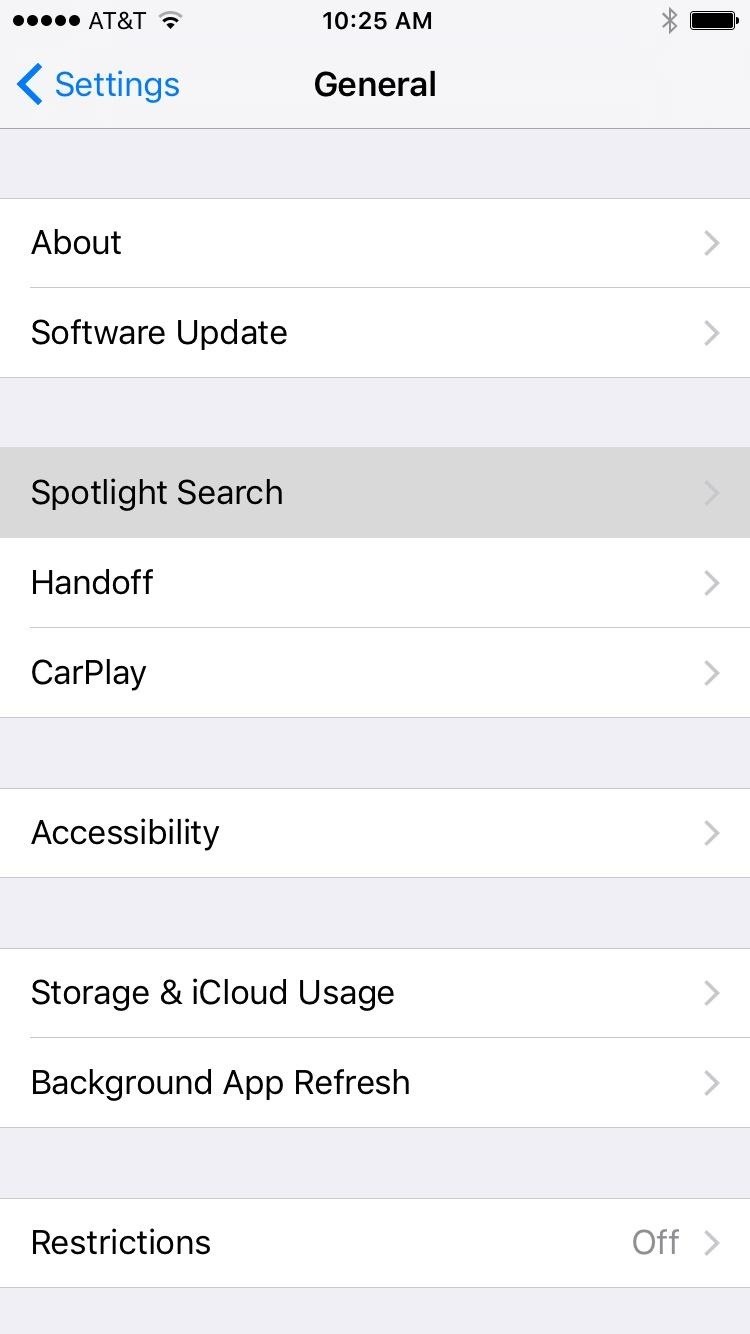
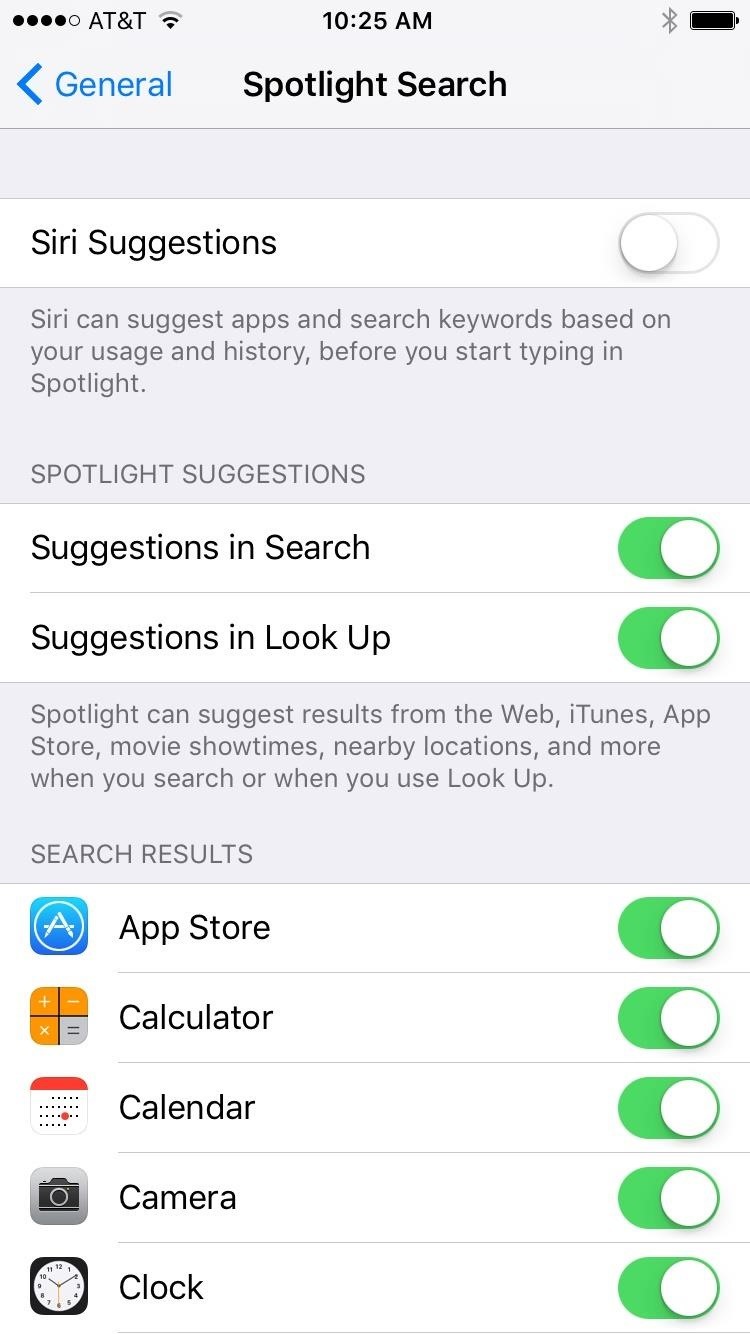
One downside here is that you won’t get app suggestions in Spotlight Search anymore, but for most users, the tradeoff of not having their search history visible to anyone looking over their shoulder will be well worth it. “Siri App Suggestions” will still show up in the new lock screen widget system, too, so that should be a decent substitute.
Just updated your iPhone? You’ll find new emoji, enhanced security, podcast transcripts, Apple Cash virtual numbers, and other useful features. There are even new additions hidden within Safari. Find out what’s new and changed on your iPhone with the iOS 17.4 update.
“Hey there, just a heads-up: We’re part of the Amazon affiliate program, so when you buy through links on our site, we may earn a small commission. But don’t worry, it doesn’t cost you anything extra and helps us keep the lights on. Thanks for your support!”










