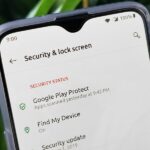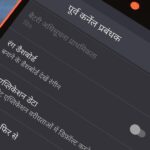Apple just jumped on the auto-play bandwagon with their revamped App Store in iOS 11. Now, when you visit an app or game page that has a video trailer, it will automatically play. This can not only get pretty annoying, but it can eat up your precious data. Luckily, there’s a way to restrict these auto-playing videos to Wi-Fi only — or disable them altogether.
While Apple did implement auto-playing videos in the iOS App Store by default in iOS 11, they did prevent them from making any sound. So it’s not all that bad, and you can just unmute them when you want to listen. However, if you don’t watch app or game trailers or have a limited data plan, then you’ll want to adjust your settings.
To do so, just open up your Settings app, then select “iTunes & App Store” from the list. On the next page, tap on “Auto Play Videos” which you’ll see is on by default. You can then change it from “On” to either “Wi-Fi Only” if you’re worried about data or “Off” if you don’t want them playing at all unless you say so.
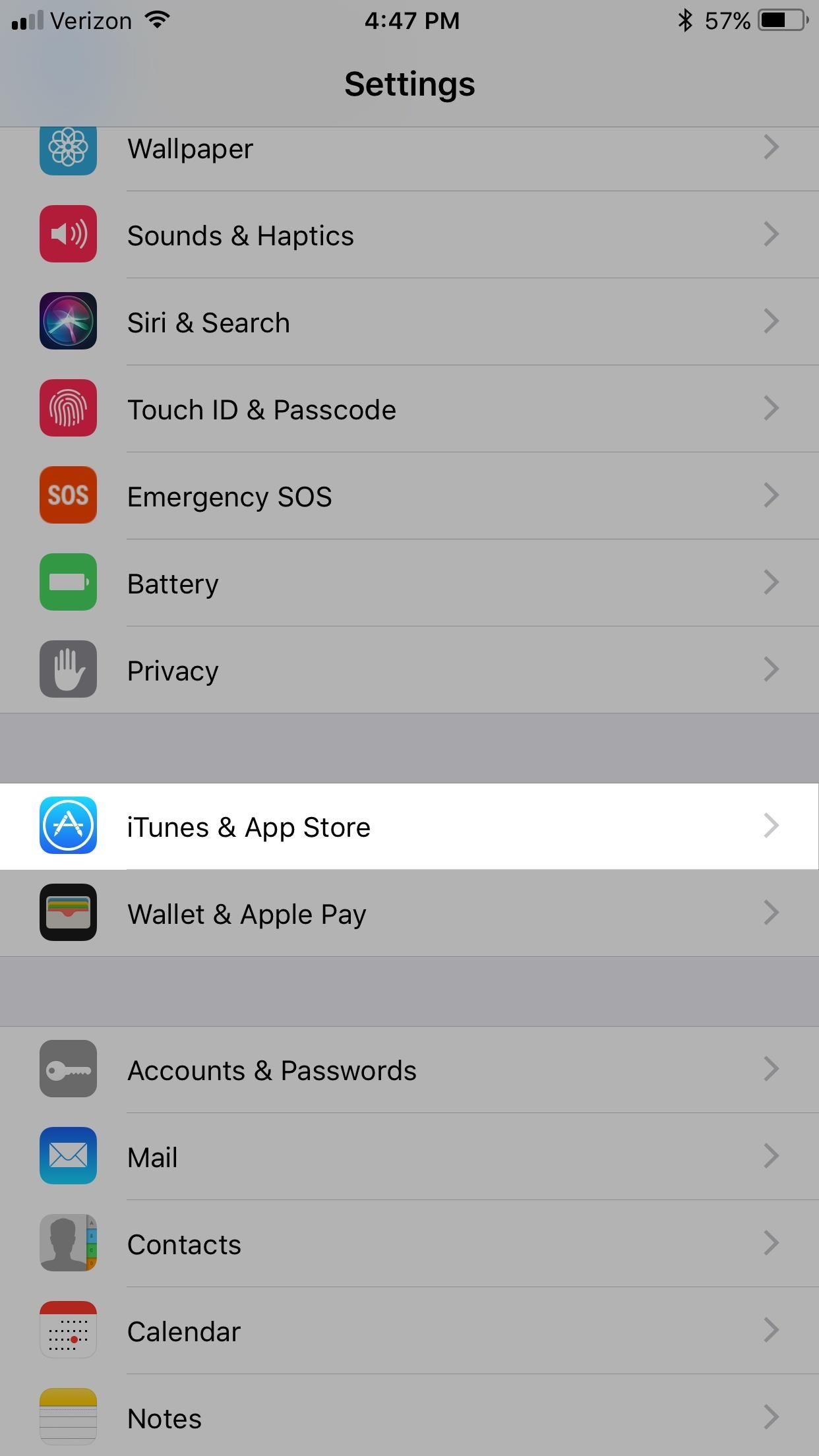
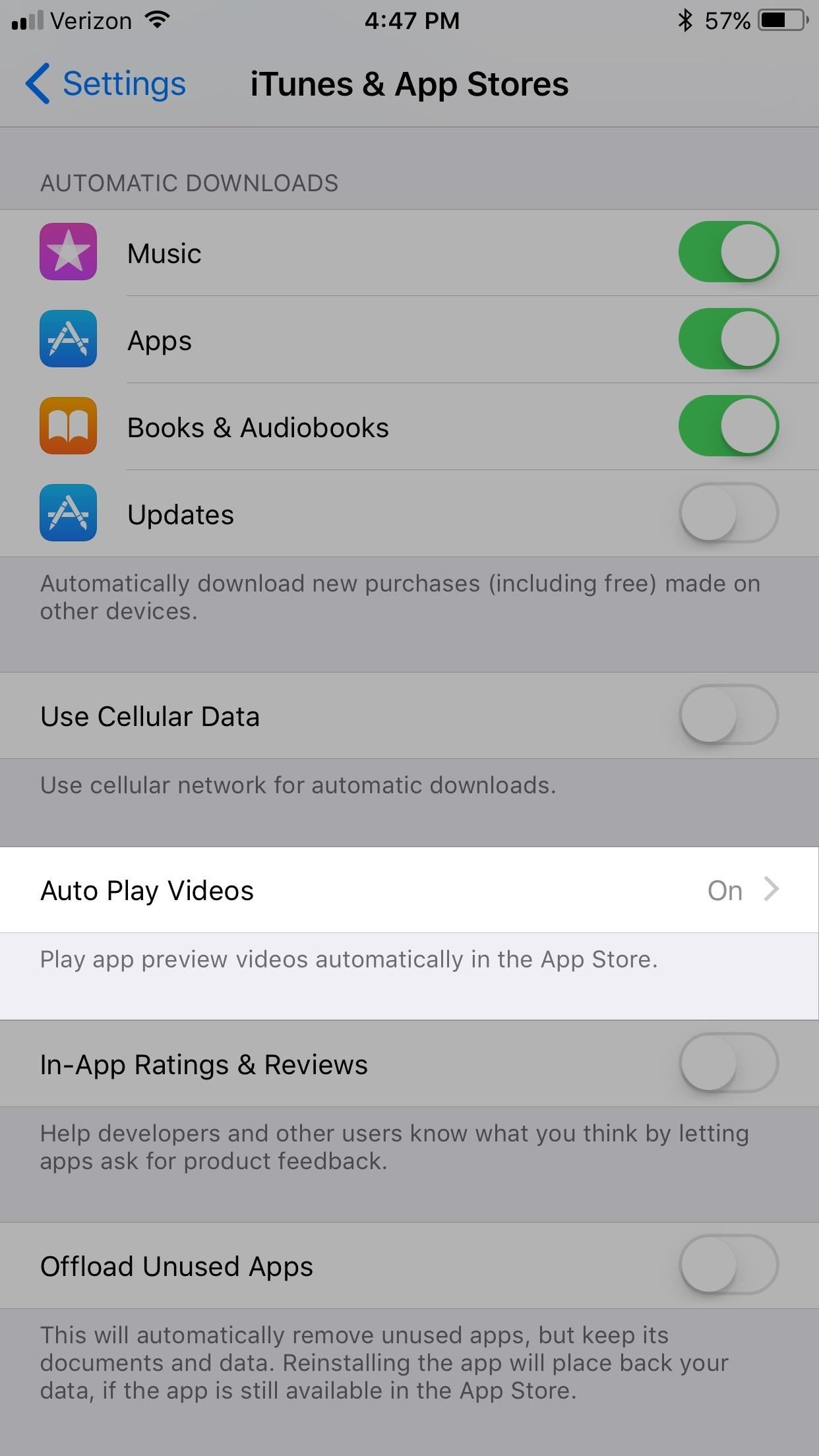
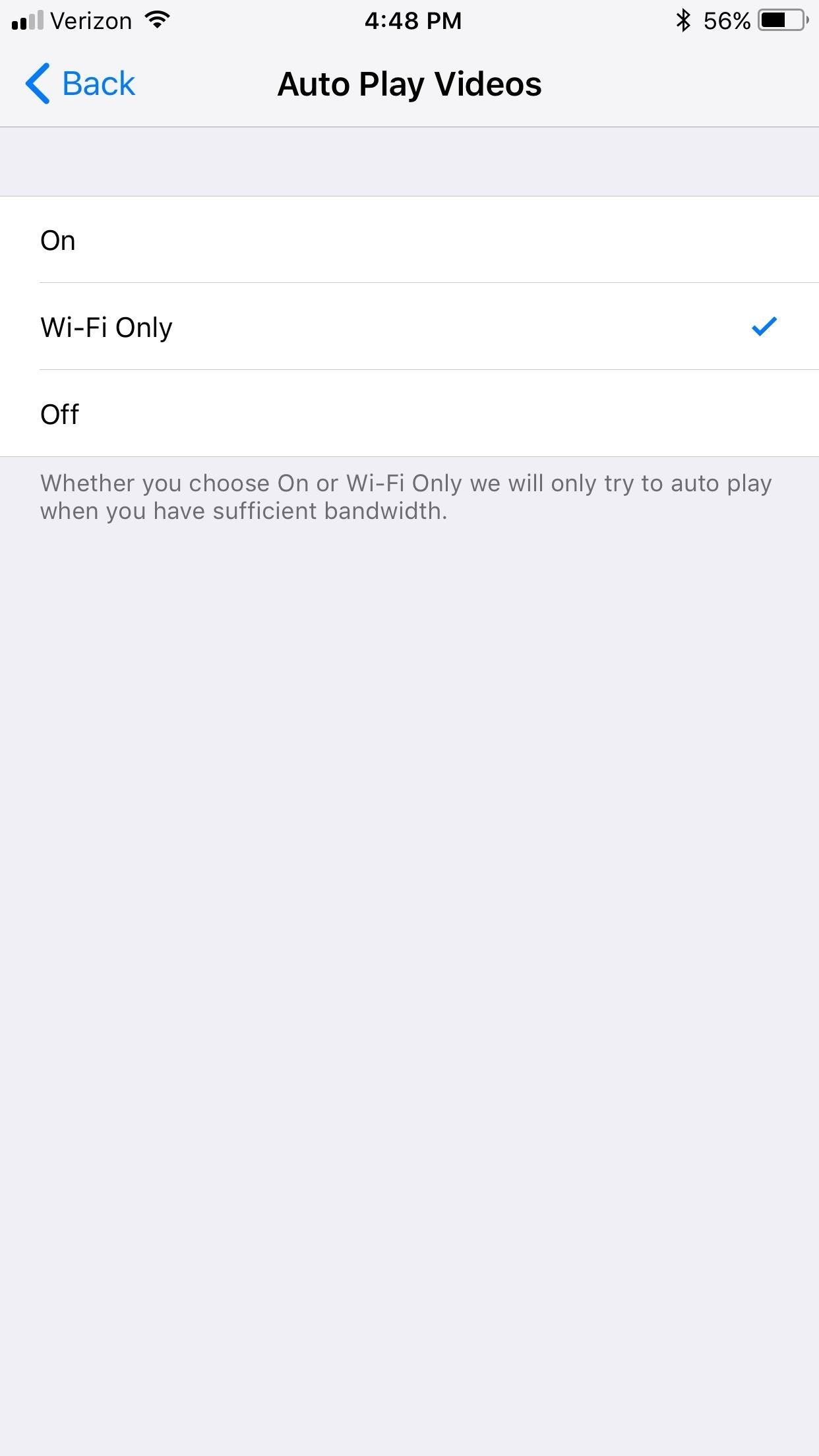
While auto-play videos may be an annoyance to a lot of you, the App Store does have some new things that you will probably like, including a better layout, apps and games separated, tips and guides, precedence on ratings and reviews, as well as a few other things. You can check out all of the differences in the link below.
Just updated your iPhone? You’ll find new emoji, enhanced security, podcast transcripts, Apple Cash virtual numbers, and other useful features. There are even new additions hidden within Safari. Find out what’s new and changed on your iPhone with the iOS 17.4 update.
“Hey there, just a heads-up: We’re part of the Amazon affiliate program, so when you buy through links on our site, we may earn a small commission. But don’t worry, it doesn’t cost you anything extra and helps us keep the lights on. Thanks for your support!”