It might be difficult to admit, but a lot of us are probably guilty of lurking on Instagram profiles, whether it be an ex you’ve been keeping tabs on or someone cute you literally just met.
Swiping through the various pictures, the last thing you’d want to do is accidentally “like” one, blowing your cover in the process and making you want to pack your belongings and move to another country.
To help maintain a low profile as you go years-deep on a profile, this guide will show you how one app will let you lurk like a pro on your iPhone without the fear of accidentally liking somebody’s photo or video—without jailbreaking.
- Don’t Miss: Use Instagram in Any App from Your iPhone’s Keyboard
Install the InstaSnoop App
To remove the fear of accidentally liking an image, try out the free application from developer Olivia Orchowski called InstaSnoop. It works for your iPad, iPhone, or iPod Touch running iOS 8 and above.
In addition to completely removing every like function, the app also allows you to pinch-to-zoom, create a Snooplist, view your network (followers, following, mutually following), and switch between different accounts. All be going over these features in detail below.
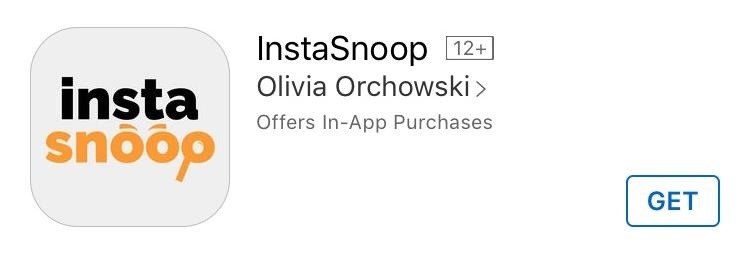
The free version works just fine, but with an in-app purchase of $2.99, you can get rid of ads. And while other Instagram clients do exist in the iOS App Store, InstaSnoop’s removal of the like function is what makes it unique and useful for lurkers. If you follow or have 50,000+ followers, InstaSnoop will not work, but they’re working on this issue.
1. Pinch to Zoom
Although Instagram has yet to grant us a zooming feature, InstaSnoop does. If you need a better look at an image, just pinch open to zoom in, then pinch close to zoom back out.
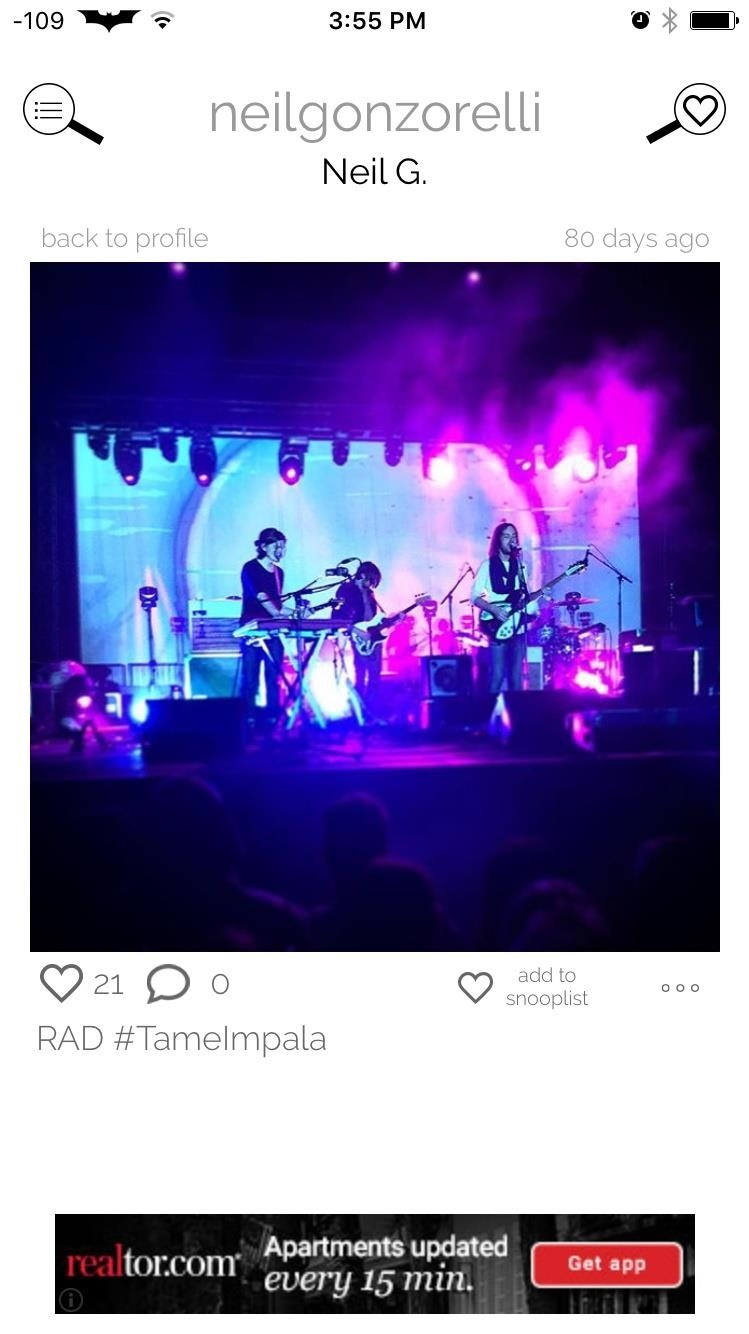
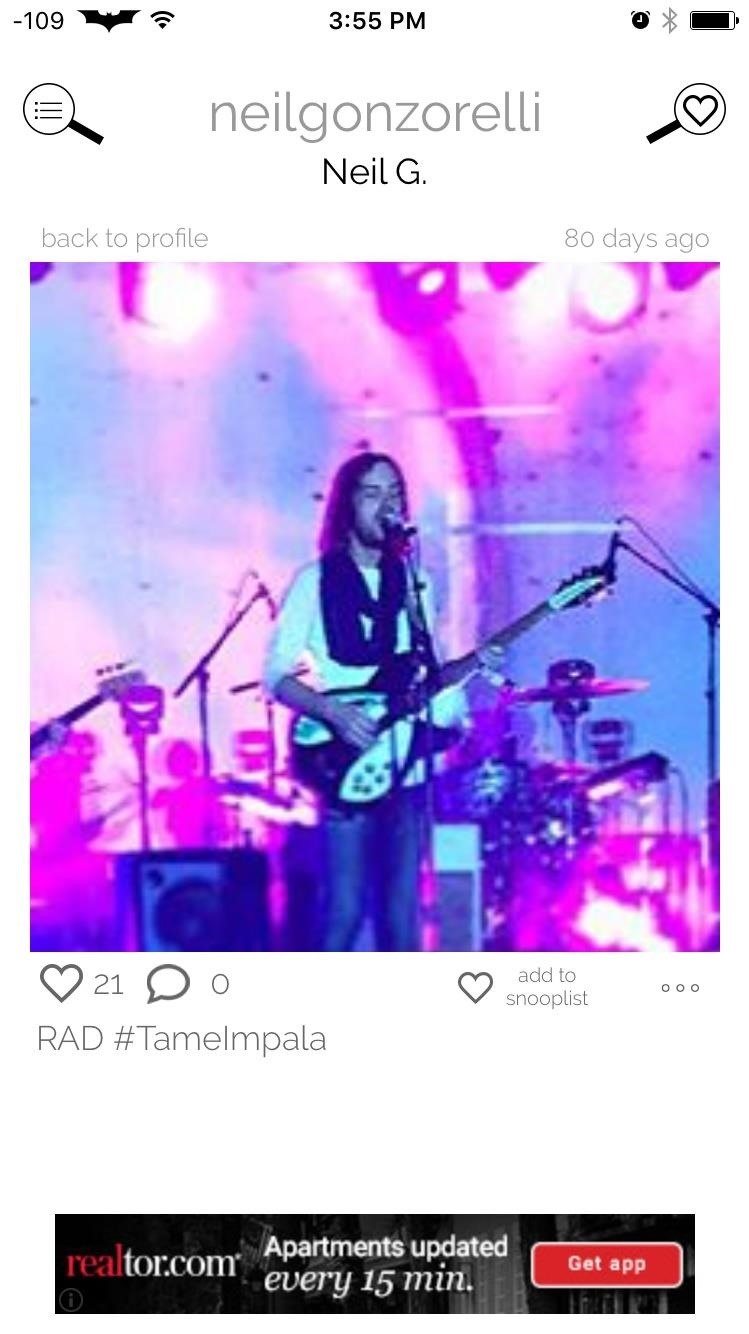
2. Create a Snooplist
If you don’t necessarily want to follow someone, but do want to keep up with them, you can add them or just a solo image to your Snooplist using the “add to snooplist” heart icon on their profile page under their information or directly below a particular image. Access the Snooplist with the heart-inside-a-magnifying-glass icon located towards the top of the page.
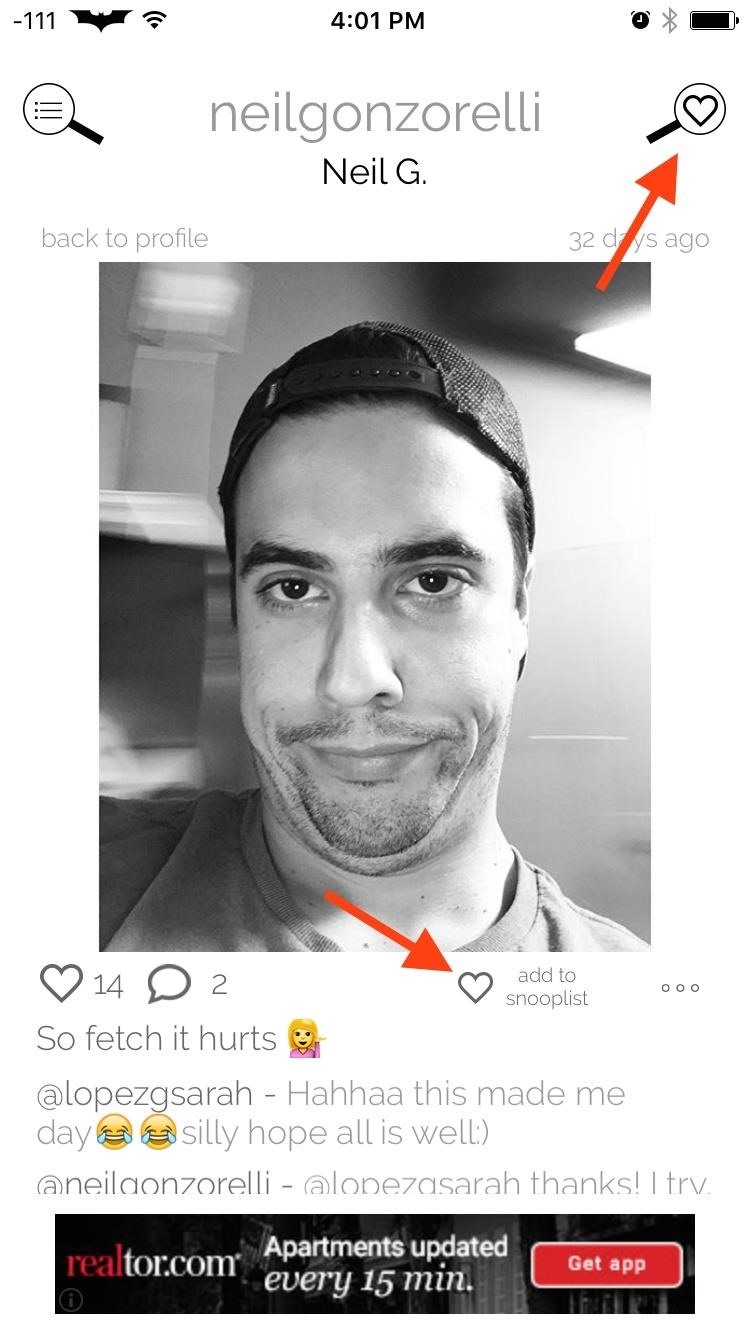
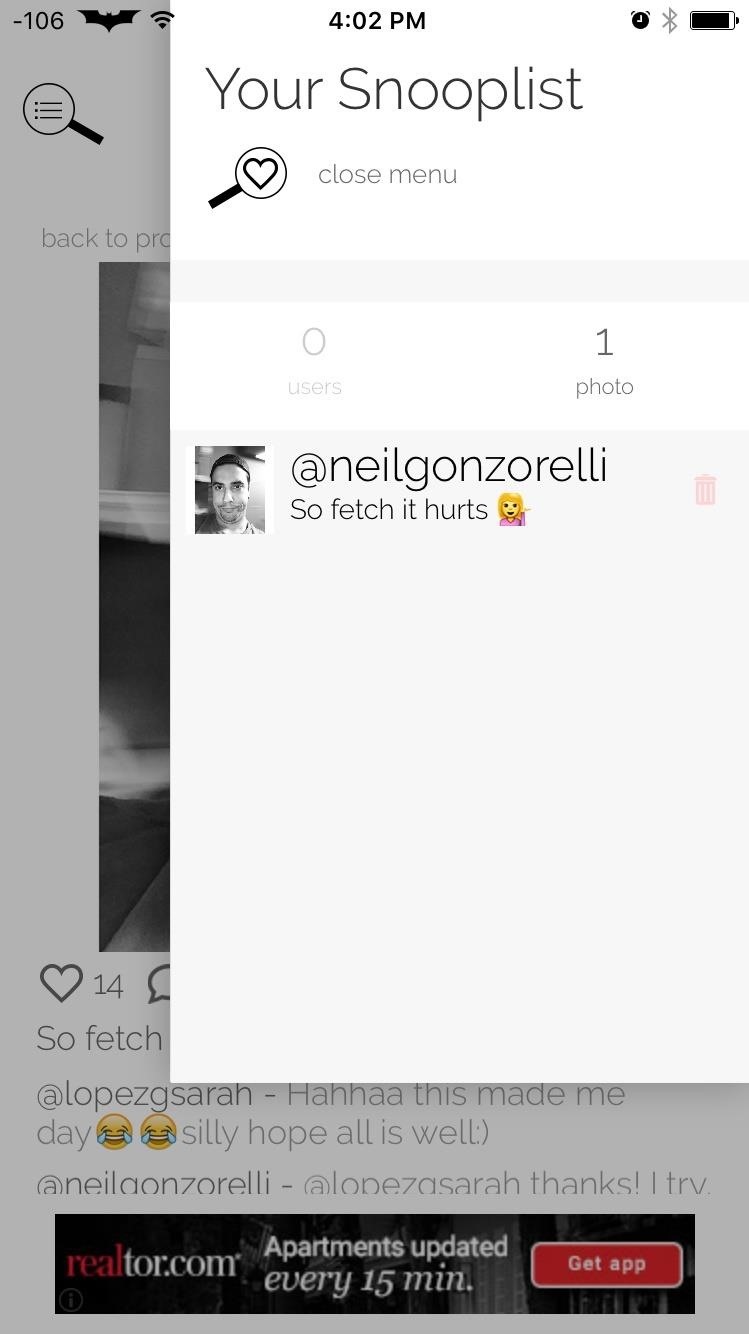
3. Check Your Network
Losing followers? Find out who stopped following you by checking your network, and return the favor. Tap on your followers and use the indicators to see who you’re following, who’s following you, and who you’re mutually following.
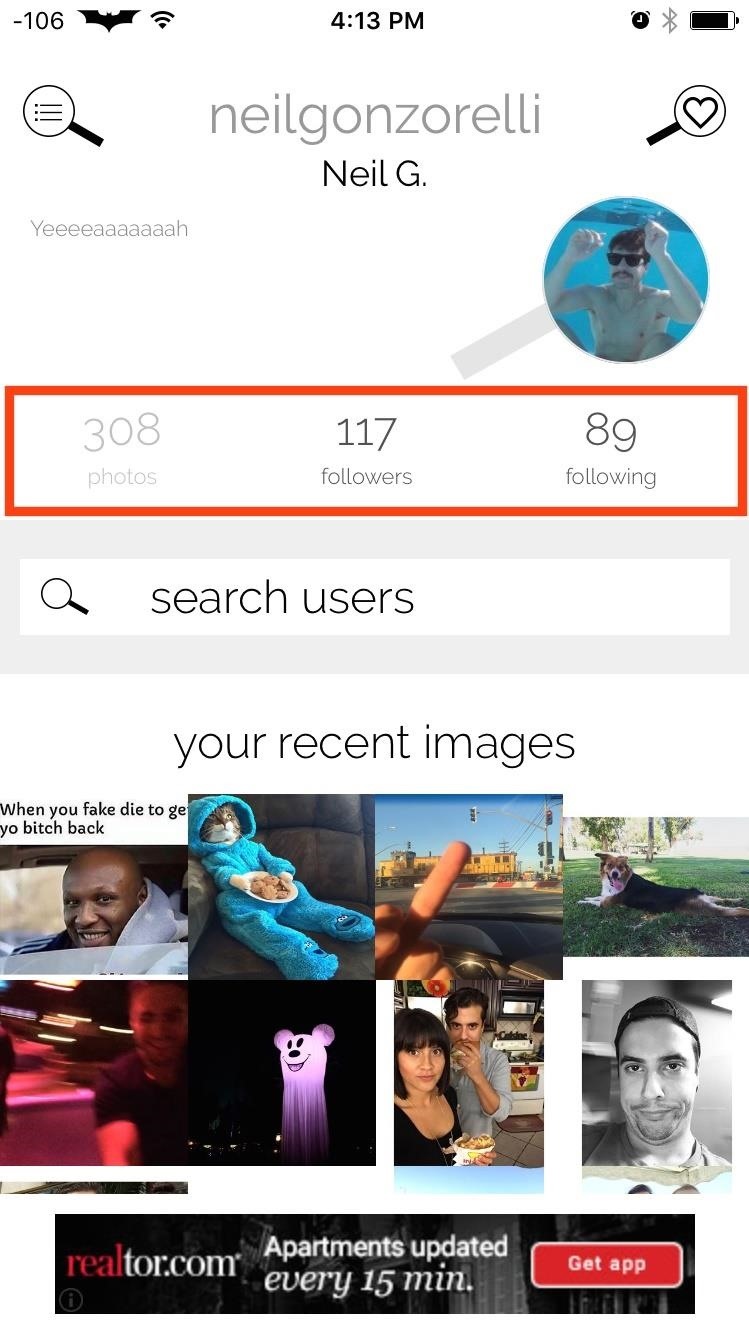
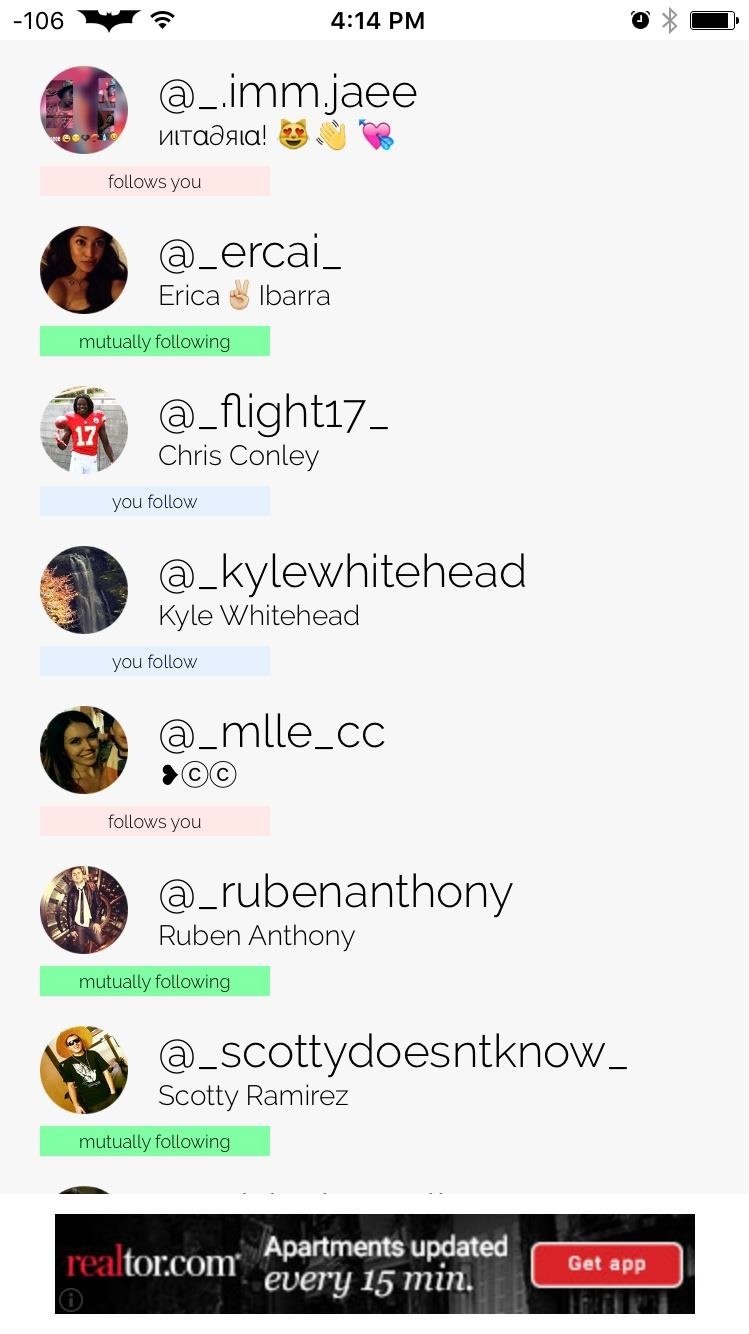
4. Switch Between Accounts
For those with an account exclusively for your pet or an alias, or even a work-related account, InstaSnoop makes it easy to switch between these accounts. And don’t worry, you won’t lose your Snooplist in doing so. Use the menu icon (three lines in a magnifying glass) to add an account and to switch between them.
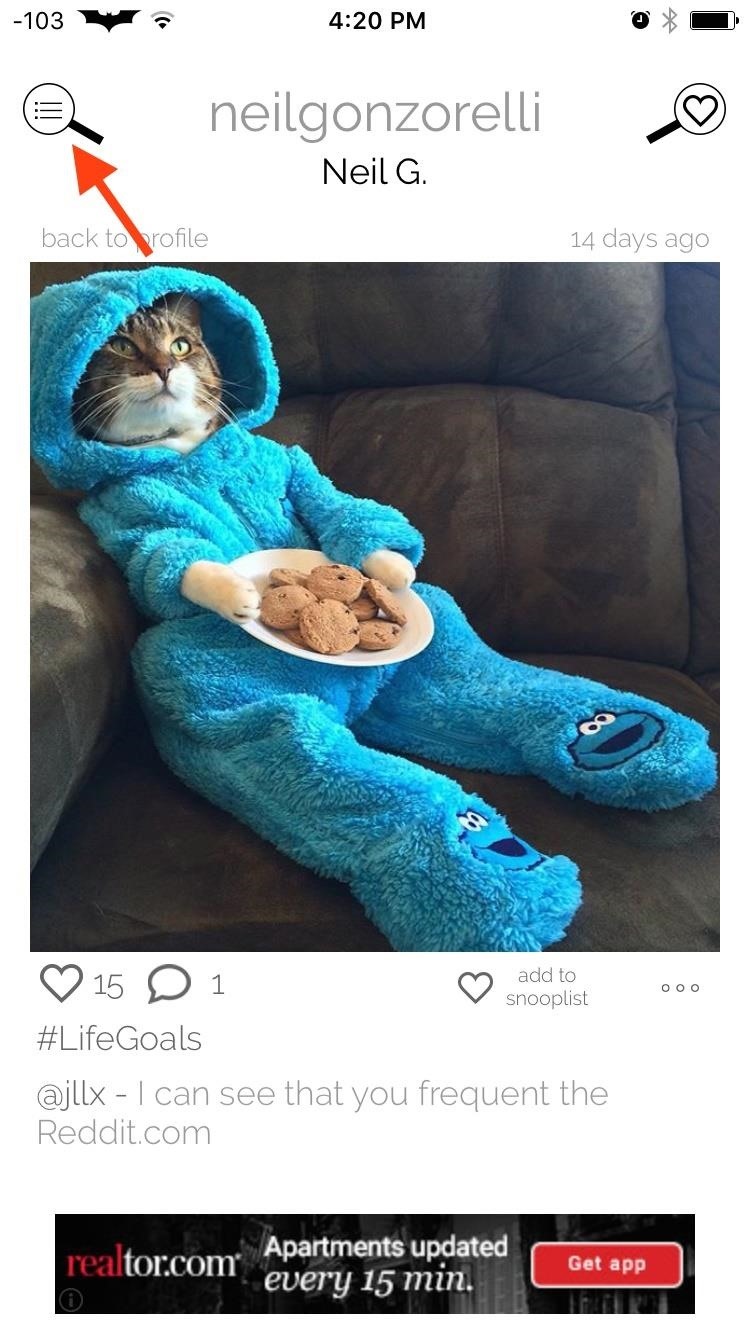
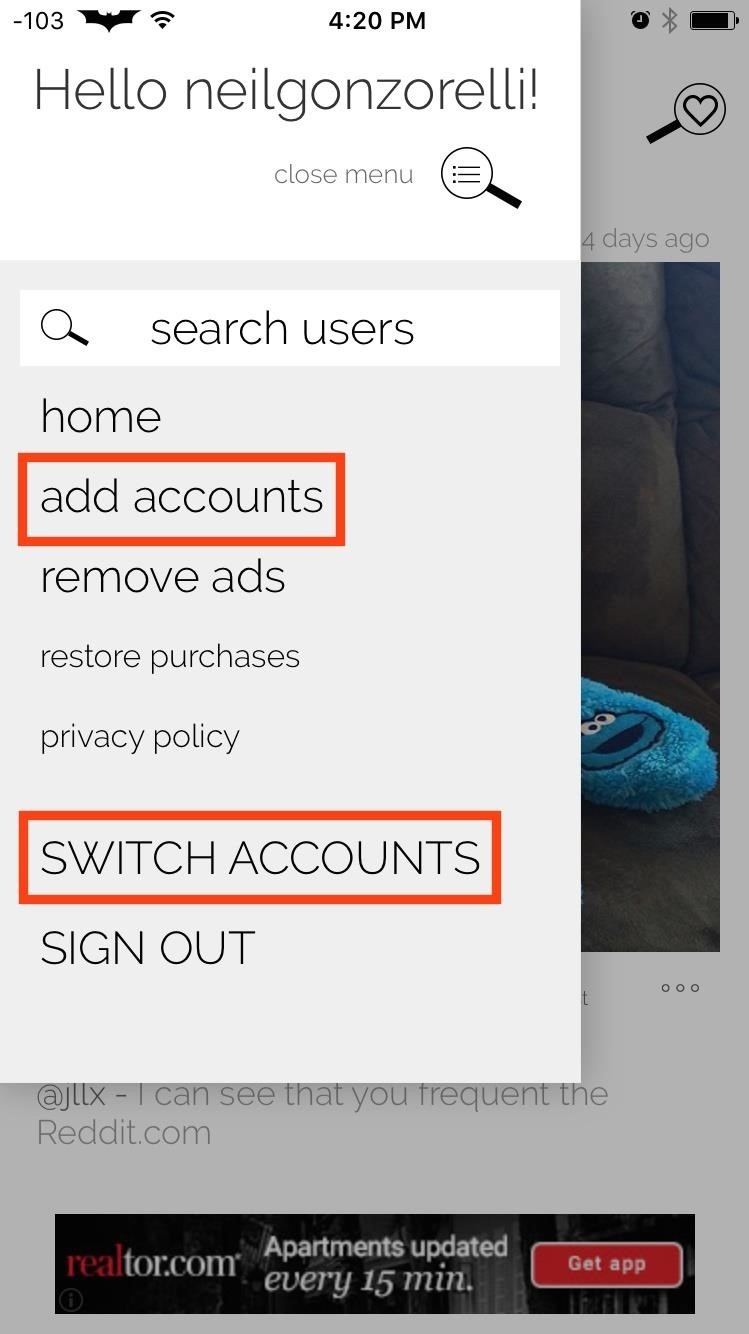
5. Open Directly in Instagram
When you do decide to stop being a creep and want to follow someone or like a picture, tap the three-dot icon to open it in the official Instagram app on your iPhone.
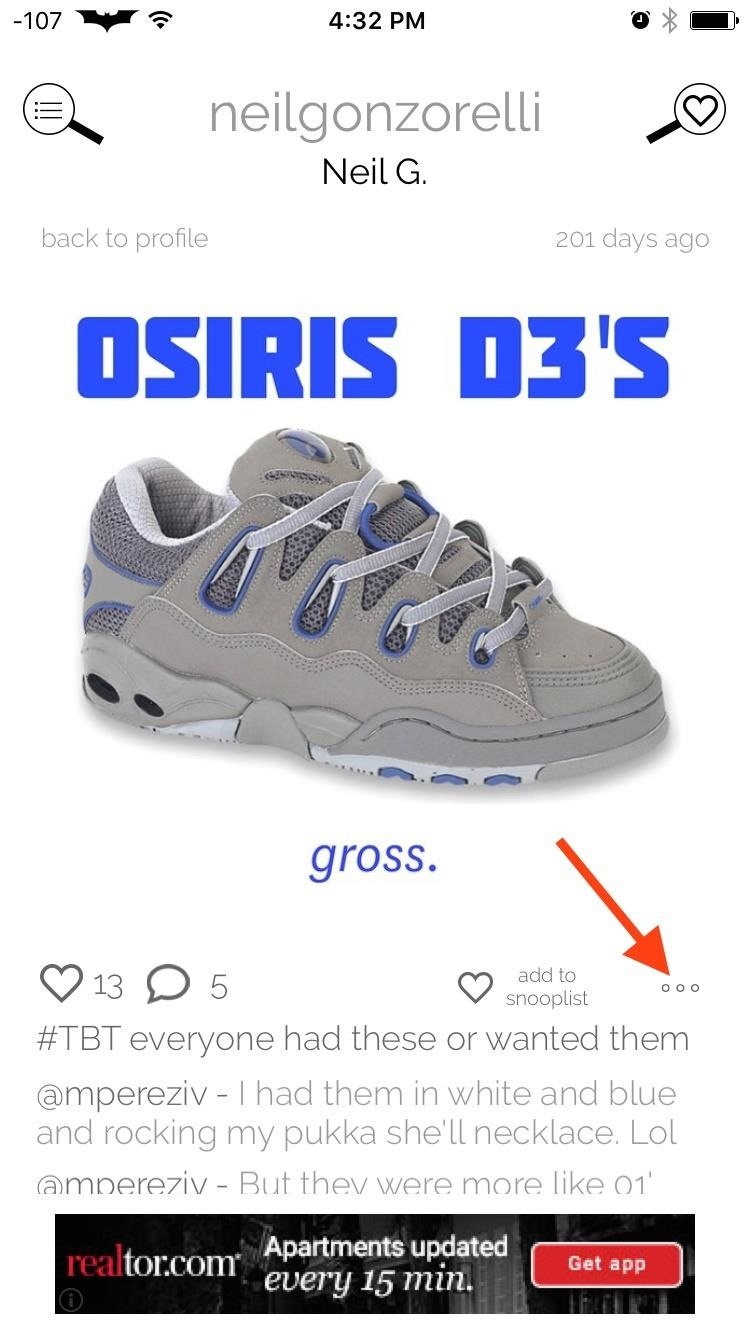
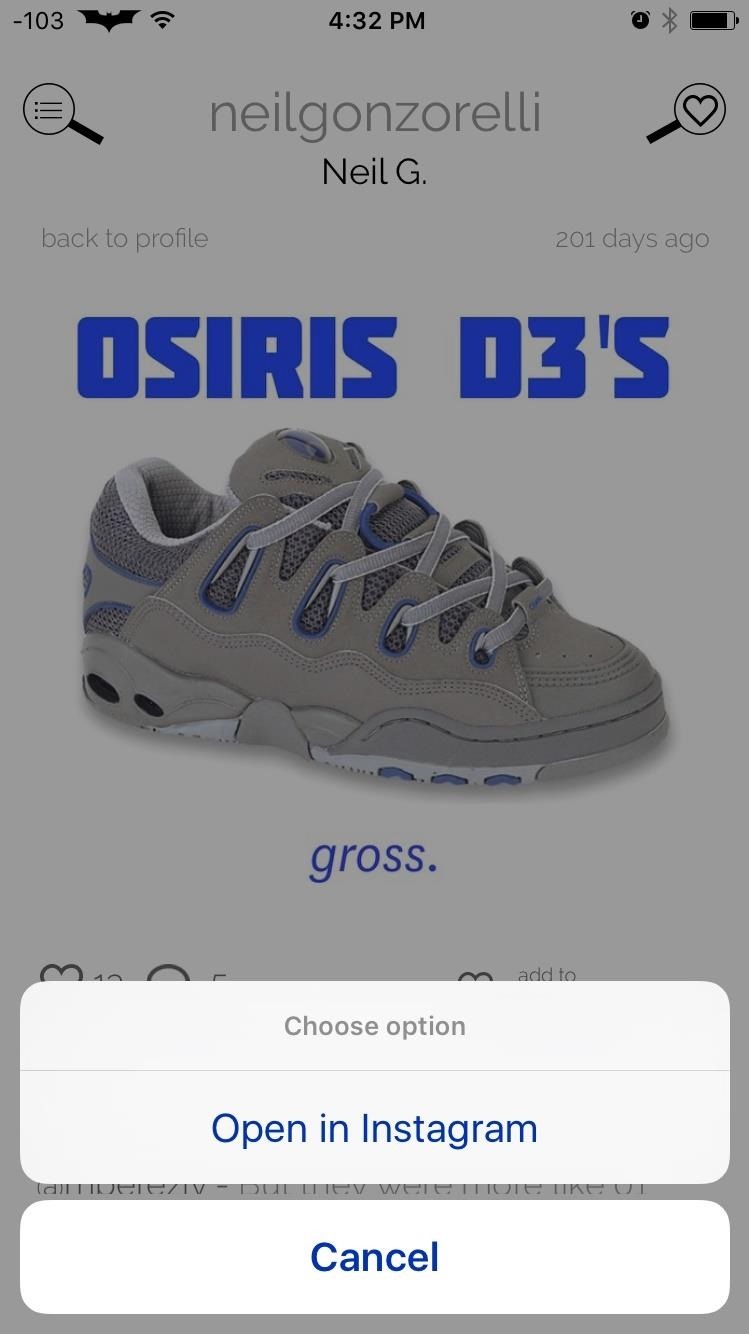
Typically, I’m not into Instagram clients, but with the ability to jump straight back into the Instagram app when I’m done lurking, as well as being able to add multiple accounts, I actually find this one useful. Let us know what you all think by leaving a comment below.
Follow Apple Hacks over on Facebook and Twitter, or Gadget Hacks over on Facebook, Google+, and Twitter, for more Apple fun.
Just updated your iPhone? You’ll find new emoji, enhanced security, podcast transcripts, Apple Cash virtual numbers, and other useful features. There are even new additions hidden within Safari. Find out what’s new and changed on your iPhone with the iOS 17.4 update.
“Hey there, just a heads-up: We’re part of the Amazon affiliate program, so when you buy through links on our site, we may earn a small commission. But don’t worry, it doesn’t cost you anything extra and helps us keep the lights on. Thanks for your support!”











