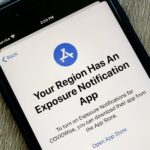When you see a color depicted on your computer, smartphone, or tablet, odds are it was processed as a hex triplet before it was rendered. Most modern websites and operating systems use a hexadecimal coding system to signify certain colors, and these are represented as 6 letters and numbers.
Realizing that a clock also contains 6 digits (HH:MM:SS), developer Structix created an Xposed module that will make Android’s status bar clock change colors throughout the day. By giving each minute a different color that matches its corresponding hex value, this mod should appeal to themers and geeks alike.
Requirements
Step 1: Install Clockhex
To begin, head to the Download section of your Xposed Installer app and search for Clockhex, then tap the top result.
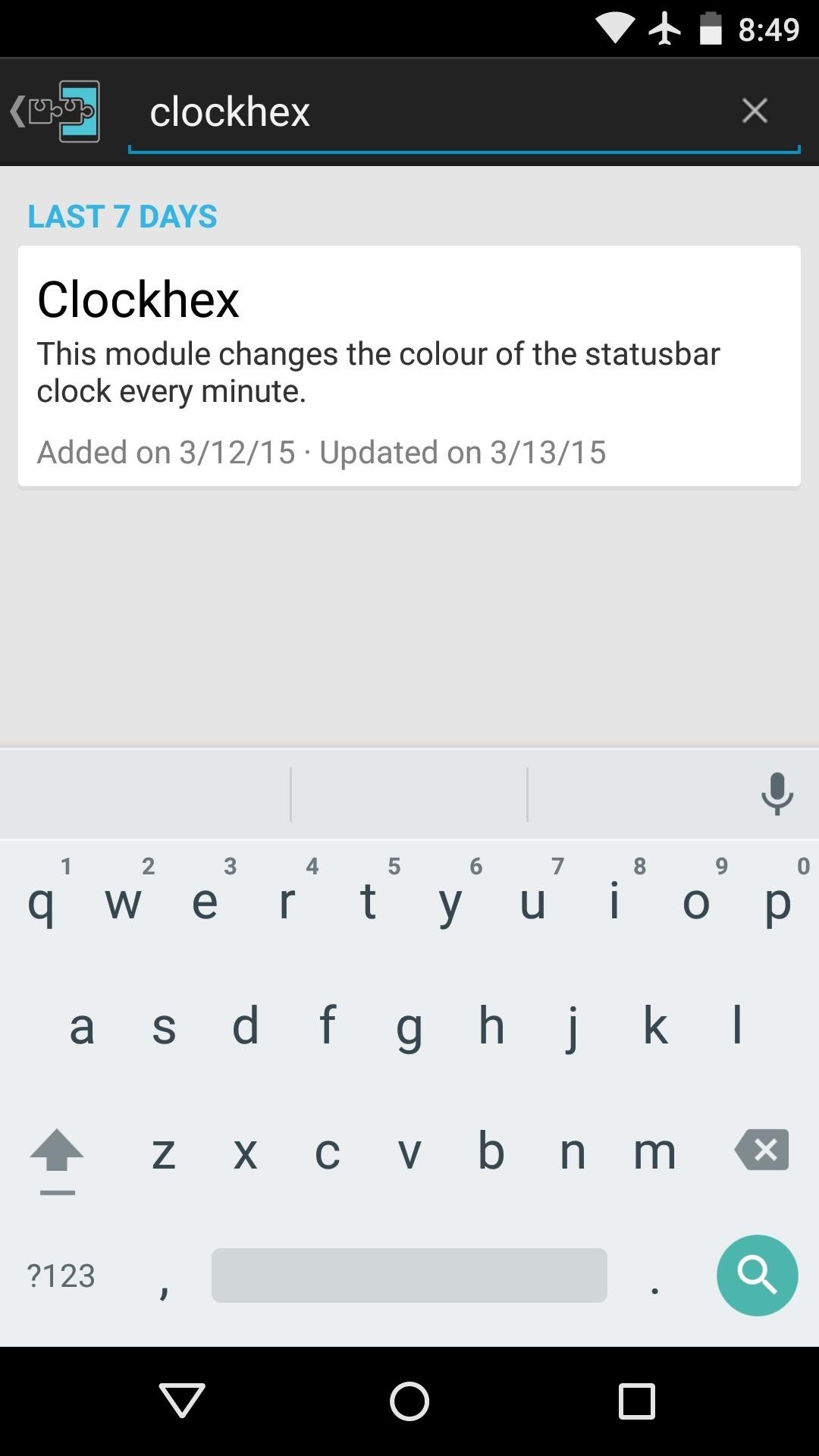
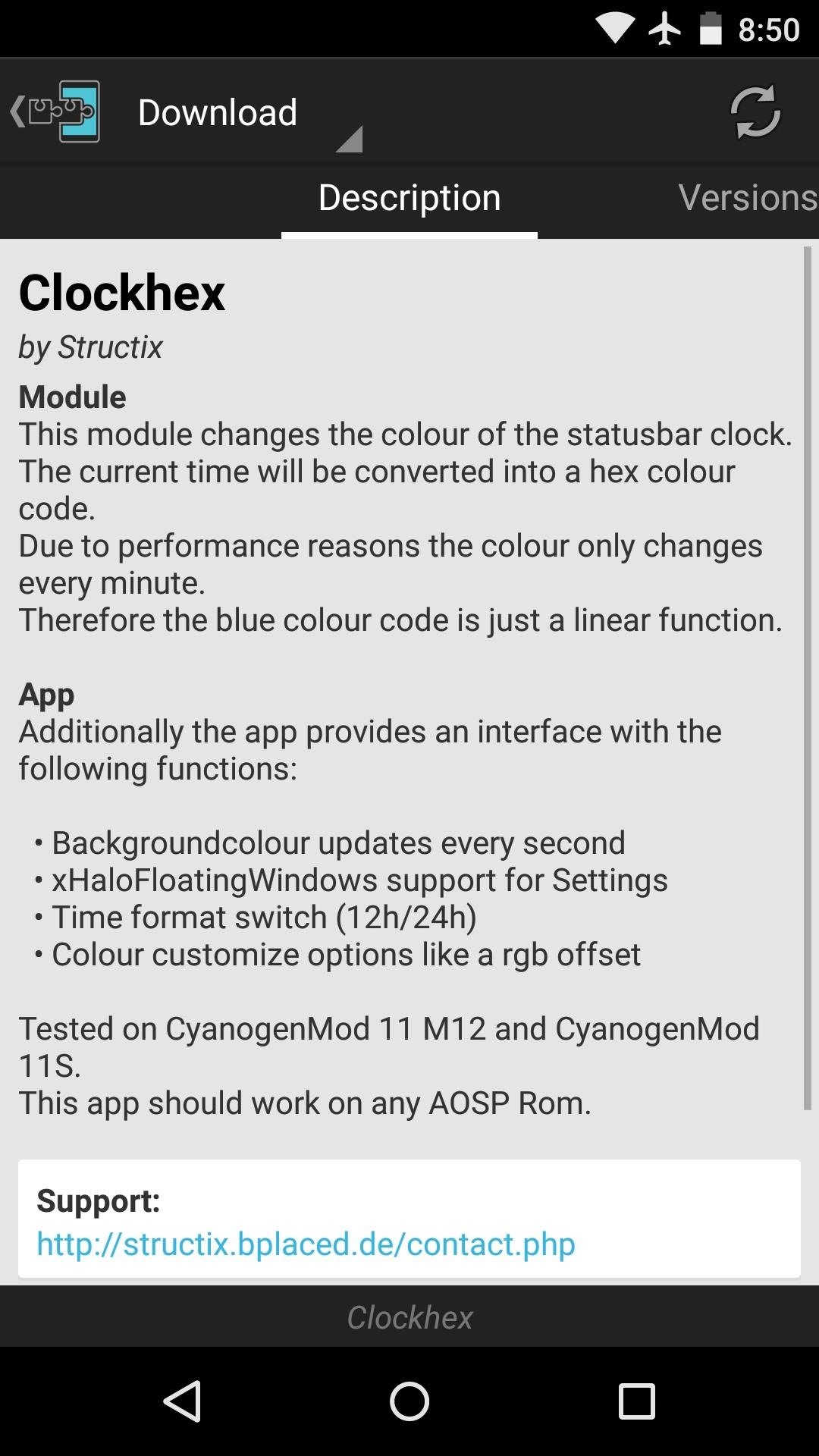
From here, swipe over to the Versions tab, then hit the “Download” button next to the most recent entry.
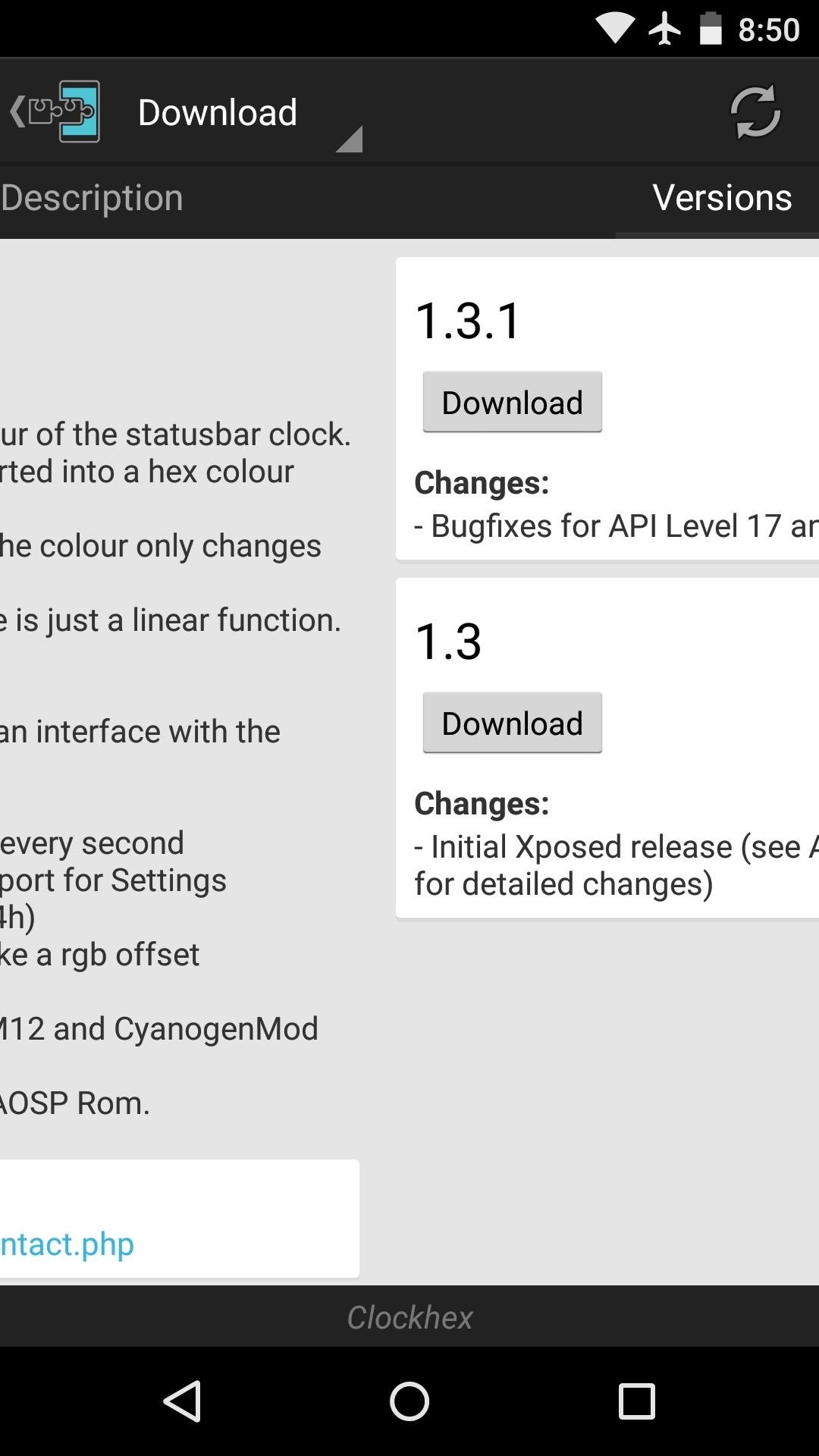
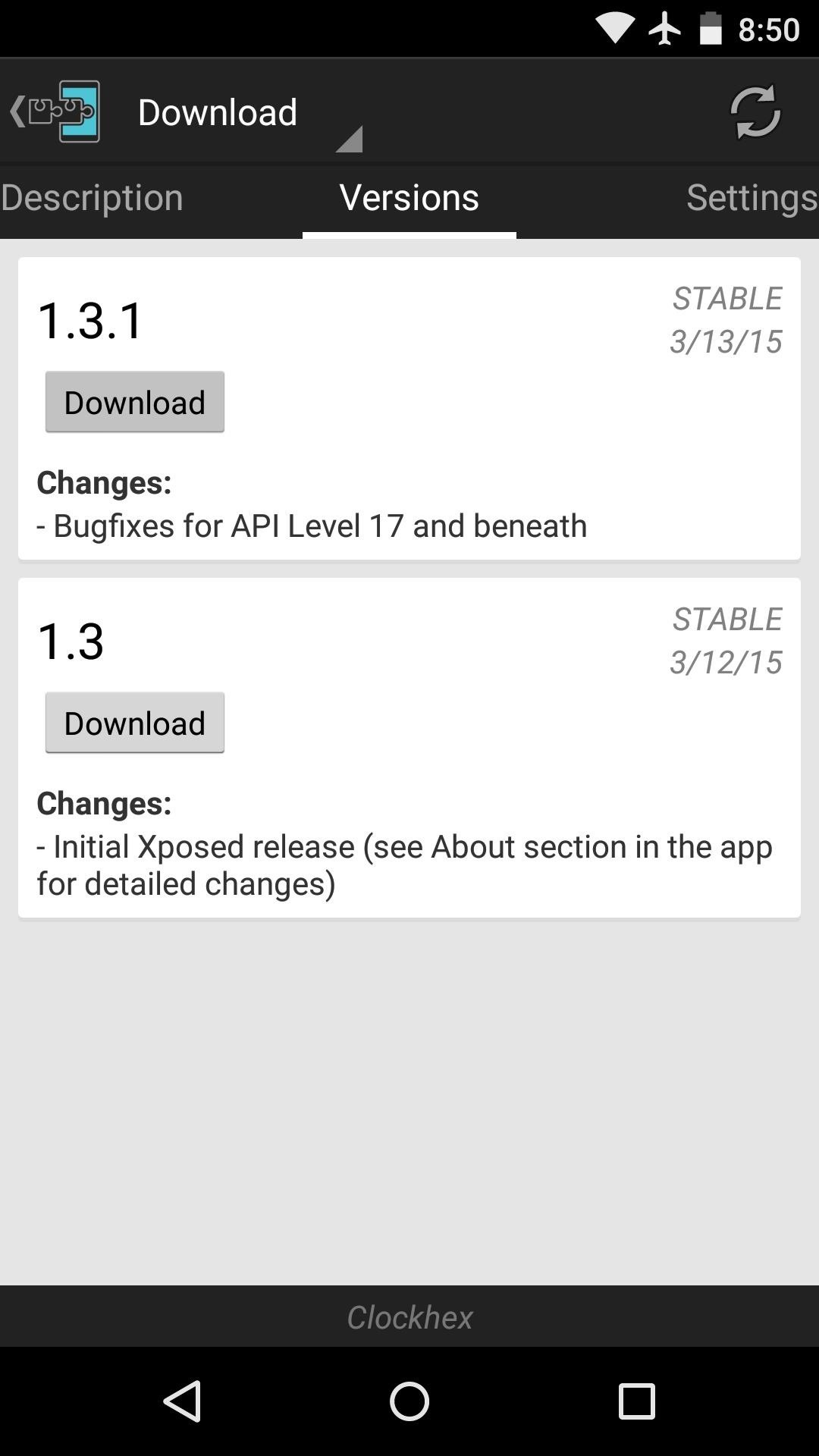
Within a few seconds, Android’s installer interface should come right up, so tap “Install” on this screen.

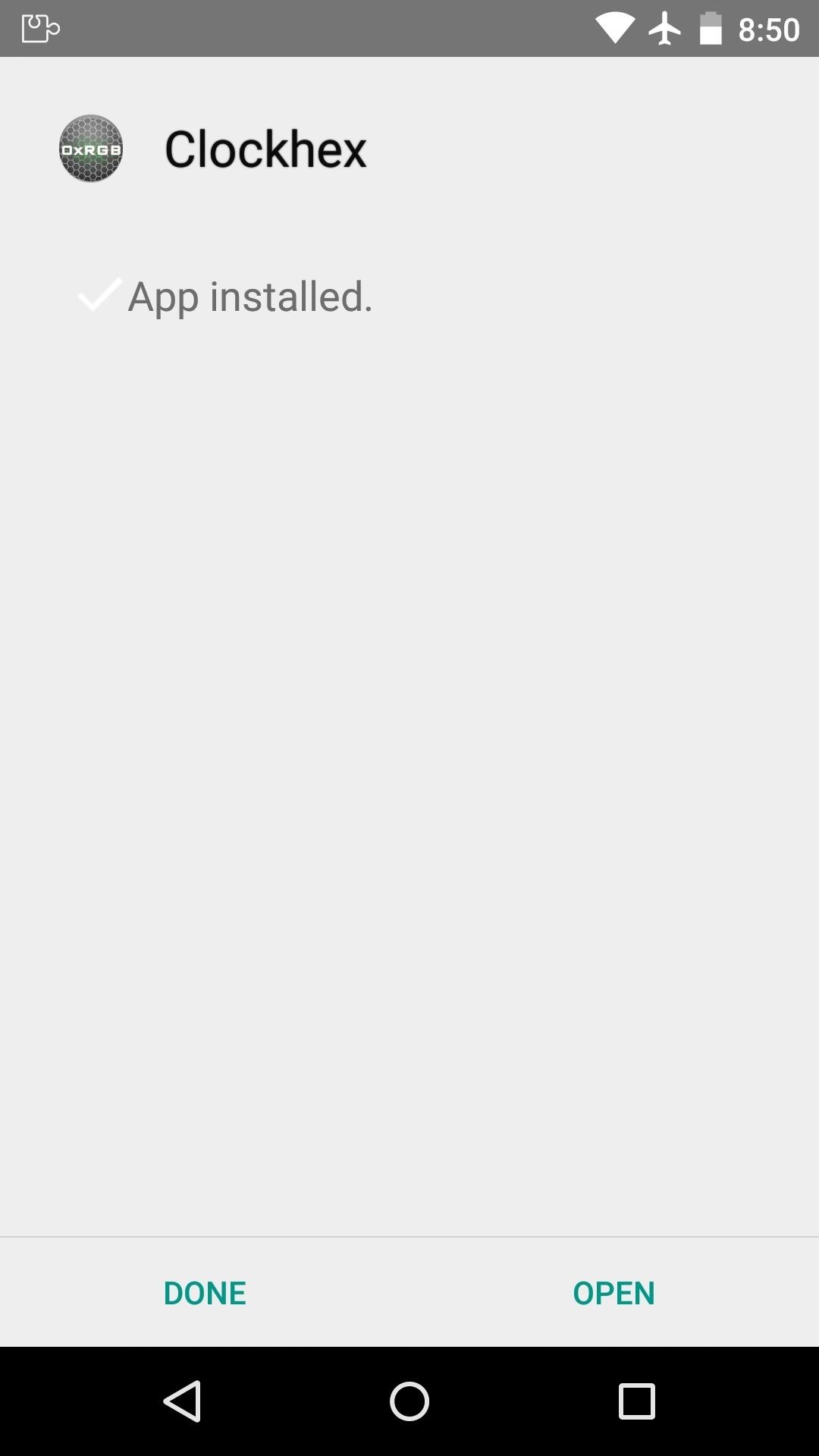
When that’s finished, you’ll get a notification from Xposed telling you that the module hasn’t been activated yet and that a reboot is needed. Just tap the “Activate and reboot” button on this notification, and Xposed will handle the rest for you.
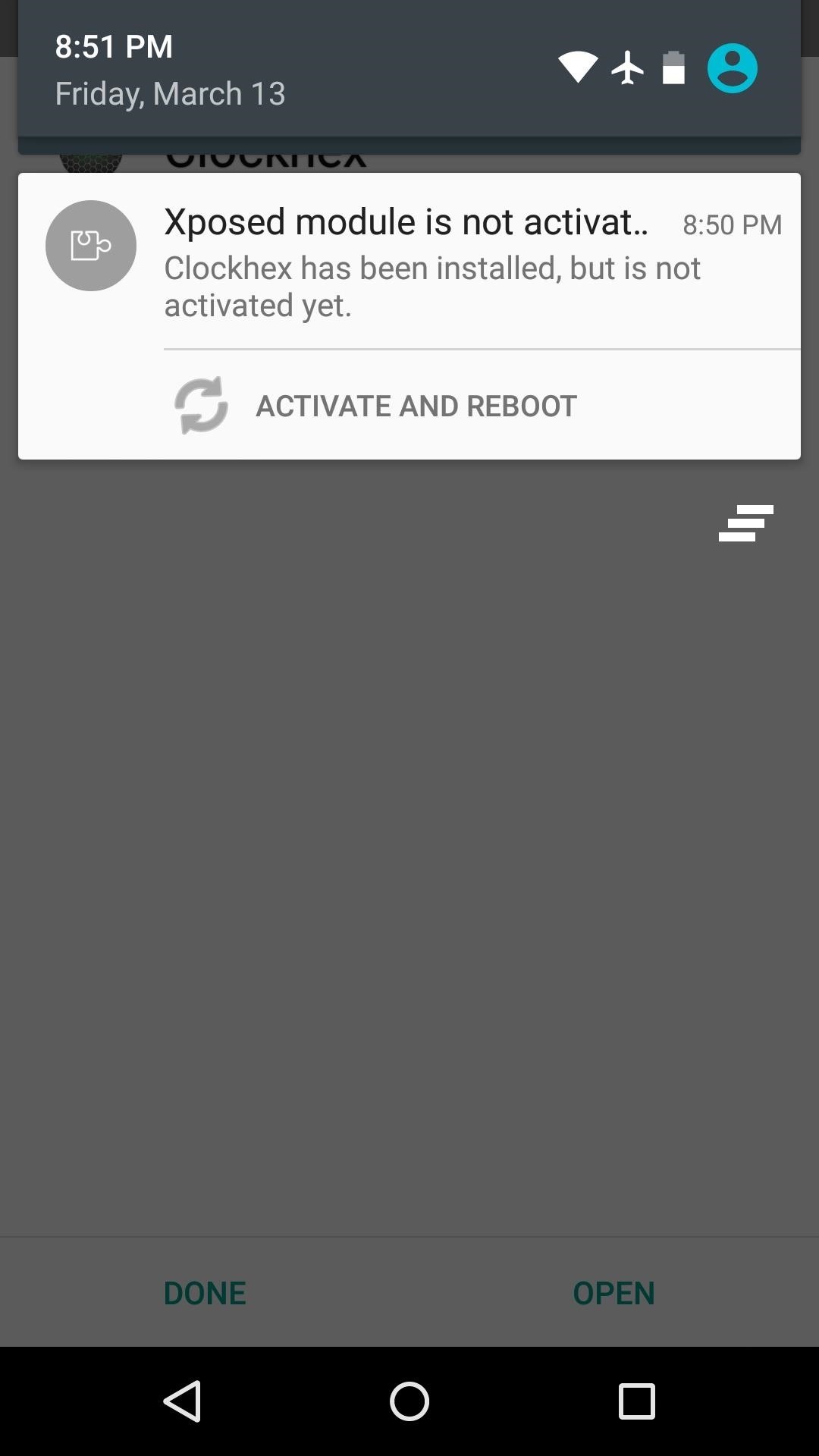
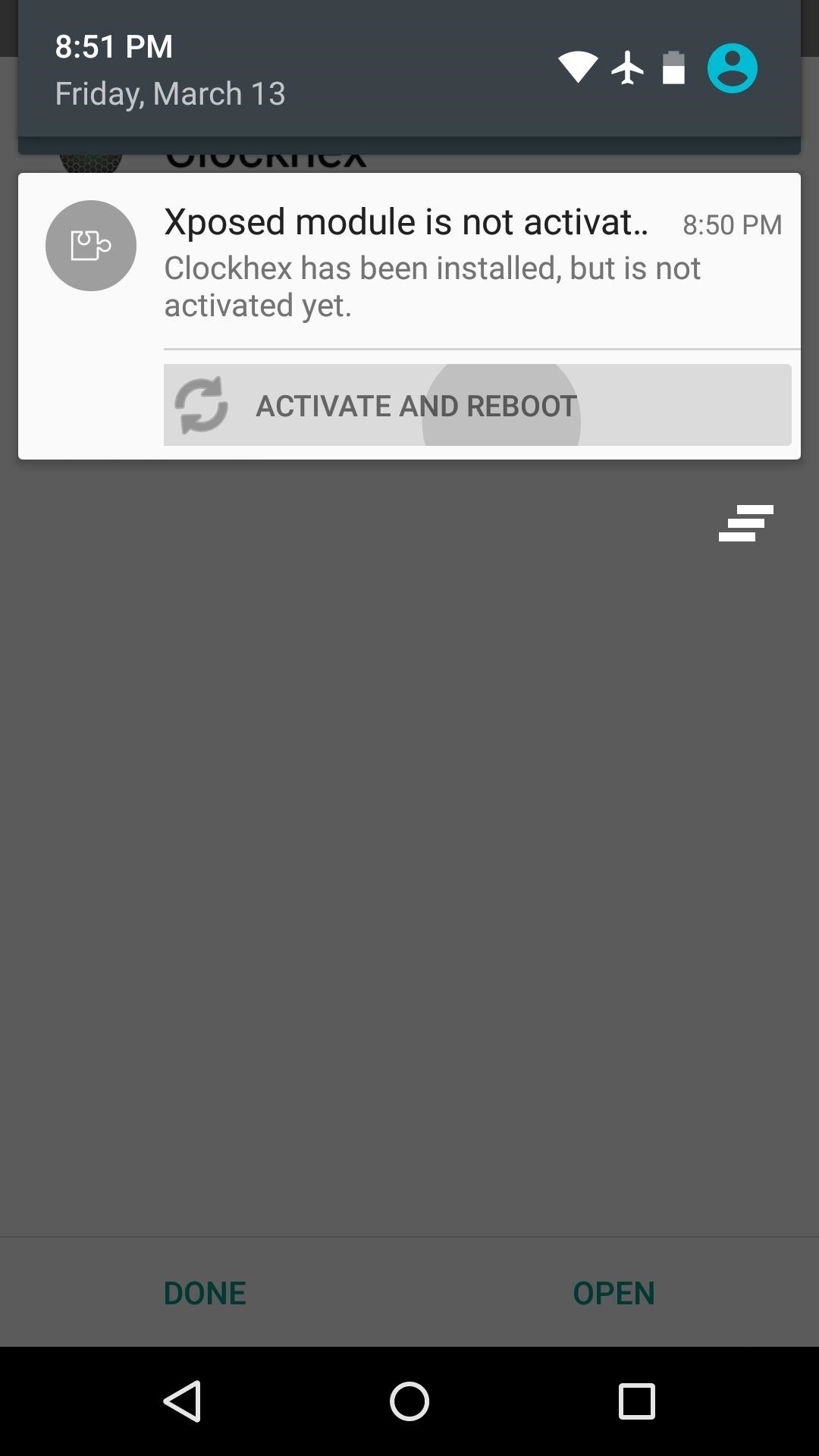
Step 2: Configure Clockhex (Optional)
When you get back up, your status bar clock will already be colored. But to access additional options, open the Clockhex app from your app drawer.
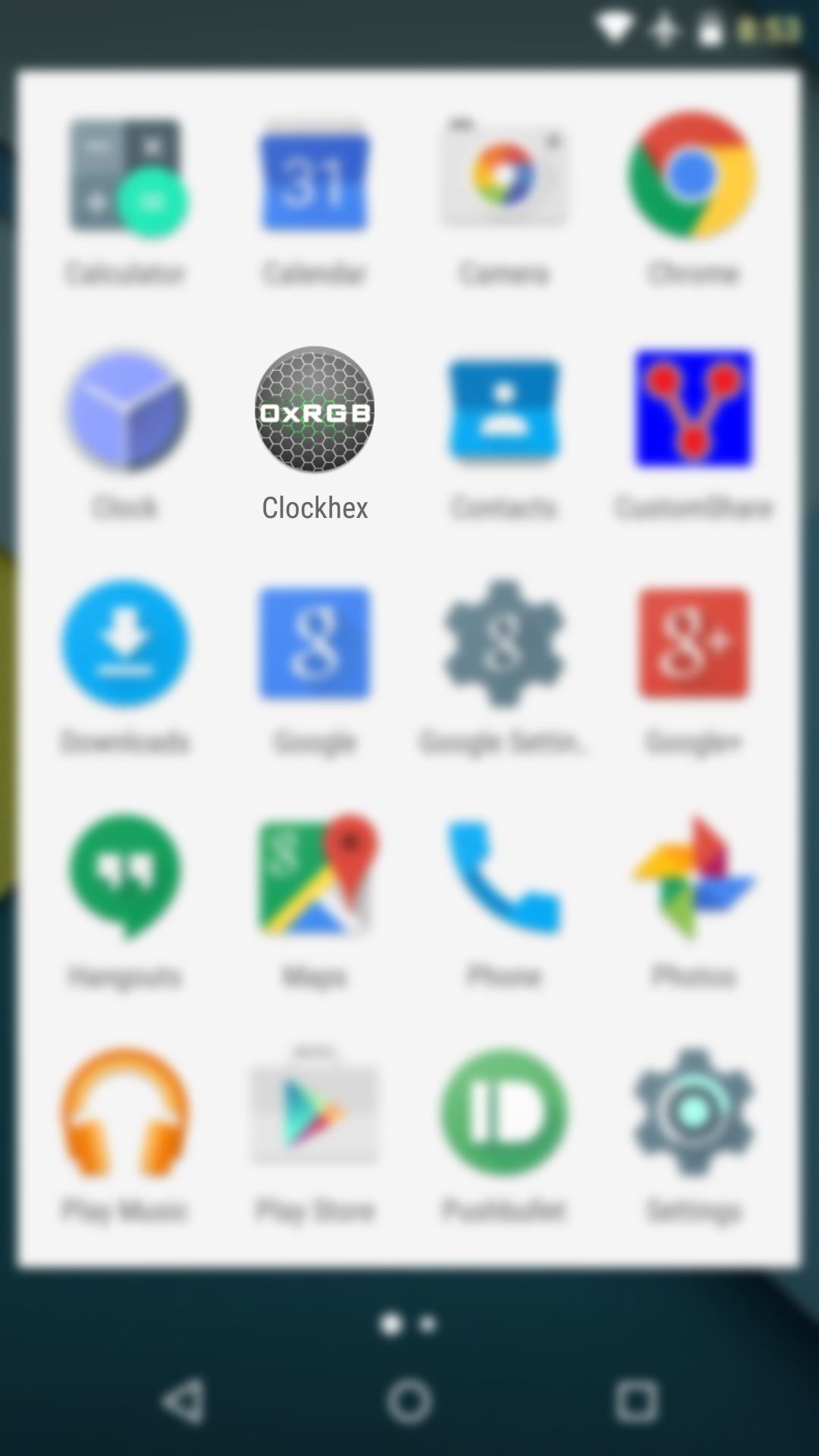
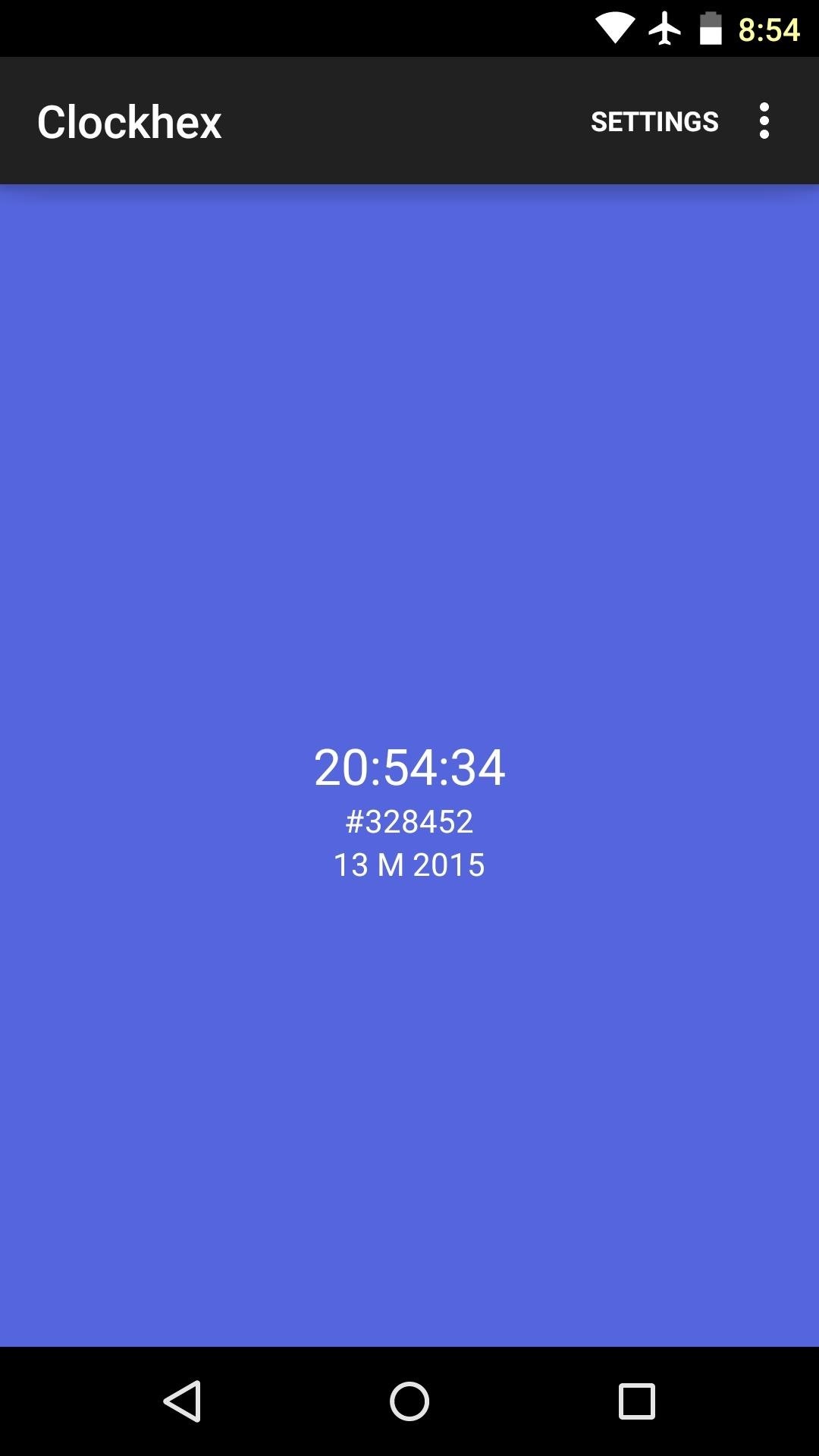
This interface should give you a good idea of how Clockhex works. As the minutes tick by, the time is converted into a hex triplet on the fly. This value is then used to generate a hex color, which is displayed as the background here.
To see the app’s available options, tap the “Settings” button at the top of the screen. From here, support for the xHaloFloatingWindow Xposed module can be enabled if you use that particular module. Additionally, the format can be switched from 24 to 12 hours, but I’d recommend leaving this option alone if you want more variety in colors.
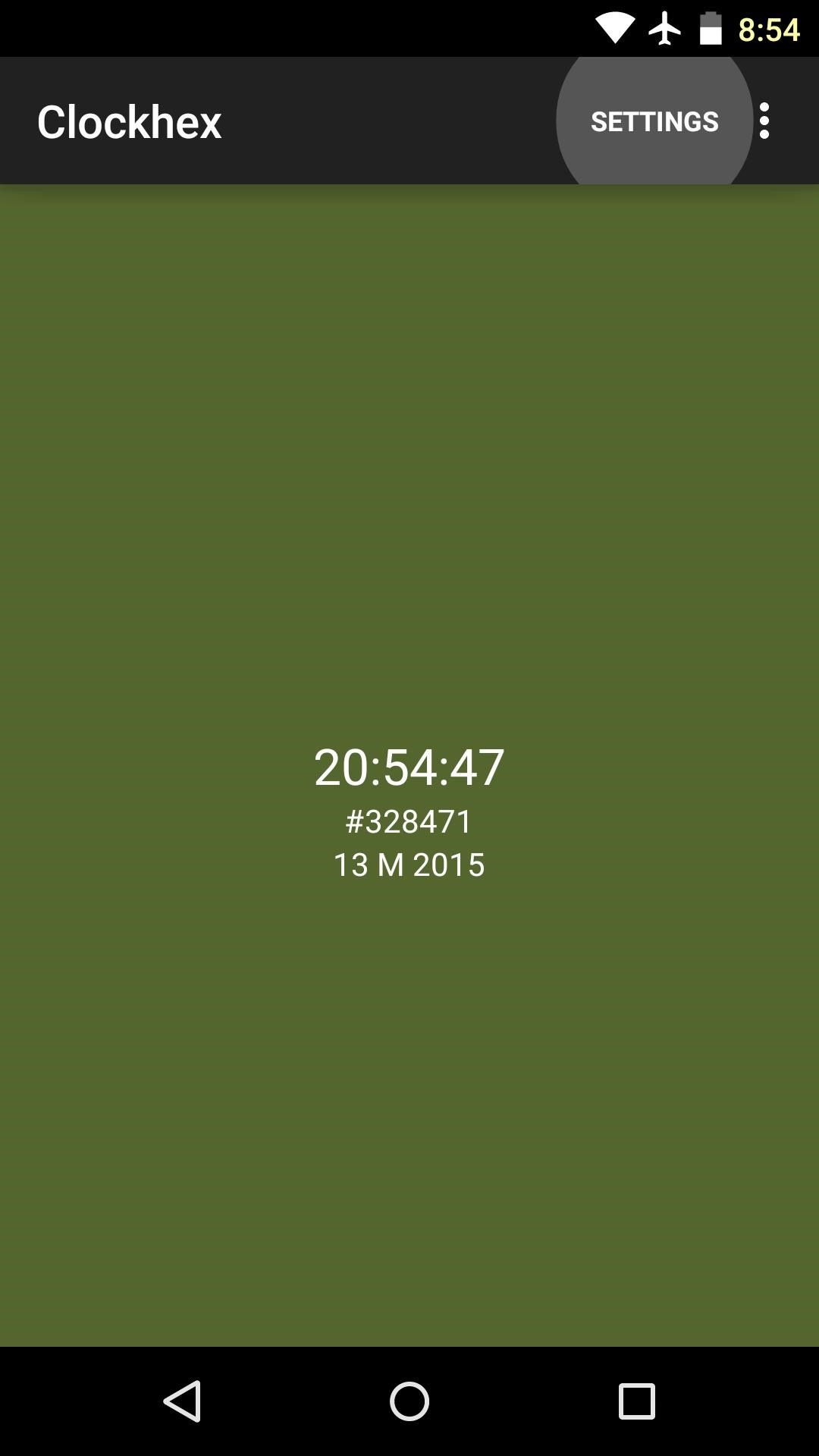
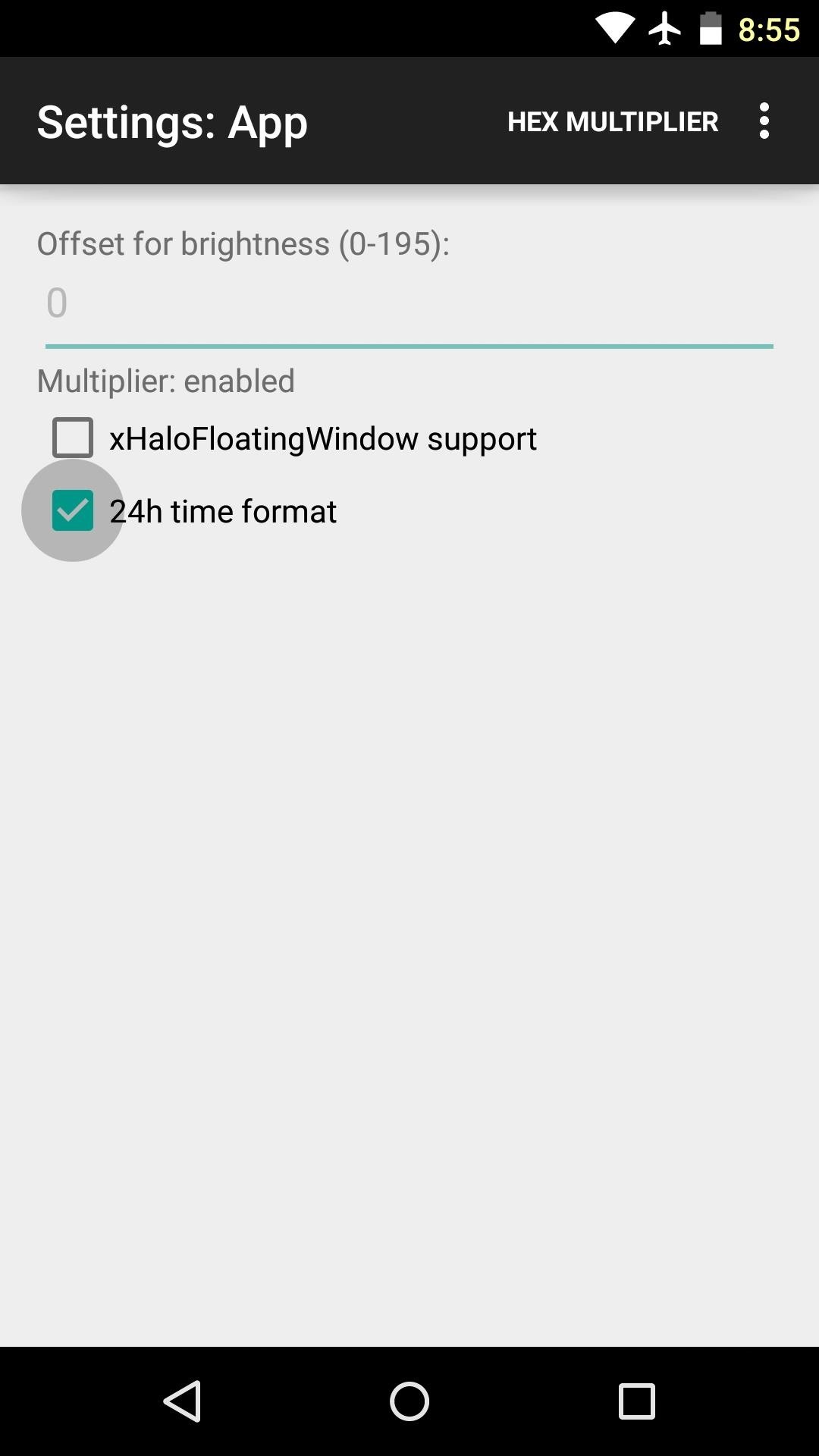
To brighten the color palette for your status bar clock, tap the “Hex Multiplier” option at the top of the screen. Enter a value between 0-195 in the field below—the higher you go, the brighter the coloring on your status bar clock.
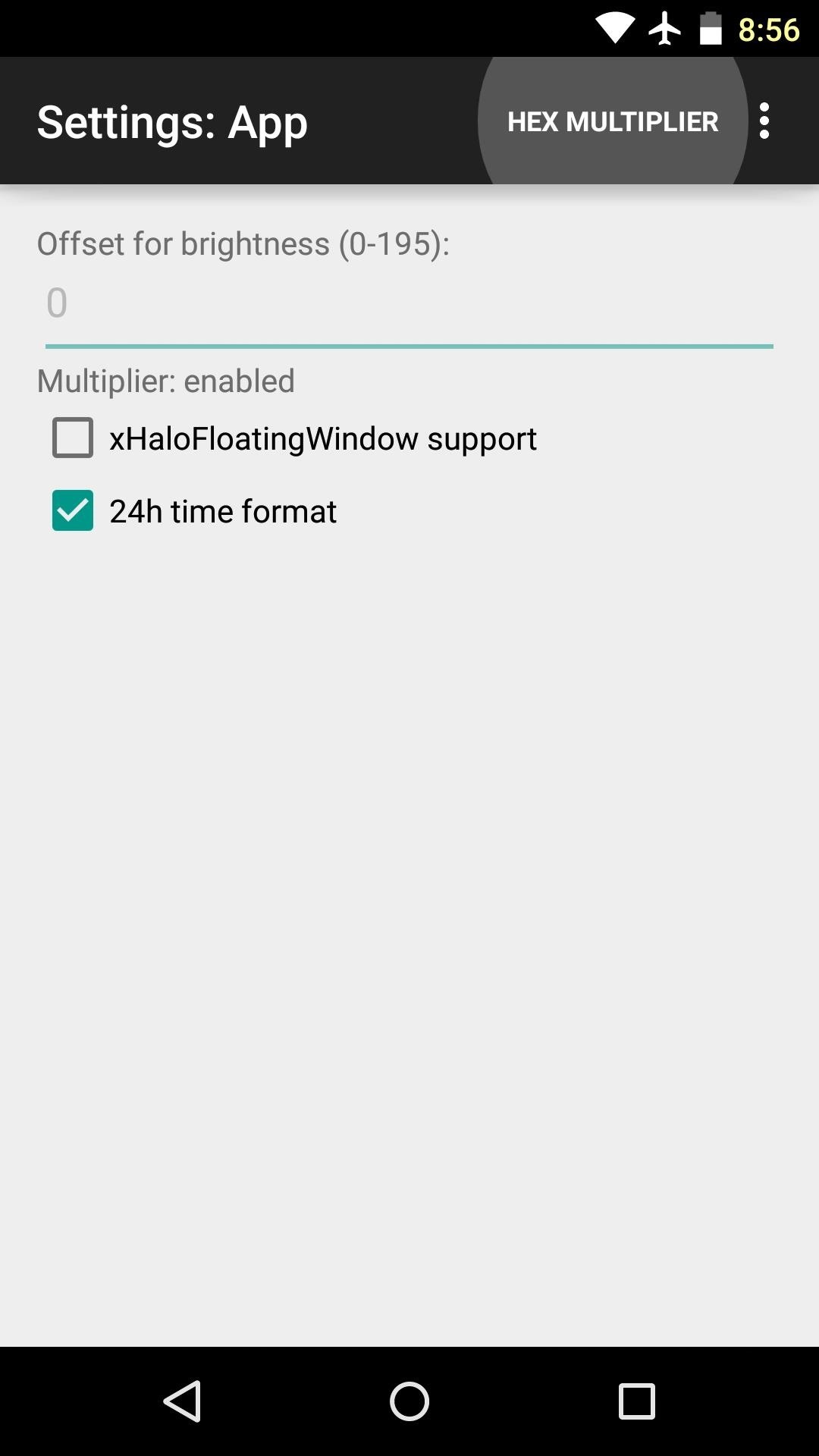
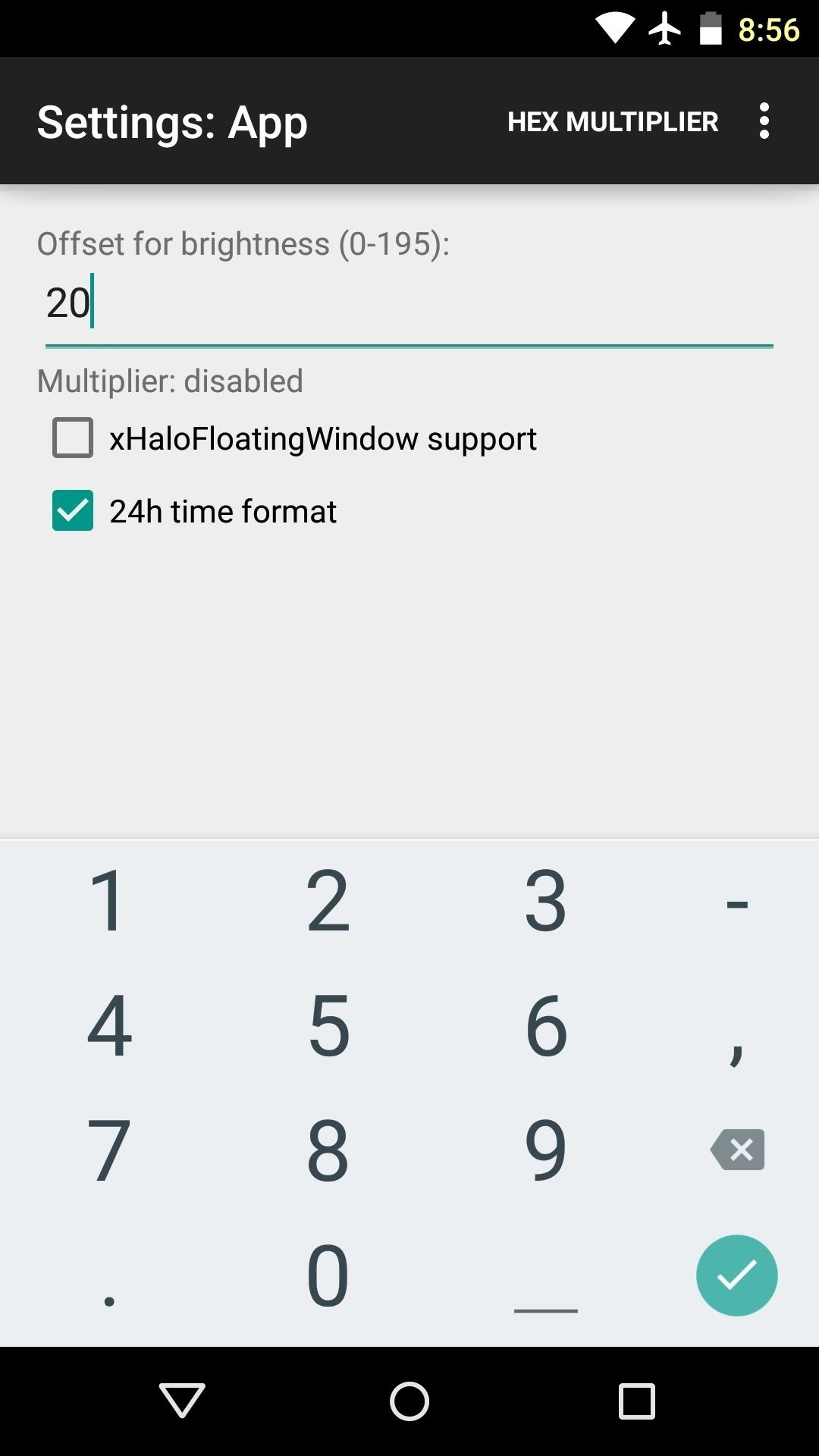
Beyond that, just kick back and wait for the clock to change colors. This occurs every minute, though it may be rather subtle at times.

What time of day does your favorite color come up? Let us know in the comment section below, or drop us a line on Facebook, Google+, or Twitter.
Just updated your iPhone? You’ll find new emoji, enhanced security, podcast transcripts, Apple Cash virtual numbers, and other useful features. There are even new additions hidden within Safari. Find out what’s new and changed on your iPhone with the iOS 17.4 update.
“Hey there, just a heads-up: We’re part of the Amazon affiliate program, so when you buy through links on our site, we may earn a small commission. But don’t worry, it doesn’t cost you anything extra and helps us keep the lights on. Thanks for your support!”