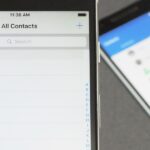Ever since QuickPic was sold to a known adware company, there’s been a glaring need for lightweight and fast third-party gallery apps on Android. For the folks that don’t want to use Google Photos and other cloud-based solutions, a gallery app that loads your locally-stored pictures quickly without taking up much storage space is the best possible fit.
Recognizing that there was a big void to fill, developer TigerCourage stepped in and ported Motorola’s latest gallery app to work on almost all Android devices. The entire app weighs in at a mere 22 megabytes, so it’s definitely lightweight, and boy is it fast. It’s got a simple and clean Material Design interface, too, which lets you get straight to viewing your pictures and albums in a hurry.
Step 1: Enable “Unknown Sources”
First up, since the ported Motorola Gallery app is not available on the Google Play Store, you’ll need to make sure you have “Unknown Sources” enabled in Settings to sideload the app.
Step 2: Install Motorola’s Gallery App
Next, simply download the Motorola Gallery APK from the following link, then tap the Download Complete notification, and press “Install” when prompted. Yep, it’s really that easy to install Motorola’s Gallery app—the APK should work on any phone or tablet running Android Marshmallow or higher, and may work on devices running Lollipop.
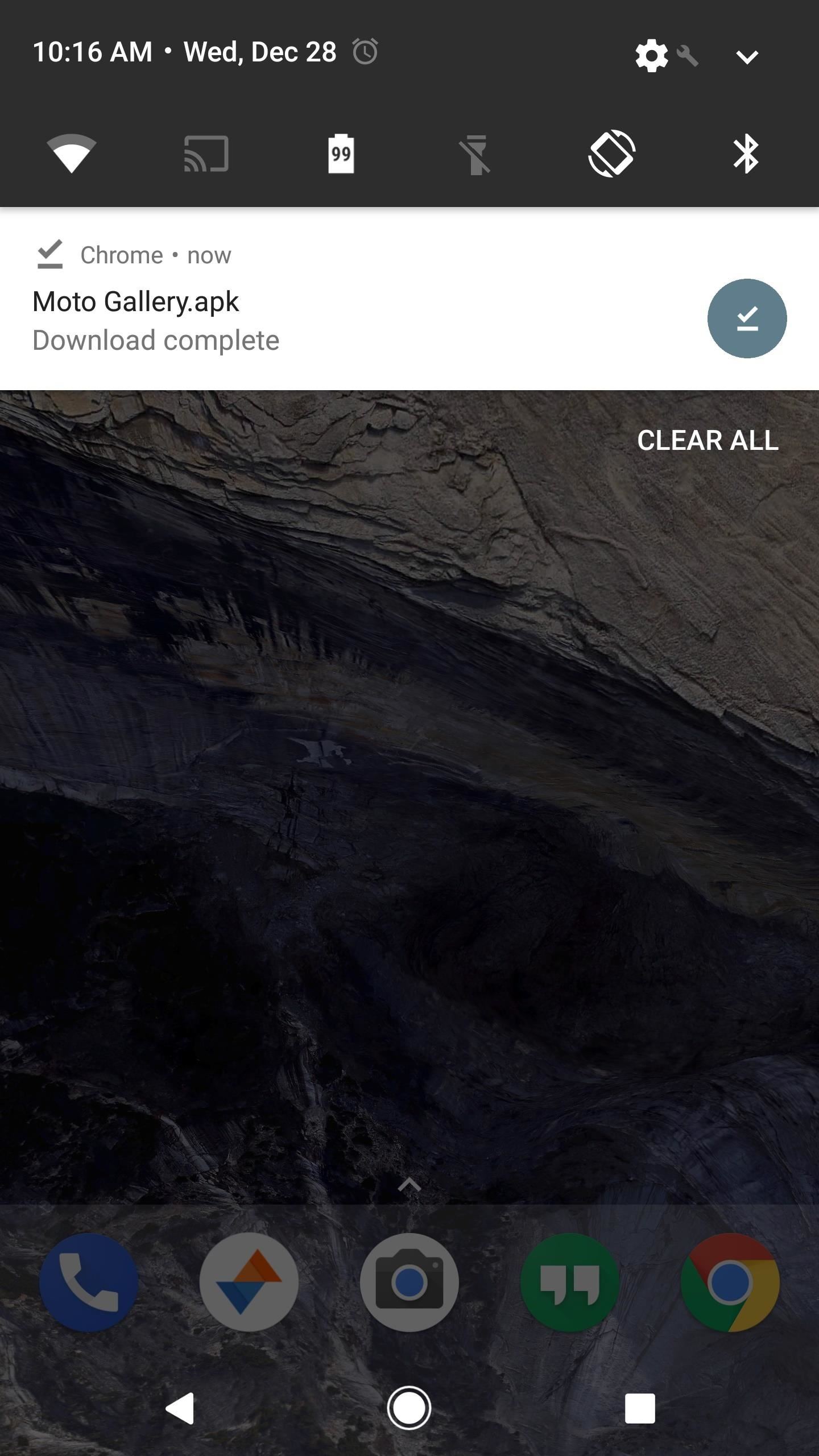
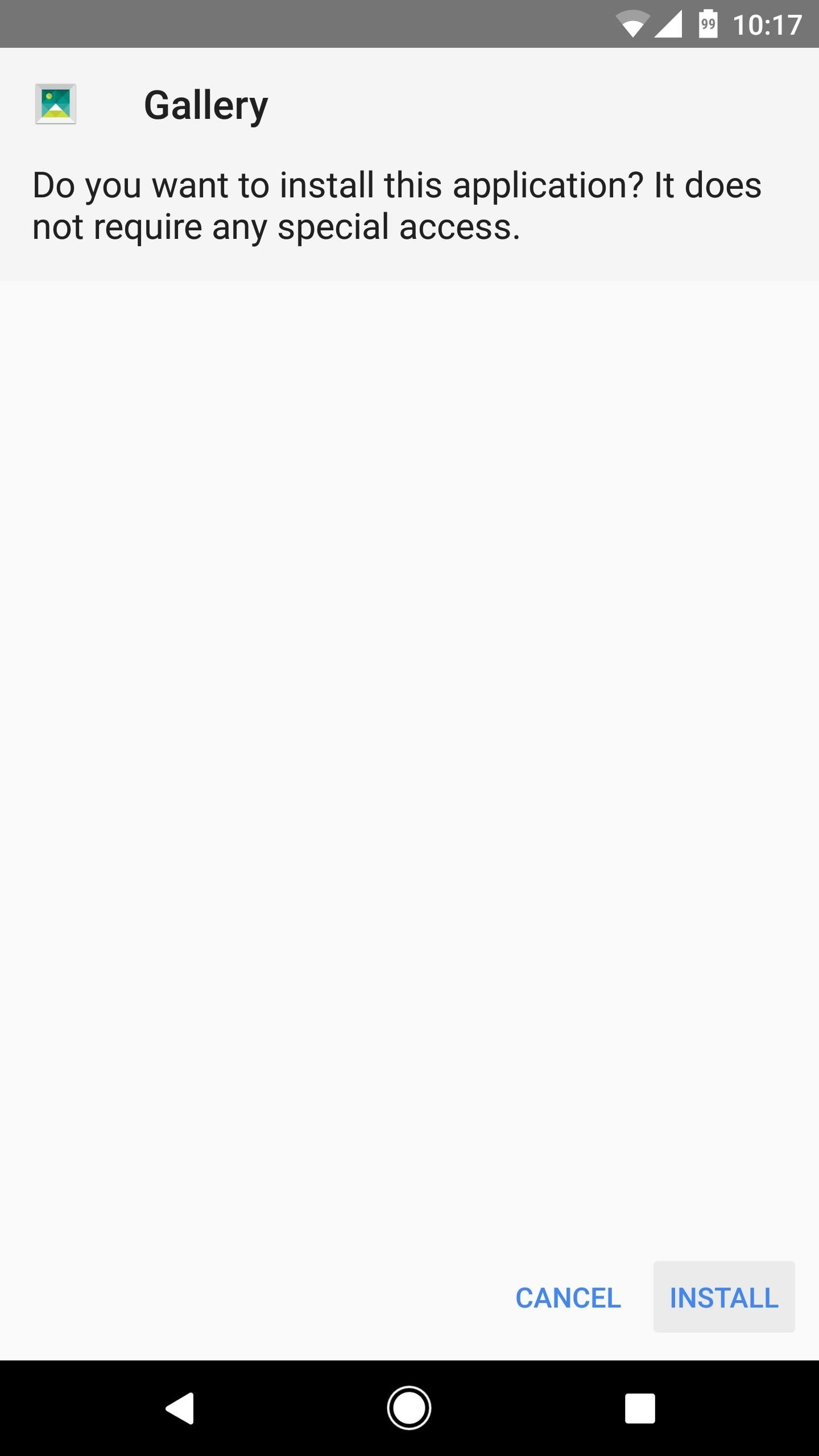
Step 3: Enjoy a Fast & Simple Gallery
Once you’ve got the app installed, you’ll quickly notice that it’s really simple to use. There’s a side navigation menu that you can access by tapping the hamburger menu in the top-left corner, and this will let you see your camera roll, albums, or videos. Then, you can create an album at any time by tapping the folder icon near the top-right corner and selecting pictures or videos.
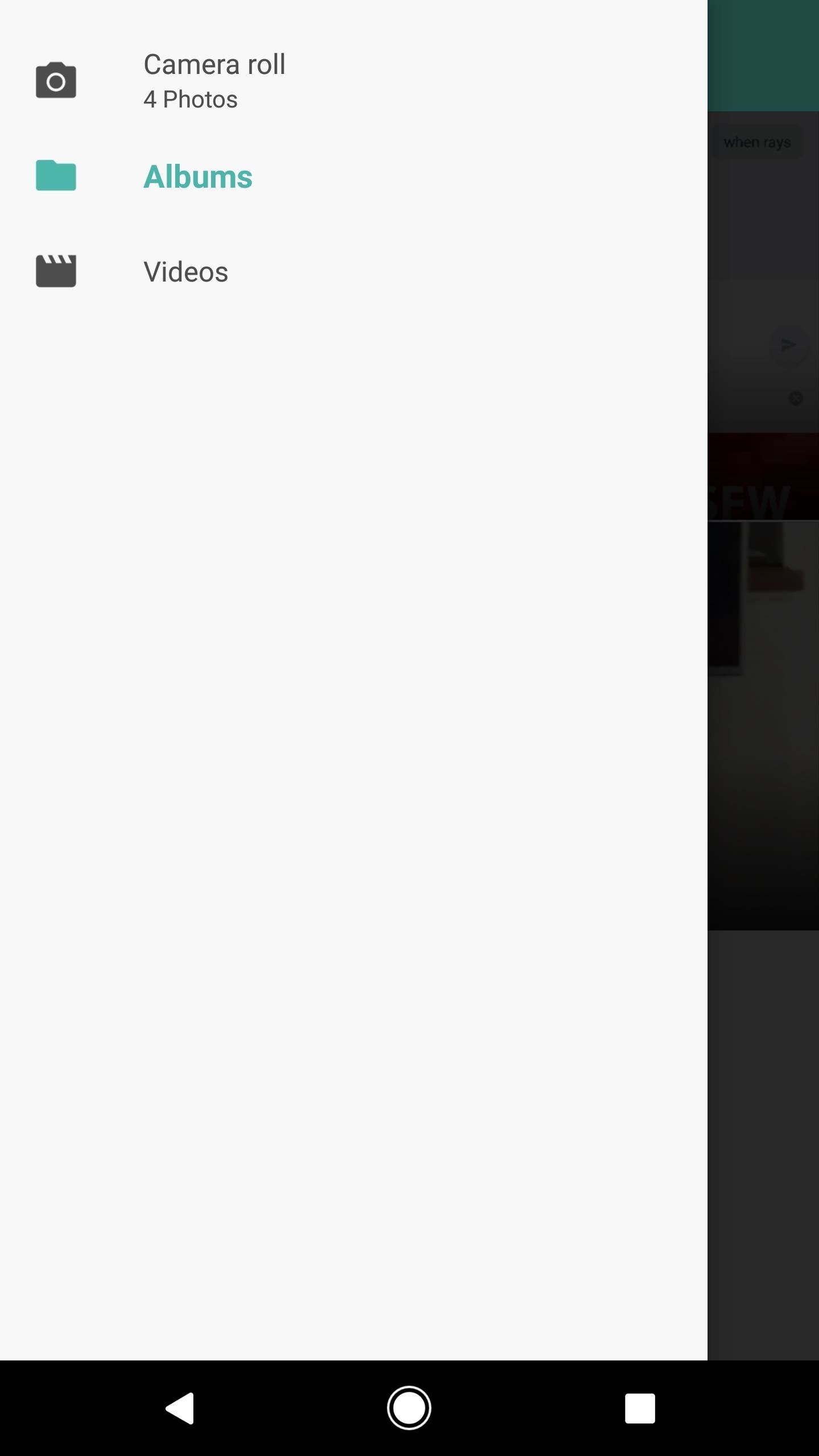
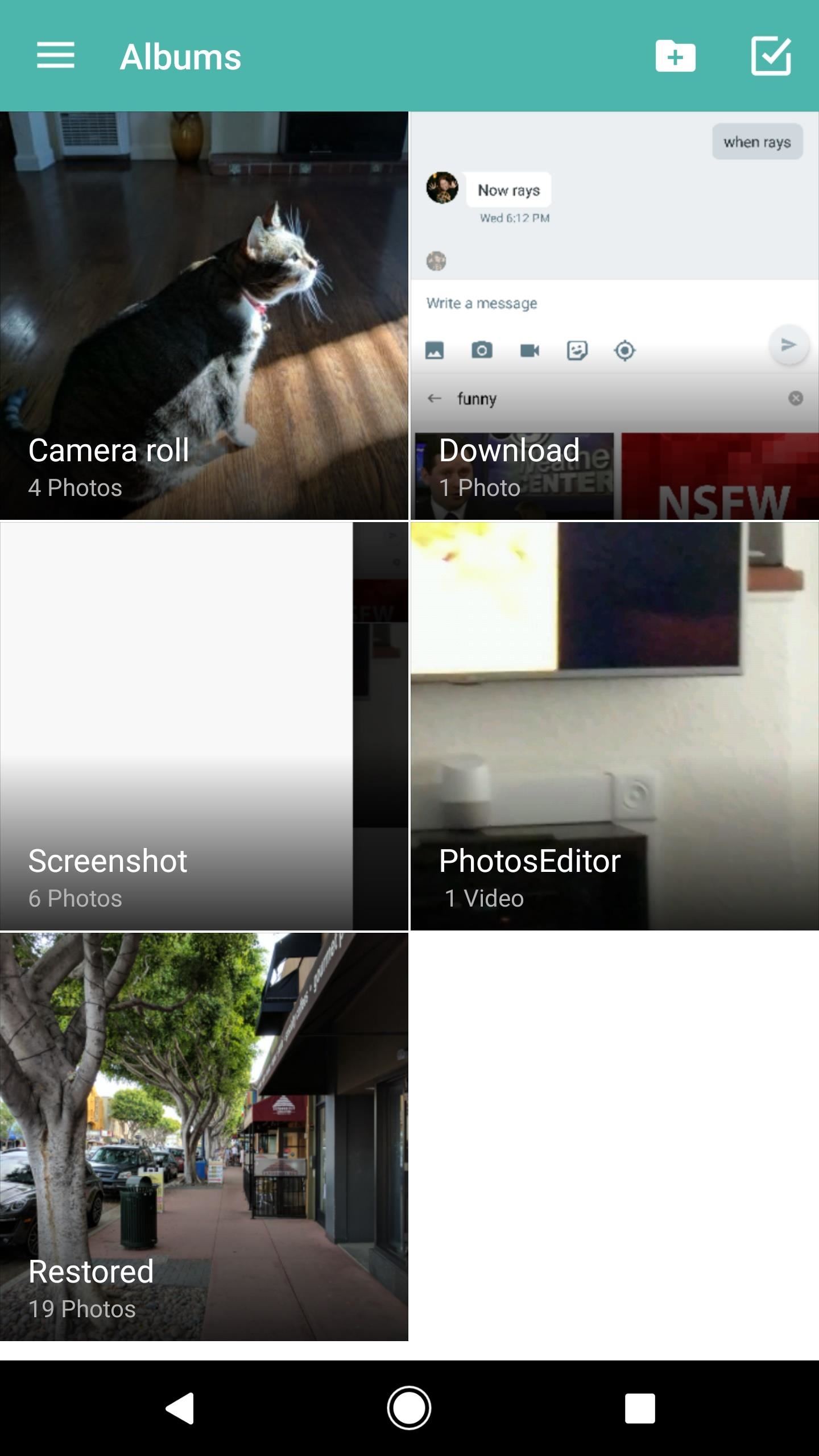
When you’re looking at an album, the photos take up almost the entire screen with virtually no white space, so it’s a really nice look. Then, when you’re viewing an individual photo, there are a handful of simple controls like delete and share, but these fade out after a couple of seconds so you can focus on your pretty pictures. However, photo-editing options are not available in the port, so keep that in mind.


In all, it’s about what you would expect from a gallery app, but the simplicity and speed make it a standout option. If you’d like to see some of the other options that are out there, make sure to check out our thorough review of the top five Android gallery apps.
Hot Deal: Set up a secure second phone number and keep your real contact details hidden with a yearly subscription to Hushed Private Phone Line for Android/iOS, 83%–91% off. It’s a perfect second-line solution for making calls and sending texts related to work, dating, Craigslist sales, and other scenarios where you wouldn’t want to give out your primary phone number.
“Hey there, just a heads-up: We’re part of the Amazon affiliate program, so when you buy through links on our site, we may earn a small commission. But don’t worry, it doesn’t cost you anything extra and helps us keep the lights on. Thanks for your support!”